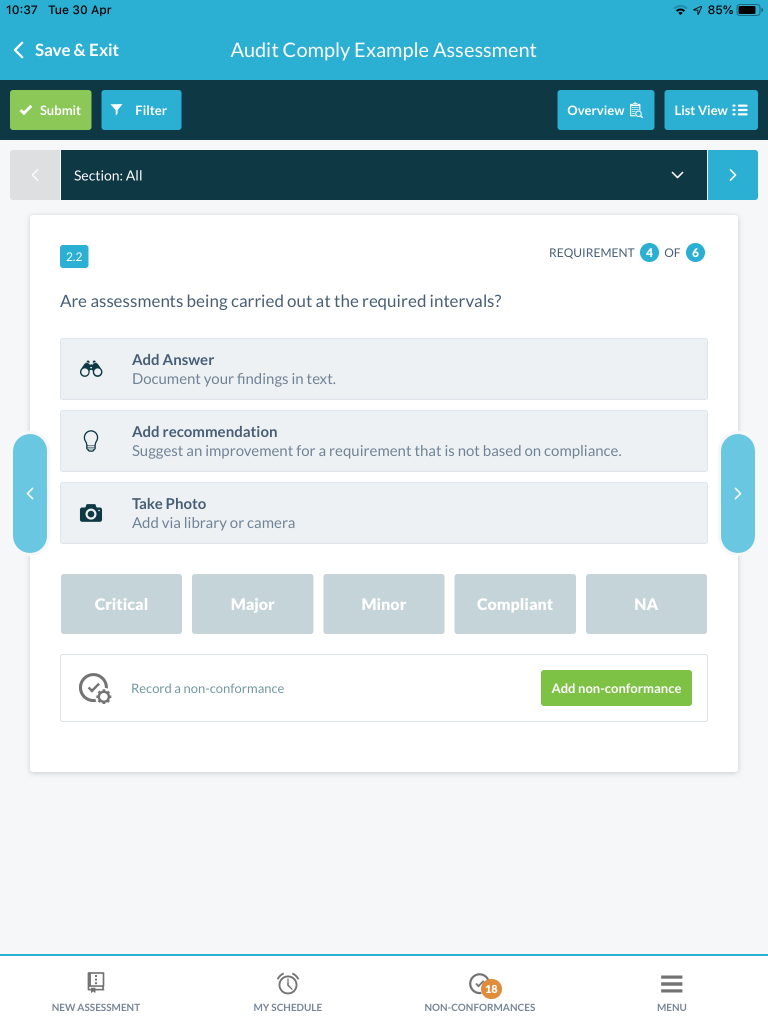You can conduct an audit on two different views on the iPad. You are able to set which view you want in two ways
Selecting the view as Default :
- Selecting “Menu” Tab.
- Selecting “Settings“.
- Then select the Dropdown for either “List View” or “Detail View“.
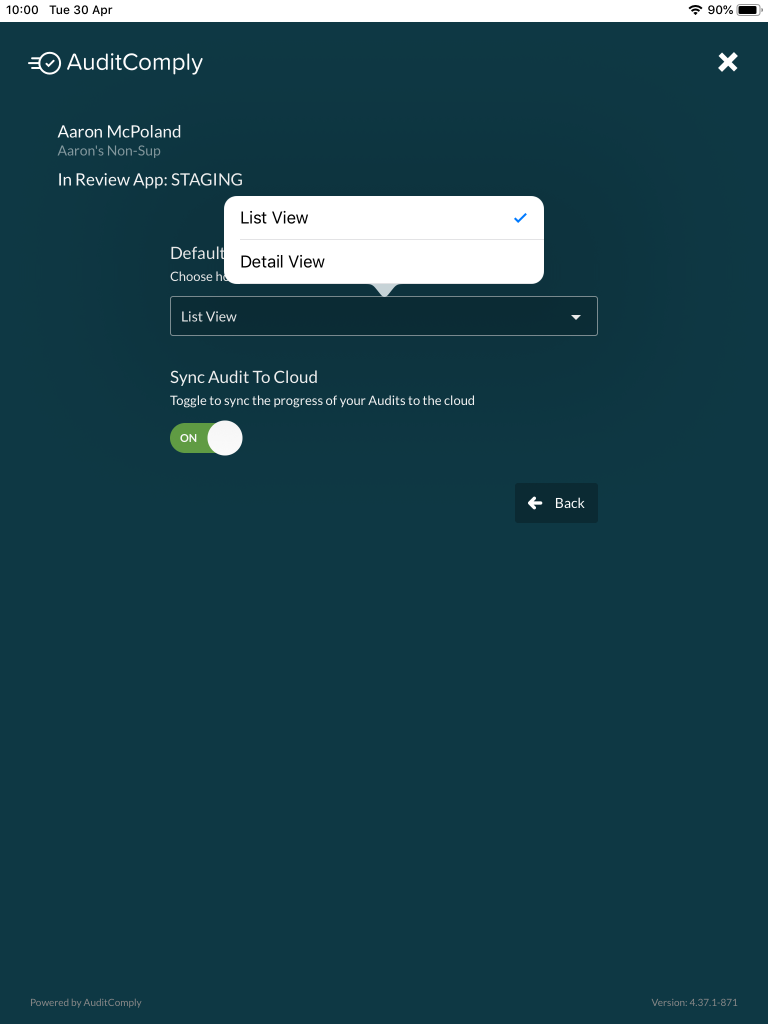
During Conduction :
You can change which view you want during the conducting of an Audit. To do this you simply select the button which says either “Detail View” or “List View“. Depending on which view is currently active.
List View
The List view will show as much requirements as possible on screen at the same time in doing so the “Add Image” and “Add Recommendation” is hidden behind the “+” on the top right of the requirement.
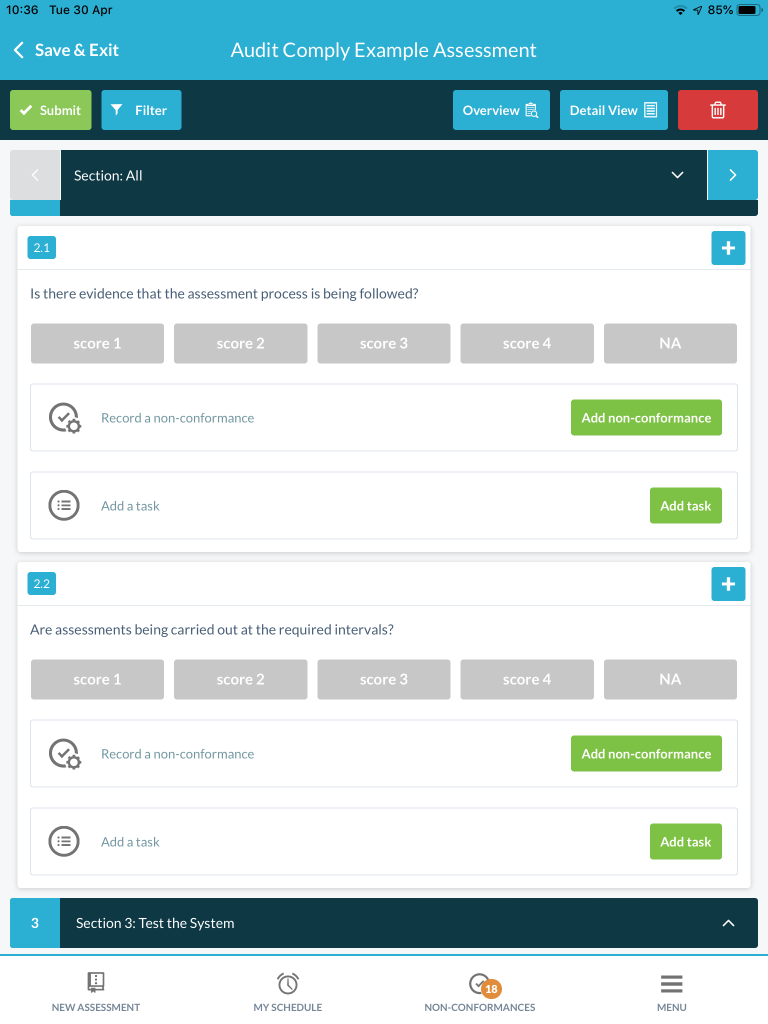
Detail View
The detail view will focus on each requirement one at a time and will show all the options available to you to add in a more direct way.