To access the Historical Assessments List :
- Select “Menu” tab at the bottom.
- Select “Historical Assessments“.
You can do a number of things on this List.
View a PDF version of the Completed Audit.
- Select “View” beside the Requirement.
Close a Audit with status of “Ready To Close”
- Select the Cog on the requirement you wish to close.
- Select “Close Assessment“.
- Enter in Sign of Comment or Signature.
- Select “Close Audit“.
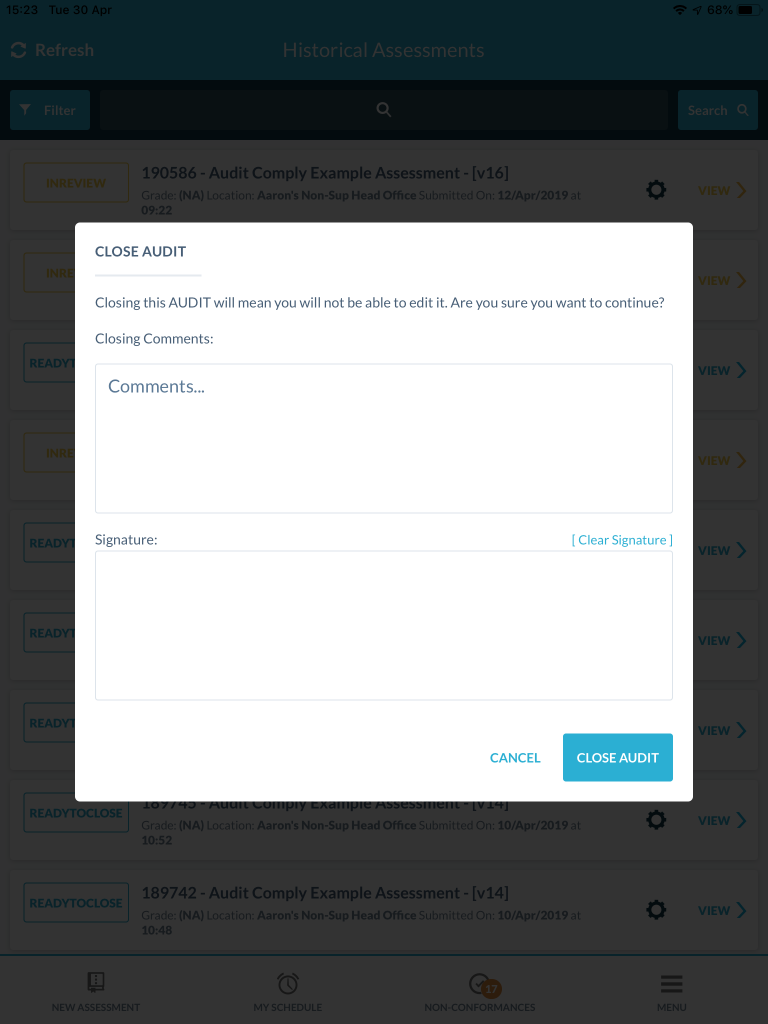
Share the Audit via Email
- Select the Cog on the requirement you wish to share.
- Select “Share This Assessment“.
- Either enter in a new email address or select a previously used one.
- Select Add.
- You can also add a “custom message‘, if you select the text box.
- Select “Save“.
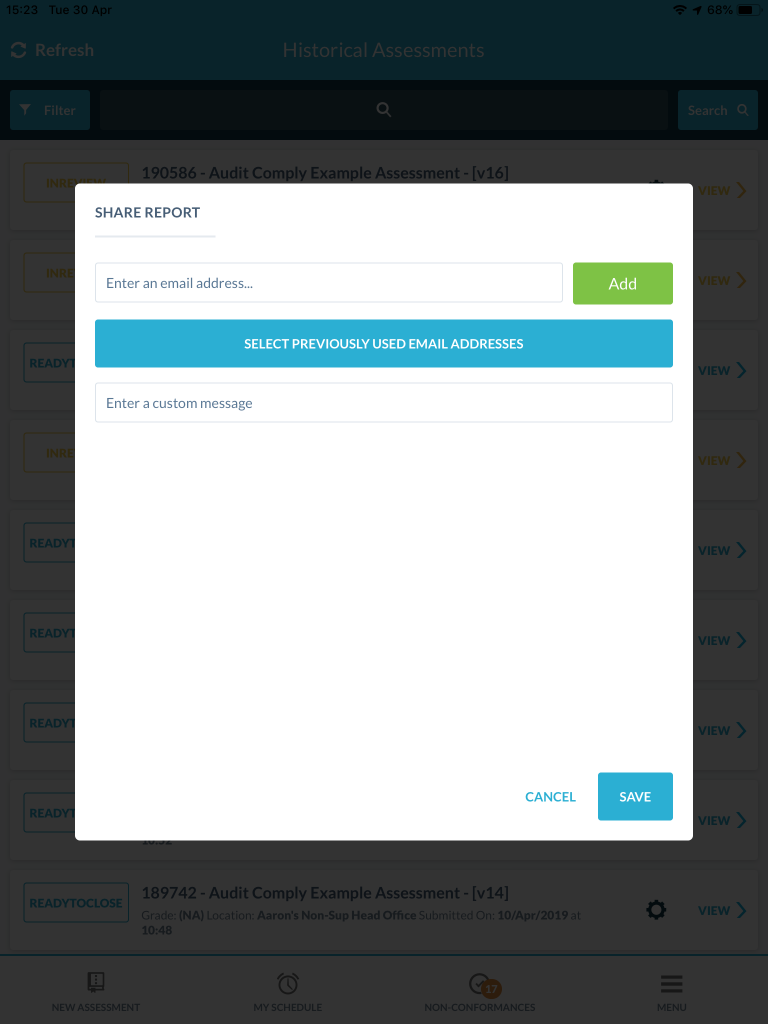
| PLEASE NOTE: You can’t close an Audit/Inspection which is InReview and you can’t Reopen a Audit which is Closed from this list. |