To invite a user the organisation admin should:
- Login to the system with their new credentials ( username/ email and password).
- Navigate to “Manage” > “Users”
- Click “Invite User by email” and fill in the user’s :
-
- Firstname
-
- Lastname
-
- Role – this is key for limiting the user’s access to certain areas of the portal. For more information on this see “System Management -> Roles and Permissions”.
-
- Notification settings – a user can receive notifications by email or SMS from the system as long as an email address is provided and or a phone number is given. As long as the relevant options are checked the user can receive notifications for:
-
-
- Completed Assessments
-
-
-
- Schedule Alerts
-
-
-
- Schedule reminders
-
-
-
- Non-Conformance reminders
-
These are all provided in the “Invite User By Email Form” example shown.
| PLEASE NOTE
Roles are described under “System Management – Roles and Permissions” of this guide. |
Invite User by Email Form
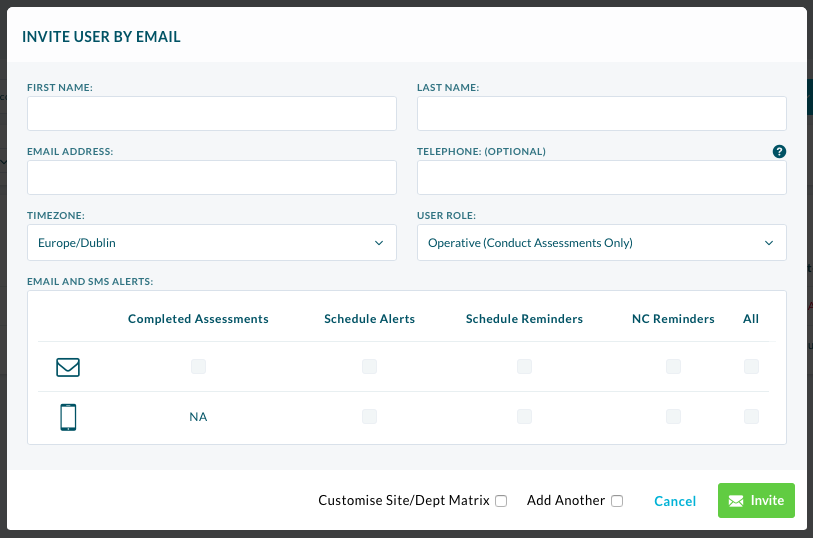
- Click “Invite” once the user information has been added.
- The recipient should now receive an invite to the system via the email address entered.
- The new user should click the verification link in their received email and continue to the portal page where they can fill in the rest of their details, including a password for their new account.