If you have a Organisation with Suppliers you will need to set up Suppliers and Contacts for those Suppliers
A Supplier is another company who is outside of your Organisation but may need to act on a Non-Conformance or a Task.
The Contact of the Supplier will receive and email which takes them to the Tokenized View. A view for a Supplier Contact to act upon Non-Conformances and Tasks assigned to them.
The following Steps Take you through how to create one
- Navigate to Manage > Suppliers.
- Click “New Supplier”.
- A form pops-up you must fill out the information for both the Supplier Company (Left Column) and the first Contact (Right Column).
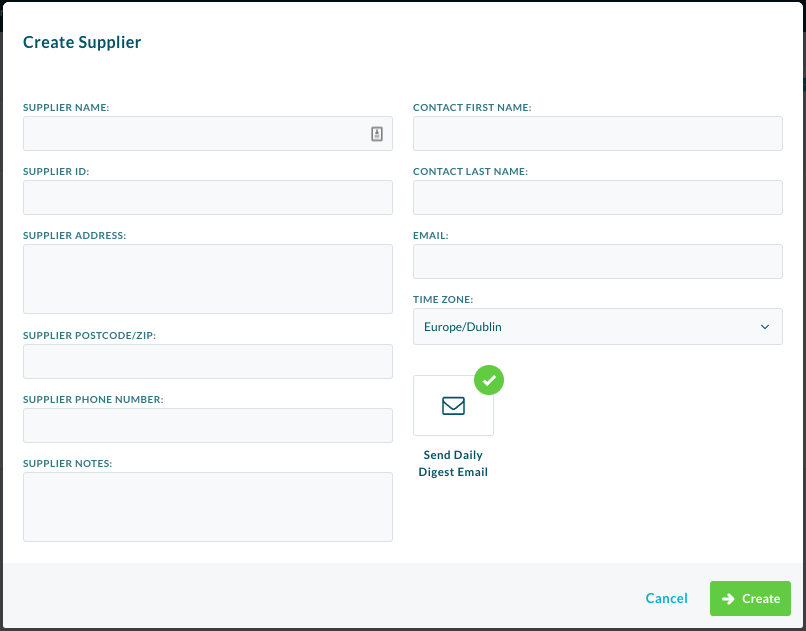
| PLEASE NOTE: The Supplier Name and ID(A unique 6 digit identifier) are Mandatory Fields as well as the contact emails address |
You can also add multiple Contacts to a supplier to do this follow these steps:
- Navigate to Manage > Suppliers.
- Click on a previously made Supplier.
- Here you can edit the Supplier information or Add a new Contact, Click the “Add Contact”.
- Fill out the form below.
- Click “Create”.
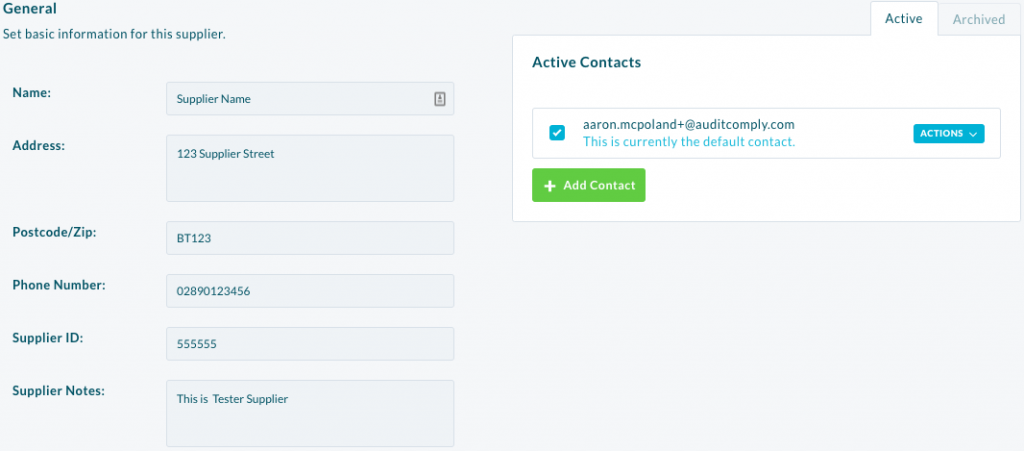
You can Also archive the Contact if desired, to do this follow these steps:
- Navigate to Manage > Suppliers.
- Click on a previously made Supplier.
- Click “Action” beside the Supplier you want to Archive.
- Click “Archive Contact”