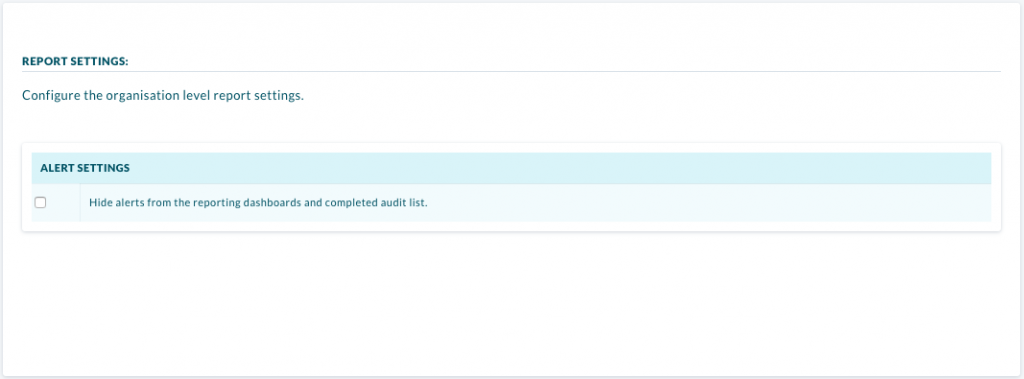Alerts are like a notification which will pop up if a certain score is triggered, this can have any detail you wish in it.
E.g: A Requirement asks if an item is turned off and the auditor selects No , then an Alert will pop up with instructions on how to turn the item off.
In order to set up alerts
- Navigate to Templates.
- Select a existing Audit or Create a new one.
- Ensure you are in draft mode, if you are not, click “Create Draft” or “Edit Draft“.
- Click “Add Condition“.
- Select “Alerts” in the type section.
- A modal appears for adding an Alert.
- Select a “Score”.
- Select a “Colour”.
- Give the Alert a title and message.
- You can also add in a summary and recommendation although these aren’t mandatory.
- Select Save Alert.
- If you are finished editing the draft click “Publish“.
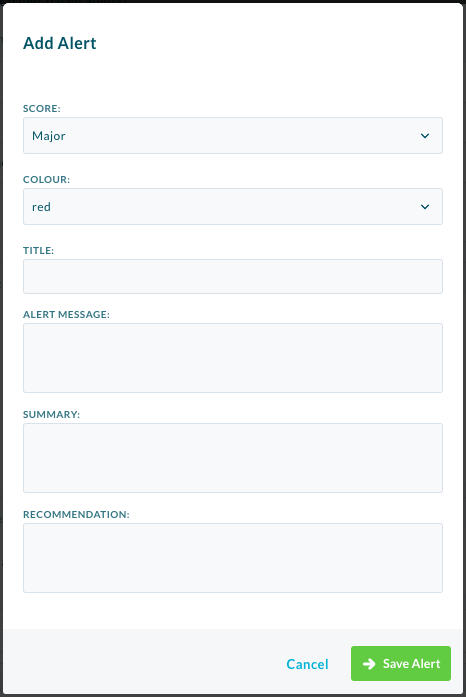
You can modify the view of the dashboard and completed audit list in the report settings so you are able to view the Alerts which were triggered. Simply click the checkbox to hide alerts on the dashboard and completed audit list.