To view video Click Here
Quick Links can be extremely useful if set up correctly, this feature allows you to quickly access filtered List, Templates and even external websites.
In order to set this up follow the Steps below:
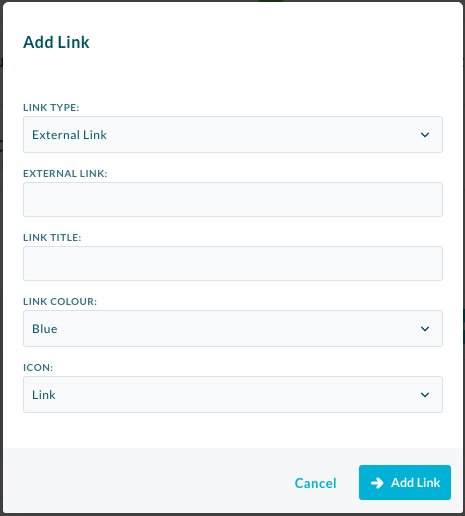
- On any page select the chain symbol beside your name in the top right corner.
- Select the Type of Link
- External– Can have a external link to a different website.
- Resource Link– Can have a link to a document or image from the library.
- Action Link– will either open a modal for you to add a user, create a schedule/Template or will take you to the AdHoc List.
- AdHoc Audit Link– Will take you straight to an AdHoc Audit to conduct.
- The next box will either say.
- External Link – Enter in a link to an external site.
- Library Link -Select the document or image stored in the library.
- Actions– These actions include Create Schedule, Create Template, Add User and Conduct an AdHoc.
- Select Template – Select a Template to conduct an AdHoc Audit.
- Then you will give the Quick Link a title.
- Select a colour from the dropdown.
- Select an Icon from the drop down list .
- Select Create.
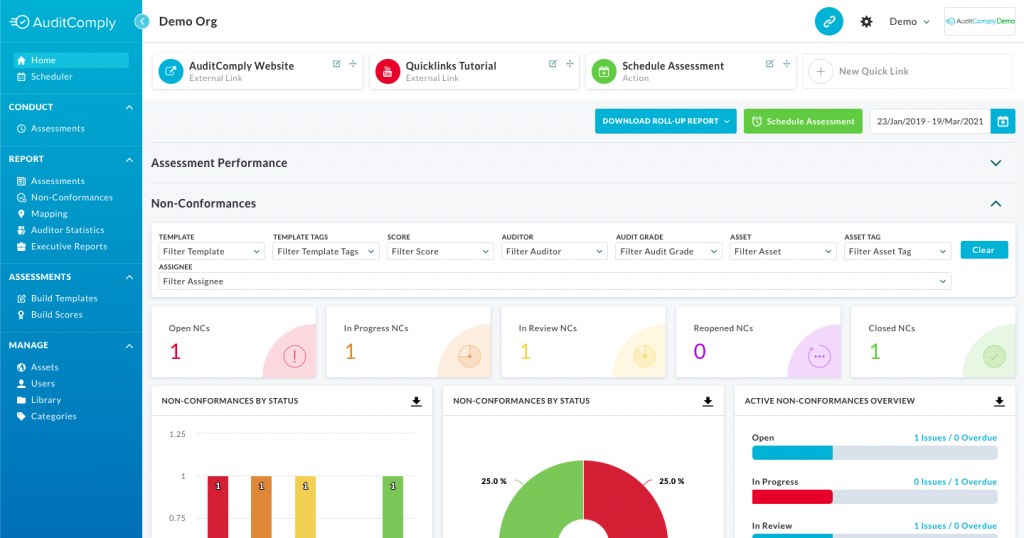
Now you can see the newly created Quick Link when you select the chain and the Quick Links section reveals itself.
Org Wide Quick Links
You can also create some Org Wide Quick Links, these are Quick Links which will automatically appear in everyone’s Quick Link bar.
In order to set these up follow the steps below:
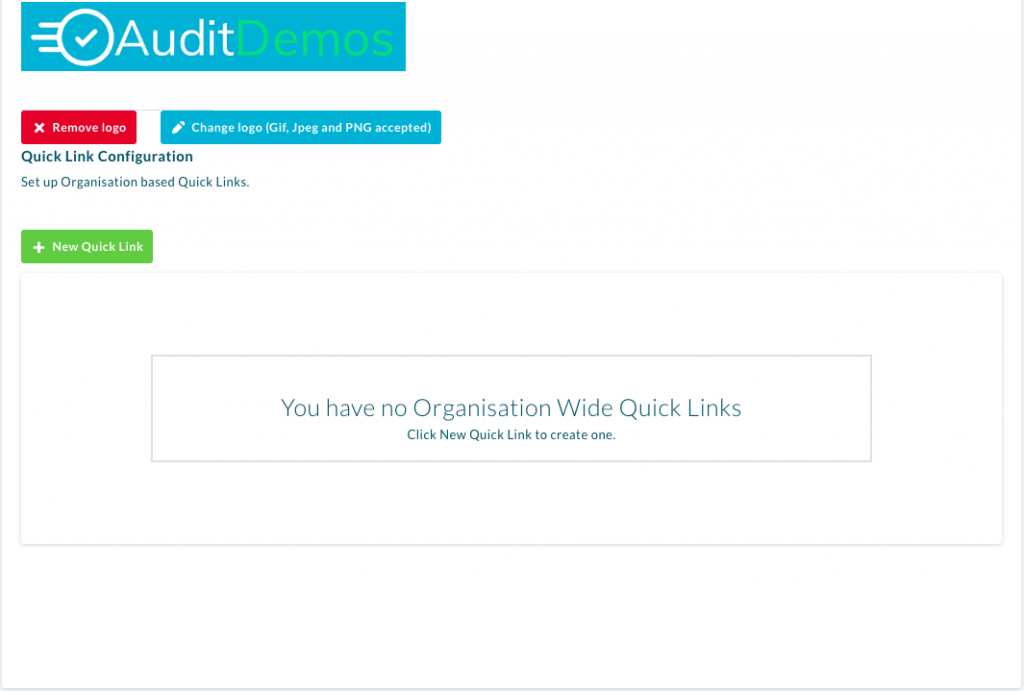
- Navigate to My Profile > Administration Panel.
- Scroll down till you see “Quick Link Configuration“.
- Select “New Quick Link“.
- The same Modal as the one above shows, simply follow steps 2-7.
- You will now see a list of all the Org Wide Quick Links you have activate.
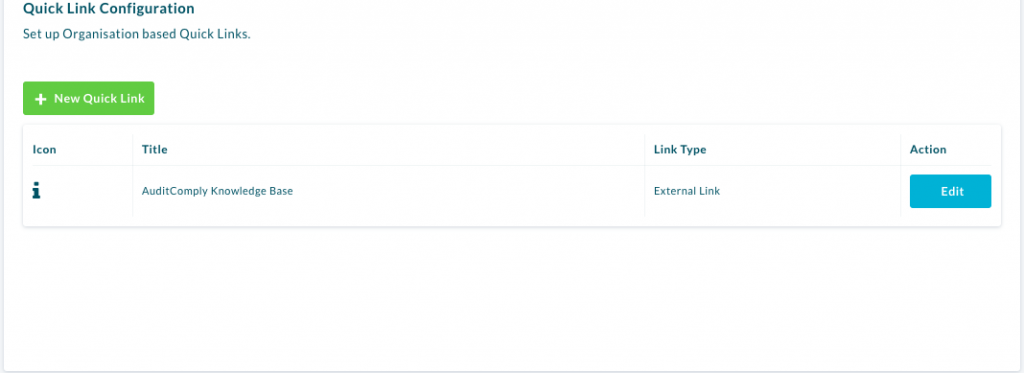
| PLEASE NOTE: If the a user doesn’t have access to a Audit with a Quick Link then once selected the user will just be taken to the AdHoc list. |