To update the content of the invitation email:
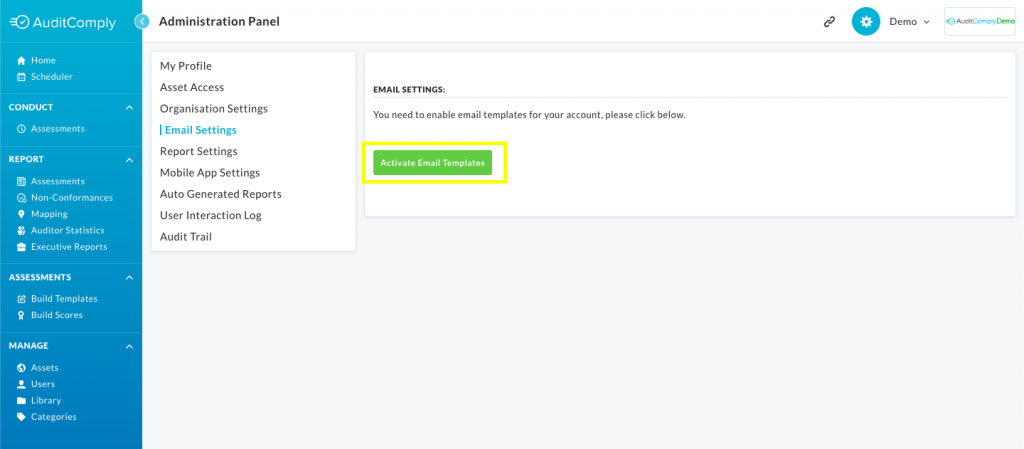
- Navigate to the admins profile page via the top right corner of the webpage, where the users username appears. Click the arrow and select “My Profile”.
- On the profile page click “Emails” on the left menu bar.
- Click “Customise Invite Email” under “Change the content of emails sent from AuditComply below”.
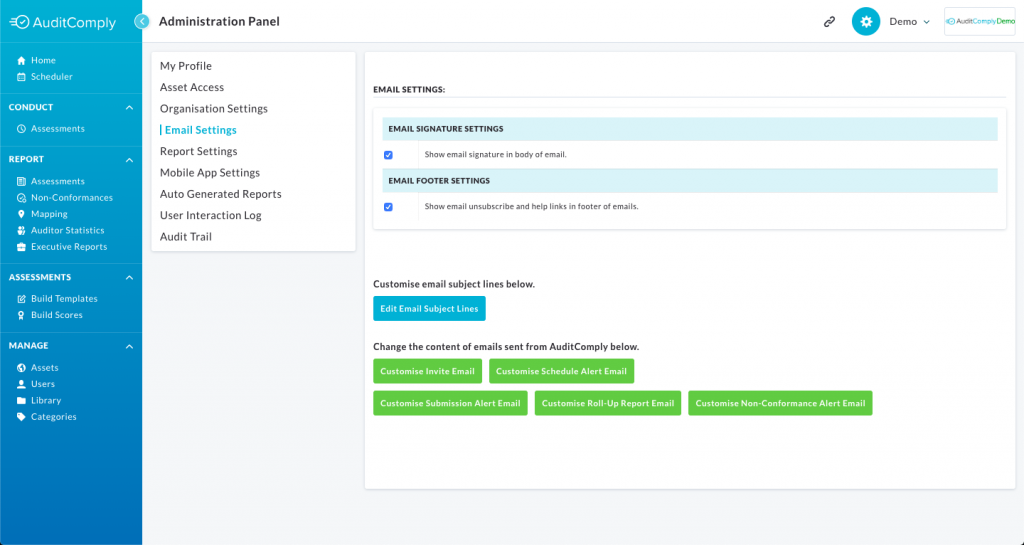
This page contains the editable content for the email and to the right of this, a preview of how the email will look when it’s sent out.
- Clicking the “Reset Content” button will put the email content back to it’s original default state.
- Clicking the “Add Accept Invite Link” will immediately place this link: “<a href=’%(url)s’>Accept Invite</a>”, into the area of the email where the cursor had been positioned. This link is, as stated, to accept the invitation to the portal and confirm the creation of the user account. It can be added to the email as many times as the user wishes.
- Clicking the “Add Invitee Name” will place link: %(invitee_name)s into the area of the email where the cursor had been positioned.