- Navigate to the admins profile page via the top right corner of the webpage, where the users username appears. Click the arrow and select “My Profile”.
- On the profile page click “Emails” on the left menu bar.
- Click “Customise Submission Alert Email” under “Change the content of emails sent from AuditComply below”.
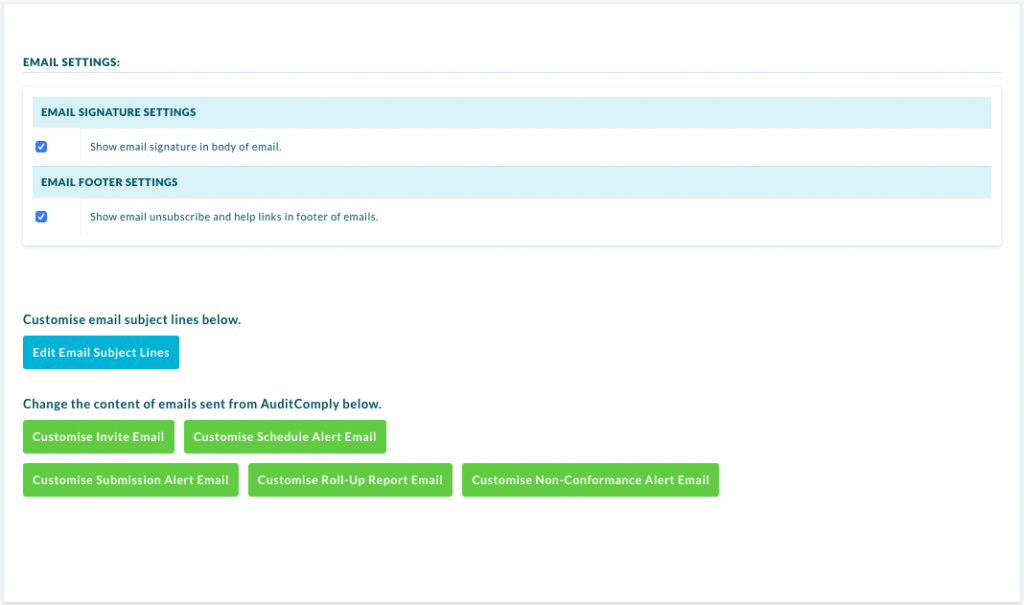
This page contains the editable content for the email and to the right of this, a preview of how the email will look when it’s sent out. Update the content accordingly.
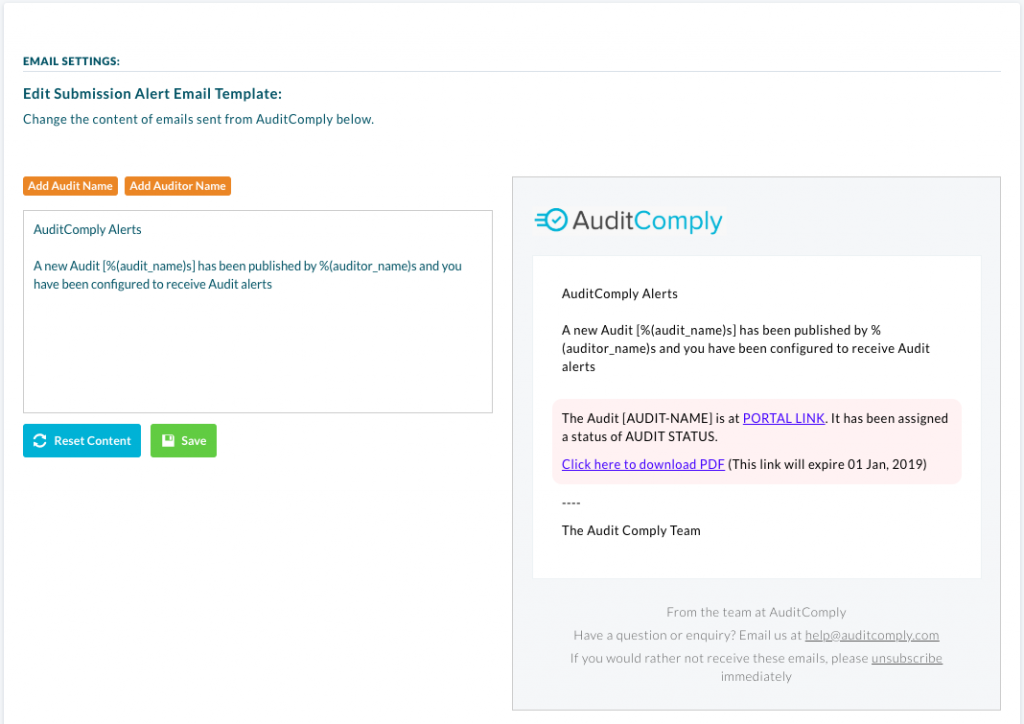
- Clicking the “Reset Content” button will put the email content back to its original default state.
- Clicking the “Add Audit Name” will add the name of the assessment to the email. This can be added multiple times.
- Clicking the “Add Auditor Name” name will add the name of the user who performed the assessment. This can also be added multiple times.
Click “Save” to store the new format.