You can now set Input Fields (Text,Numerical and Date) to be Mandatory, this means, if enabled, the inputs fields marked as Mandatory must be answered before submission of the Audit
This is to cut down on important fields being missed by Auditors during the conducting of an audit.
To enable this feature follow these simple steps :
- Navigate to the Template List.
- Select the Template you wish to add Mandatory Input Fields to.
- Once in the Template ensure the template is in draft mode.(if it says “PUBLISH” at the bottom right of the page you are in draft mode)
- If you wish to make a existing field Mandatory select “Edit” beside the field. If you wish to add a new field and make it mandatory you simply select “Add Input Field“
- Then Click the checkbox beside “Mandatory“
- Now click “Save Input“.
- Finally simply Publish the Template by Clicking the “PUBLISH” at the bottom right.
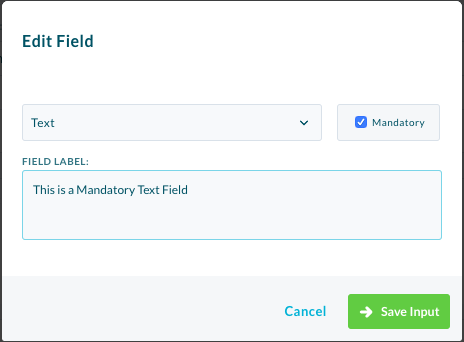
When the audit is being conducted and a Mandatory Field is left empty it will look like this below and won’t let you continue until the field has been filled.
