You can now have the date and time the requirement and input fields were filled out.
In order to enable this you:
- Go to the Template settings in the Template Builder.
- Select Reports Tab at the top.
- Deselect “Disable the Requirement Timestamps on the Completed Audit Report, Completed Audit Summary and PDF reports.” setting, so it looks like the image below.
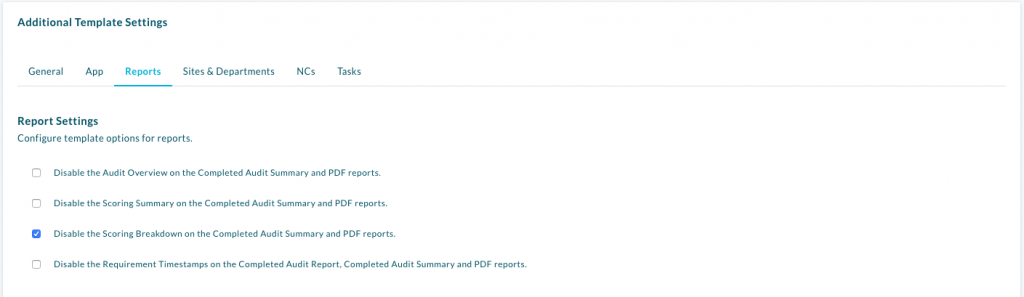
The time will display in Pdfs and on the completed report like this.
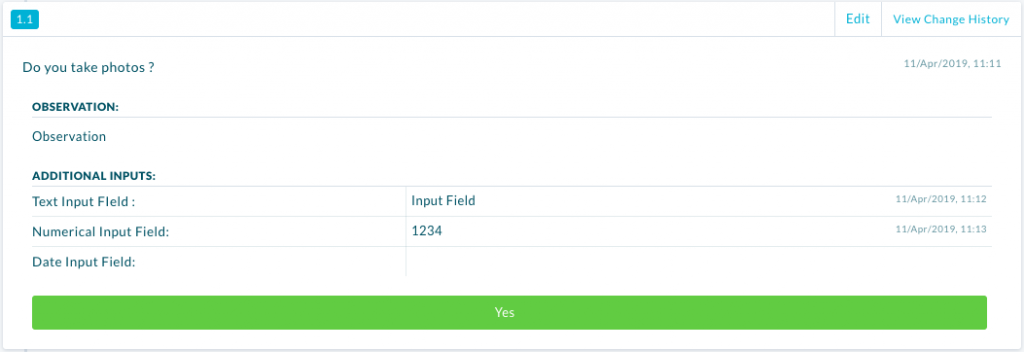
| PLEASE NOTE: – Requirements/Input Fields which aren’t filled in wont show a timestamp. – Time Stamp for Input Fields won’t show if conducted on the iPad. |