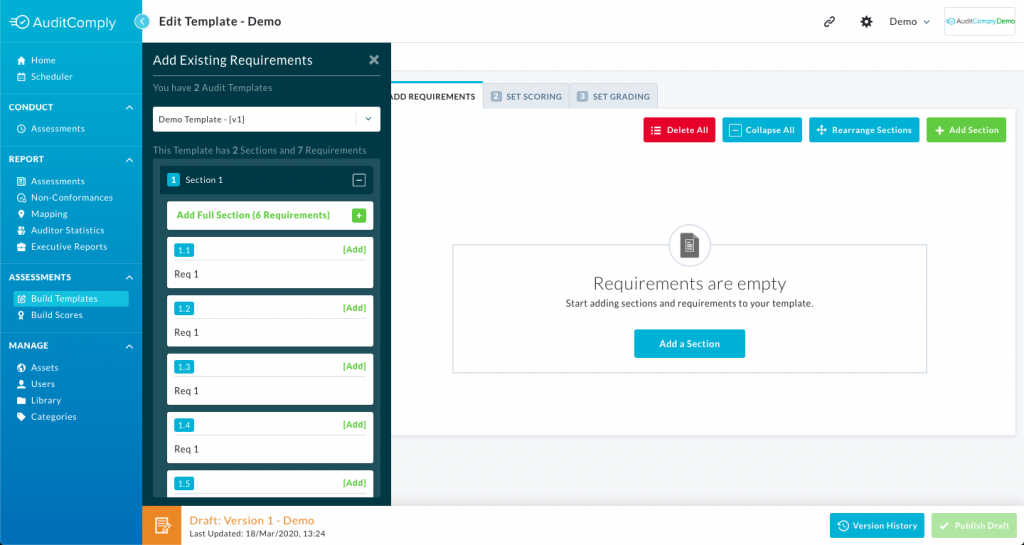To view video click here
Creating a template is as easy as it gets
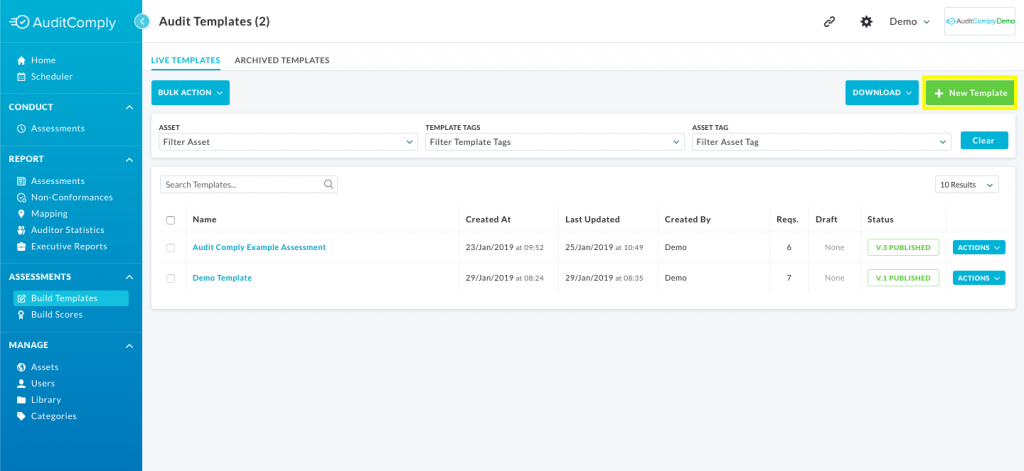
Scroll down for video tutorials
- Navigate to Templates.
- Click “New Template“
- Enter in a name, scoring scheme, select your asset and whatever elements you want to be active by default on the template.
- Click “Create“.
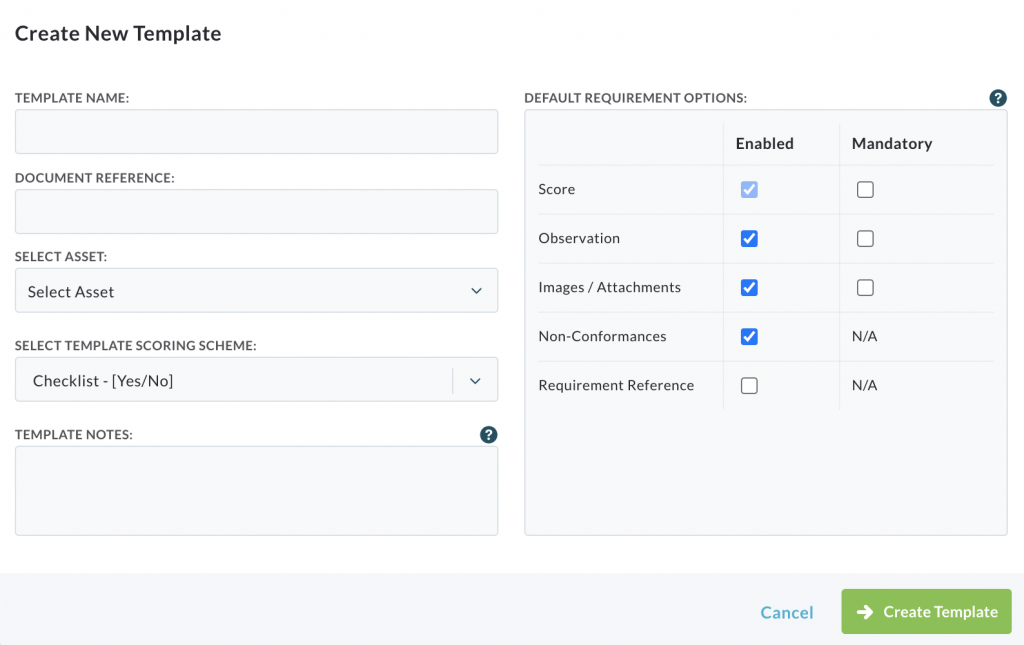
Adding Sections and Requirements
There are two ways to do this, you can either create a completely new one or copy the requirements from a existing Template.
Add New Requirements:
- Click add a section either in the center or the top right of the Template Builder
- Give the section a Title.
- Click “Add Requirement” underneath the section title.
- Enter in a name.
- Click “Save“.
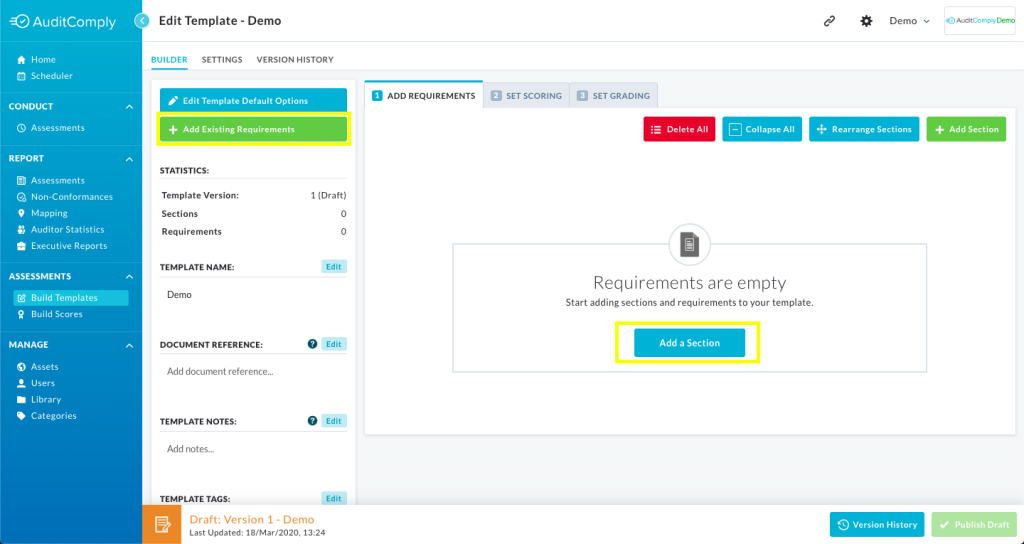
Add Existing Requirements from another Template:
- Click Add Existing Requirements either in the top left of the Template Builder
- Give the select template you want to take the existing requirements from.
- Click “Add” either beside the requirement or the section.
- You then select if you want to add it to an existing section or create a new section.
- Click “Add Requirement“.