To view a Video Click here
Categories allow you to have Predetermined NC categories, Common Corrective actions and Requirement Tags. This saves time and is great for standardised reporting.
To create a new category :
- Navigate to Templates > Categories.
- Click on “New Category“.
- Enter in a name under the title “Label“.
- Select a reporting colour.
- Click Add.
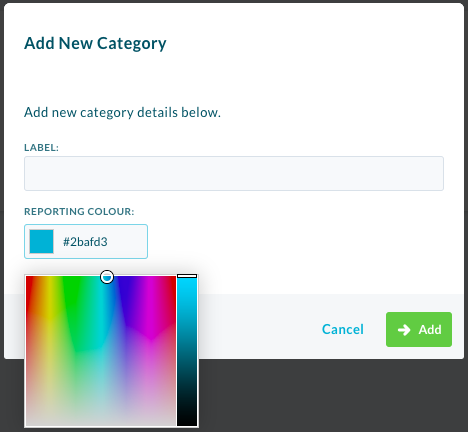
Once you have the individual categories setup, you can create multiple lists for the categories to go into. Follow below to create a Category List.
- Navigate to Templates > Categories.
- Click on “New Category List“.
- Enter in a name under the title “Label“.
- Select all Categories you wish to exist in this list.
- Click Add.
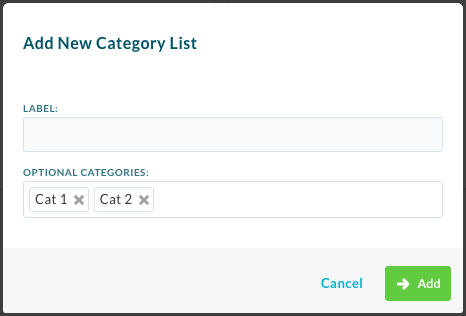
Now that you have created your categories and category lists, you need to apply them to the relevant places. This is applied on a per template basis.
Non Conformance / Task Categories
- While in the Template Builder, select Template Settings. Check that you are in the General tab and scroll to the bottom.
- Underneath “Non-Conformance / Task Category List”, select which list you wish to apply to all NC’s or Tasks raised on that template. Users will then be given the option to choose from categories from the list while raising or conducting the NC / Task.

Common Corrective Actions
- While in the Template builder, select Template settings. Click into the NCs tab and scroll down to “Corrective Action Input Type”.
- You are given three options here. The default is a Text Field, which allows user to type free text into the corrective action. If you wish to avail of one of your category lists, you must select either “Dropdown of Common Answers” or “Text Field and Dropdown of Common Answers” (which allows both selection of a common answer and free text.
- You will then be able to choose which list you wish to apply.
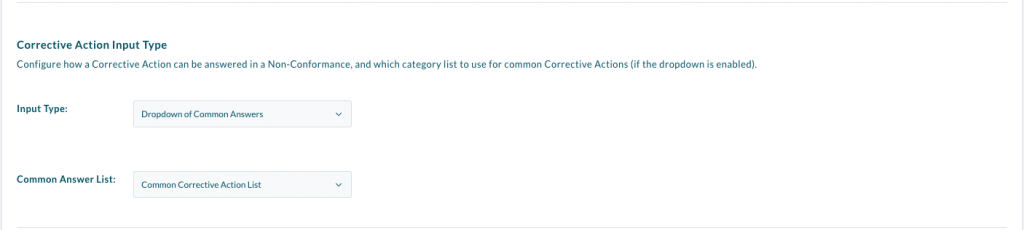
Requirement Tags
- Requirement Tags are set up slightly differently.
- Navigate to Templates > Categories.
- Click “System Lists“.
- Click the Arrow beside the “Requirement Tags” list.
- Click “Edit Category List“.
- Add the Categories the want to be available for Requirement Tags.
- Select “Update“.
- These are then applied on a per requirement basis. On the relevant requirement, select “Add Tags”. You can either add them from the list, or create them on the fly in the template builder.
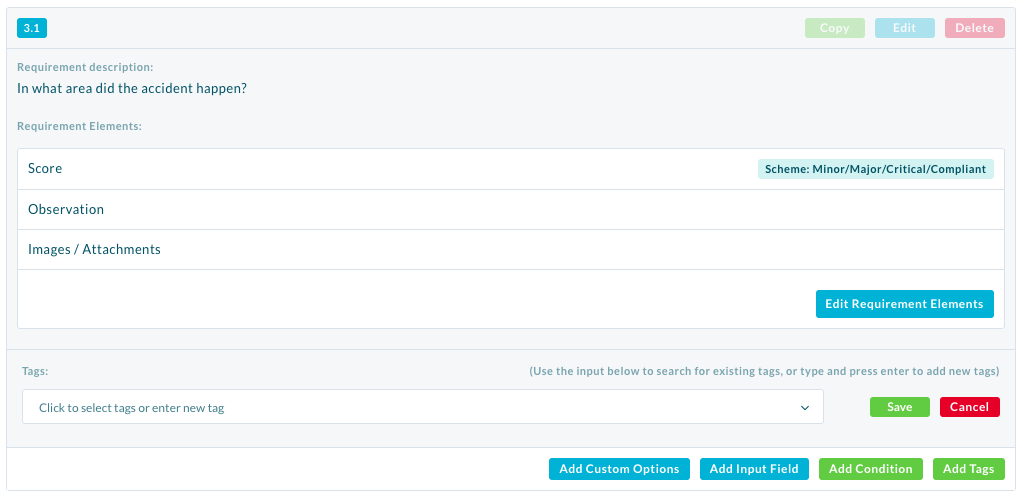
| PLEASE NOTE: NC Categories and Common Corrective Actions cannot be created on the fly. |
Categories Example Video