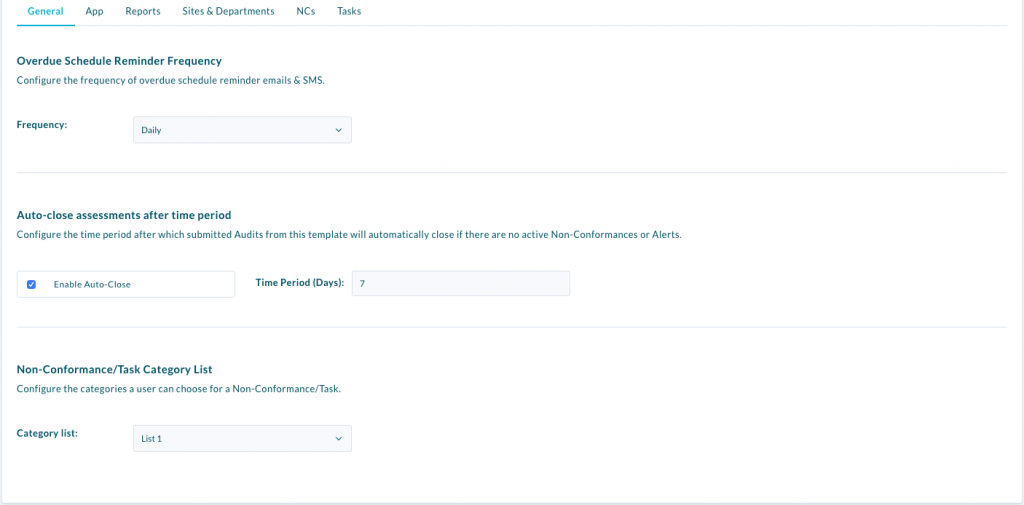You are able to set an Audit to close automatically if there is no active Non-Conformances or Alerts attached to it.
Using this feature you are also able to set a waiting period for it, so if you wish to wait a week before automatically closing the Audit you can do so.
In order to set this up follow the steps below:
- Navigate to Template List.
- Select a Template you want to enable auto closure on.
- Select Template Settings tab.
- Scroll down on the General Tab until you see Auto Close.
- Select the Checkbox.
- You can now enter in the amount of days you wish to wait to close the Audit after all Non-Conformances/Alerts are enactive.
- Select Update Template settings.