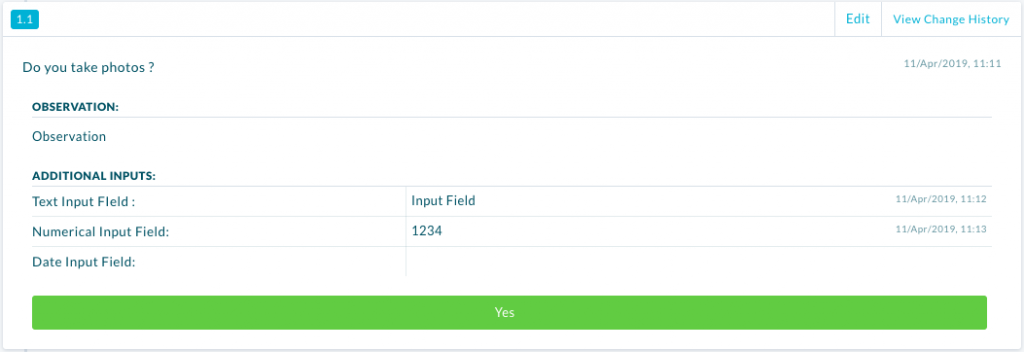There are 3 Additional Input Fields you can add to your Audit,
Text Input Field
- Acts as a additional observation field
- Any character will be accepted
- Will have a separate Date & Time stamp
Numeric Input Field
- Only Numeric numbers will be accepted (e.g: 3.5).
- Helps avoids errors during conducting by having a strict format.
- Will have a separate Date & Time stamp
Date Input Field
- Only a date can be selected from the calendar, not typed in.
- Helps avoids errors during conducting by having a strict format.
- Will have a separate Date & Time stamp
| PLEASE NOTE: All the Additional Input Fields will have a separate Date and time Stamp from the Requirement. However, this will only be the case if it was conducted on the desktop or Android, this is not present when conducted on the iPad. |
In order to add a Additional Input Field follow the steps below.
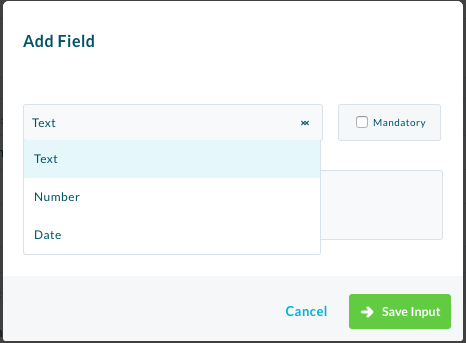
- In the Template Builder select “Add Input Field“.
- In the Dropdown Select the type of Input field.
- Enter in a Name for the Field.
- If you want to make the field mandatory, click the checkbox next to the “Mandatory“.
- Select “Save Input“.
- Publish the Template.