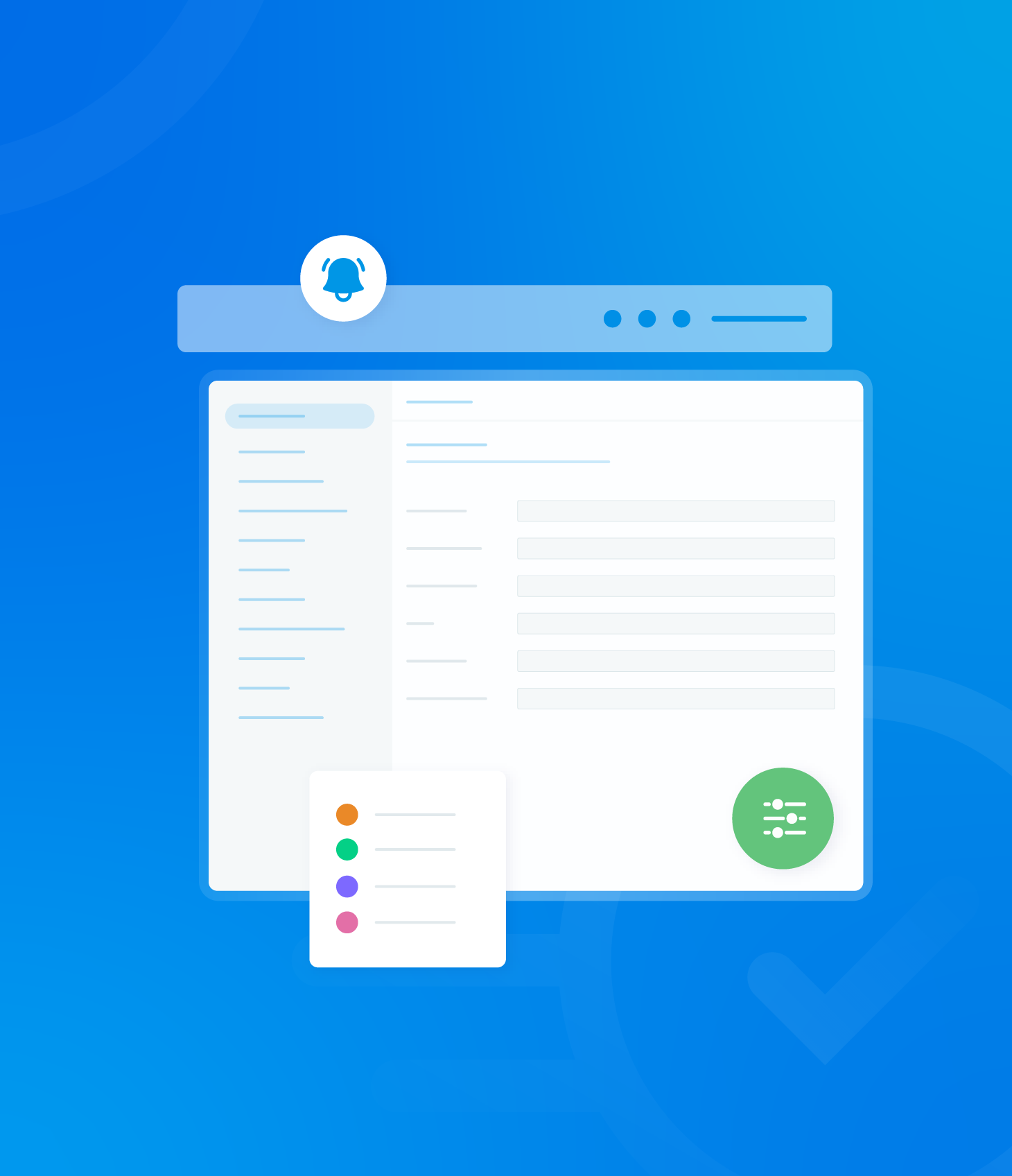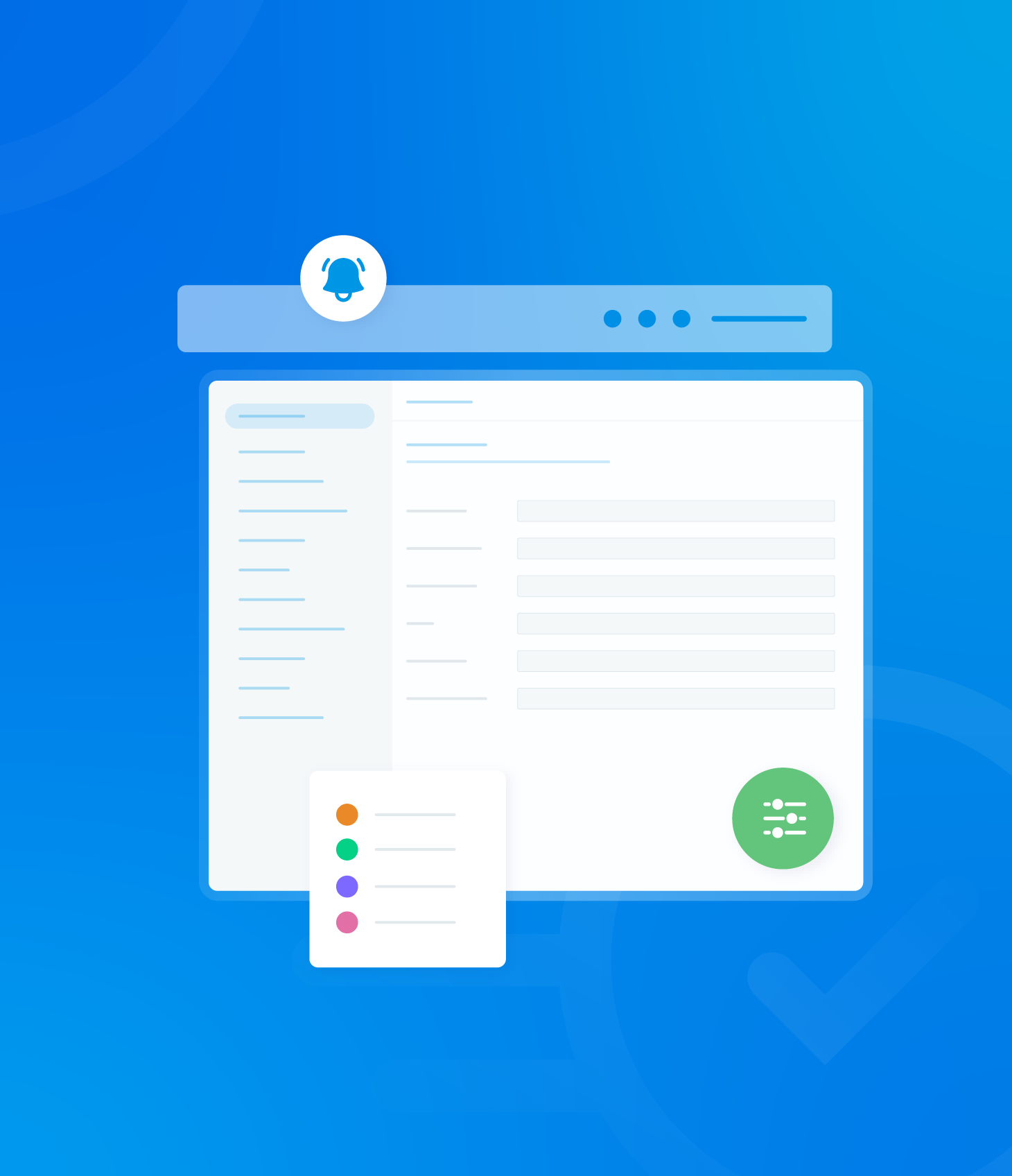Non-Conformance List
The Non-Conformance List displays all currently open non-conformances associated with the audits linked to your user profile. The data in this list is interactive and can be filtered in several ways. The Non-Conformance List provides the following details for each...