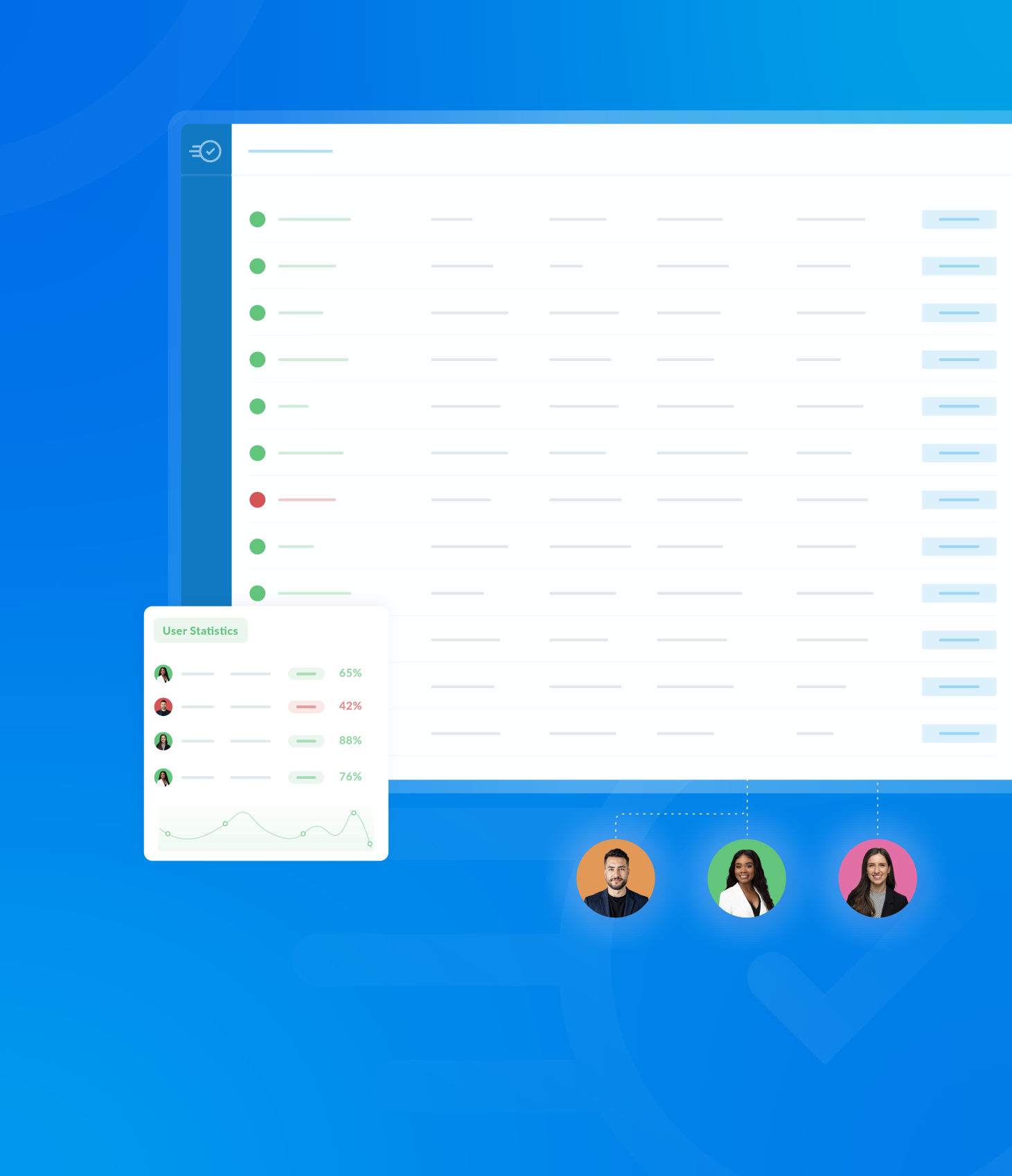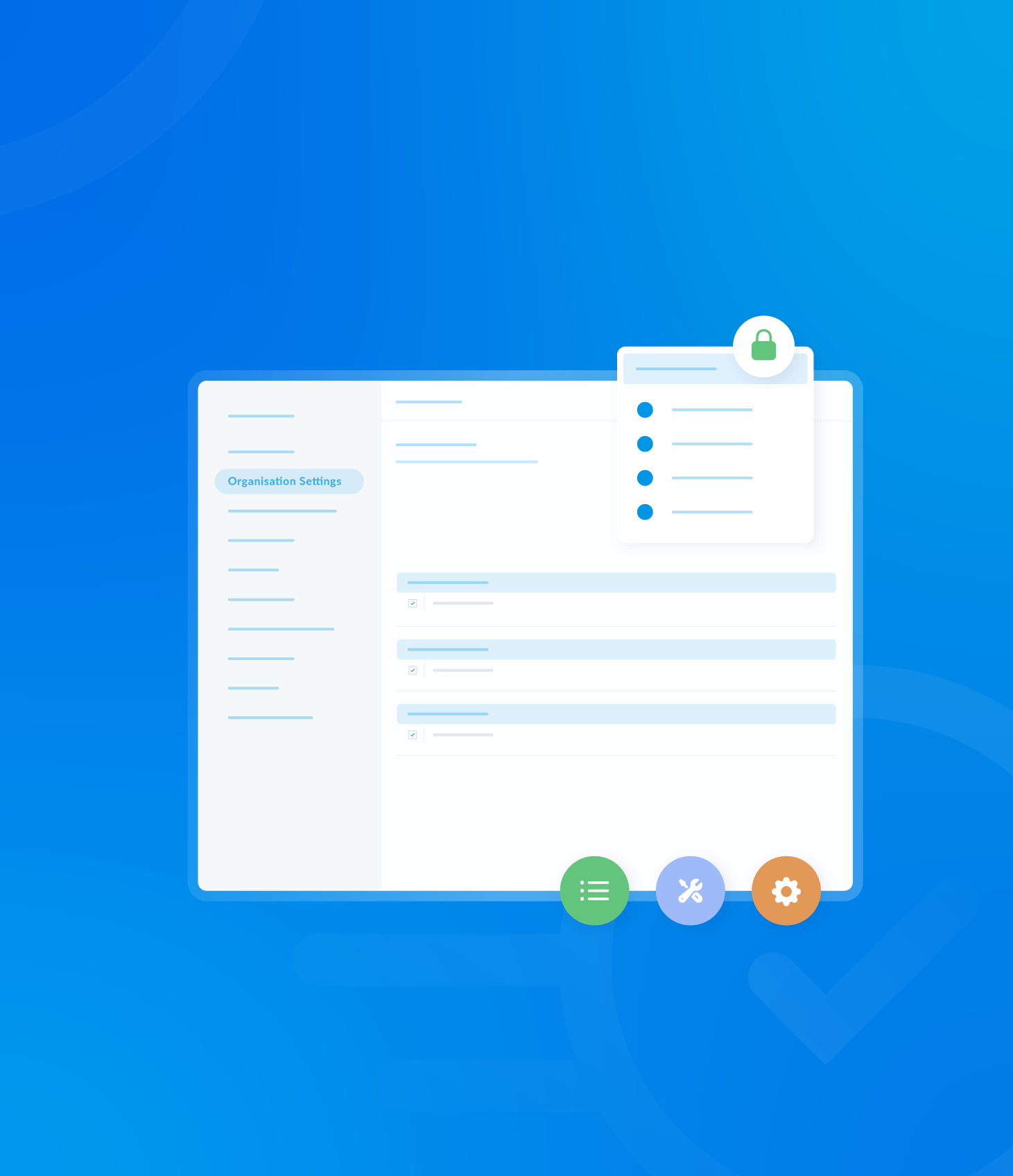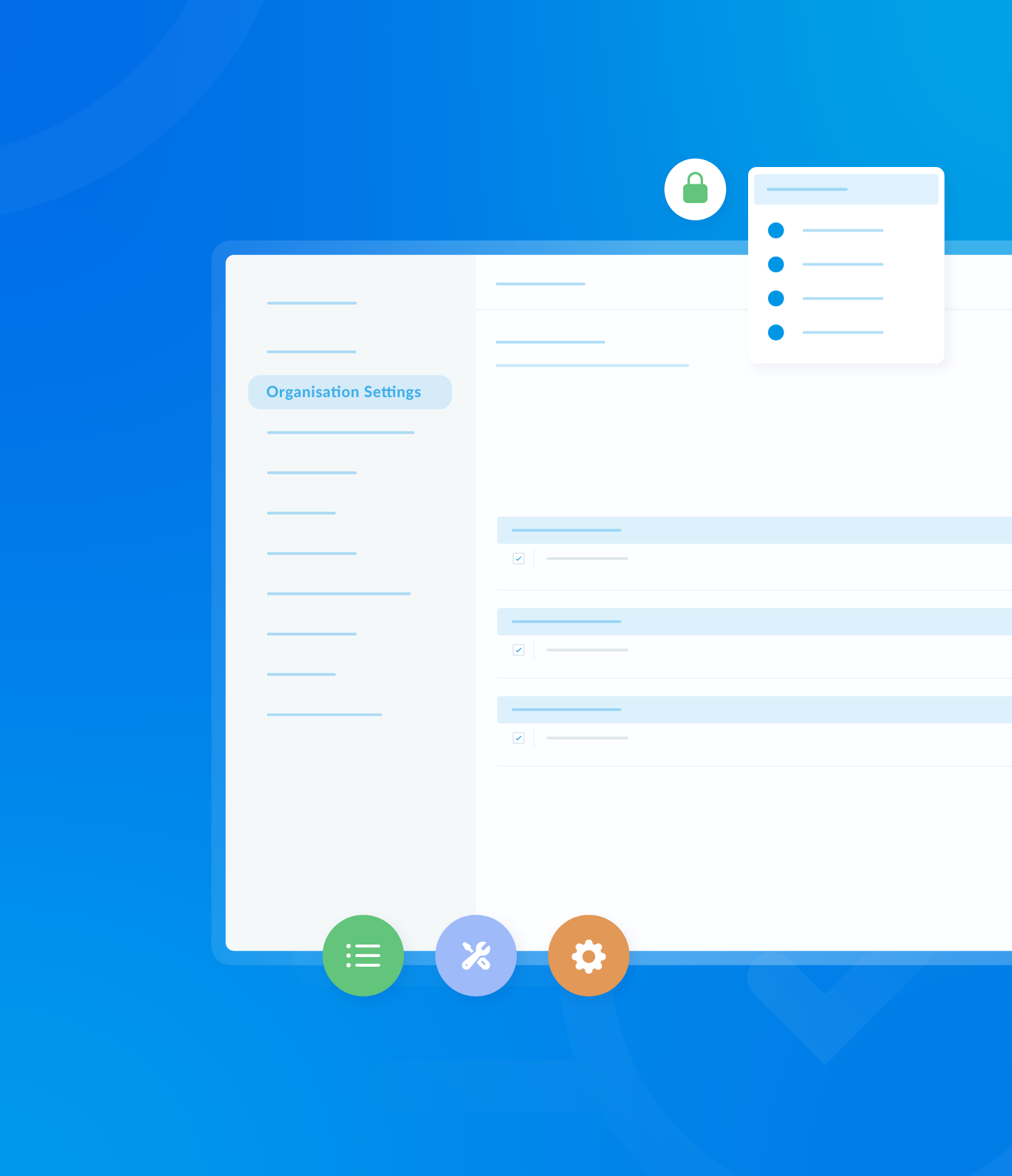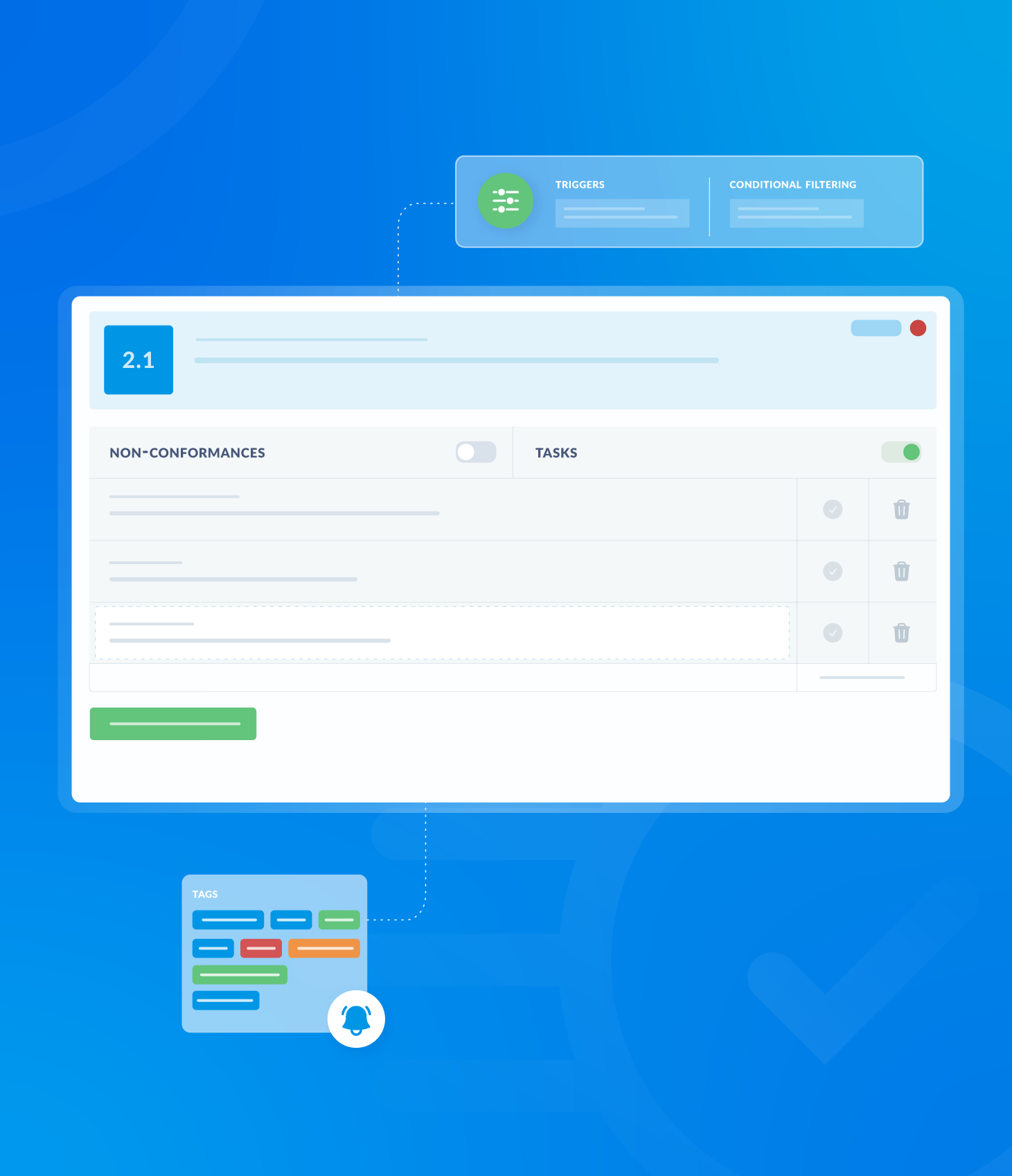Audit Analytics
The Audit Analytics page, located within the Reports > Assessments section, provides a high level overview of audit activity. System Overview At the top of the page, a concise summary displays key metrics. Completed Audits: The total number of audits...