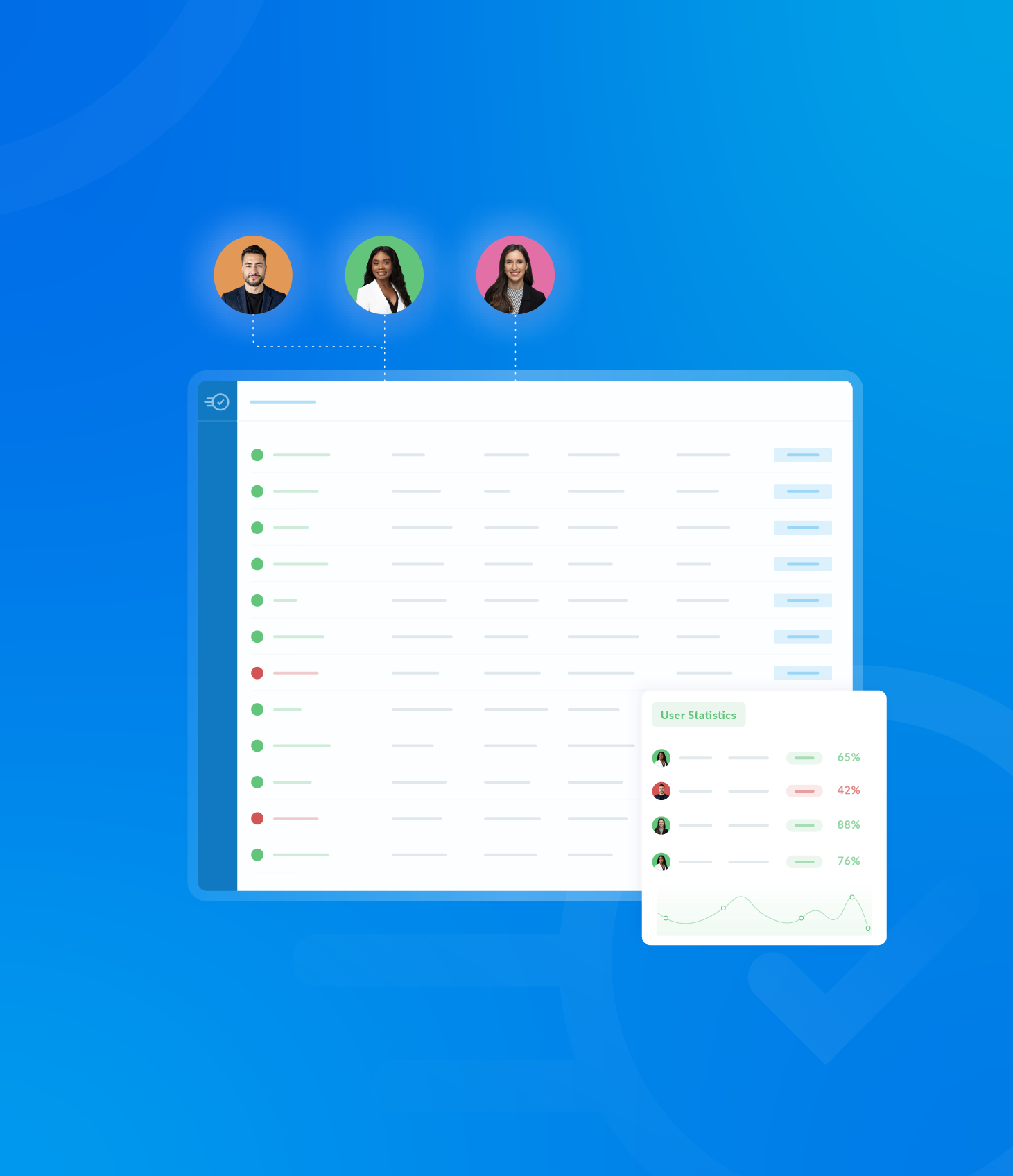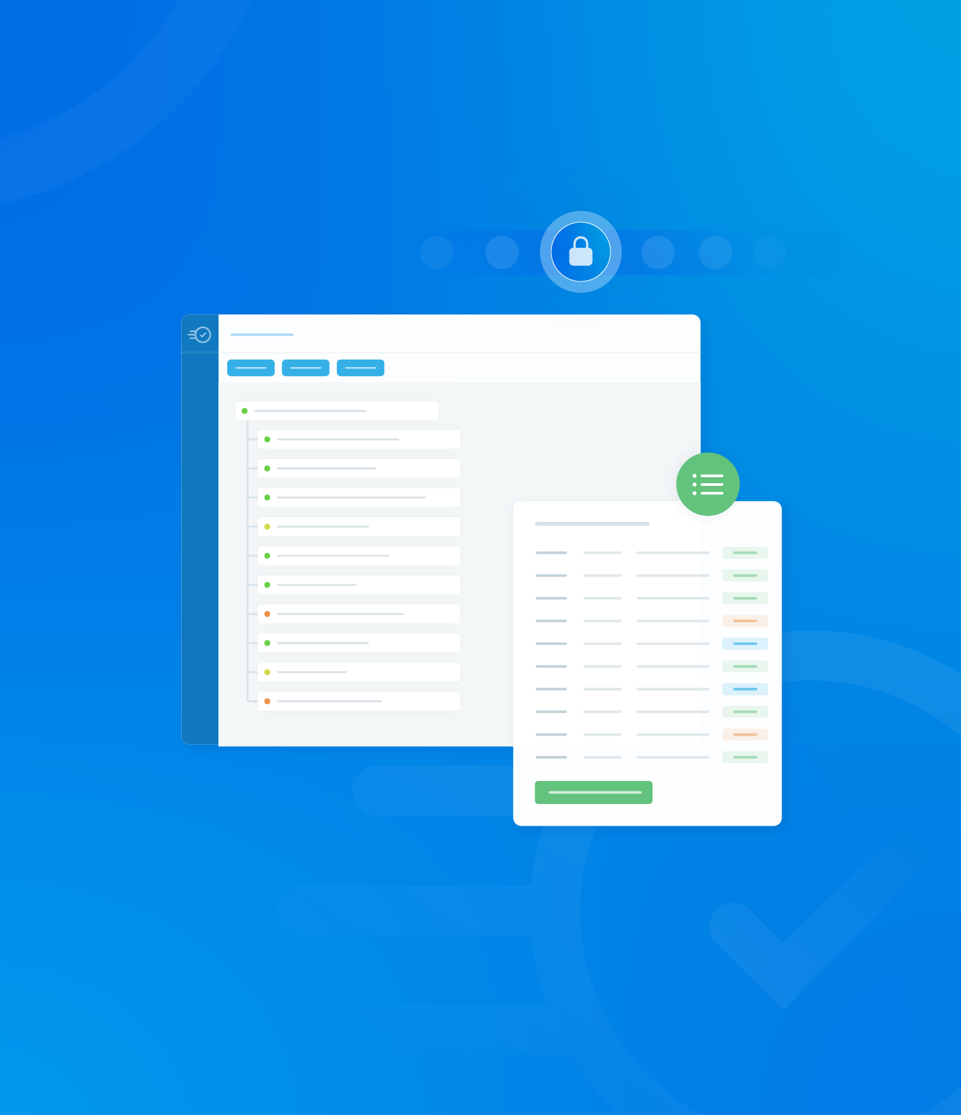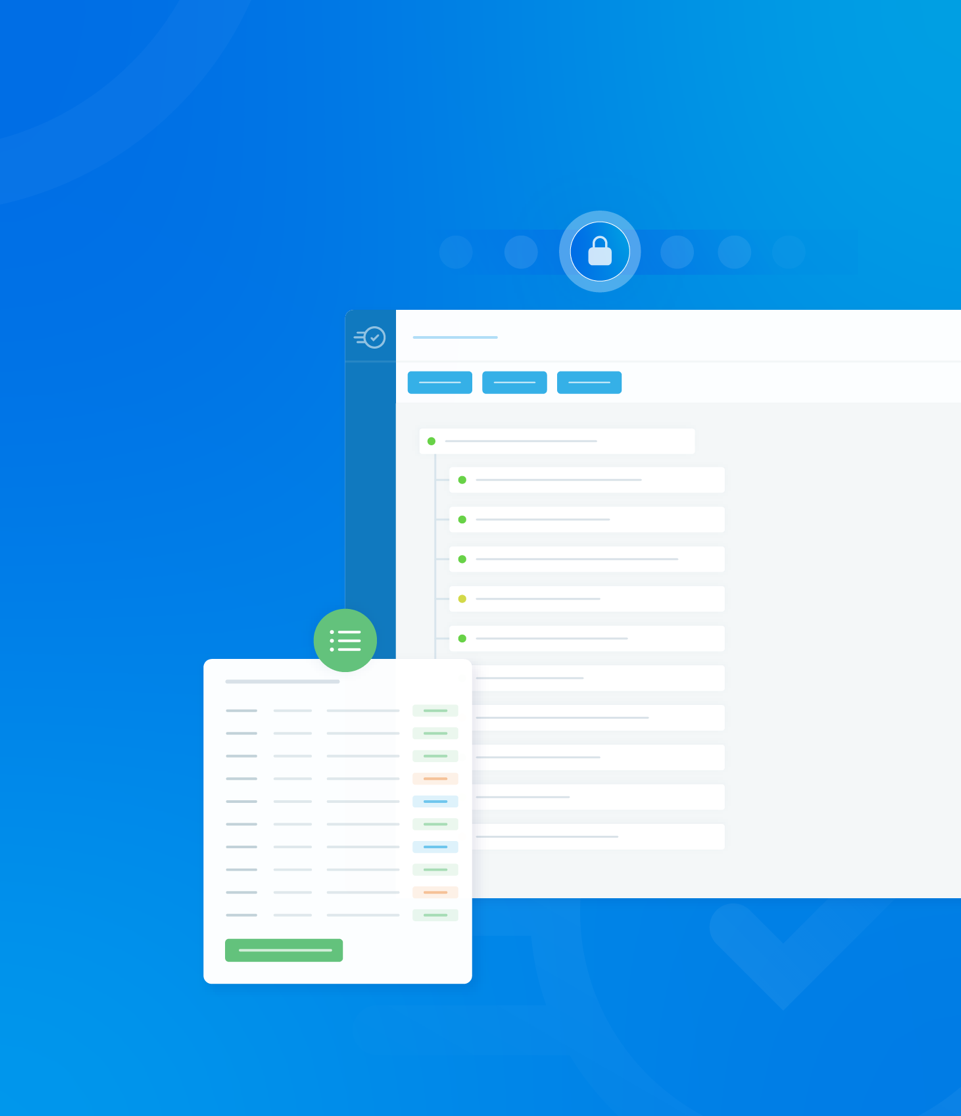The Asset Tree is the hierarchical structure that displays all assets registered with your organisation.
It is designed for easy navigation and management of complex asset relationships.
The Asset Tree can be found under the Assets section, located on the right hand side of the main menu.
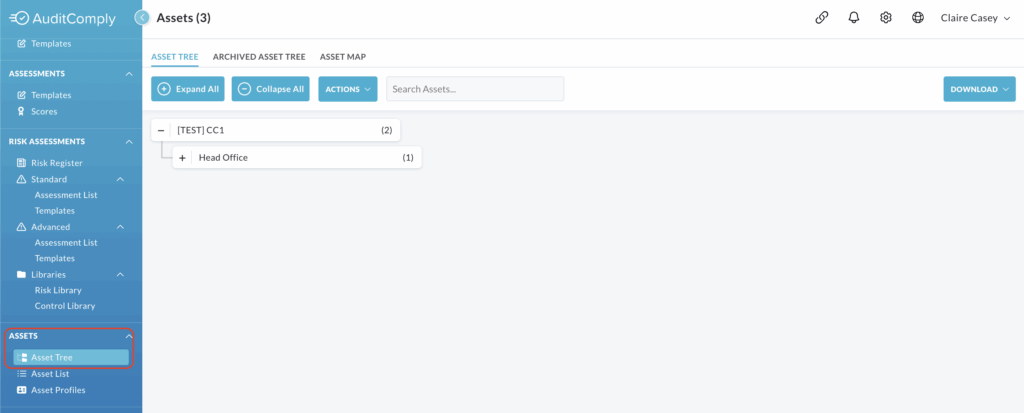
Each level of the Asset Tree can be interacted with to manage or view details.
For quick control over the display use the Collapse All or Expand All function.
Clicking Expand All will fully open the tree, displaying all parent assets and every corresponding child asset beneath them.
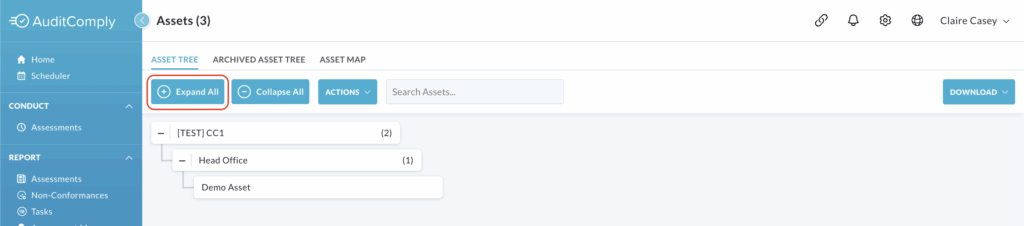
Clicking Collapse All will condense the tree view, hiding all child assets so that only the top level (parent) assets are visible.

Actions
The Actions button on the Asset Tree page provides a dropdown menu for performing bulk operations on your assets: Move Assets, Merge Assets and Delete All Assets.

Move Assets
This function allows you to relocate one or more selected assets under a different parent asset within your organisational hierarchy.
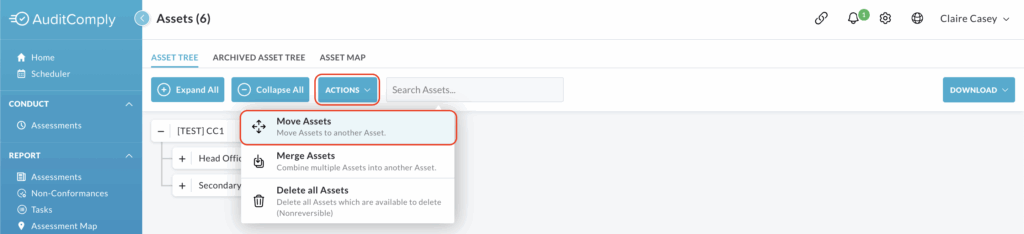
Click Move Assets from the dropdown menu to open the Bulk Move Asset window.
In the first column, Assets to Move, select the asset(s) you wish to relocate.
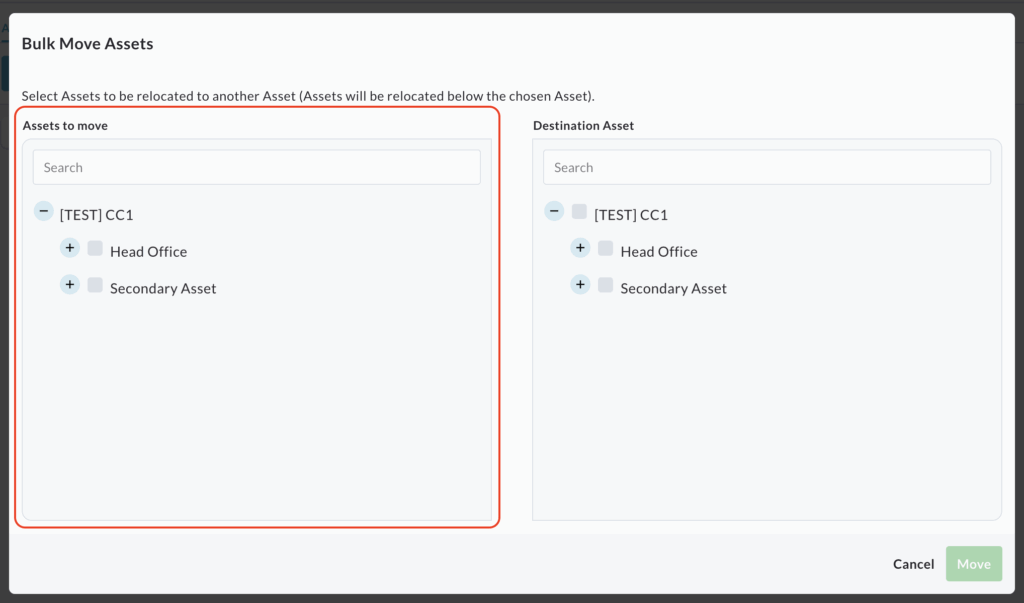
Note: The main organisation asset (the top-level asset under which all others are created) cannot be moved.
In the second column, Destination Asset, choose the single parent asset you want to move the selected asset(s) to.
All assets, including the main organisation asset, are available as destinations.
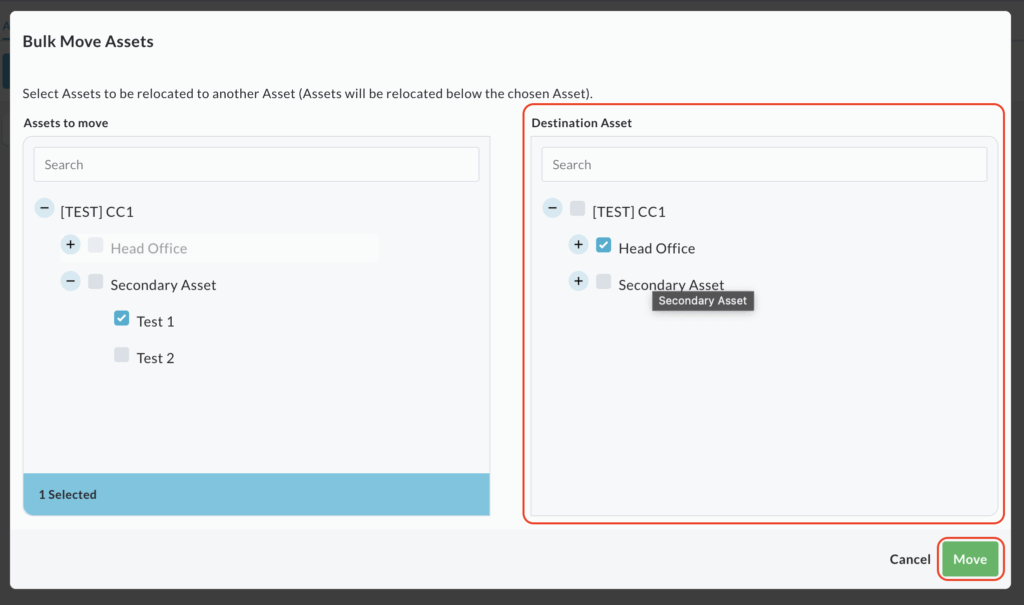
After making your selections, click Move.
A pop up will appear, advising Asset Successfully Moved.
The Asset Tree will immediately update to reflect the new hierarchy.
Merge Assets
This function allows you to combine one or more selected assets into a single, alternative asset.
Select Merge Assets from the dropdown menu.
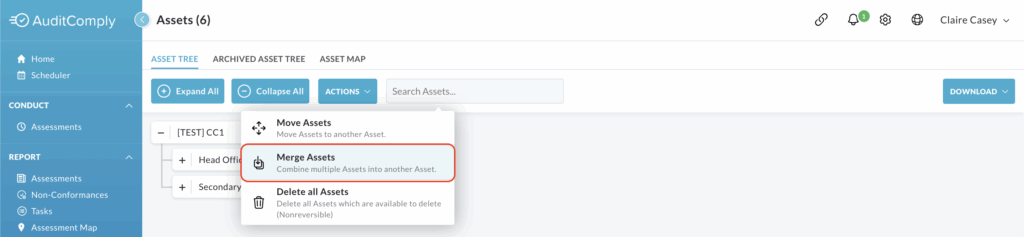
A pop up window will open with two options: Assets to Merge and Assets to Merge Into.
In the Assets to Merge column, select the asset(s) you wish to eliminate and combine into another.

Use the + icon next to parent assets to expand and view/select child assets.
Note: The main organisational asset (the top-level asset) cannot be merged into another asset.
In the Assets to Merge Into column, choose the single asset that will remain and absorb the data from the others.
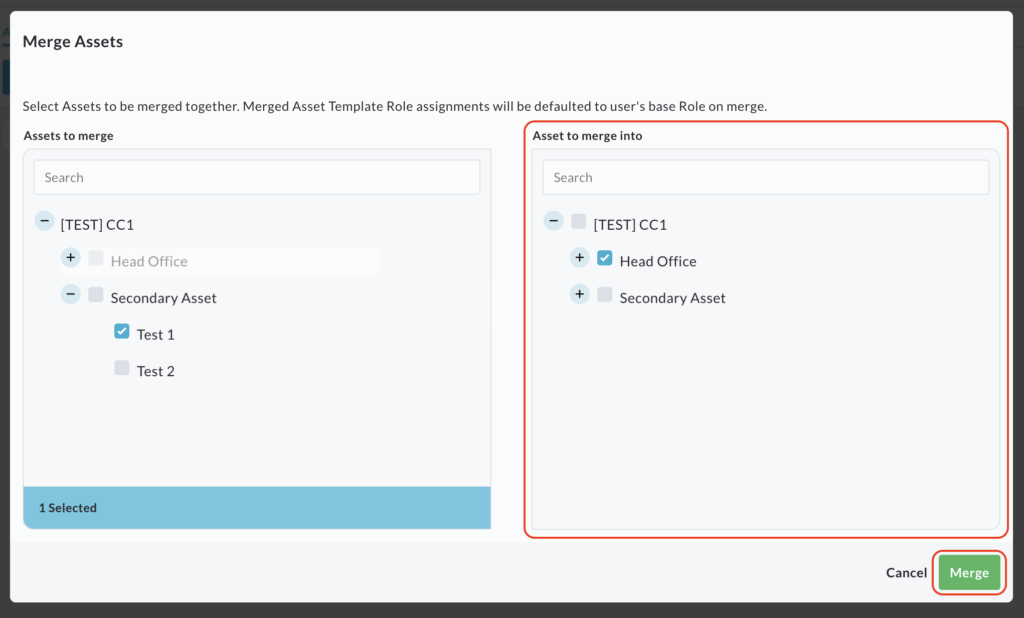
Once the merge is complete, any template role assignments from the merged assets will default to the users base role on the destination asset.
Click Merge to proceed.
A pop up will appear warning that merging assets is not reversible and asking you to confirm you wish to continue.
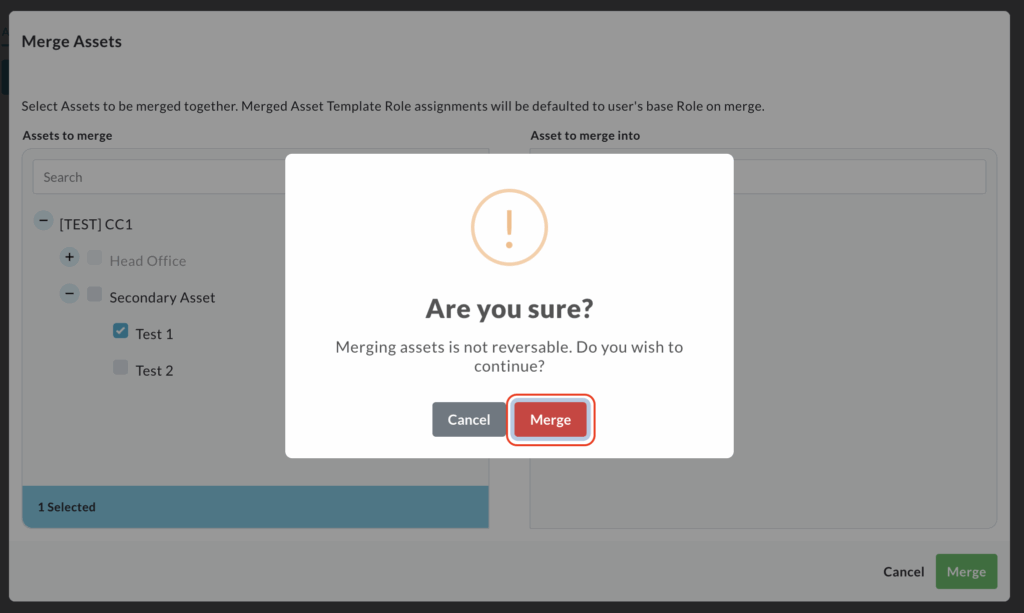
Click Merge again to confirm and implement the changes.
A pop up will advise Assets Successfully Merged.
Delete all Assets
This function allows you to permanently delete all assets that meet the necessary criteria for removal.
This action can only be applied to assets that do not have any active schedules associated with them.
Deleting assets is a non-reversable action.
Click Delete all Assets from the dropdown menu.
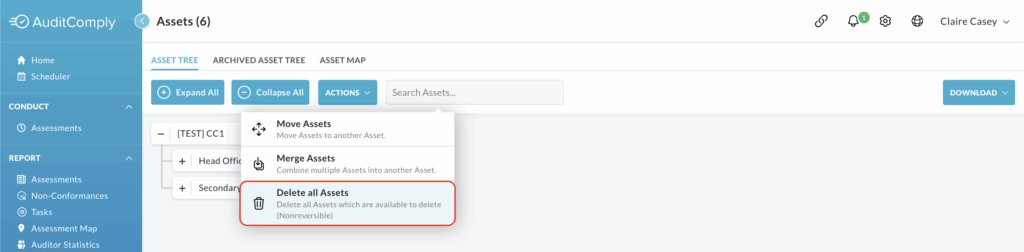
A pop up window will appear, asking if you are sure you want to delete all assets that are eligible for deletion.
To confirm this permanent action, you must type the phrase DELETE ASSETS exactly as shown in the provided text box.
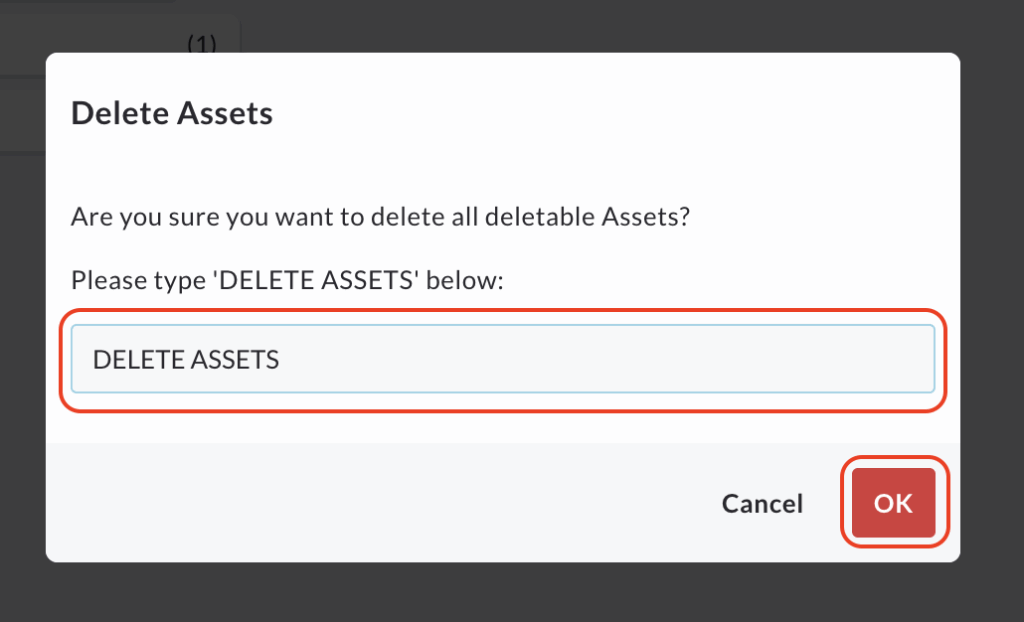
Click Ok.
All deletable assets will be permanently removed from the Asset Tree.
Download
The Download button, located on the Asset Tree page, allows you to export a view of your asset hierarchy for external use, sharing or record keeping.
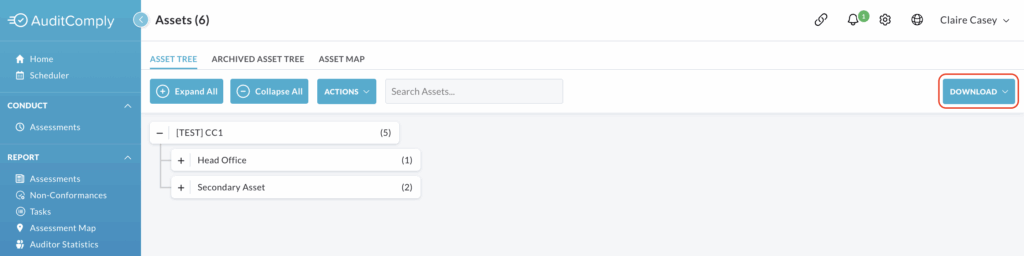
The asset tree version you download will reflect exactly what is displayed on your screen.
If your asset tree is collapsed (e.g. showing only parent assets), only those parents will be included in the download.
To download a more complete view, you must manually expand the relevant sections by clicking the + icon next to the parent assets to display their child assets.
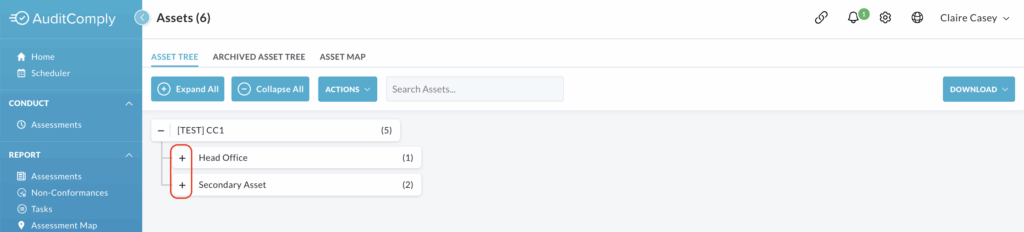
Once you have the desired view of the Asset Tree calibrated on your screen, click the Download button in the top right corner of the page.
From the dropdown menu, choose your preferred format: PDF or Excel.
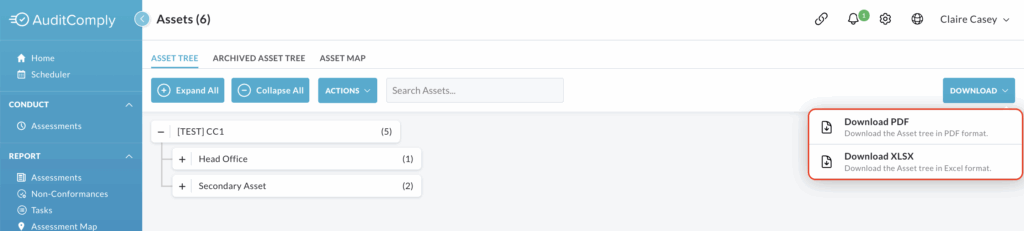
Selecting Download PDF will open your asset tree report in a new window, allowing you to save, share or print the document directly.
Selecting Download XLSM (Excel Macro-Enabled Version) will automatically download the file to your computer.