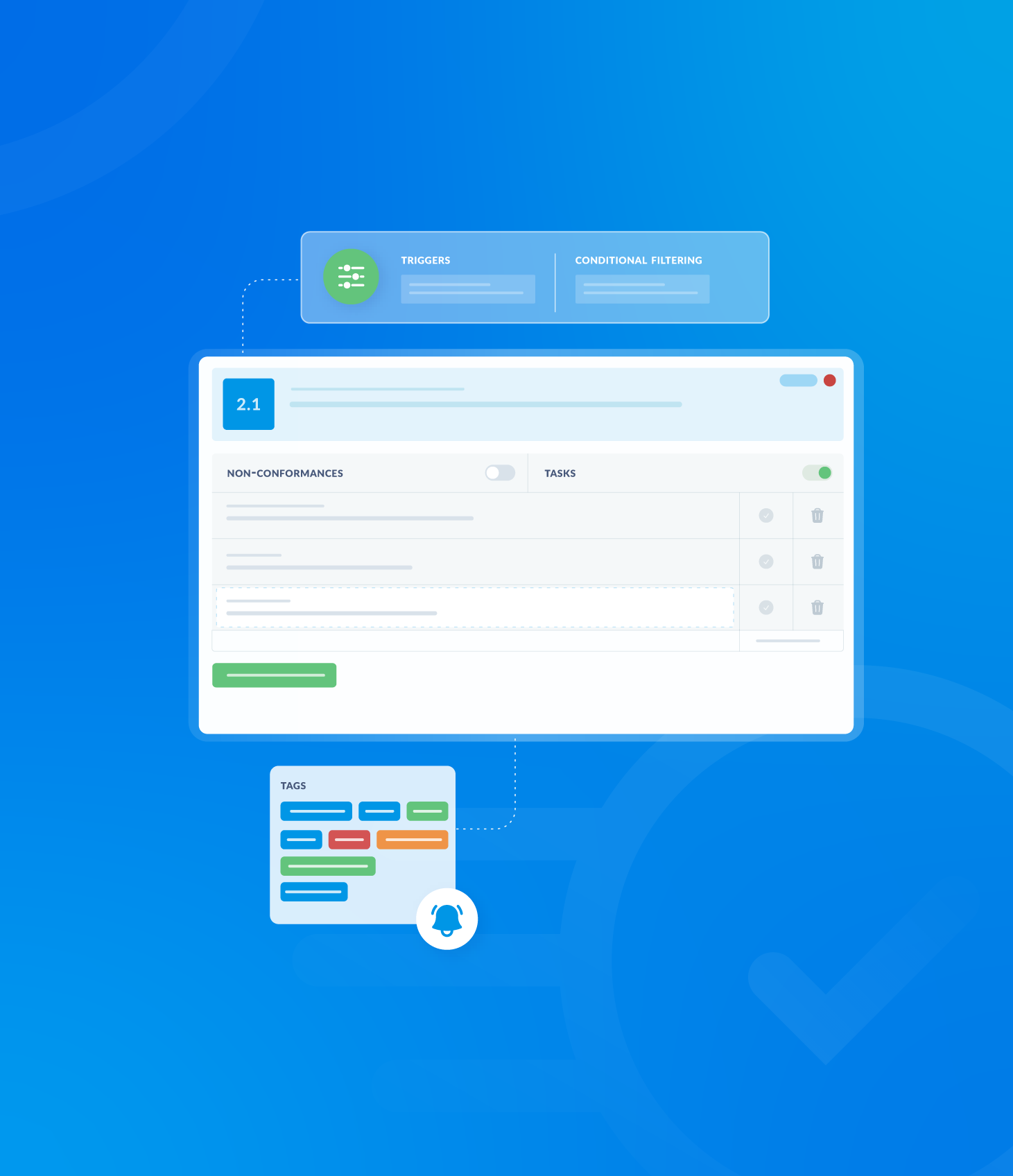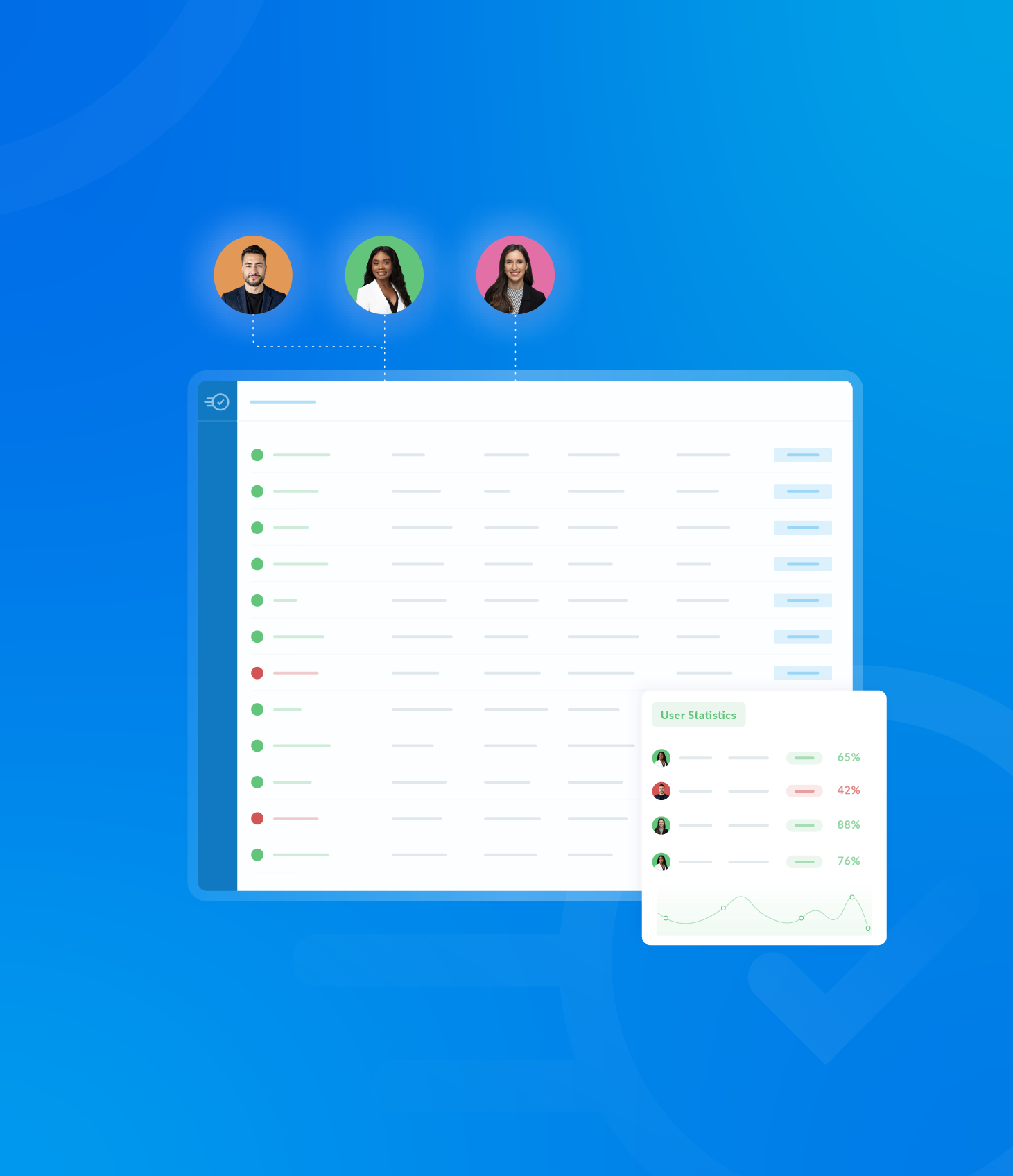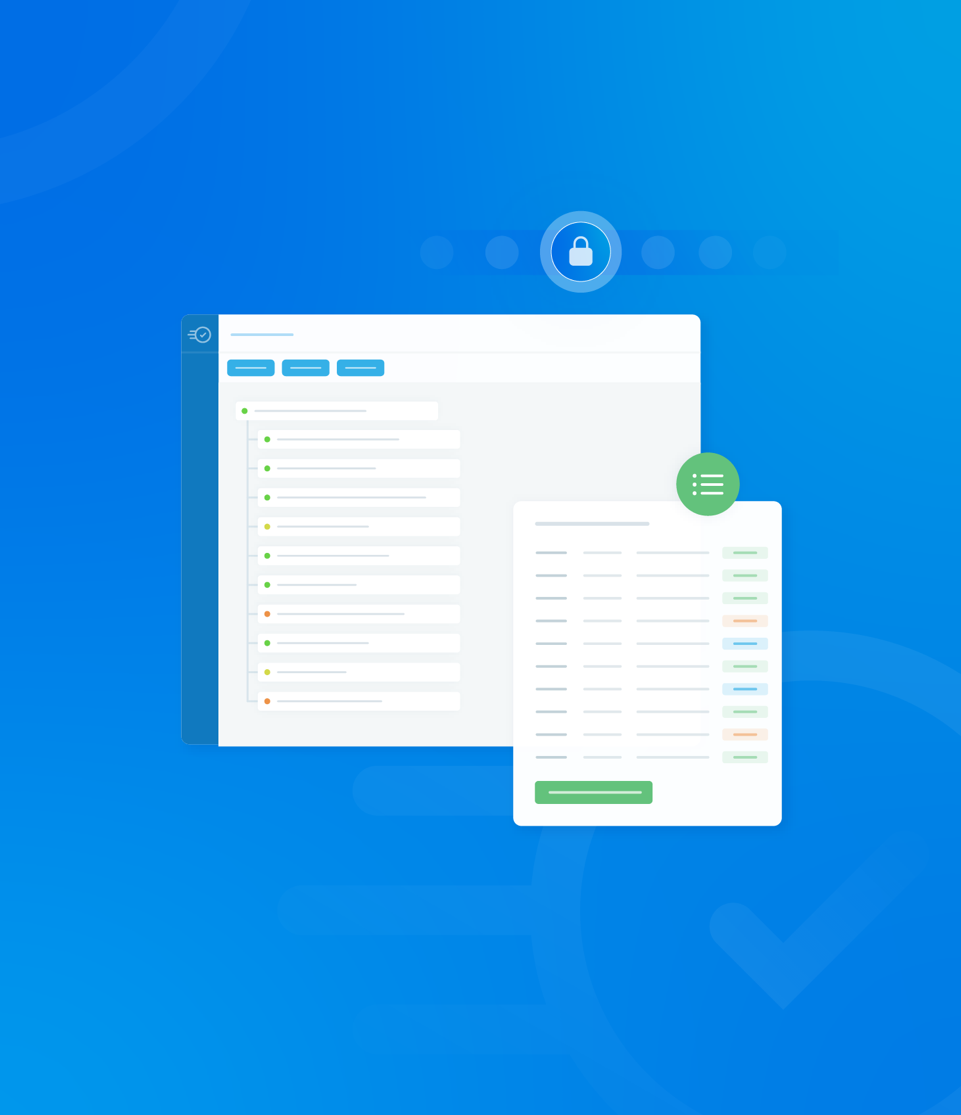This section allows you to view, create and edit templates. Your ability to perform these functions depends on your user role.
To view your templates, navigate to Templates under Assessments on the Dashboard.
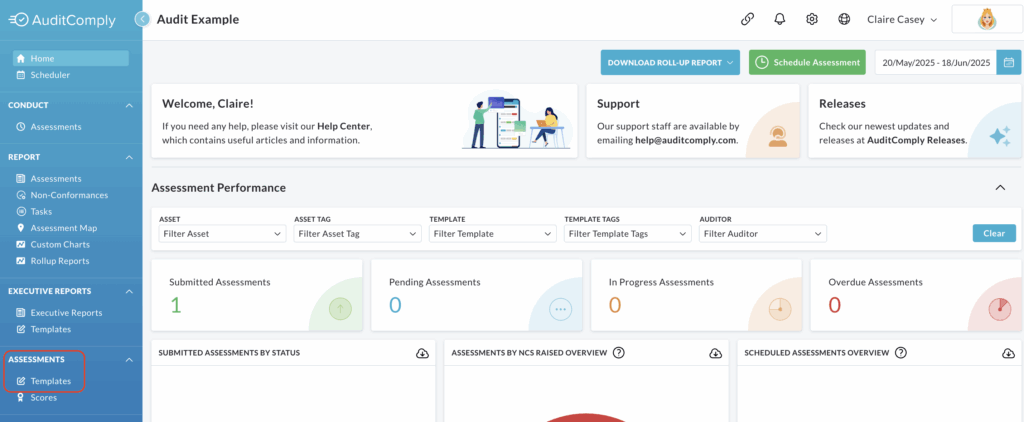
All active and archived audits are available for viewing.
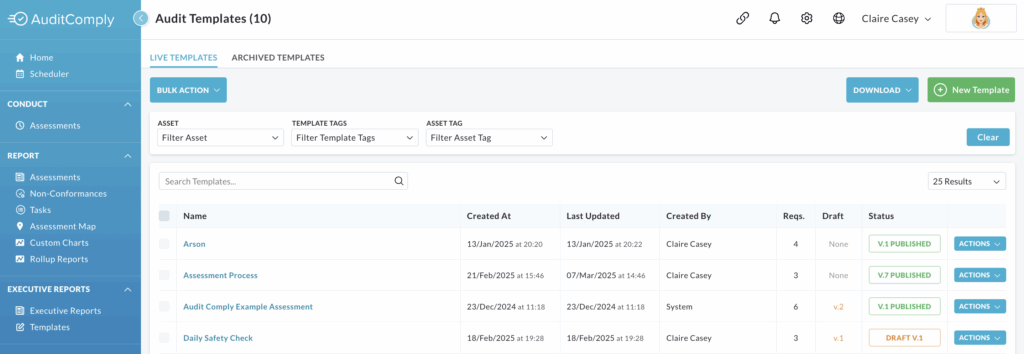
Downloading the Template List
A list of active templates can be downloaded from the system.
Click Download to display a dropdown menu with the options View PDF and Download CSV.
Selecting the desired option will automatically open the downloaded document.

Filtering Templates
Templates can be filtered using three dropdown menus: Assets, Template Tags and Asset Tag.
- Assets: This dropdown menu displays a list of available assets, allowing you to filter the audits by filter.
- Template Tags and Asset Tag: These are dropdown text boxes where you can enter key words to search by.
To clear the filters and return to the default view, click Clear.

A text box at the top of the template list allows you to search all active templates by Name or Created by.
A dropdown menu appears as you type; click to display the search results.
To clear the search and return to the default view, click Clear.
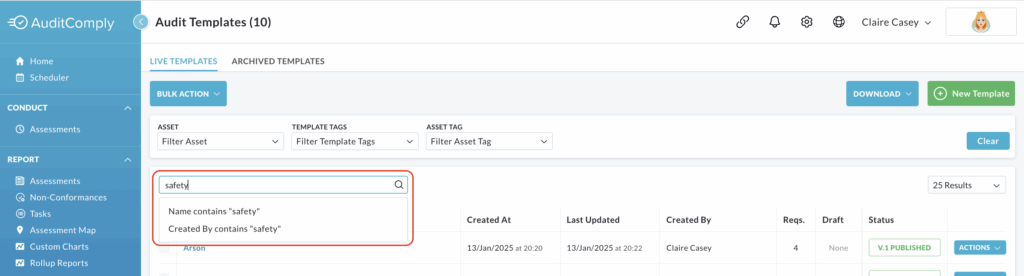
Bulk Actions
Outdated or unnecessary templates can be archived using the Bulk Action option.
Select the templates you wish to archive.
Please note: Templates currently in use or with outstanding non-conformances/tasks cannot be archived.
Click Bulk Action and then select Archive Templates.

A pop-up box will appear, asking you to confirm that you want to archive the selected templates.
Click Archive Templates to confirm.
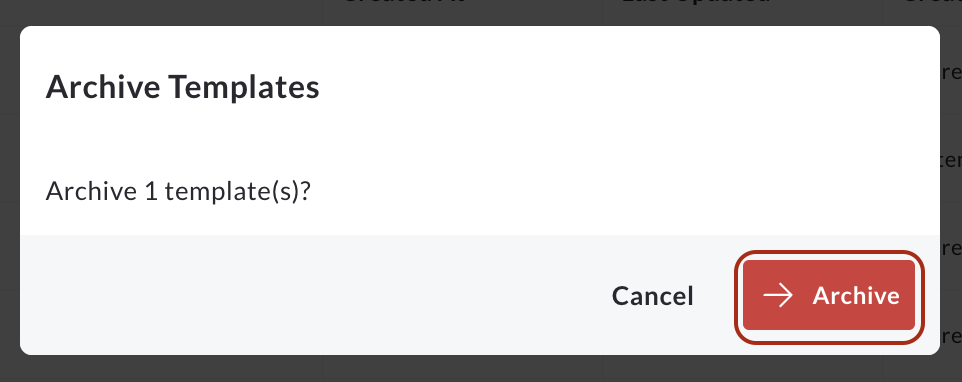
Archived templates will be removed from the active template list; however, you can still view them by clicking the Archived Templates tab.

Bulk action can also be used to restore archived templates.
To restore, select the archived templates you wish to reactivate.
Click Bulk Action and then select Restore Templates.
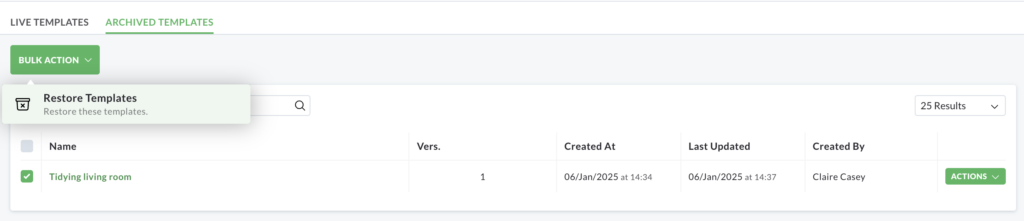
A pop up box will appear, confirming the number of templates you are about to restore.
Click Restore These Templates to confirm.
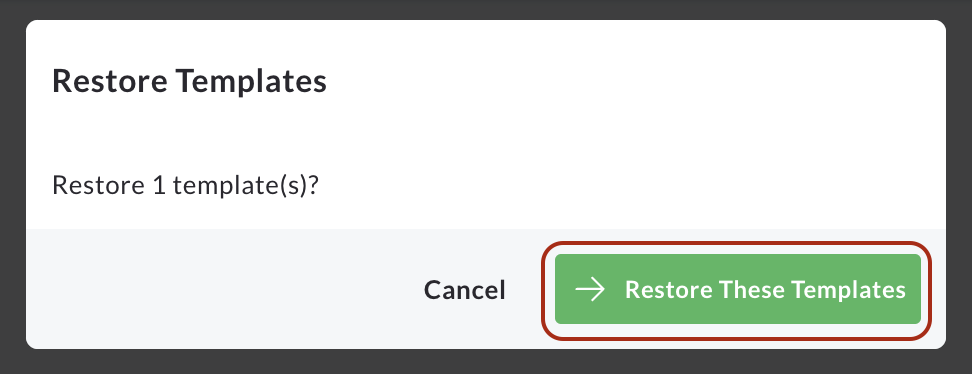
The restored template will then be available for viewing and use in the active templates list.
Click the following link to begin building your Template: