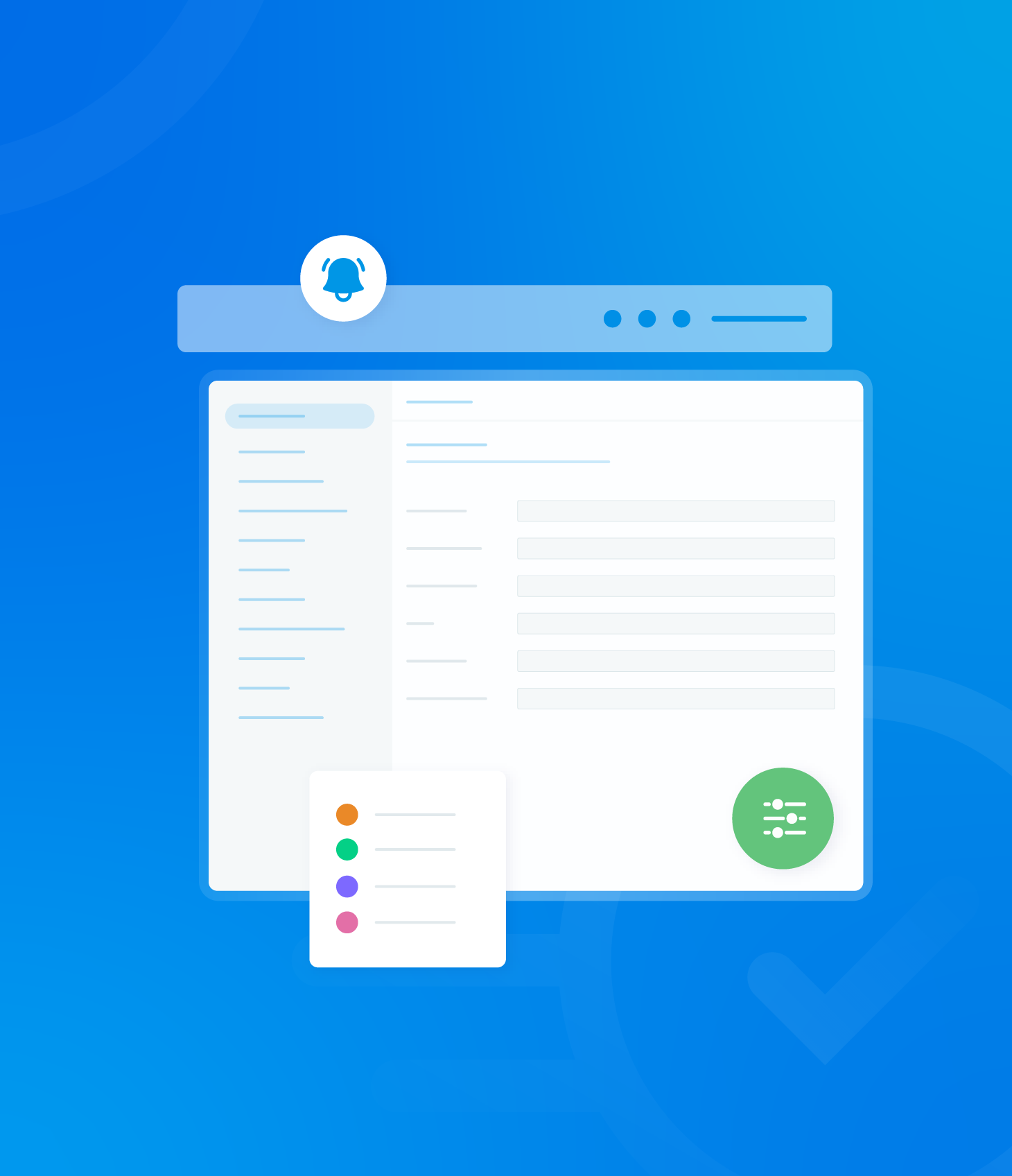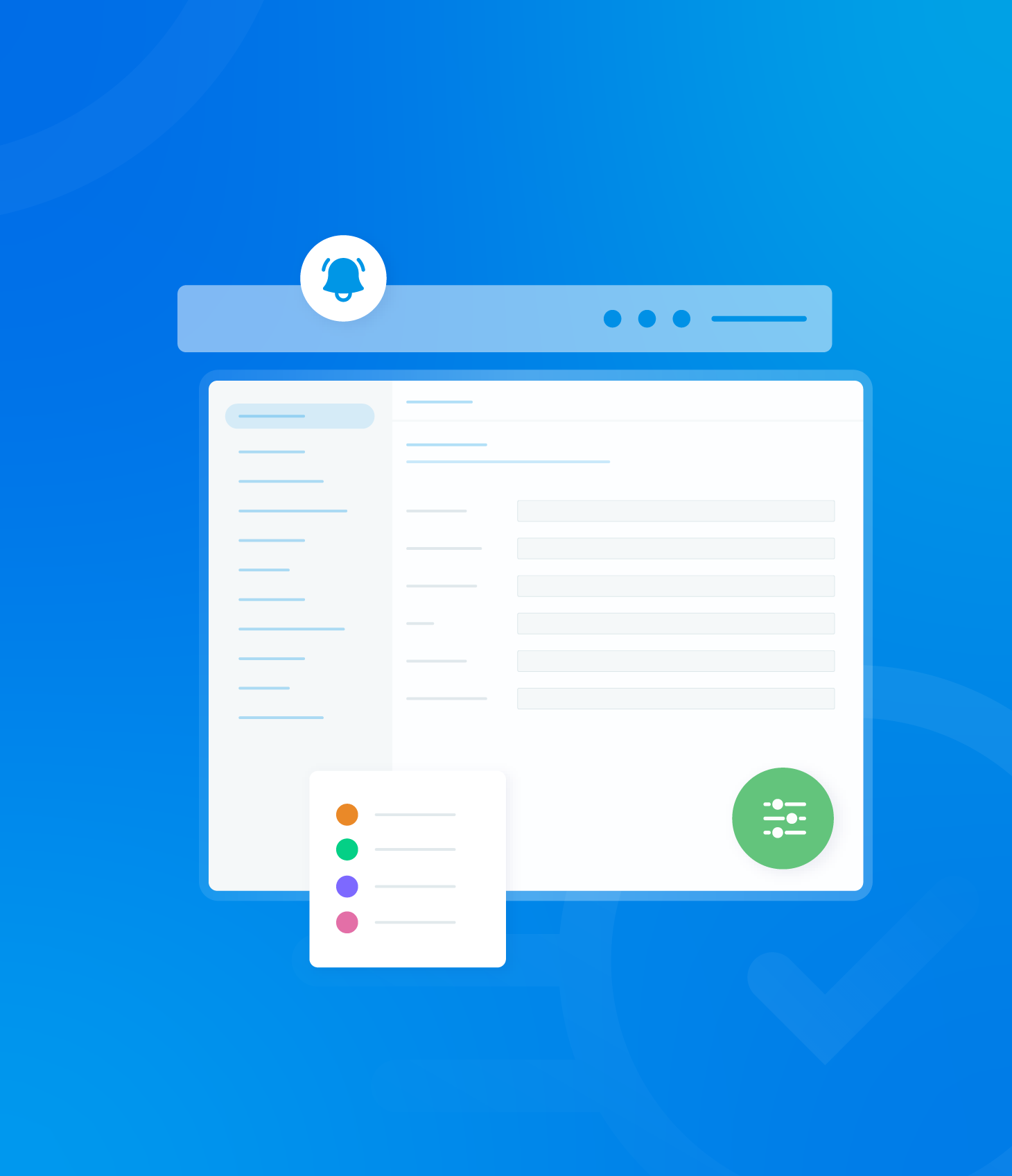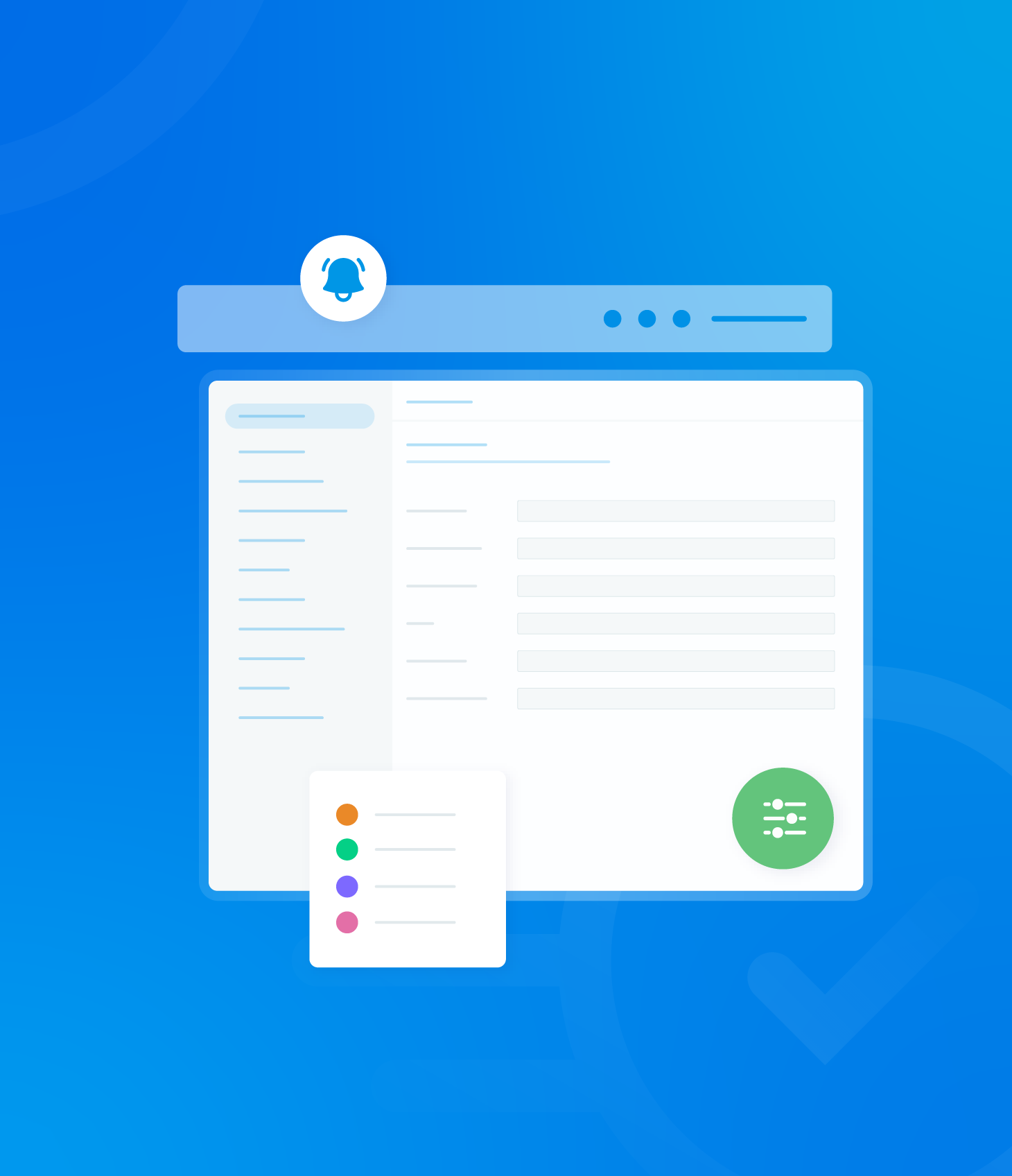Different filters can be used to see specific information in the Non-Conformance List.

Filter by Status
The non-conformance list can be filtered by the status of the non-conformance belongs.
You will see the different status listed at the top of the non-conformance list page.

Clicking on a particular status will change the list to show only the non-conformances that have that status.
Next to each status, you’ll see the number of non-conformances that have that status.

Dropdown Filters
Several dropdown menus are available for selection. These are located within the filter section at the top of the page.

The following filters are available:
- Assignee
- Asset
- Asset Tag
- Template
- Score
- Reporting Auditor
- Audit Grade
- Template Tag
- NC Categories
- NC Category Lists
Selecting any of the aforementioned filter options will reveal a dropdown menu.
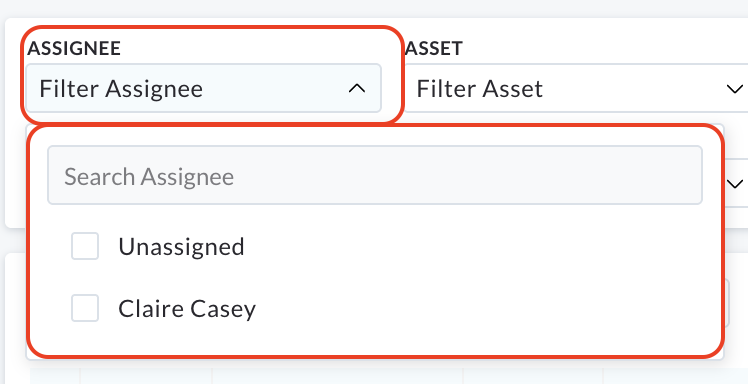
This menu contains a list of relevant choices and a text field for entering search terms. If a matching term exists, it will appear within the dropdown for selection.
The non-conformance list automatically updates when a selection is made.
Date Filter
By default, the non-conformance list displays non-conformances recorded within the previous calendar month.
To modify this date range, select the calendar icon located adjacent to the current date display.

Clicking this icon will present a list of pre-defined date filters for your convenience.
Additionally, you have the option to manually specify a date range using the calendars provided to the left of the filter options.
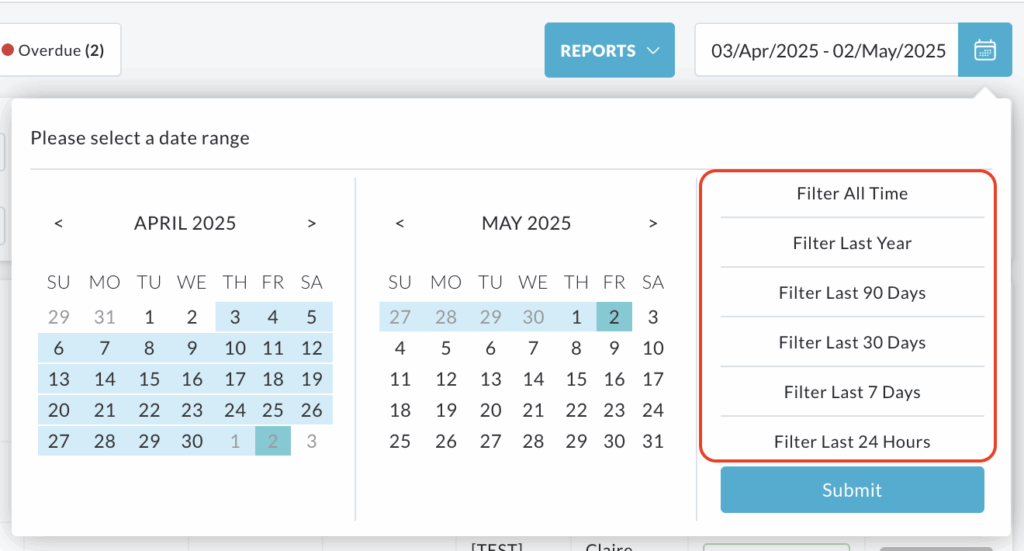
Once your desired date range has been selected, click the Submit button.
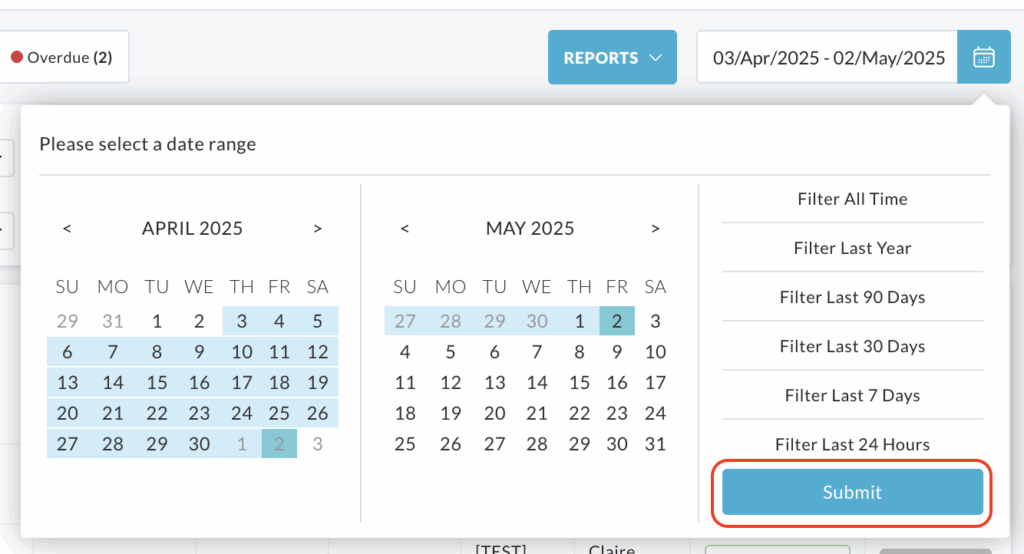
The Non-Conformance List will then update to show all non-conformances listed within the chosen period.
Clearing Filters
To remove all active filters and restore the non-conformance list to its original display, select the Clear button located at the end of the filter row.