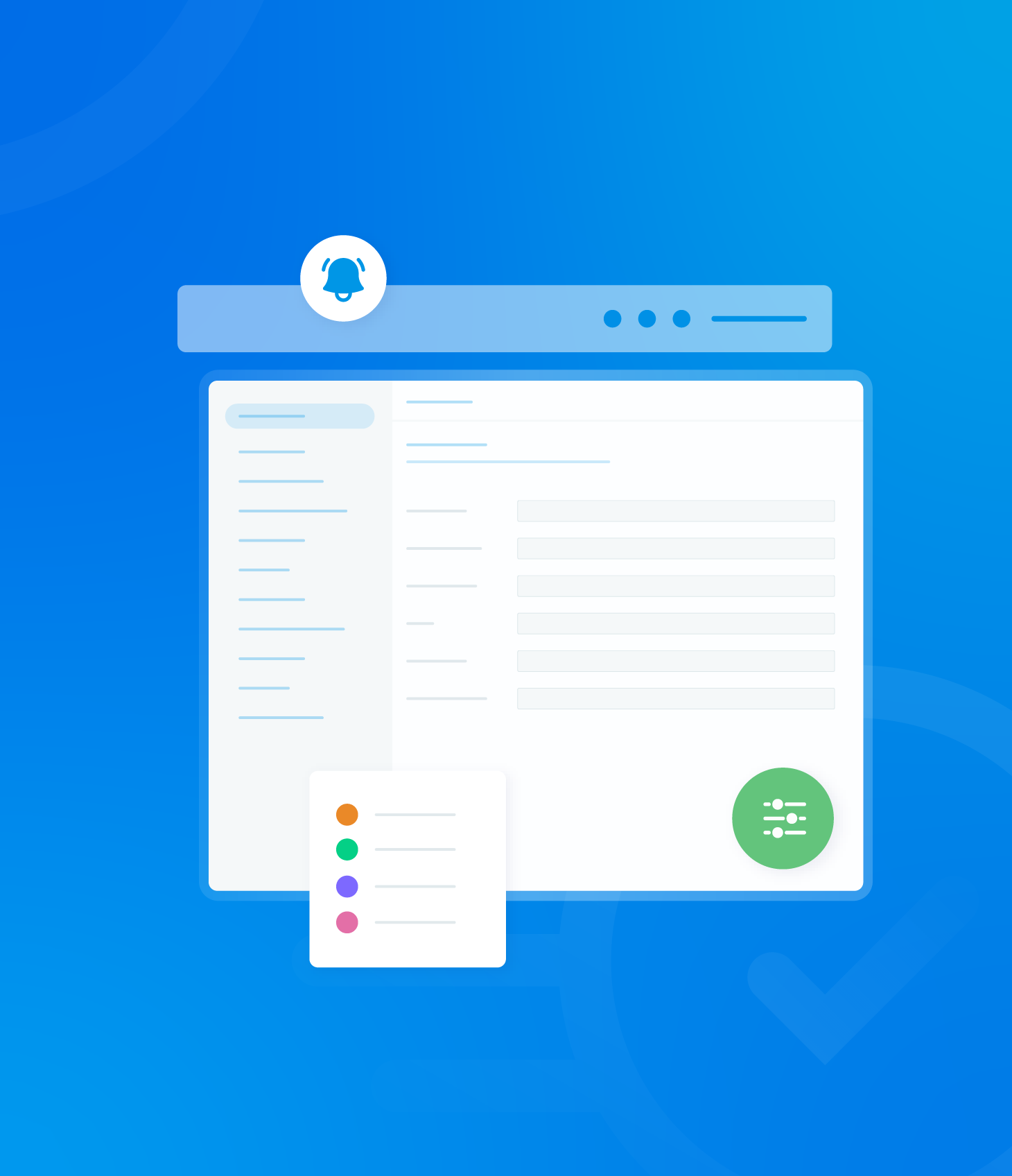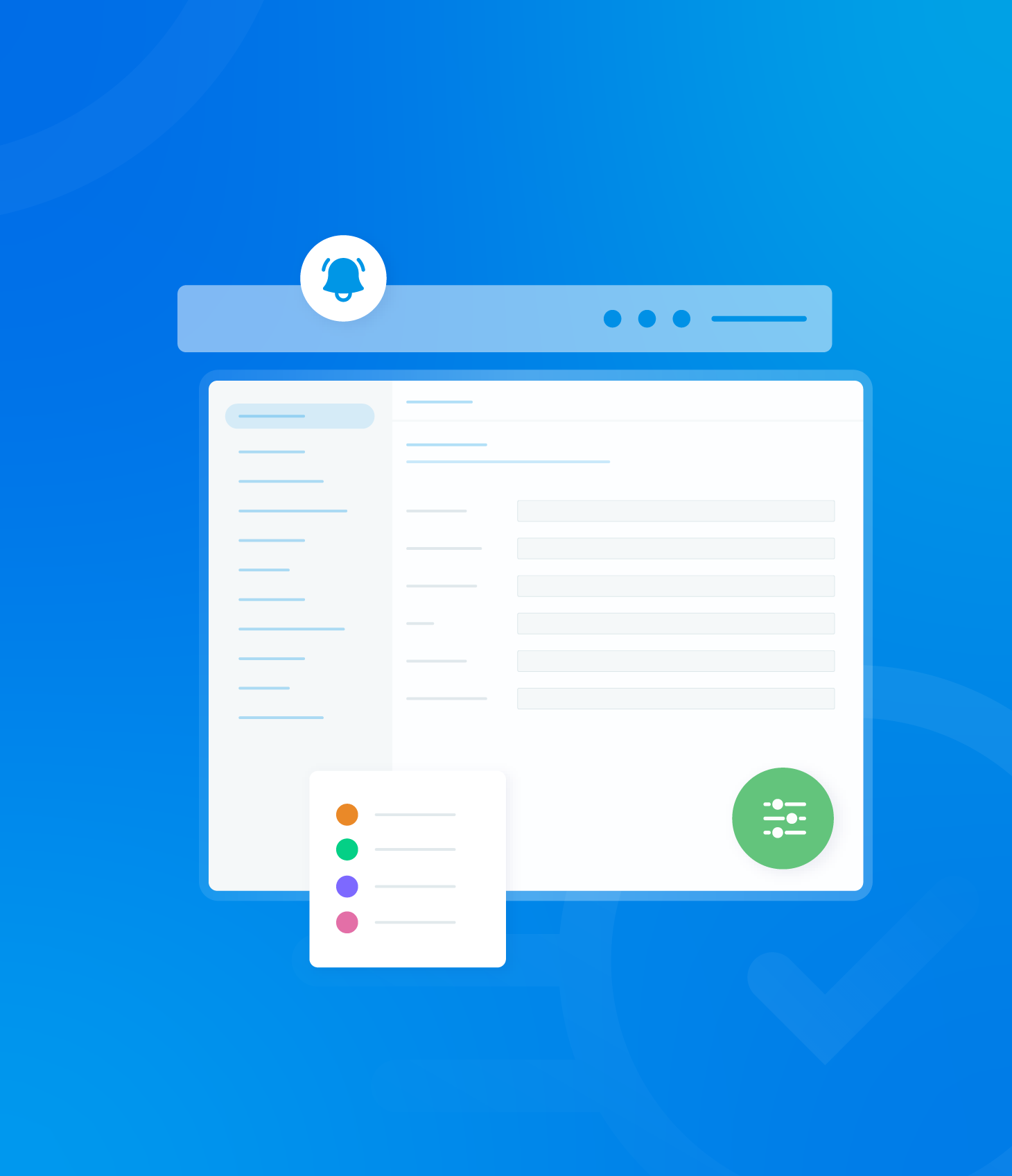At the end of each open non-conformance record, an Actions button is visible.
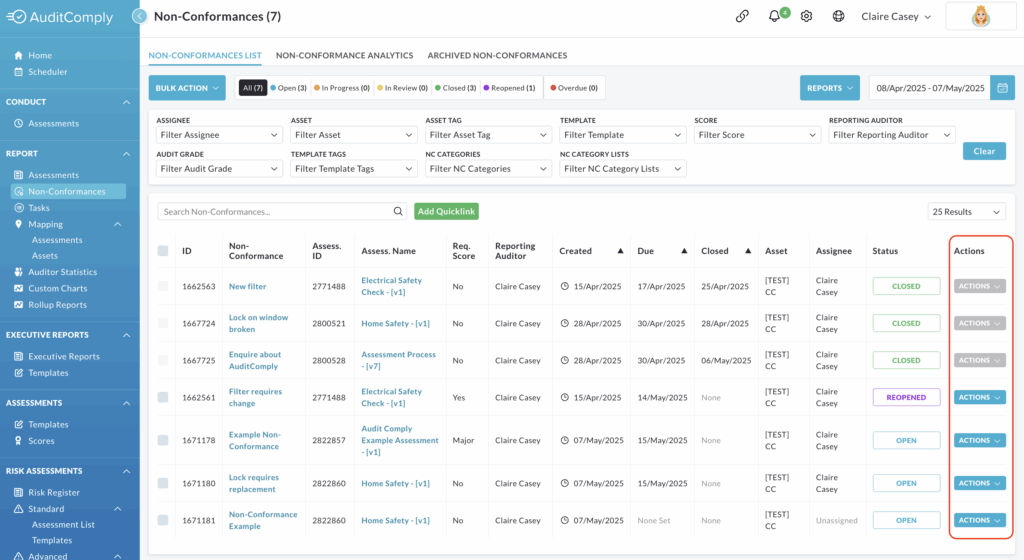
Selecting Actions will reveal a dropdown menu presenting two options: Manage Non-Conformance and Archive Non-Conformance.
Manage Non-Conformance
Non-Conformances with an Open Status:
Select Actions followed by Manage Non-Conformance.

This action will open an overlay window displaying the comprehensive details of the non-conformance.
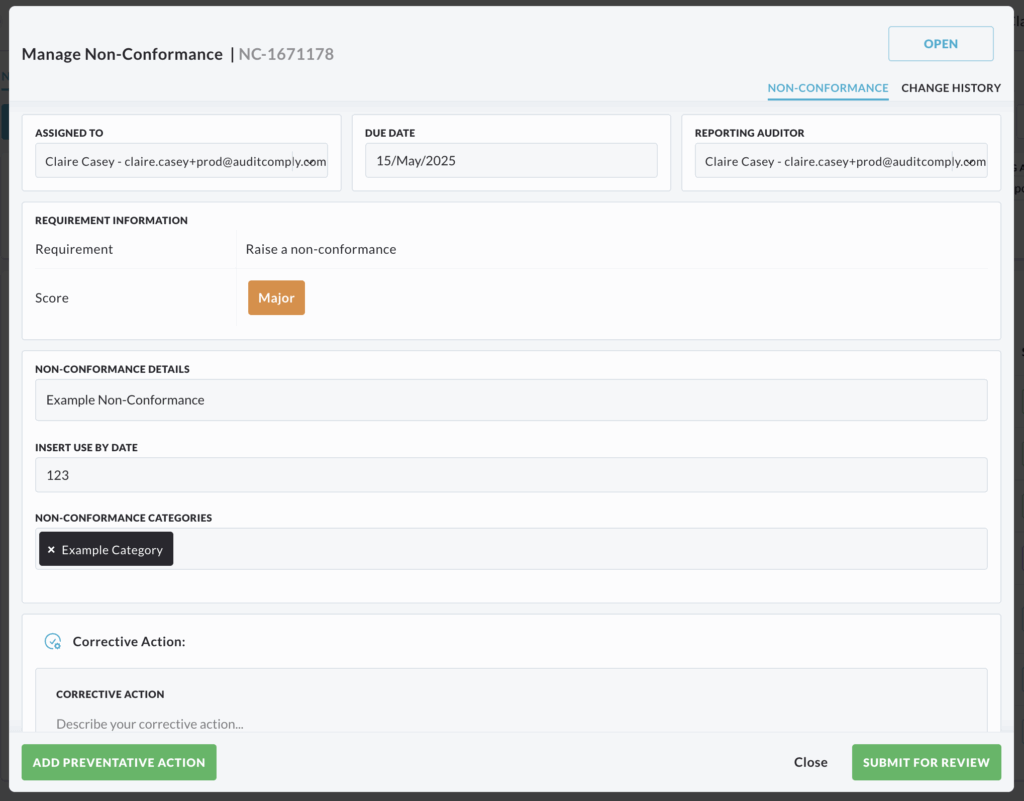
Within this window, you can input any necessary corrective actions, identify the root cause and attach relevant documentation or evidence.
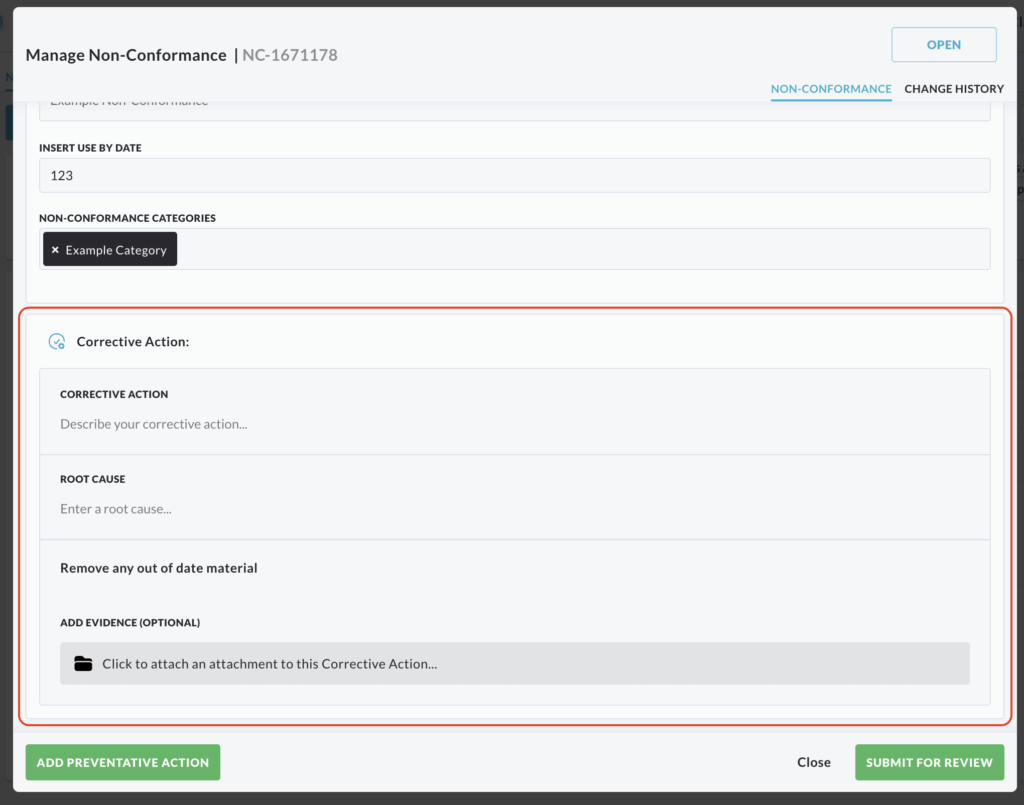
At this stage, you also have the option to include a preventative action, if deemed necessary.
Selecting Preventative Action will expand the Manage Non-Conformance section, providing fields to document the preventative measure and any supporting evidence.

Once all the required information has been updated, select Submit for Review.

This will return the non-conformance record to the main Non-Conformance List, and its status will be updated to In Review.
Non-Conformances In Review
To manage a non-conformance with an In Review status, select Actions, followed by Manage Non-Conformance.

This action will open an overlay window allowing you to review the submitted corrective action and choose to either Approve or Reject it.
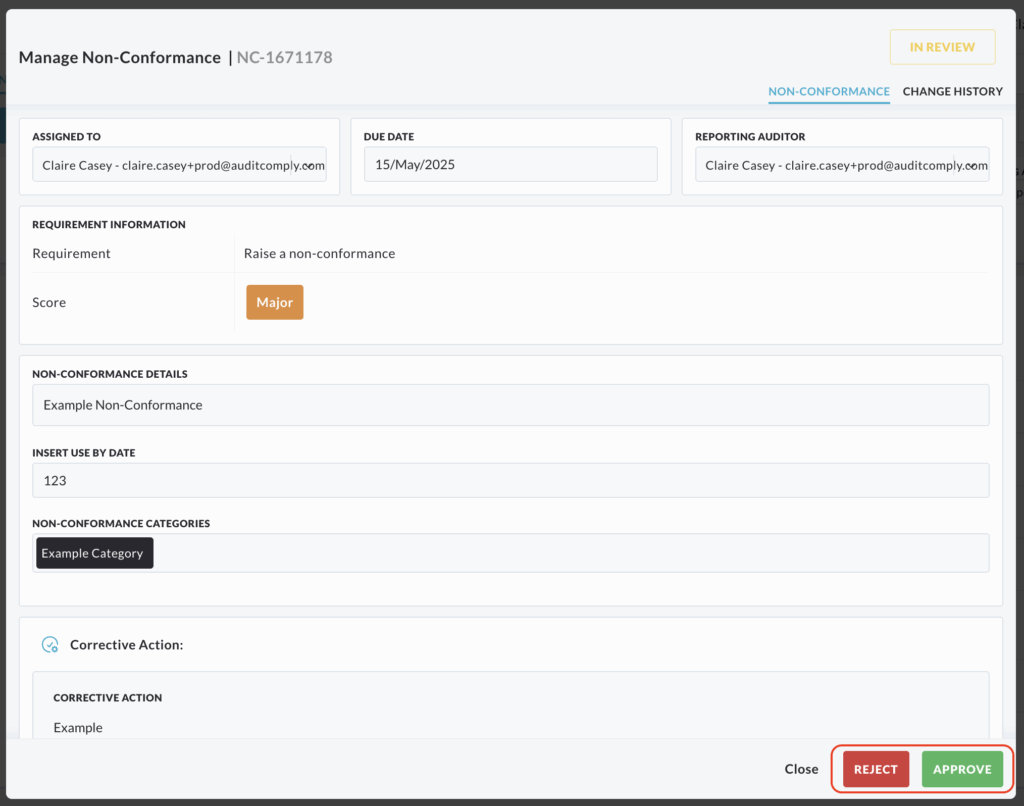
Selecting Reject will display a text field for providing a reason for the rejection, along with the option to add supplementary files.
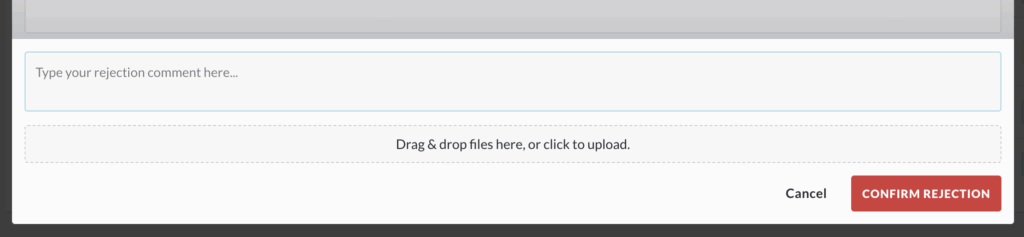
Click Confirm Rejection to return the non-conformance record to the main list with its status listed as Reopened for further action.
Alternatively, you can approve the corrective action by selecting Approve.
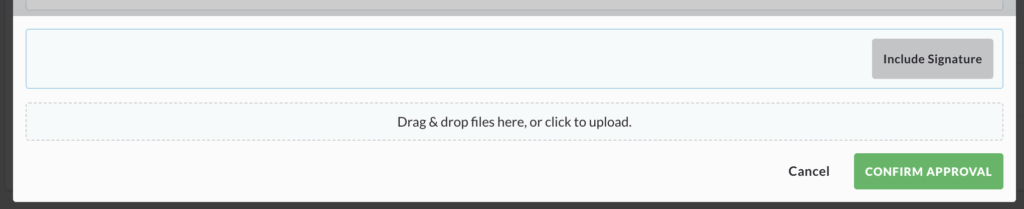
A text field will then appear, enabling you to add notes, and you will have the option to attach files.
Click Confirm Approval. This action will update the non-conformance status to Closed in the main list.
Archive Non-Conformance
Select Actions followed by Archive Non-Conformance.

This will trigger a pop-up window. This window will prompt you to provide the reasons for archiving the non-conformance within the designated text field.
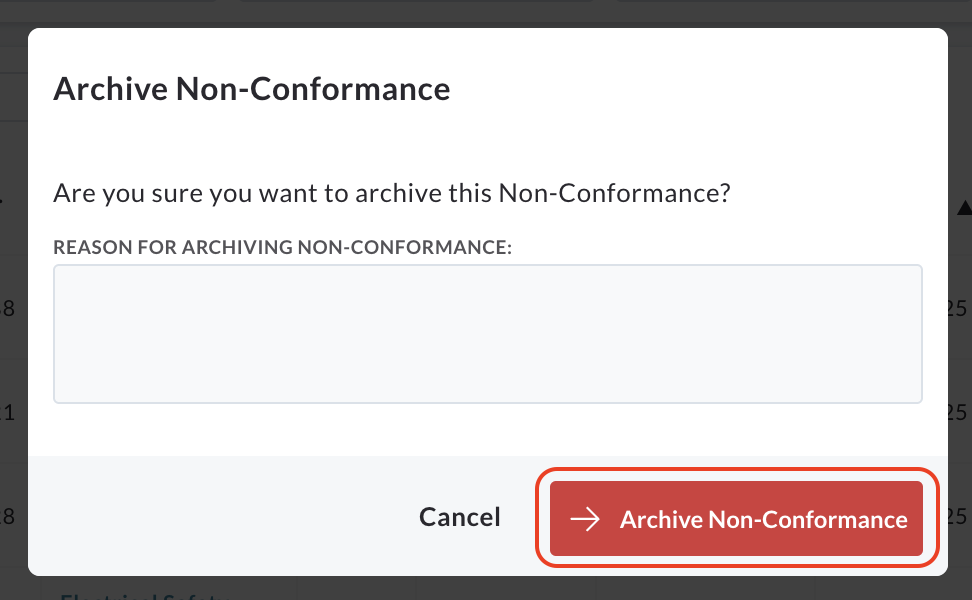
To proceed with the archiving process, click Archive Non-Conformance. This action will remove the record from the main Non-Conformance List and transfer it to the Archived Non-Conformance section.
Change History
Within the Manage Non-Conformance window, an additional tab labelled Change History is available.

This tab allows you to view a comprehensive record of all the modifications made to the selected non-conformance to date.
Selecting the Change History tab will display a chronological log of all changes.