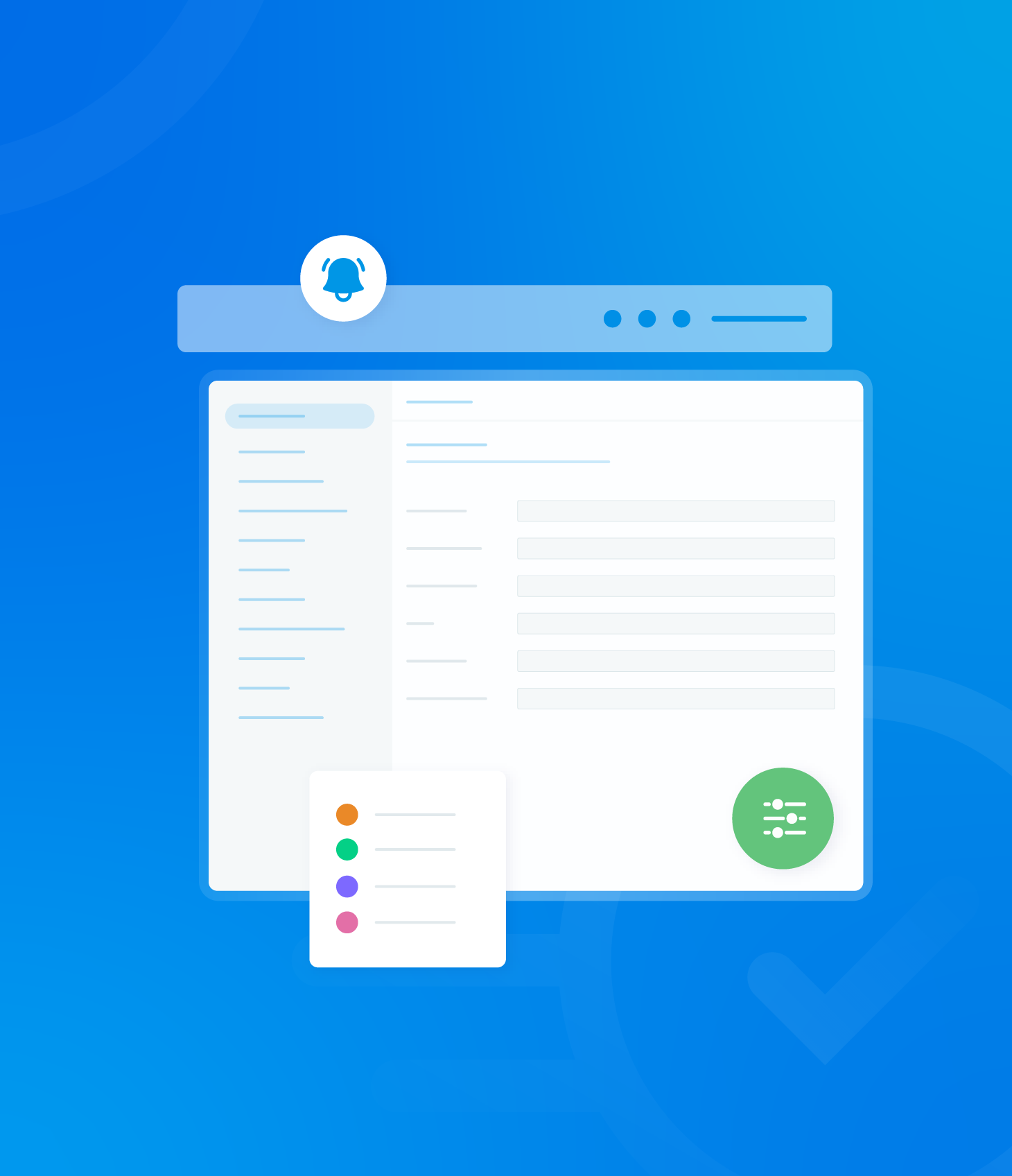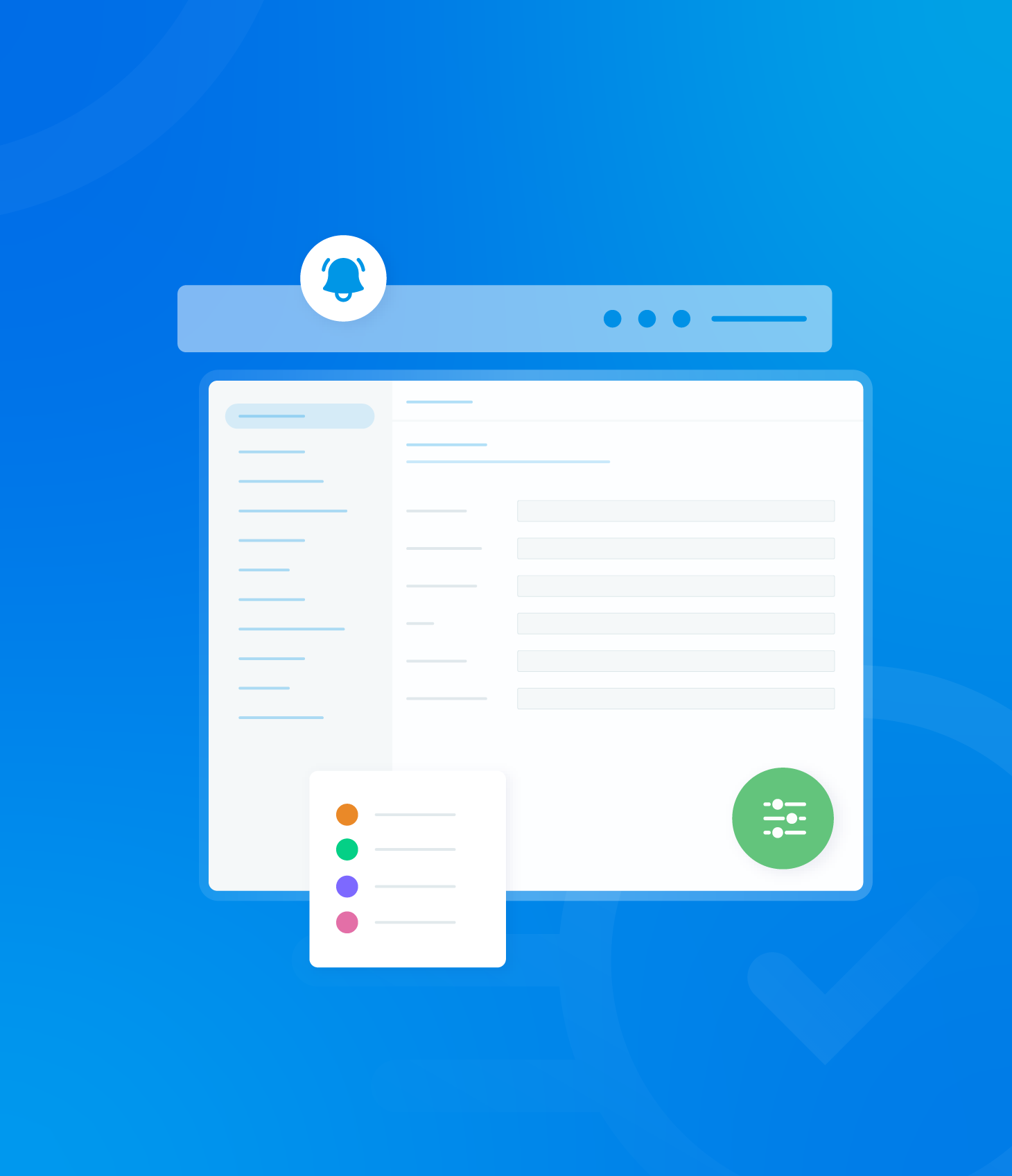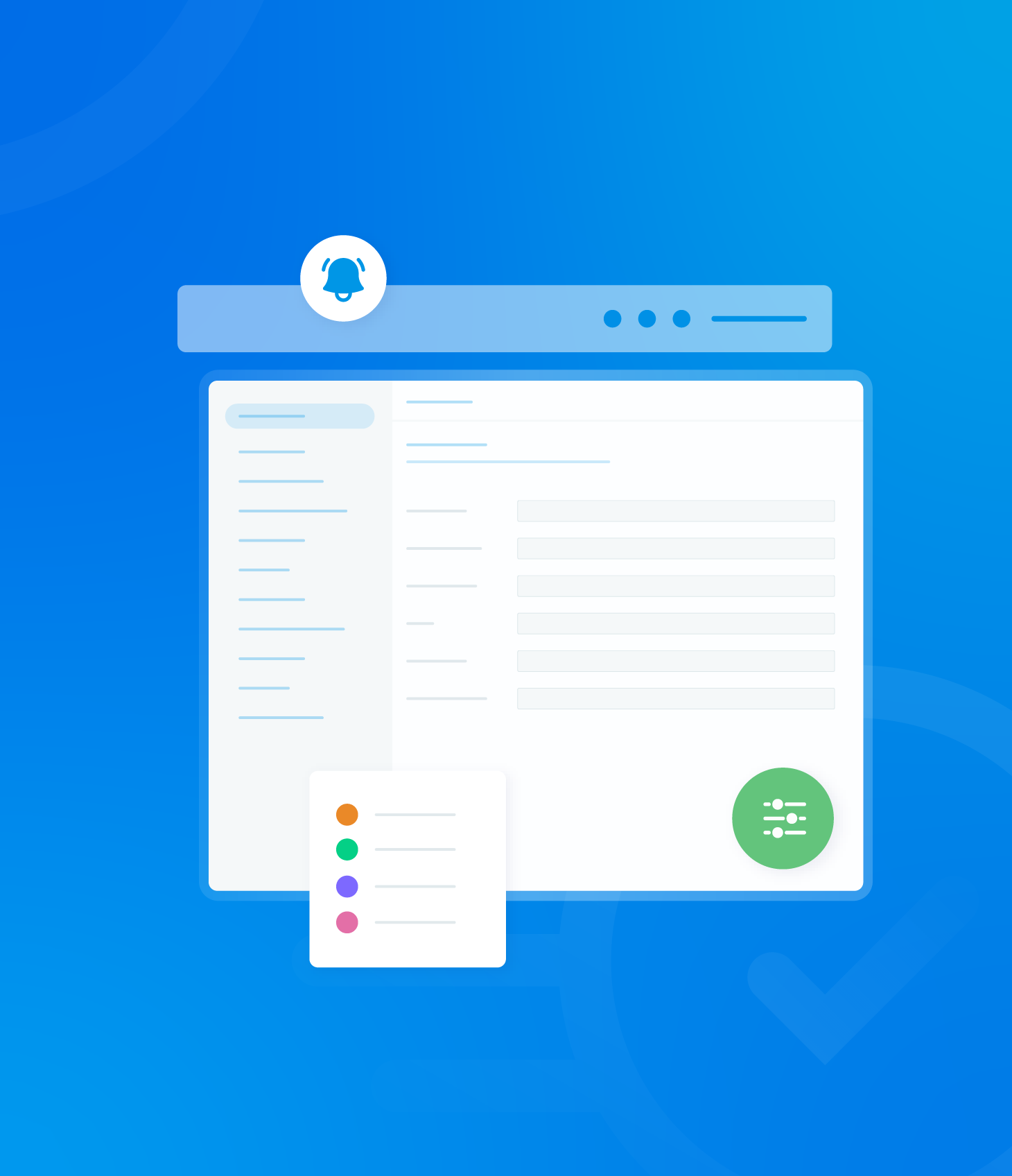The Non-Conformance List displays all currently open non-conformances associated with the audits linked to your user profile.
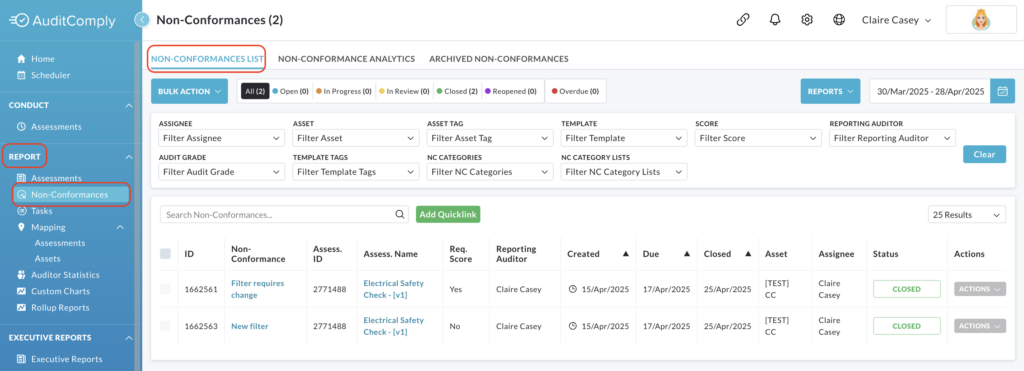
The data in this list is interactive and can be filtered in several ways.
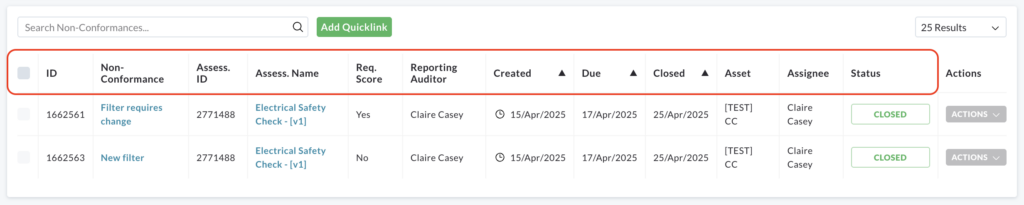
The Non-Conformance List provides the following details for each recorded non-conformance:
- ID: A unique identifier for the non-conformance
- Non-Conformance: A description of the non-conformance
- Assess ID: The unique identifier of the audit where the non-conformance was recorded
- Req. Score: The score associated with the specific requirement that the non-conformance relates to
- Reporting Auditor: The auditor who identified and reported the non-conformance.
- Created: The date the non-conformance was initially recorded
- Due: The designated due date for addressing and resolving the non-conformance
- Closed: The date the non-conformance was officially closed (if applicable)
- Asset: The asset that the related audit is linked to
- Assignee: The user who has been assigned responsibility for addressing the non-conformance
- Status: The current status of the non-conformance
Two elements within the displayed information are interactive – Non-Conformance and Assessment ID.
Non-Conformance
Clicking on the listed non-conformance within the Non-Conformance column will open a pop up window containing more detailed information about the specific non-conformance.
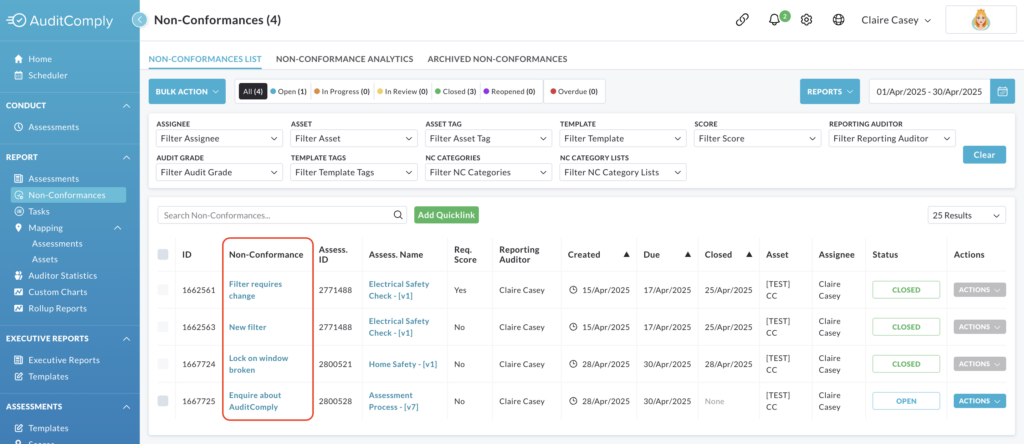
Within this pop up you can add details of corrective actions taken to address the non-conformance and specify its root cause. You can also add any supporting evidence.
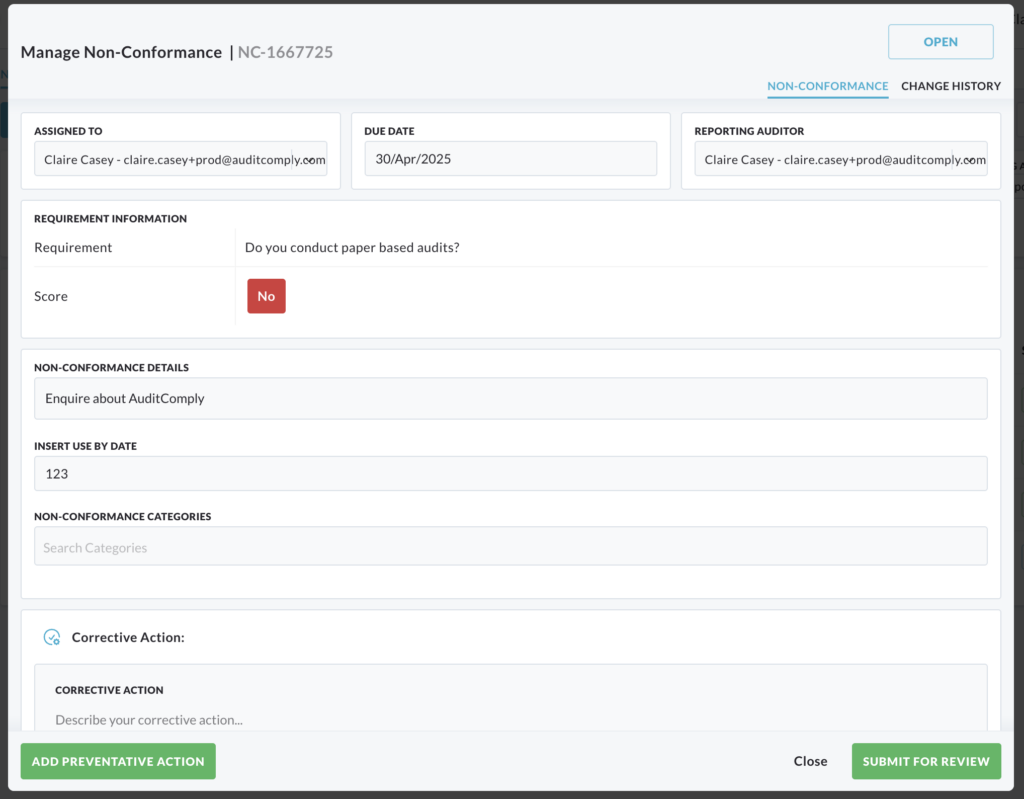
A preventative action can also be added to the non-conformance.
Clicking the Add Preventative Action button will add a section for detailing steps to prevent recurrence.

Click Cancel to close the pop up and return to the non-conformance list without saving the changes.
Click Submit for Review to save any entered information.
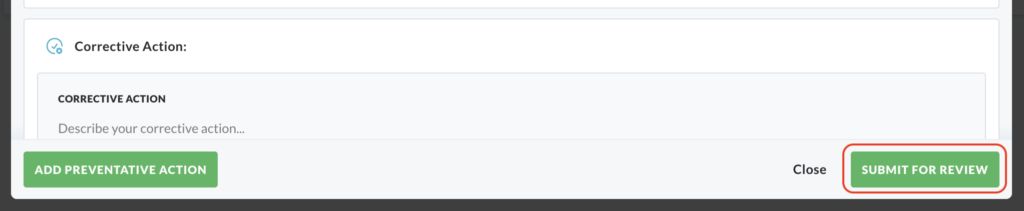
You can also view any changes that have been made to the non-conformance within this window.
Click Change History to view a log of all the modifications made to the selected non-conformance.
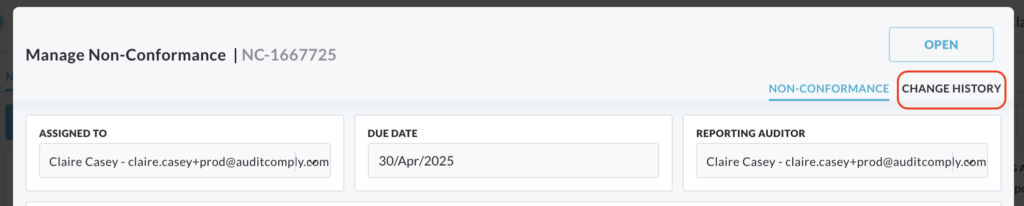
Assessment ID
Clicking on an Assessment ID listed under the Assess ID column provides a direct link to the complete audit record associated with the non-conformance.
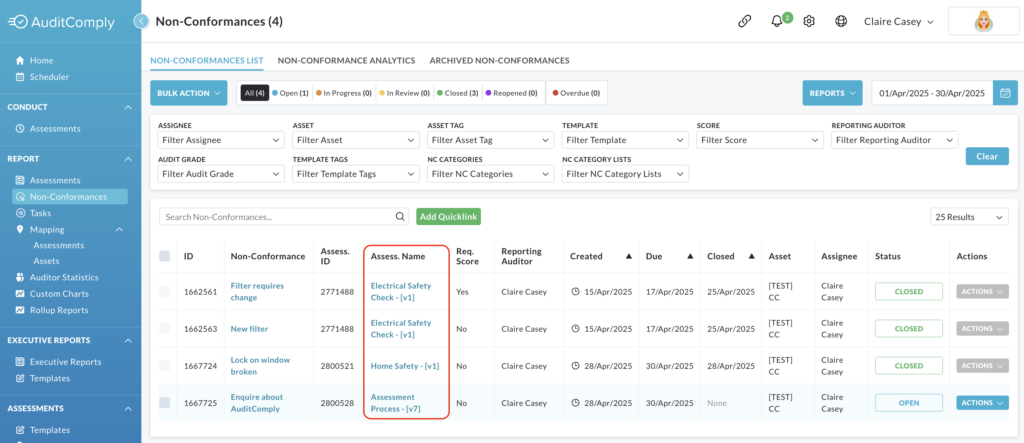
Click the following link for further information:
Actions
The Actions column in the Non-Conformance List provides a dropdown menu with options for managing individual non-conformances.
The Actions button will not be available if the non-conformance is closed.
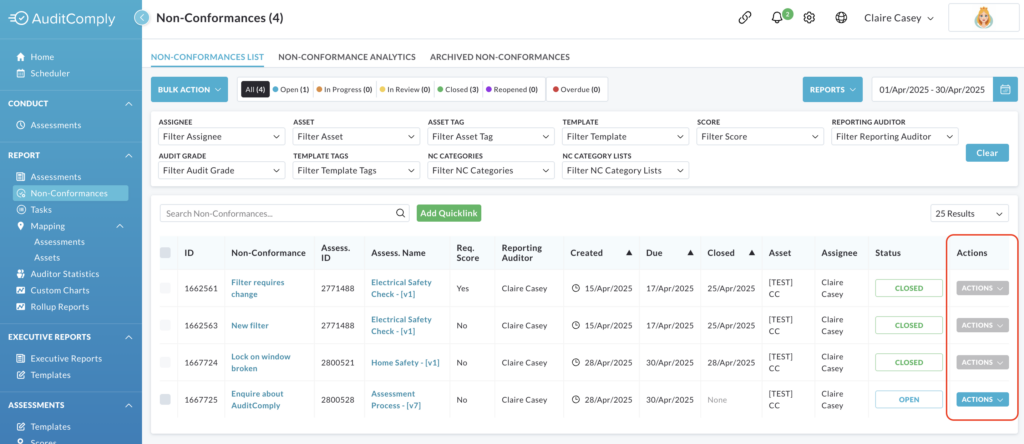
Manage Non-Conformances
Click the Actions button associated with the specific non-conformance you want to manage, then select Manage Non-Conformance.

A new window will appear, displaying the details of the selected non-conformance.
Within this window you can enter the details of the corrective action taken to correct the identified non-conformance, specify the underlying cause of the non-conformance and upload any relevant documents or evidence.
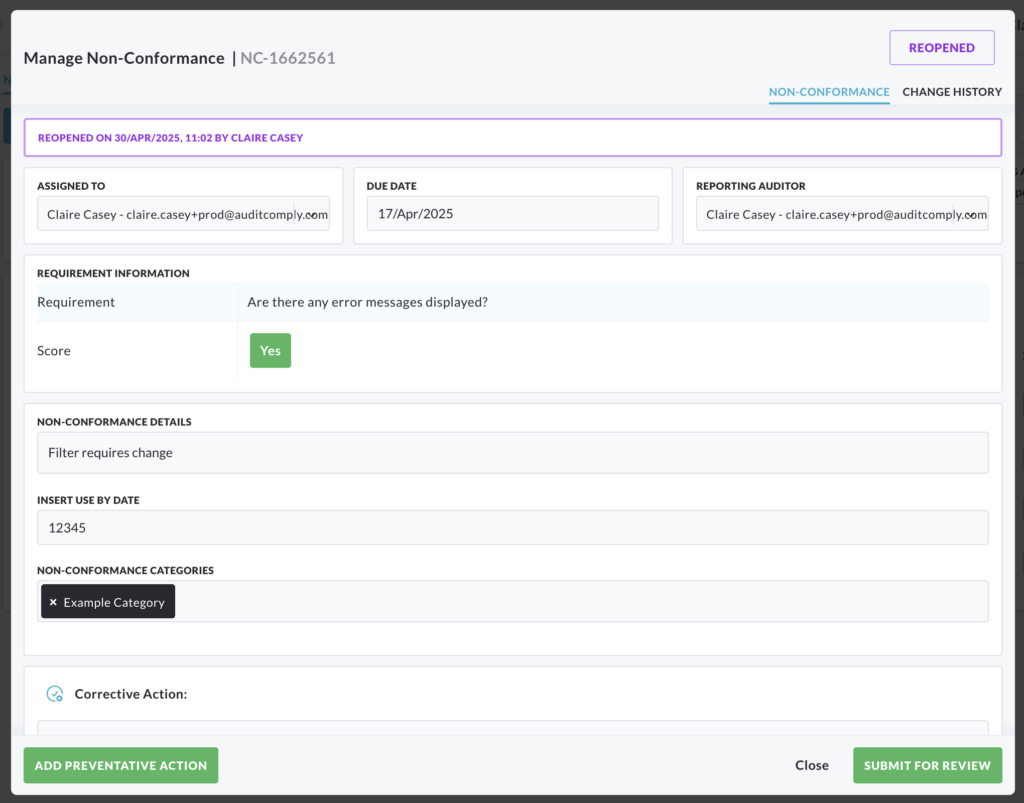
You also have the option to add a preventative action.
Clicking the Add Preventative Action button will add a new section for you to complete with the necessary details.
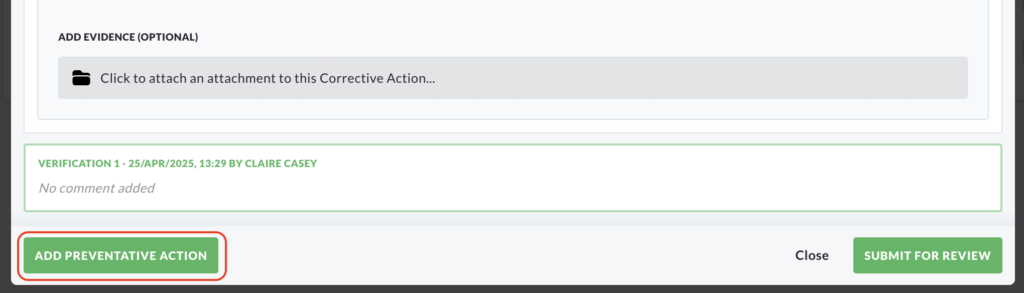
Once all the required information has been entered, click Submit for Review to save your changes.

Archive Non-Conformances
Archiving non-conformances allows you to remove a non-conformance from the main non-conformance list to the archived non-conformance list.
Click the Actions button associated with the non-conformance you want to archive, then select Archive Non-Conformance.
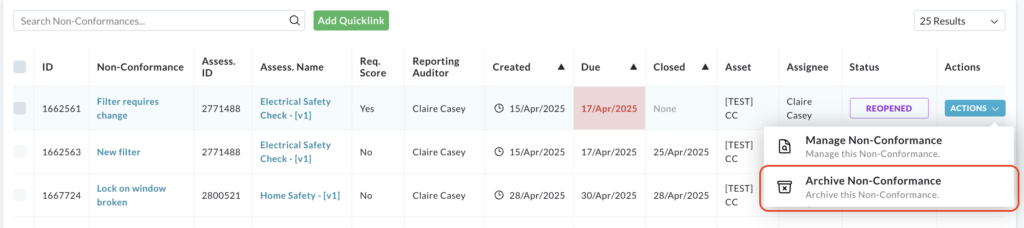
A pop up window will appear, asking you to confirm that you want to archive the selected non-conformance.
A text box will be provided where you must enter a reason for archiving the non-conformance. You cannot proceed without providing a reason.
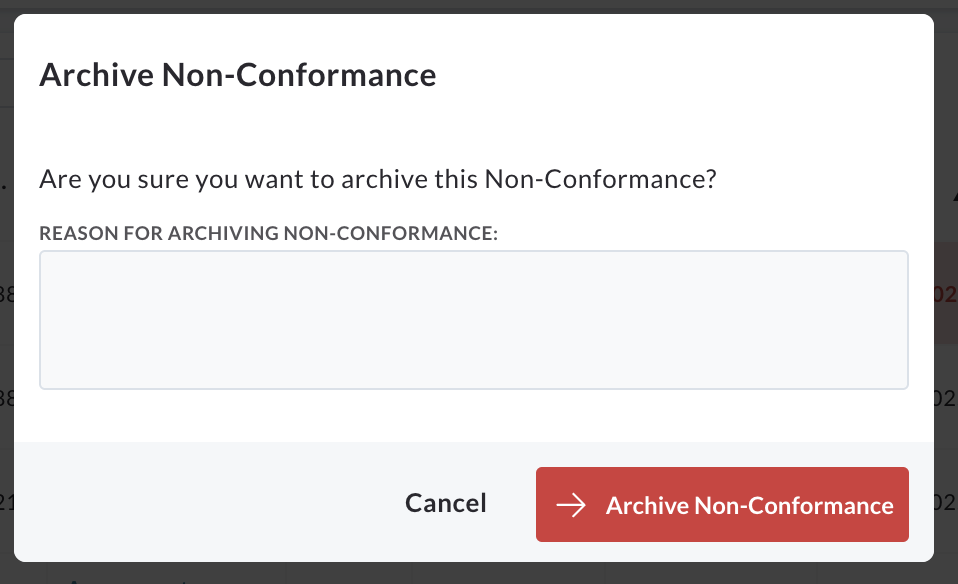
Click Cancel to return to the non-conformance list without archiving.
Click Archive Non-Conformance to confirm the action.
Once confirmed, the non-conformance will be removed from the main Non-Conformance List and will be accessible in the Archived Non-Conformance List.