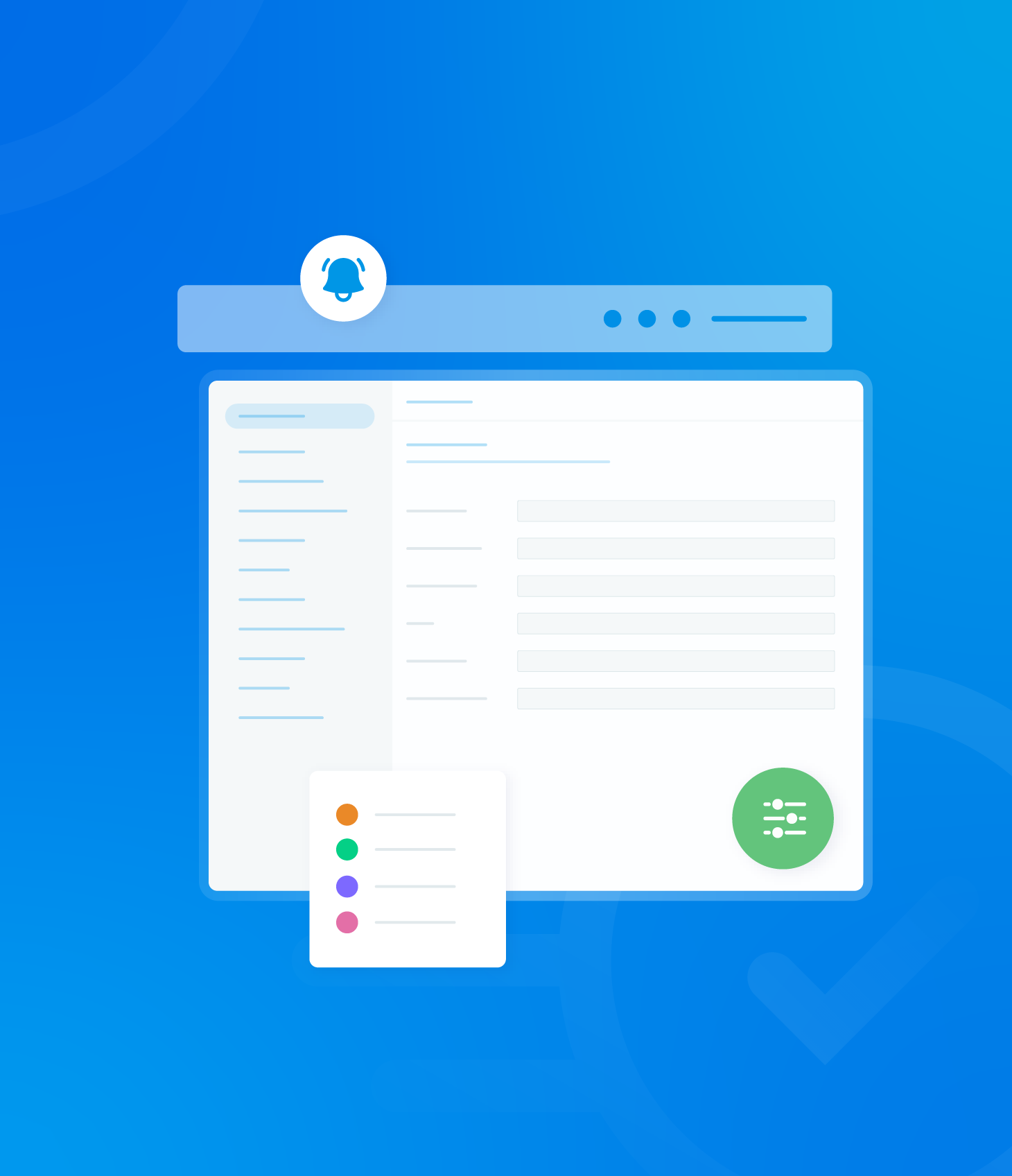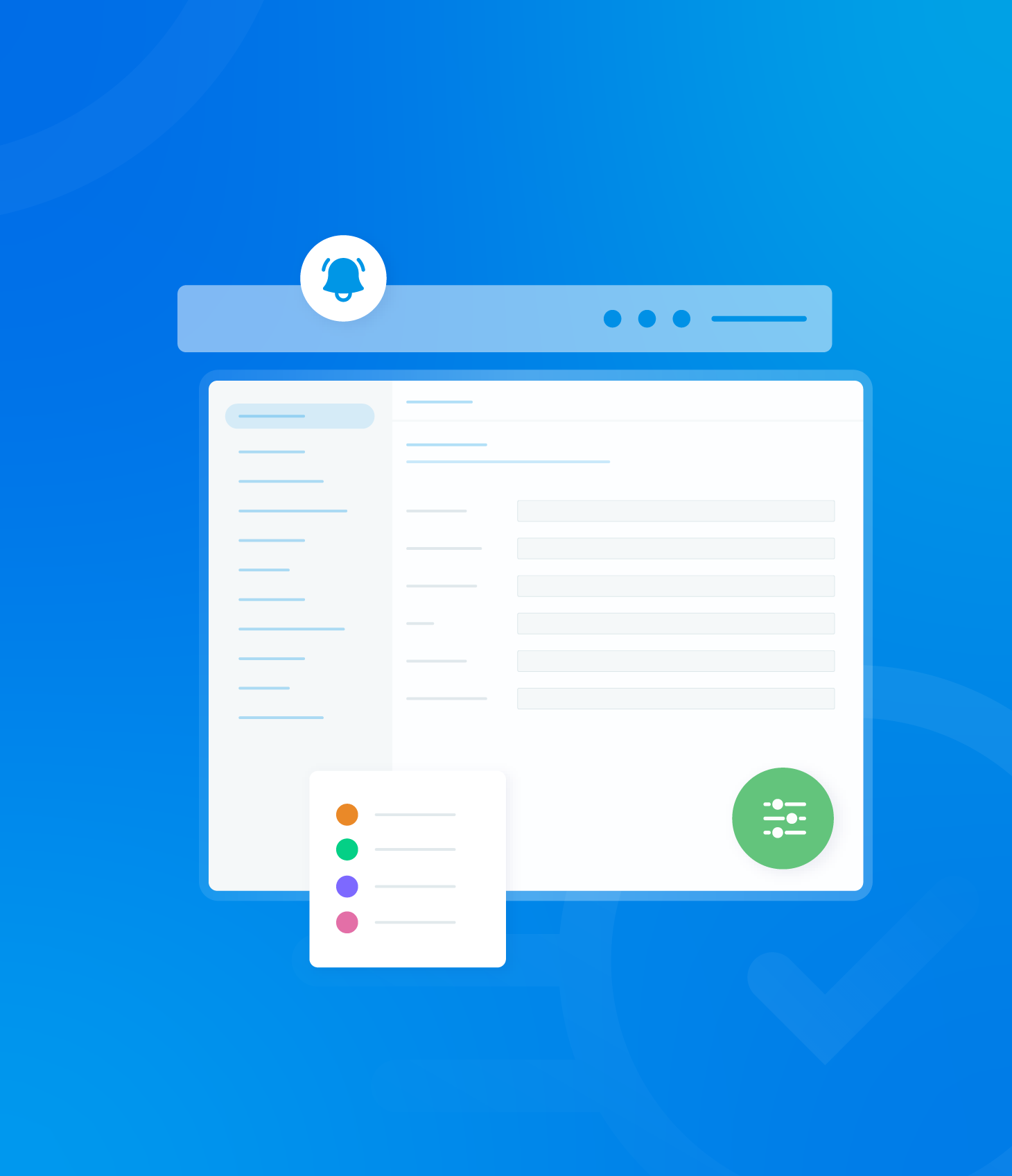A comprehensive set of filters is provided to analyze non-conformance data.

The following filters are available to choose from:
- Assignee: Filter by the user to whom the non-conformance is assigned.
- Asset: Filter by the specific asset related to the non-conformance.
- Asset Tag: Filter using tags associated with assets.
- Template: Filter by the audit template from which the non-conformance originated.
- Score: Filter by the score associated with the non-conformance.
- Reporting Auditor: Filter by the auditor who reported the non-conformance.
- Audit Grade: Filter by the overall grade of the audit in which the non-conformance was found.
- Template Tags: Filter using tags assigned to audit templates.
- NC Categories: Filter by the categories assigned to non-conformances.
- NC Category Lists: Filter by predefined list of non-conformance categories.
Clicking on any of these filter options will reveal a dropdown menu.

This menu displays a list of all applicable choices for that specific filter (e.g. a list of all assignees, all assets, etc).
Once you select an option from the dropdown, the Non-Conformance Analytics data on the page will automatically update to reflect your applied filter.
For all filters, a text box is provided within the dropdown menu.
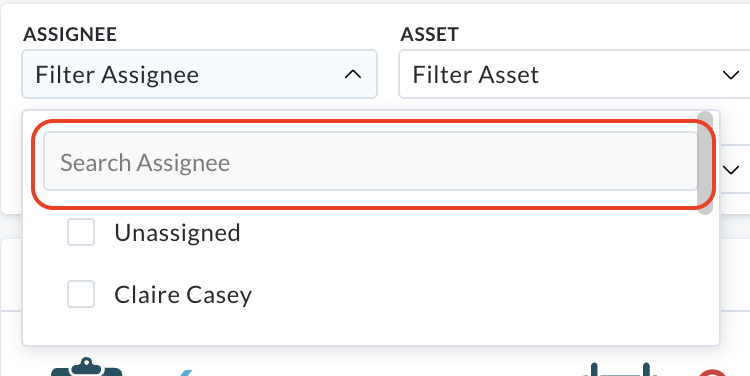
You can type keywords or specific terms into the this box to search for a desired filter option.
If your typed term matches an available option, it will appear in the list below for selection.
Selecting it will update the analytics display.
Clear Filters
To reset all applied filters on the Non-Conformance Analytics page and revert the displayed information to its default view, click the Clear button located at the end of the filter section.