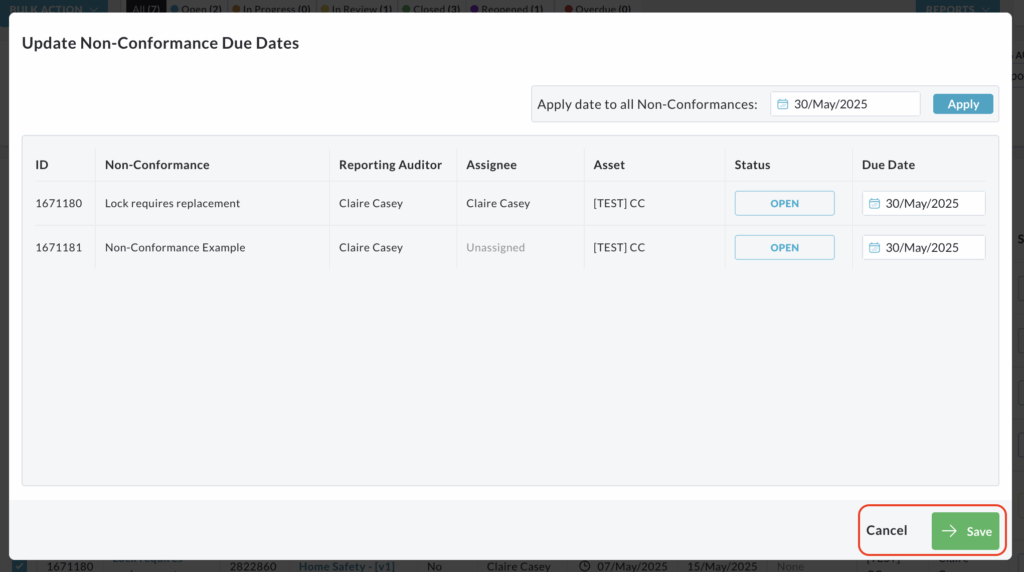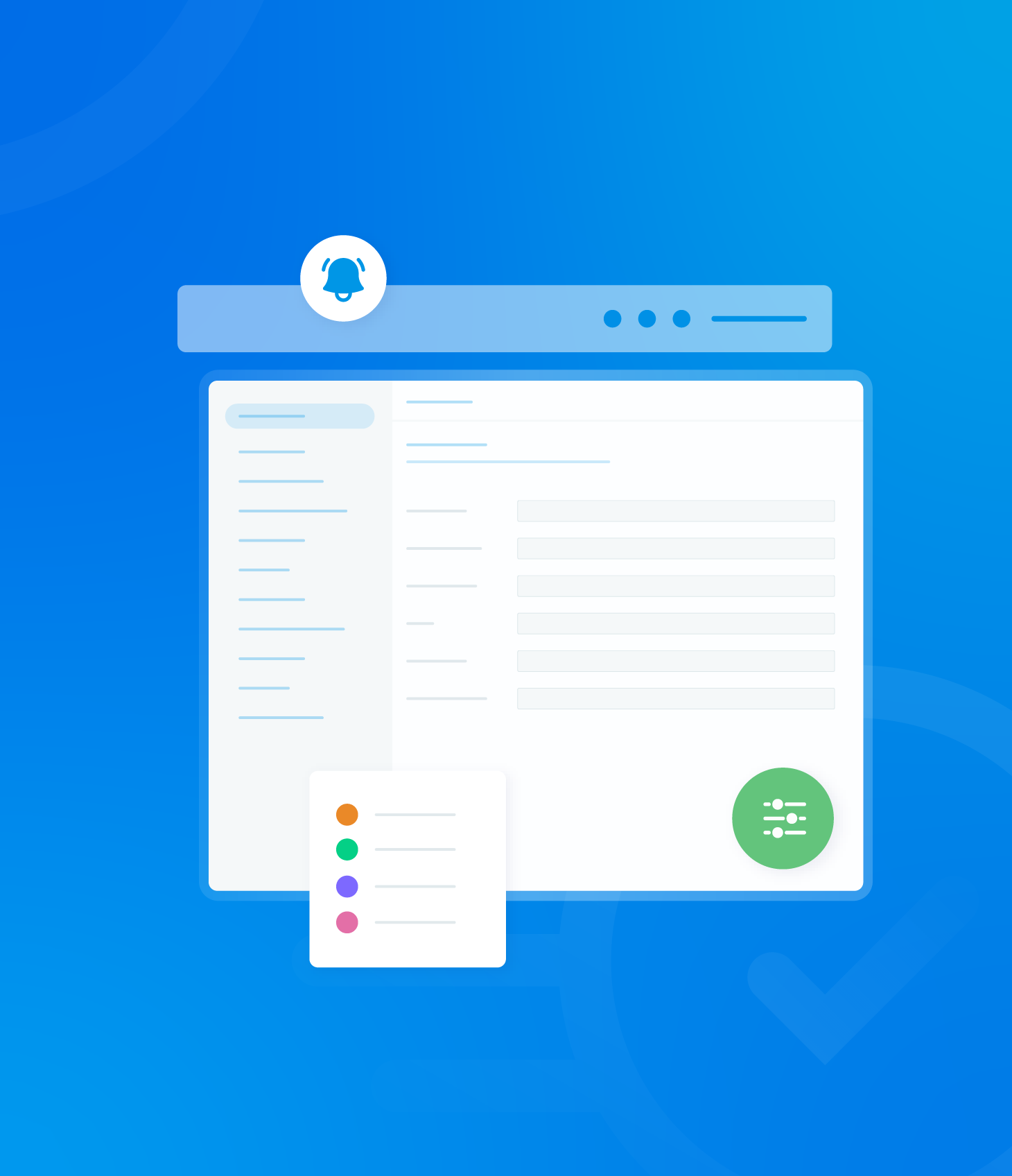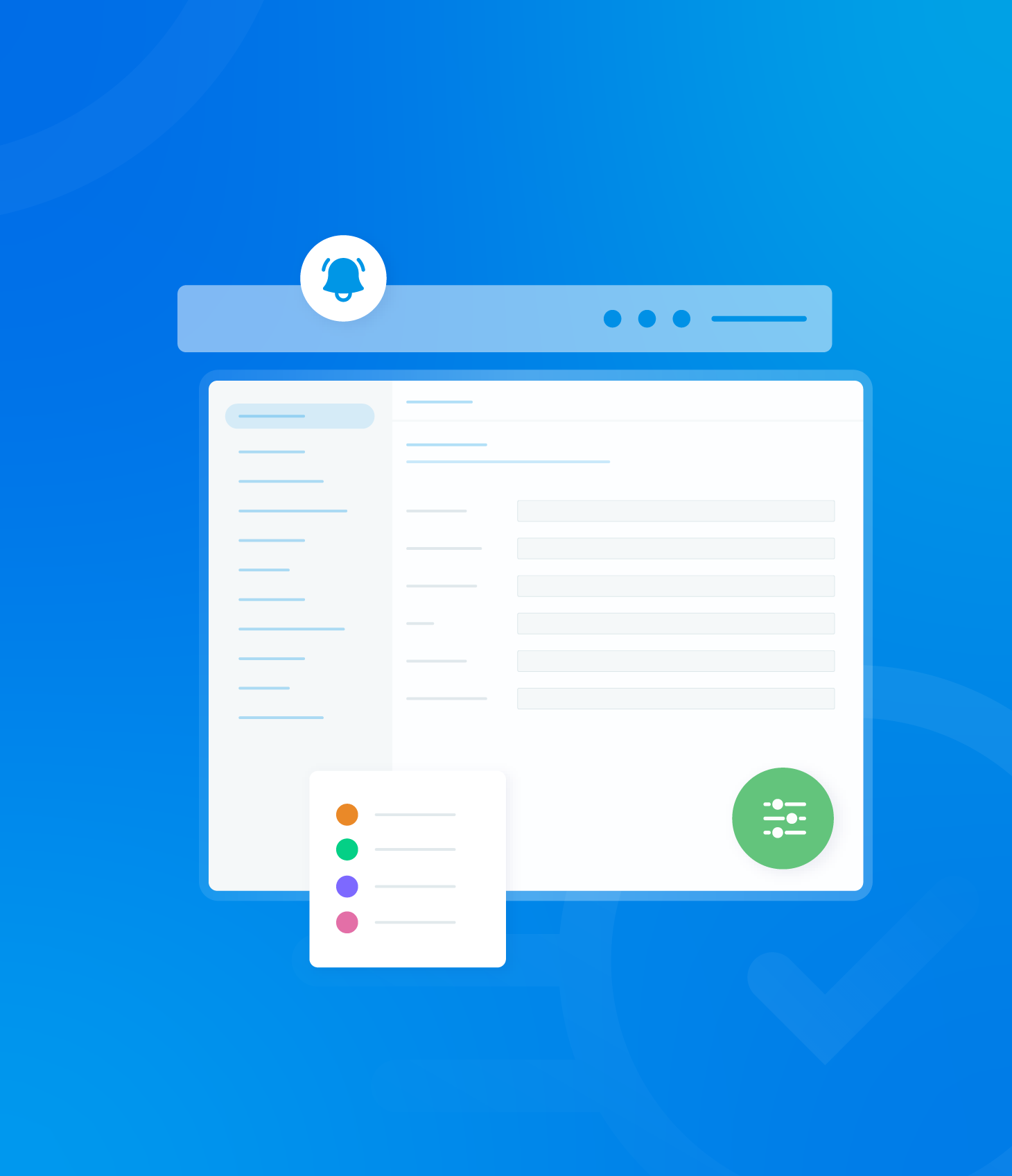Non-conformances listed in the Non-Conformance List can be managed using Bulk Actions, an efficient way to handle multiple non-conformances simultaneously. The following sections detail how to streamline the process of closing several non-conformances at once and how to efficiently update the due dates for multiple items.
Close Non-Conformance(s)
Check the boxes next to the non-conformances you wish to close.
You can only select non-conformances that have a status of Open.
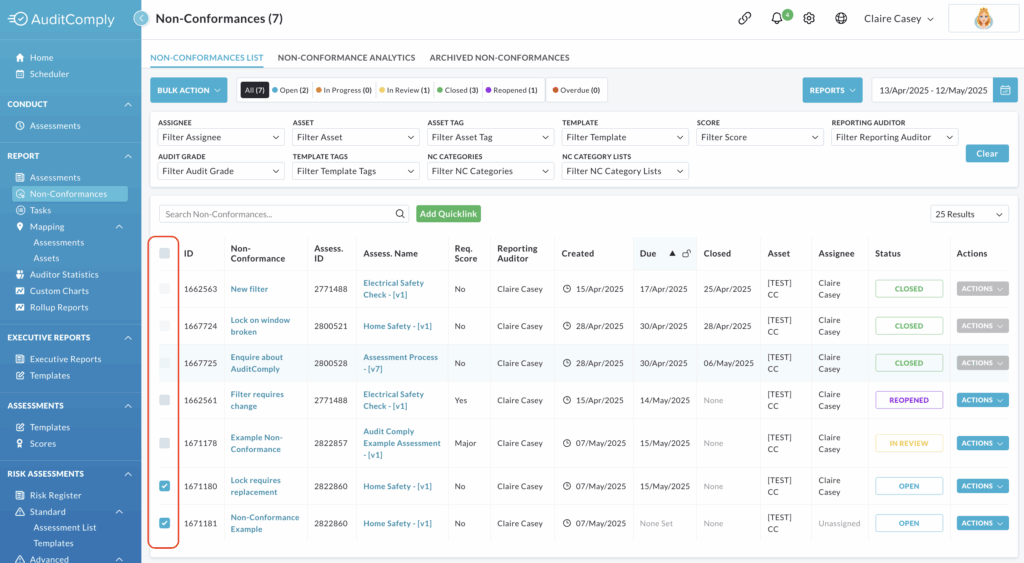
Click Bulk Action then select Close Non-Conformance(s).

A pop up window will appear, displaying the number of non-conformances you have selected to close.
A text box will be provided where you can add any relevant closing comments.
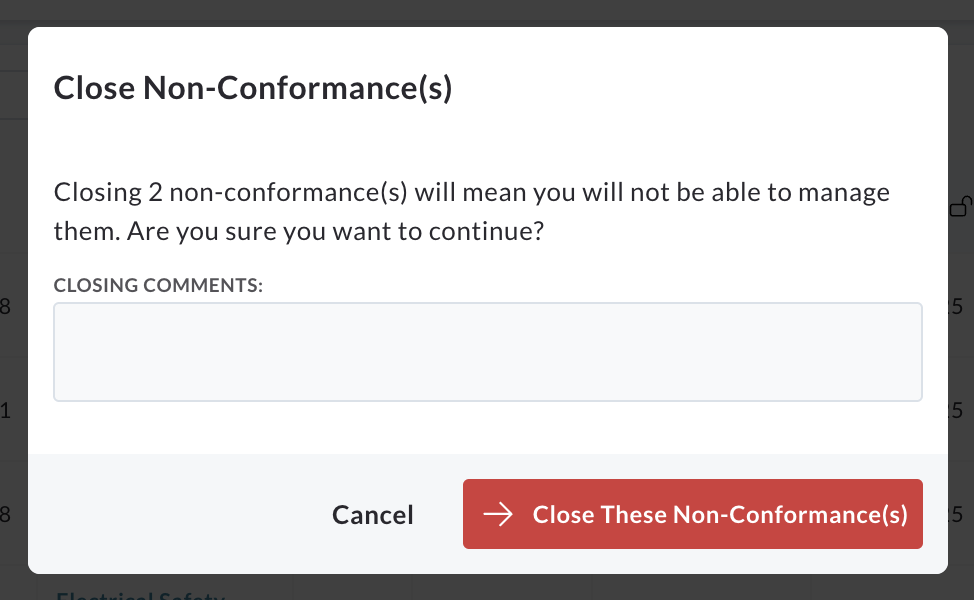
Click Cancel to return to the Non-Conformance List without closing the selected items.
Click Close These Non-Conformance(s) to confirm the bulk action.
Upon confirmation, the status of the selected non-conformance will be changed to Closed in the Non-Conformance List.
Update Due Date(s)
Check the boxes next to the non-conformances for which you want to update the due dates.
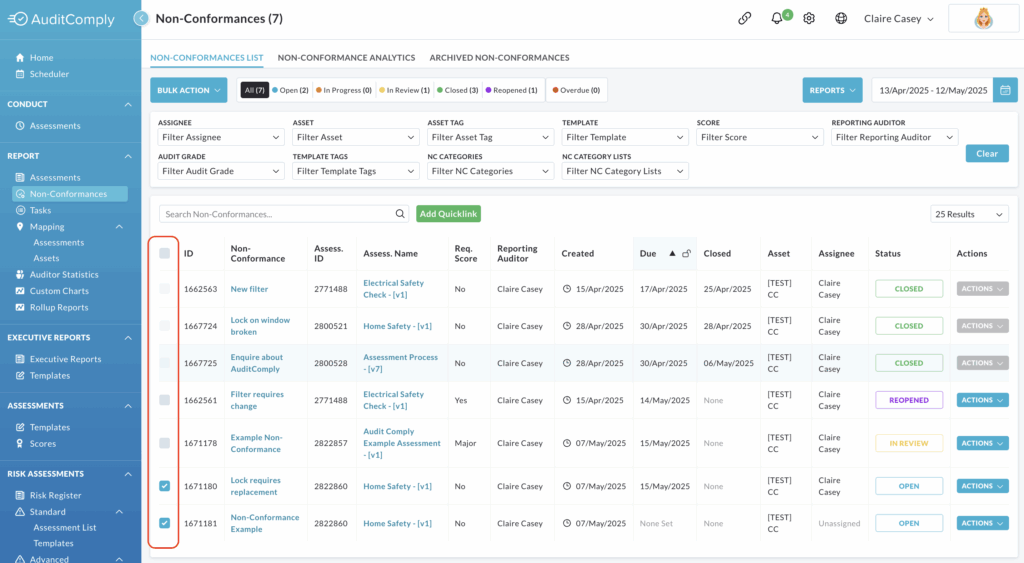
Click Bulk Action and then select Update Due Date(s).

A pop up window will appear, listing the non-conformances you have selected.
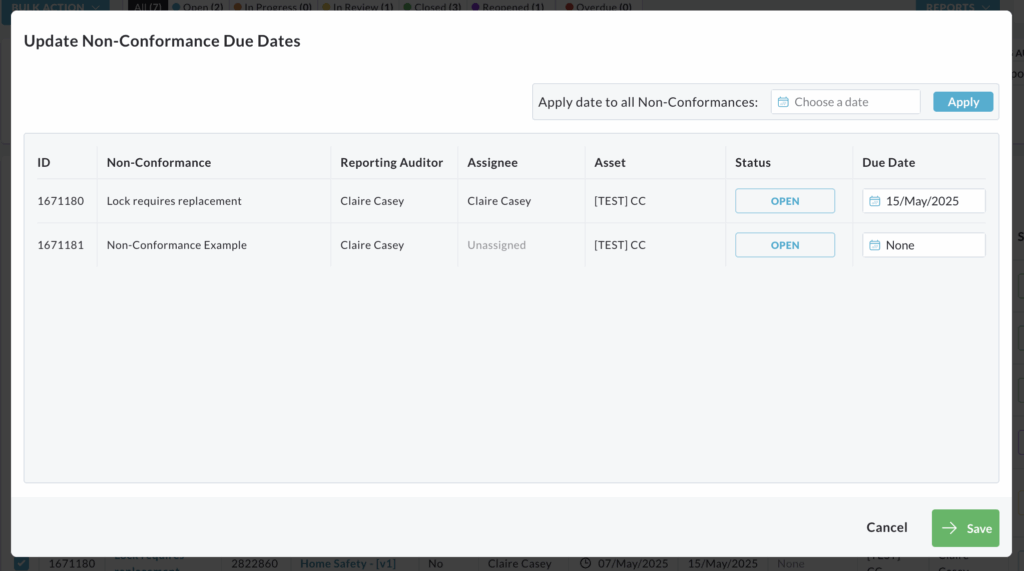
Individual Date Change
For each listed non-conformance, you can click on the date displayed in the Due Date box.
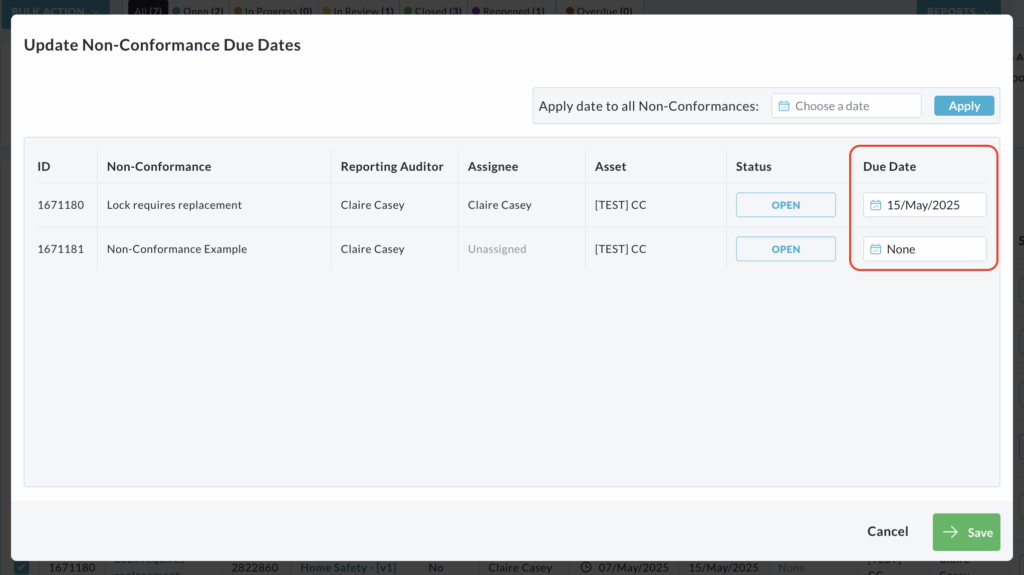
This will open a calendar interface, allowing you to select a new due date for that specific non-conformance.
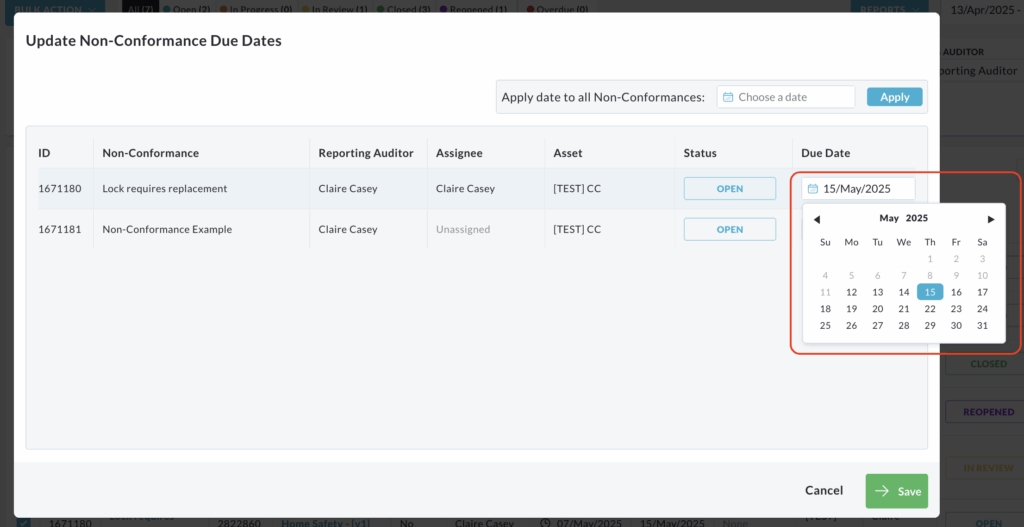
Repeat this process for each non-conformance where you need a different due date.
Applying the Same Date to All
To apply the same new due date to all the listed non-conformances, click the Choose a Date button located at the top of the pop up window.
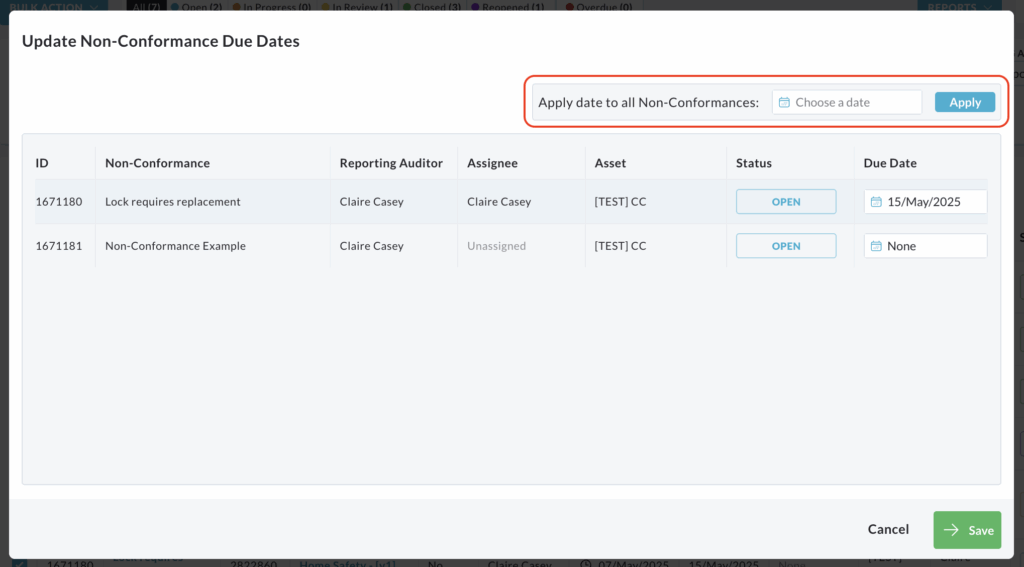
Select the desired new due date from the calendar that appears.
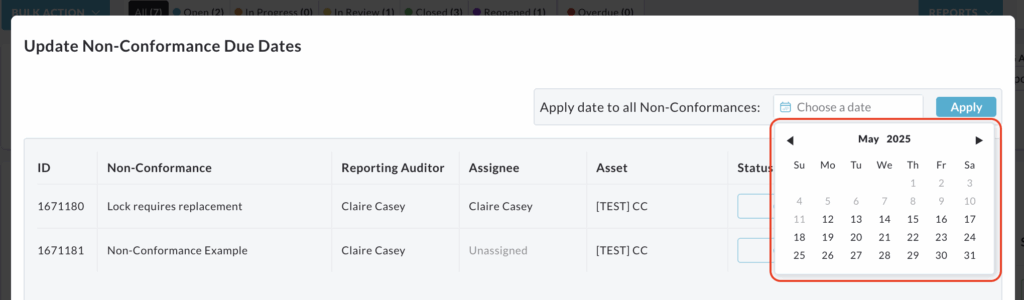
Click Apply.
This will update the due date displayed for all the non-conformances in the pop up window to the chosen date.
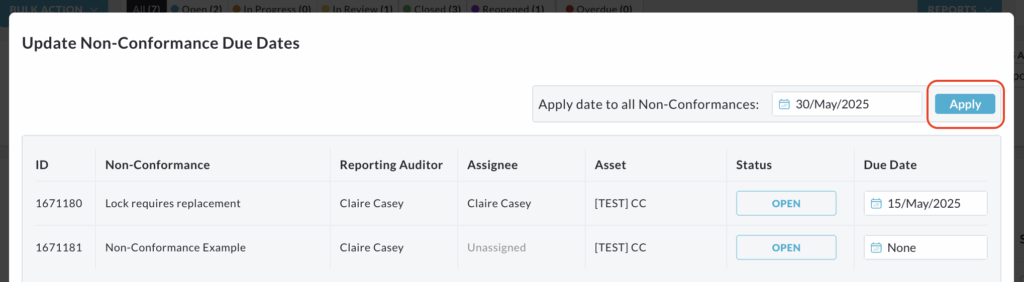
Click Save to apply the new due date(s) to the selected non-conformances in the Non-Conformance List.
Click Cancel to return to the Non-Conformance List without saving any changes to the due dates.