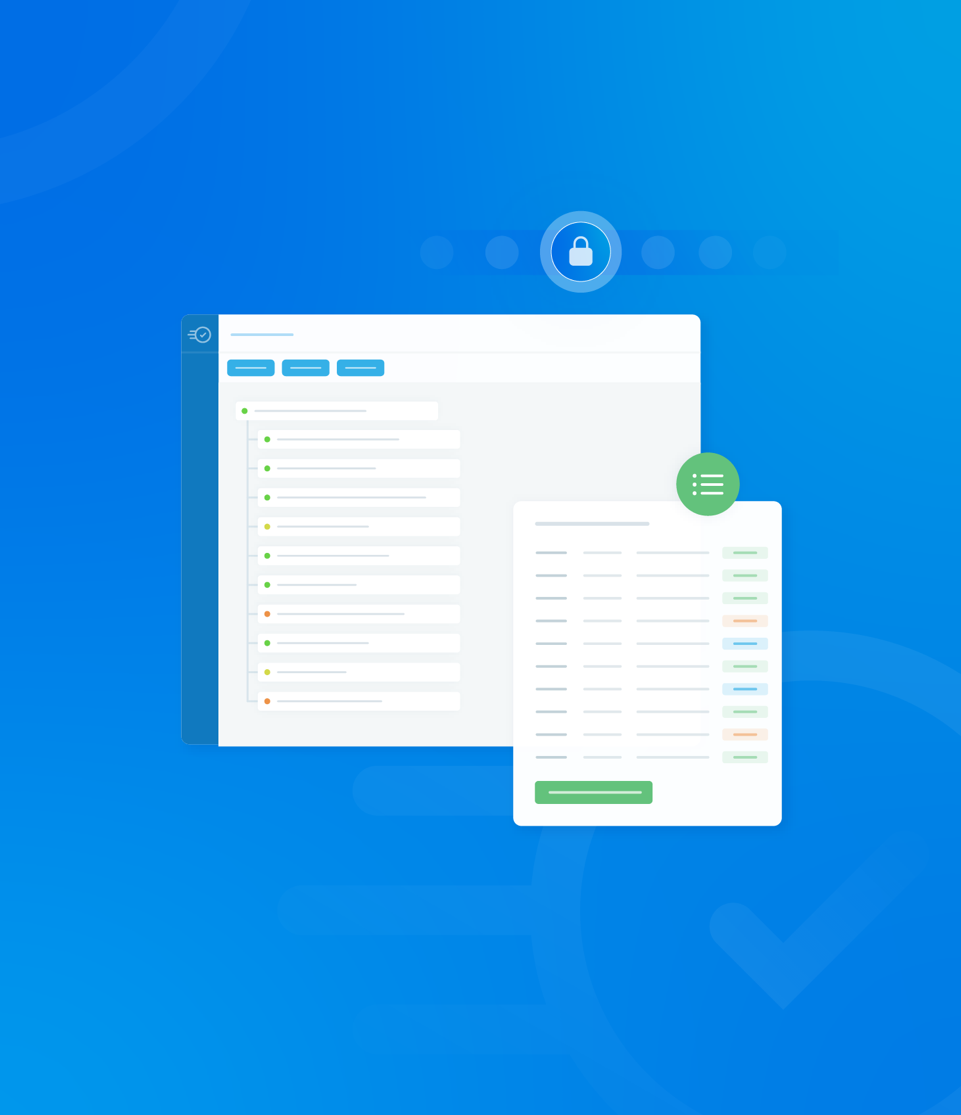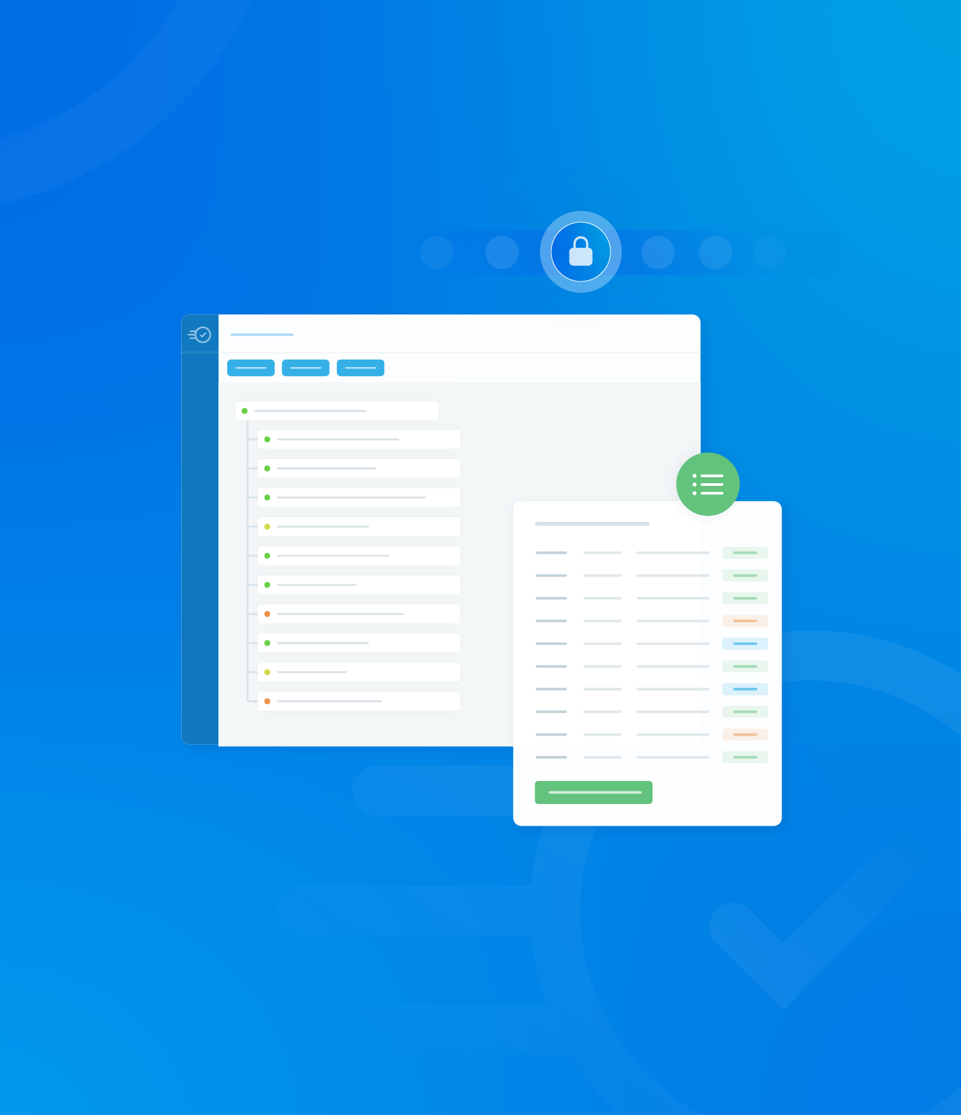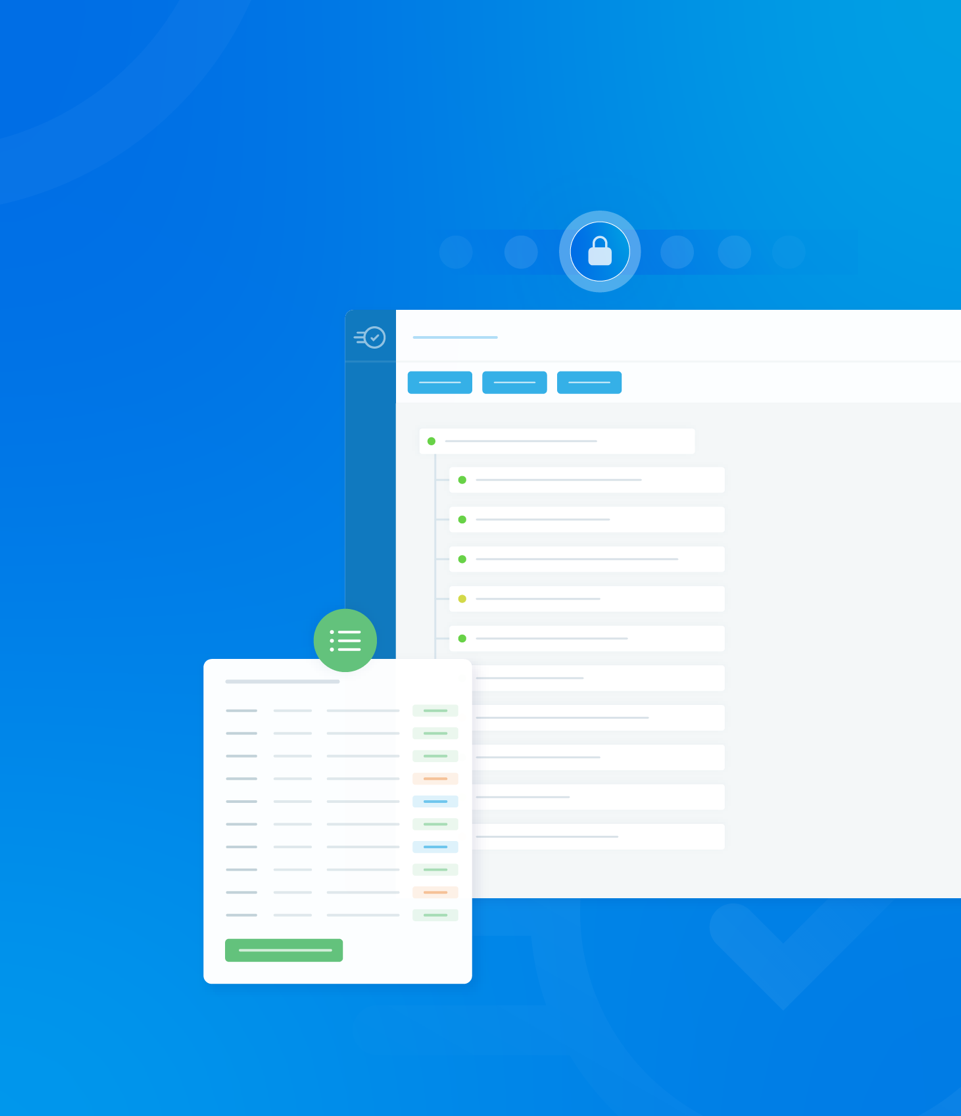The Analytics tab within the asset details panel is dedicated to displaying performance data and statistical insights related to the selected asset.
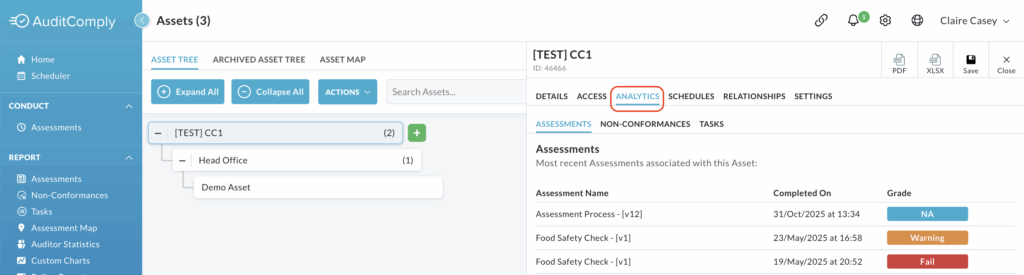
It is organised into three subtabs: Assessment, Non-Conformances and Tasks.
Assessment
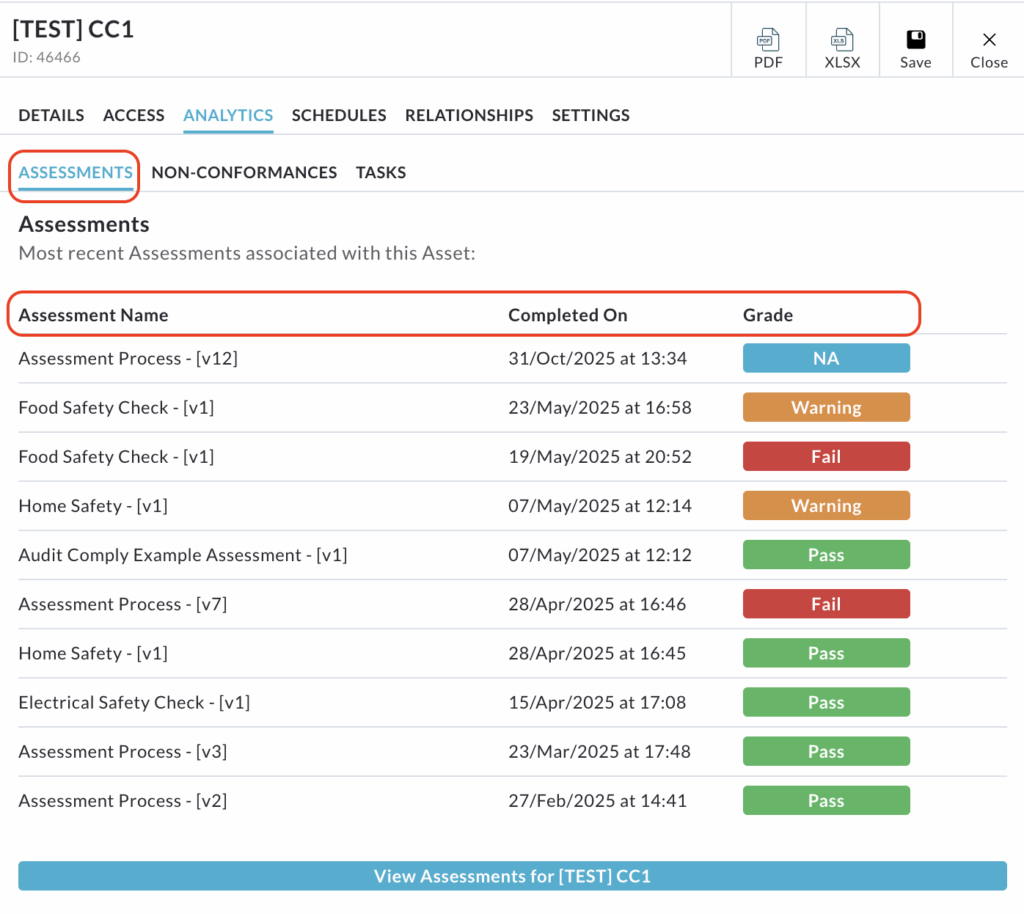
The Assessment subtab provides a snapshot of the most recent assessments, including:
- Assessment Name
- The date the assessment was carried out on
- The Grade achieved.
The data displayed in the table is informational only and cannot be interacted with or filtered directly on this screen.
To view all historical data, click View Assessments for [Asset] at the bottom of the table.
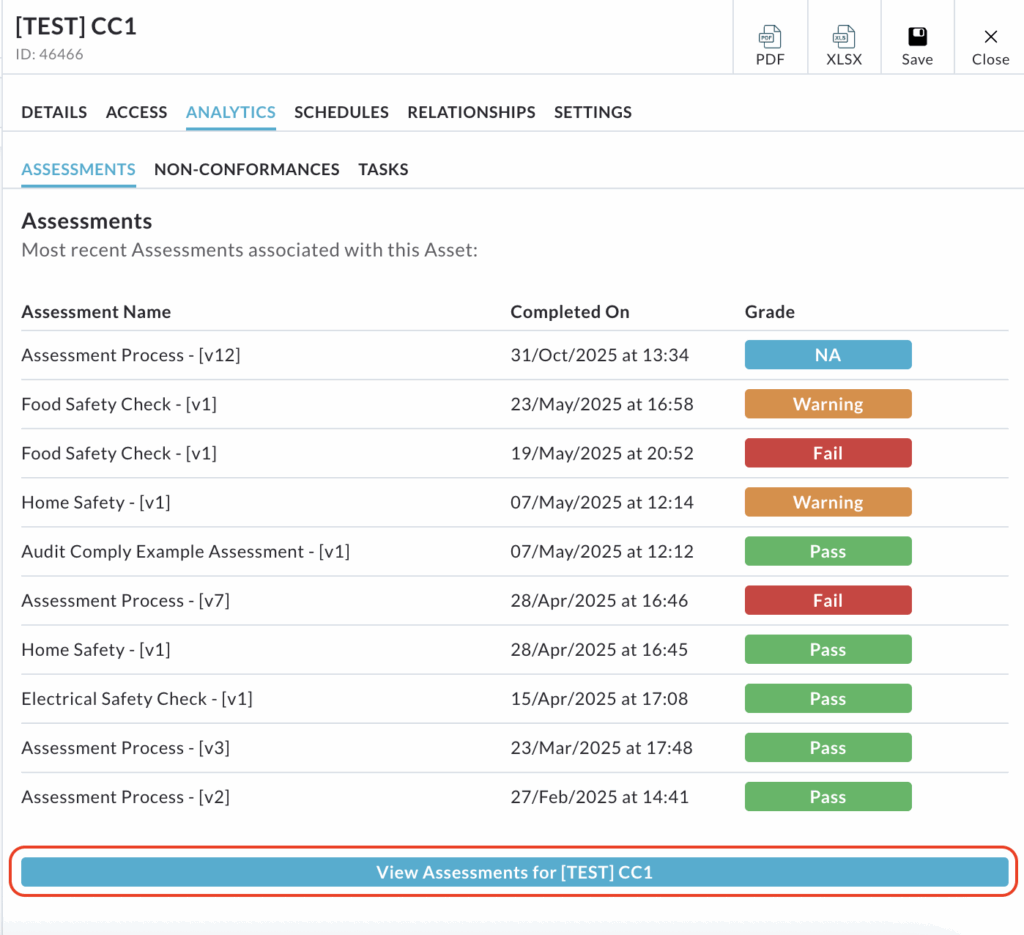
This action will redirect you to the main Completed Audits page, where you can then filter and interact with the full dataset.
Non-Conformances
This subtab provides a snapshot of the most recent non-conformances recorded against the selected asset.
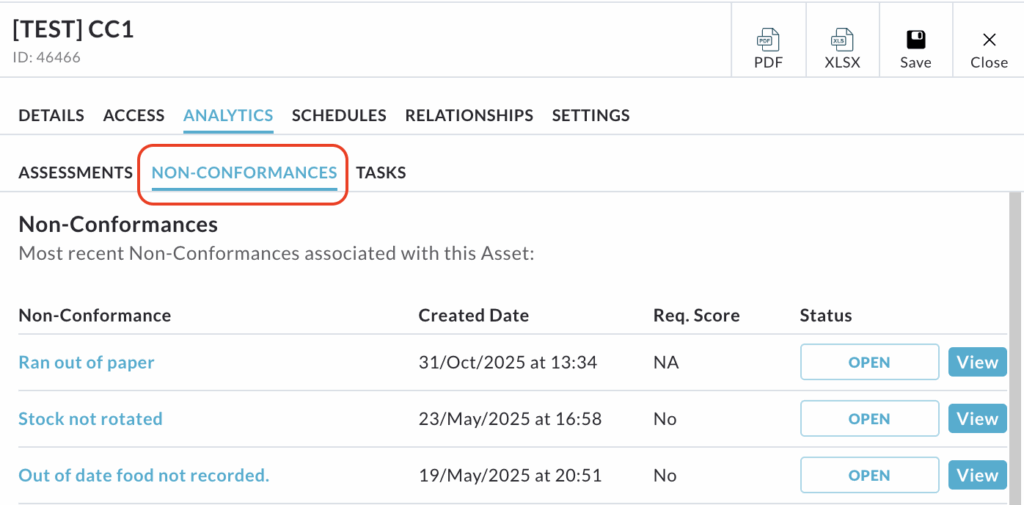
A table lists the recent non-conformances, showing:
- Non-Conformance
- Date it was created
- Required score
- Current status
To interact with a specific non-conformance, you can click on the non-conformance or click View at the end of the row.

Both options will redirect you to that non-conformance within the Non-Conformance List, where you can view full details and take action.
Click View Non-Conformances for [Asset] at the bottom of the list will take you to the main Non-Conformance List, filtered to show all current non-conformances for this asset, ready for viewing and action.
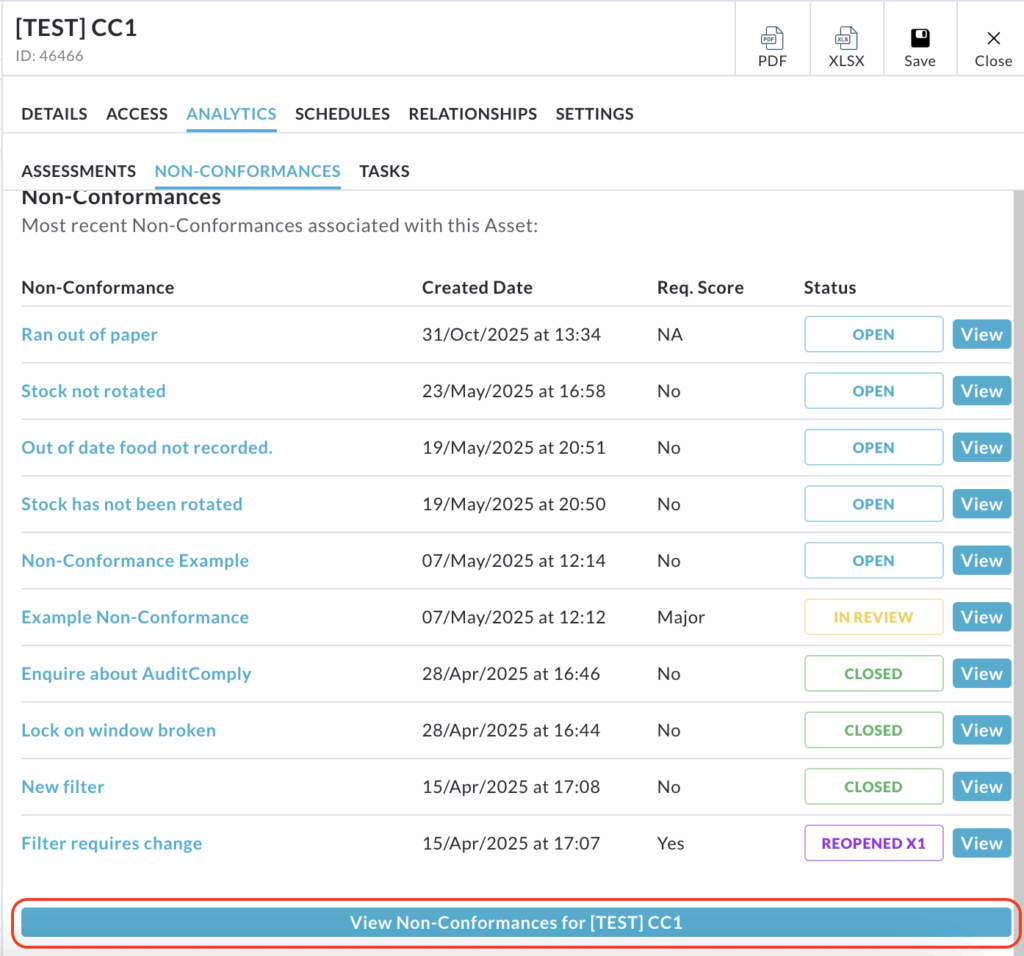
All other data in the table (date, score, status) is informational only.
Tasks
This final subtab displays the most recent tasks associated with the selected asset.
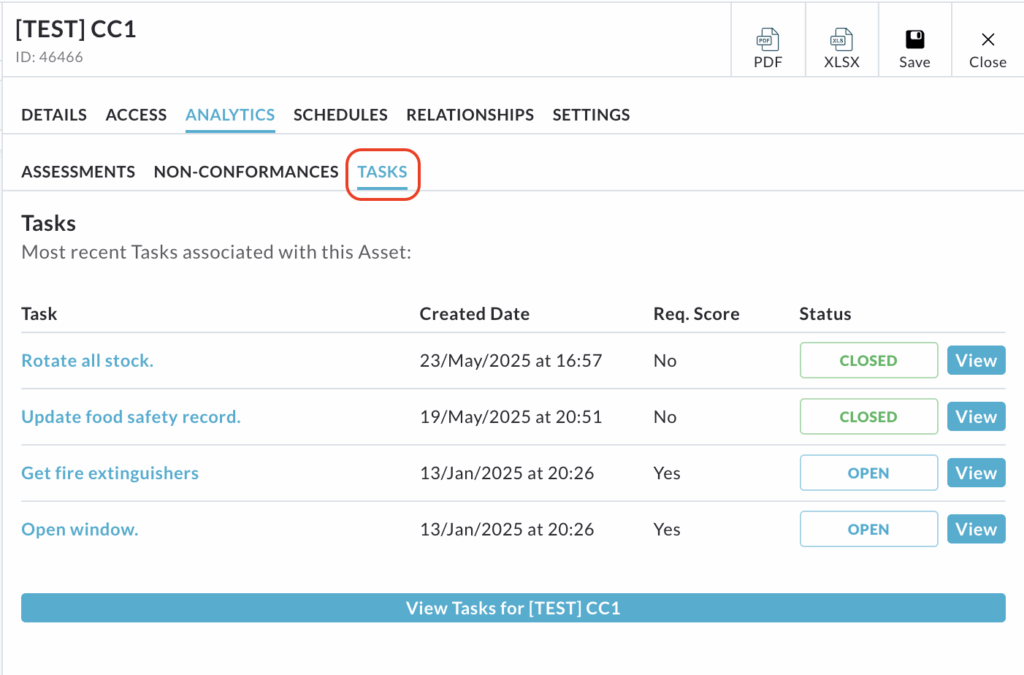
The table provides key task details:
- Task
- Date it was created
- Required score
- Current task status
To interact with a specific task, you can either click on the task name or click the View button available at the end of each row.

Both options will direct you to that task within the main Task List, where you can view further details and take action.
Clicking View Tasks for [Asset] will take you to the main Task List, filtered to display all tasks associated with the selected asset, where you can take action as needed.
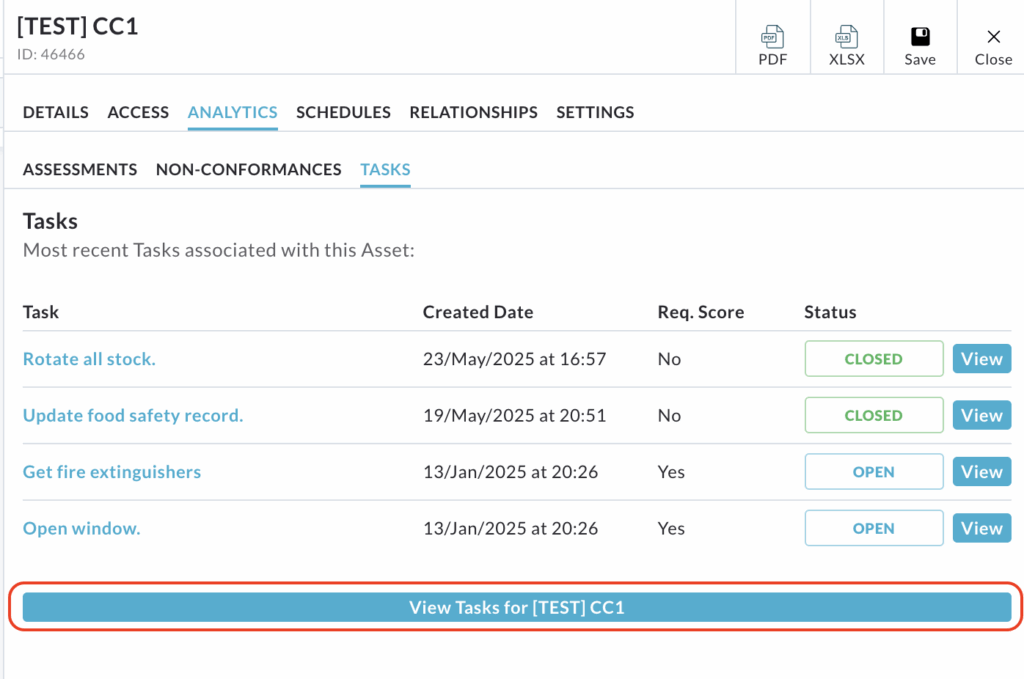
All other information displayed in this table is purely informational and cannot be directly interacted with.