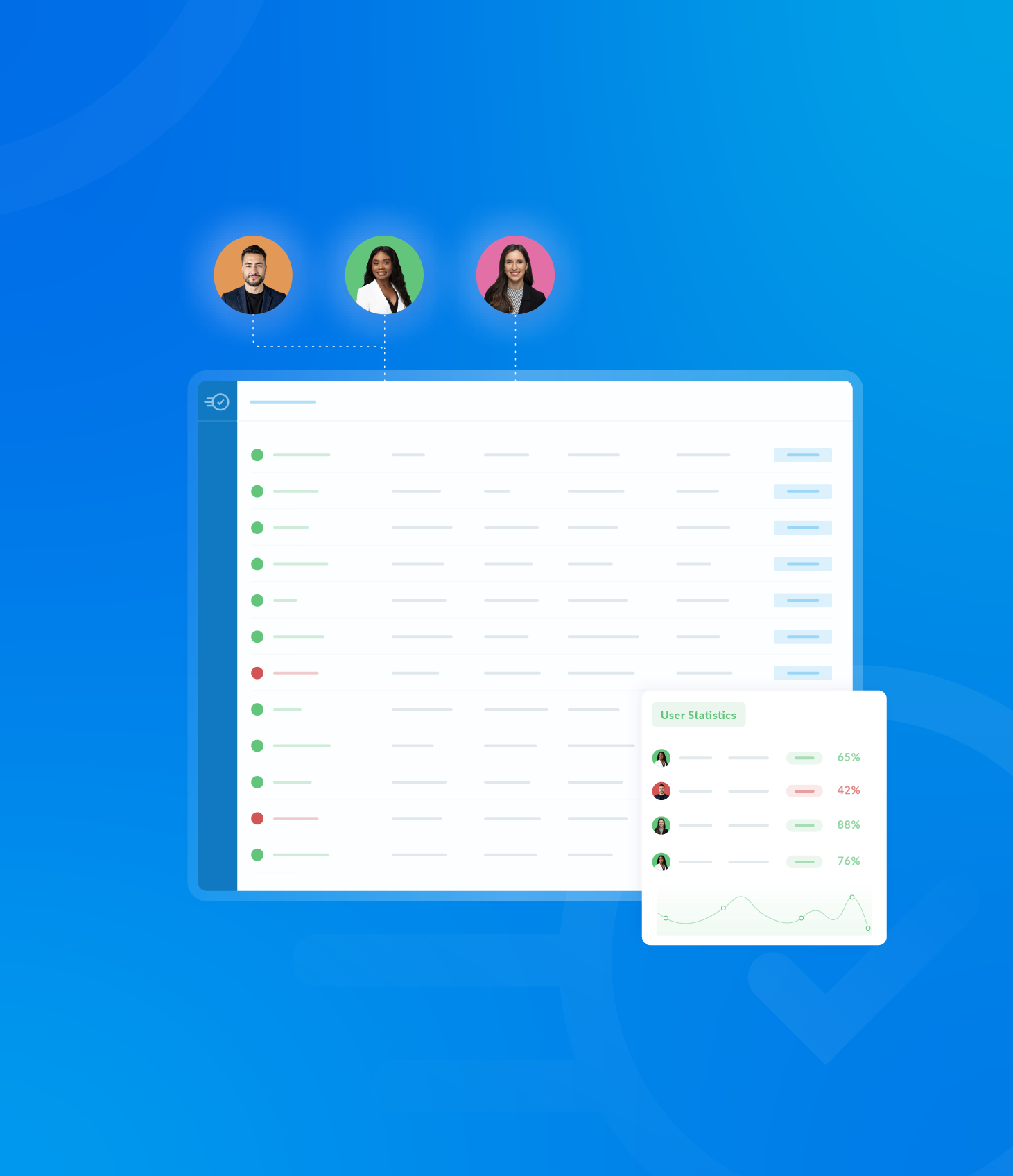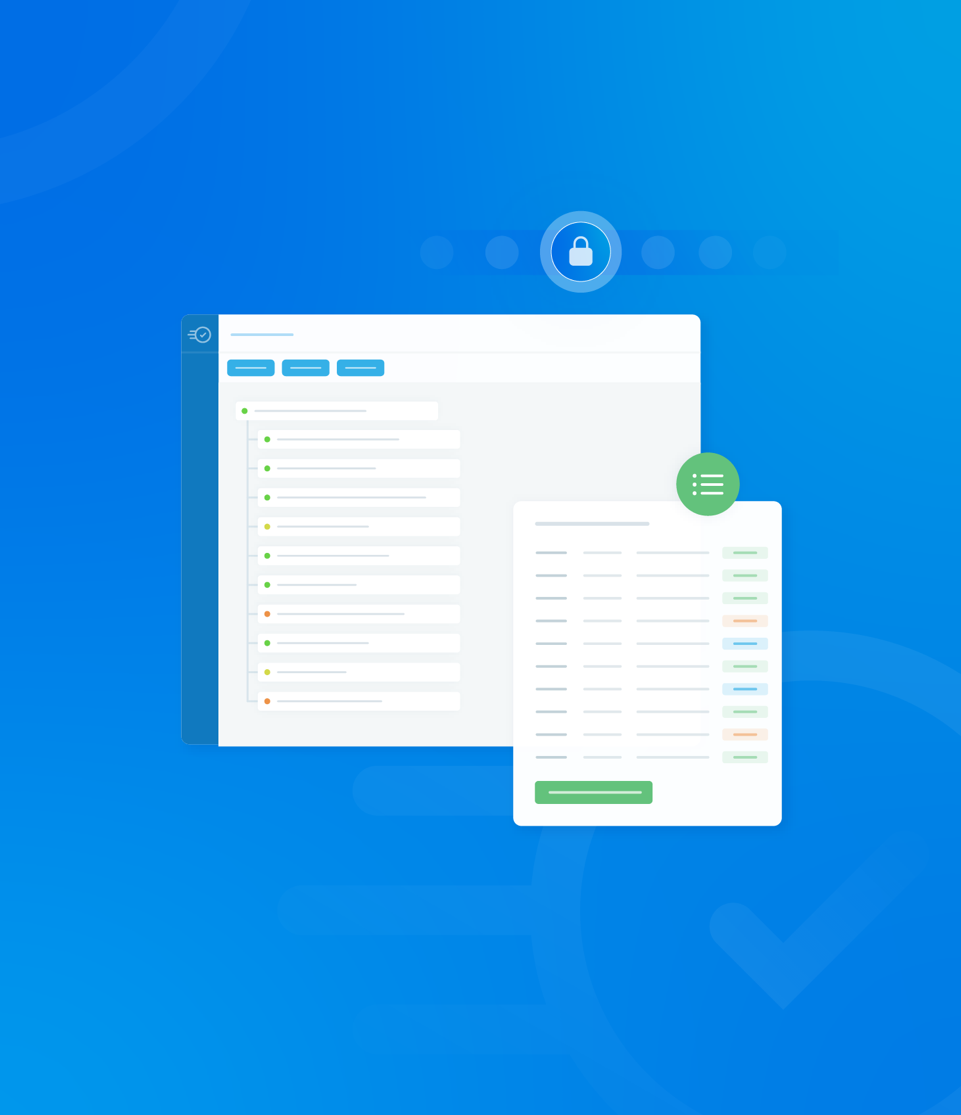These template settings override the Non-Conformance settings within Organisation Settings.
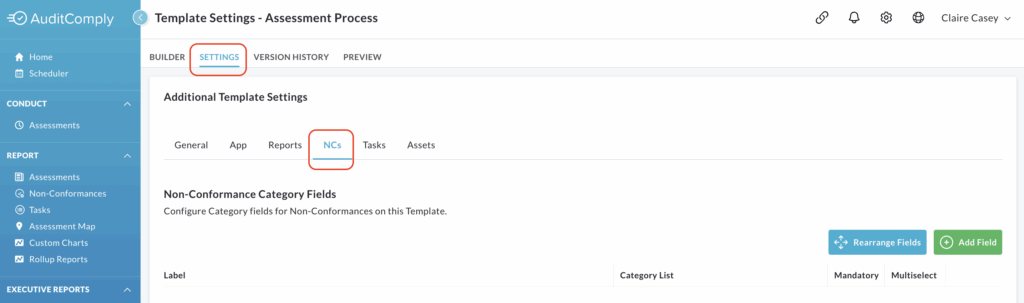
Non-Conformance Category Fields
This setting allows you to add custom category fields to non-conformances, which users can populate by selecting from a predefined dropdown list.
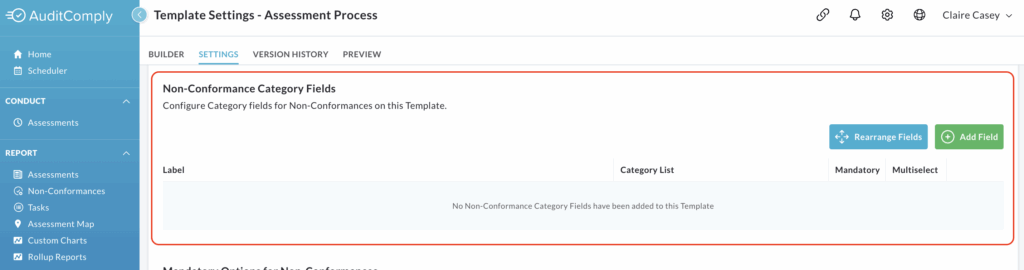
A blank table is initially displayed.
To start adding fields, click Add Field.

This will make the table editable, allowing you to define the following fields:

Label: In this text box, enter the name of your non-conformance category field.
Category List: Use the dropdown menu to select a predefined list of answers for this category.
These lists are created under the Categories section of the Manage menu.
Mandatory: Check this box if you want to require users to complete this non-conformance field when they create a non-conformance.
Multiselect: Check this box to allow users to select more than one option from the dropdown menu.
To add more category fields, click Add Field again and repeat the process.
Rearranging Fields
If you have more than one non-conformance field category, you can easily change their display order.
The order they are shown on the settings page is the same order they will appear in the template.
To rearrange, click Rearrange Fields.
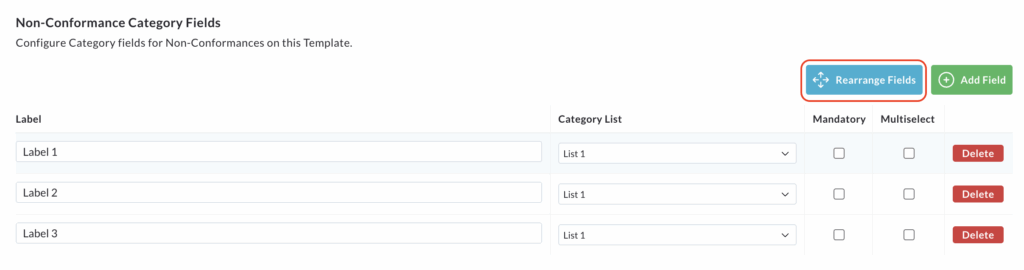
This will enable you to click and drag the fields into your desired order.
Once you’re satisfied with the arrangement, click Save Arrangement to apply the changes.
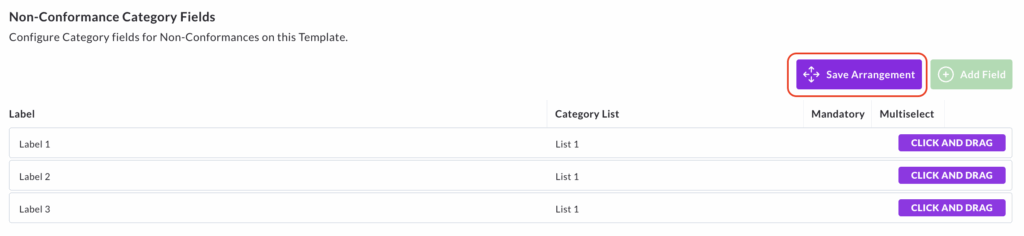
To remove any category fields, simply click the Delete button at the end of the relevant row.
Mandatory Options for Non-Conformances
This setting enables you to set certain fields as mandatory for all non-conformances created within an audit using this template.
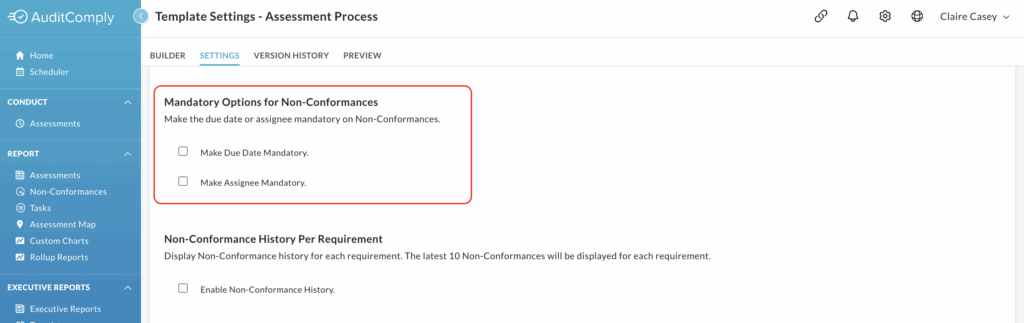
Two options are available:
Make Due Date Mandatory
If you select this option (by checking the corresponding box), any user completing an audit using this template will be required to enter a due date for the non-conformance to be addressed at the time it is recorded.
Make Assignee Mandatory
If you select this option (by checking the corresponding box), it will be compulsory to assign any new non-conformance found during an audit using this template to a specific user. This user will then be responsible for reviewing or resolving the non-conformance.
After selecting one or both of these options, you must click Update Template Settings to apply these mandatory requirements to your template.
Non-Conformance History Per Requirement
Enabling this setting displays the non-conformance history for individual requirements within an audit.
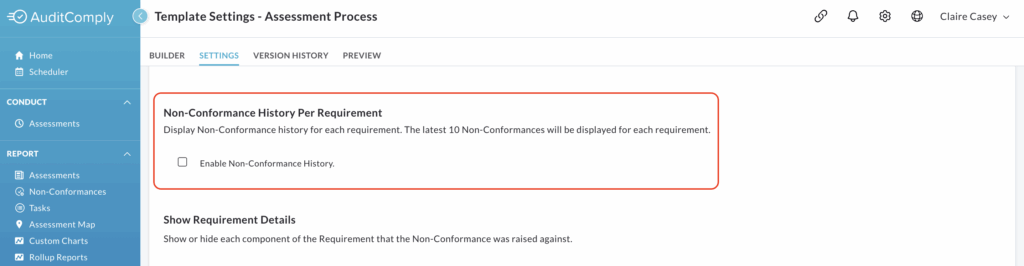
When enabled, an icon will appear on each requirement, allowing you to view its history.
This icon only shows up here if there are previous non-conformances recorded against that same template and requirement.
The most recent 10 non-conformances will be displayed for each requirement.
To enable, check the box next to Enable Non-Conformance History.
To save, click Update Template Settings to save.
Show Requirement Details
This section allows you to define whether specific components of the requirement, against which a non-conformance was raised, are shown or hidden within the template.
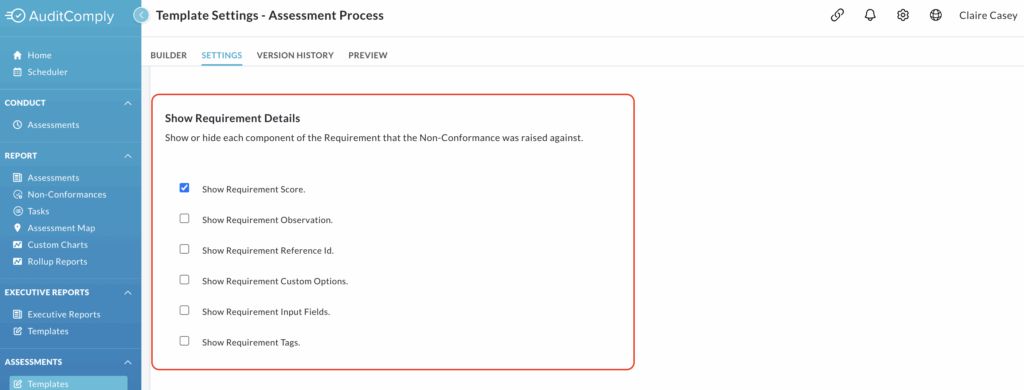
If a components box is checked, that part of the requirement will be displayed. If the box is left blank, it will be hidden.
Show Requirement Score is enabled by default.
To activate/show check the box next to the desired component.
To deactivate/hide leave the box next to the component clear.
To save any changes, click Update Template Settings.
Score Updating
This feature allows the score of a requirement (to which a non-conformance was linked) to be automatically updated once that non-conformance has been addressed and resolved.
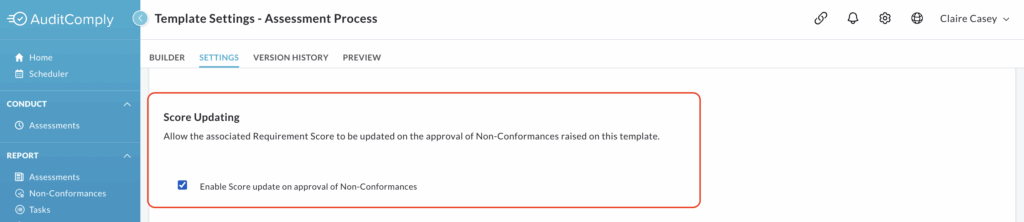
To enable this feature, check the box next to Enable Score Update on Approval of Non-Conformances.
Click Update Template Settings to apply this change to your template.
NC Email Update
This setting changes the behaviour of non-conformance related email notifications.
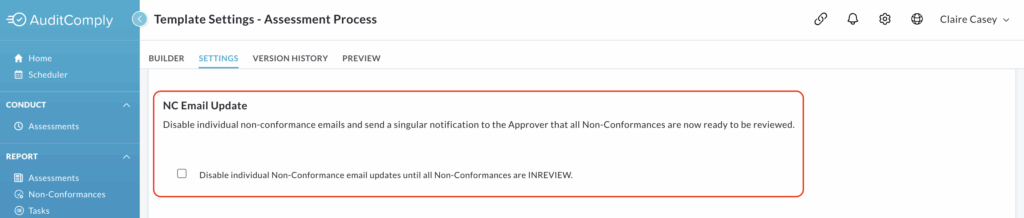
When enabled, individual emails for each non-conformance action are disabled. Instead, a single notification will be sent to the designated approver only when non-conformances have been actioned and are ready for review.
Check the box beside Disable Individual Non-Conformance Email Updates Until A Non-Conformance is INREVIEW to activate this feature.
Click Update Template Settings to save your changes.
Default Due Date for Non-Conformances
This setting streamlines the process of assigning due dates to non-conformances by allowing the system to automatically set a default.
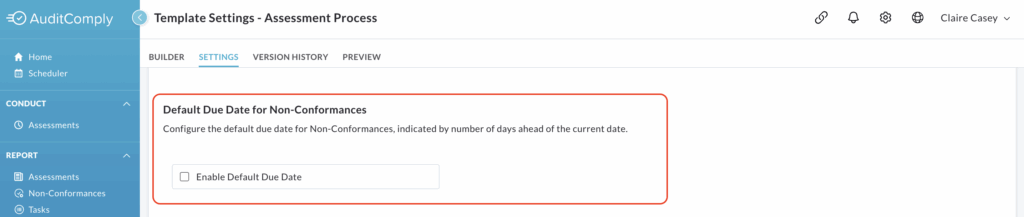
To activate this feature, check the box next to Enable Default Due Date.

Once enabled, a numerical text box will appear.
Here, you’ll need to enter the number of days after a non-conformance is created that it should be due. For instance, if a non-conformance is raised on 24th July and you set the time period for 4 days, the system will automatically assign a due date of 28th July.
After defining your default due date, remember to click Update Template Settings to save these changes to your template.
Default Assignee for Non-Conformances
This setting allows you to configure a default assignee for all non-conformances created using this template, streamlining the process of assigning responsibility.
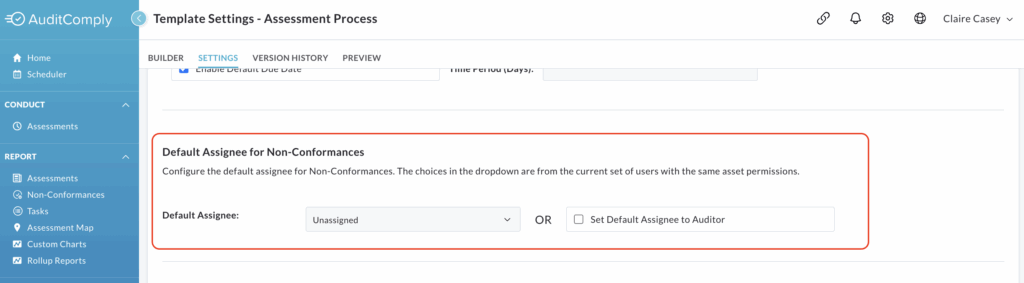
You have two options for setting the default assignee:
Select assignee from a dropdown list: this option allows you to choose a specific user as the default assignee. The users available in the dropdown list will be limited to users with the same asset permissions.
Set default assignee to auditor: with this option, the system will automatically assign the non-conformance to the auditor who is completing the audit.
To enable this setting, check the box next to Set Default Assignee to Auditor.
Once a non-conformance is created, the assigned user will automatically receive a notification to resolve it.
After making your selection, click Update Template Settings to save and apply the changes.
Non-Conformance User Role Assignee
This setting provides granular control over which users can be assigned non-conformances for a given template.
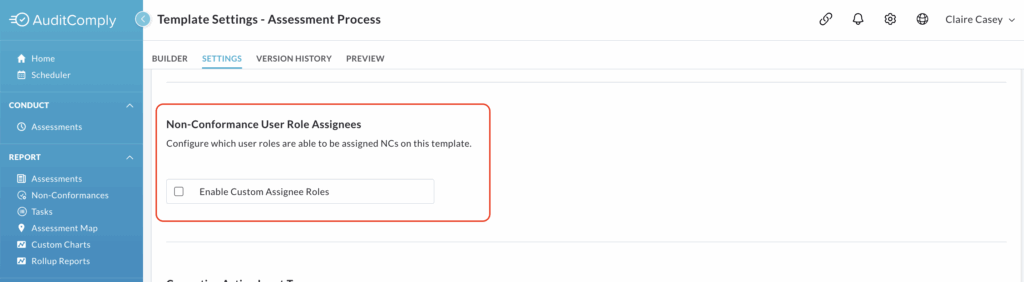
Enabling and Adding Roles
To begin configuring this setting, check the box next to Enable Custom Assignee Roles.
This action will display a new, initially empty table titled User Roles.
To add roles to this table, click Manage User Role Assignees.
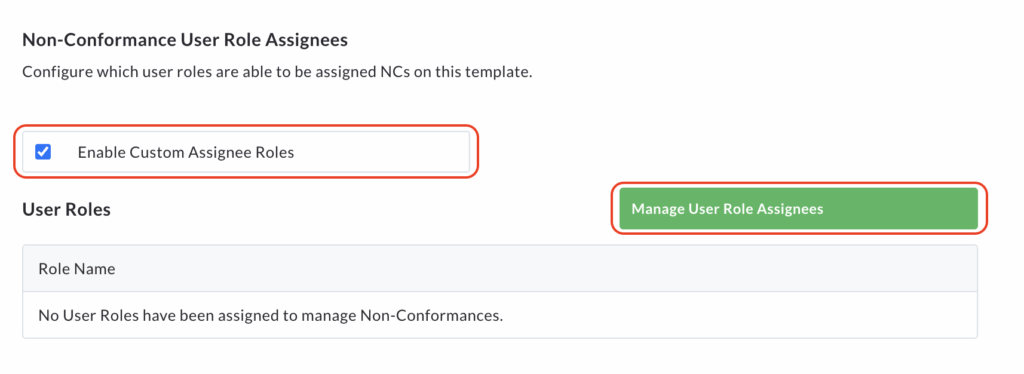
A pop up window will appear.
In the No Access column, you’ll see a list of all available user roles.
Select the roles you want to have the ability to be assigned non-conformances by checking the boxes next to their names.
Once selected, click the right pointing arrow to move them into the Access column.
Click Save.
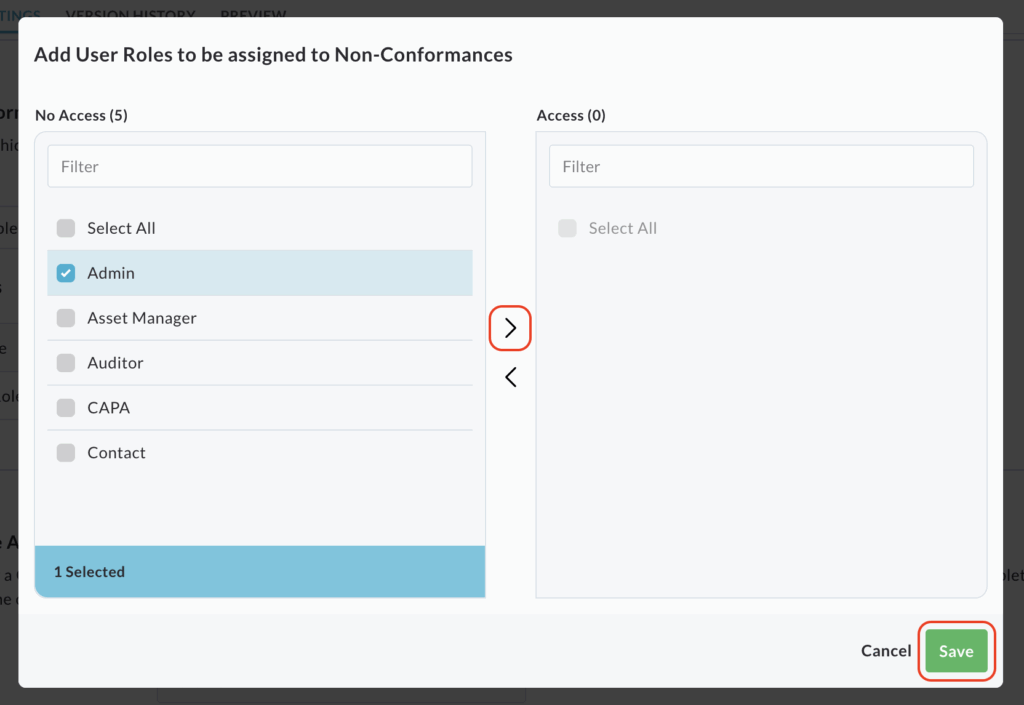
The User Roles table on the main settings page now be updated to display the roles you have selected.
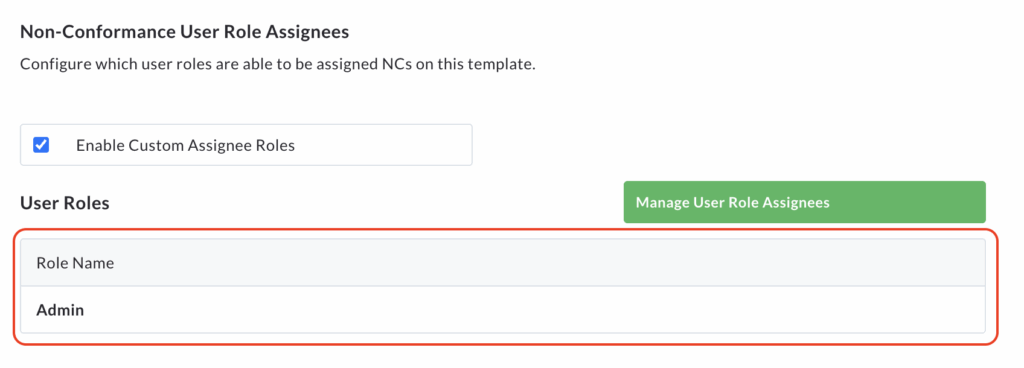
Removing/Editing User Roles
To edit or remove a user role’s ability to be a non-conformance assignee, click Manage User Role Assignees.
The pop up window will reappear, showing the current roles in the Access and No Access columns.
From here, you can amend the users within the columns by moving them back and forth with the arrows as needed.
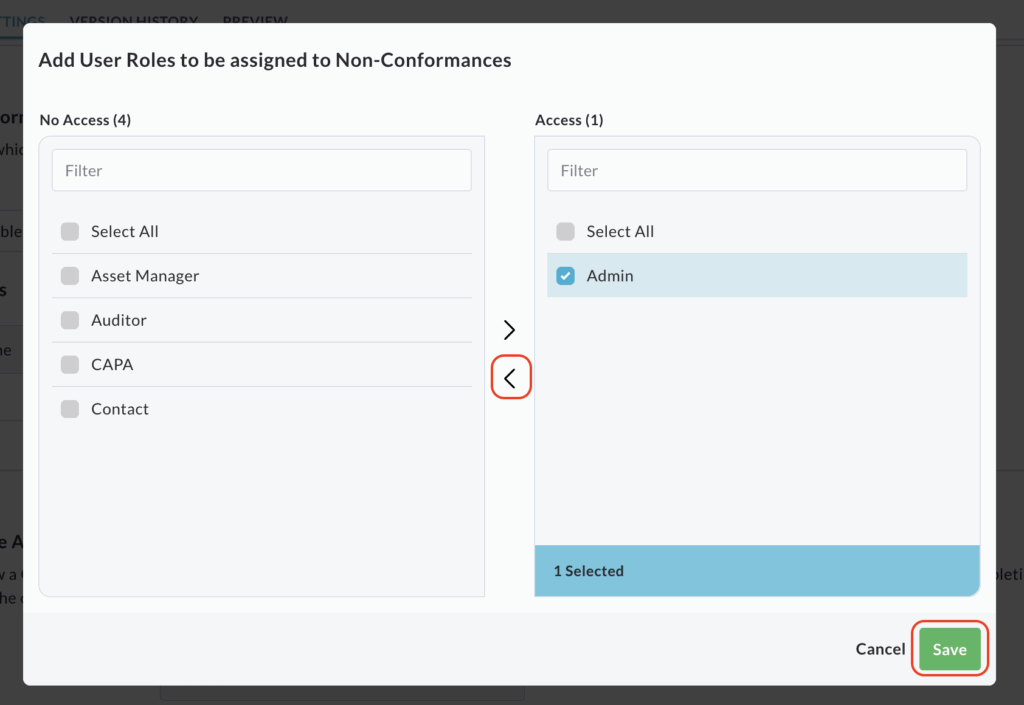
Please note: if you move all the user roles back to the No Access column and save, the User Roles table will no longer be displayed on the Non-Conformance Settings page.
Unclicking the Enable Custom Assignee Roles box will also remove the table from the settings screen, however, clicking the box again will display the table with the settings you had previously enabled.
Corrective Action Input Type
This section allows you to define how users will provide a corrective action when resolving a non-conformance within this template.
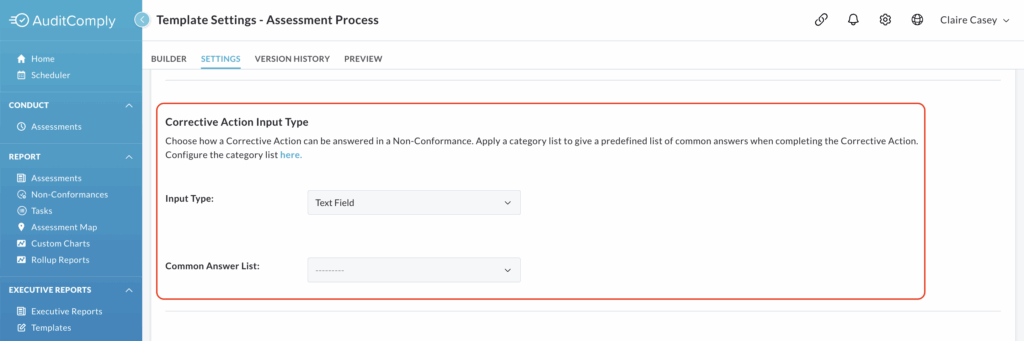
Clicking the Input Type dropdown menu will reveal three options.
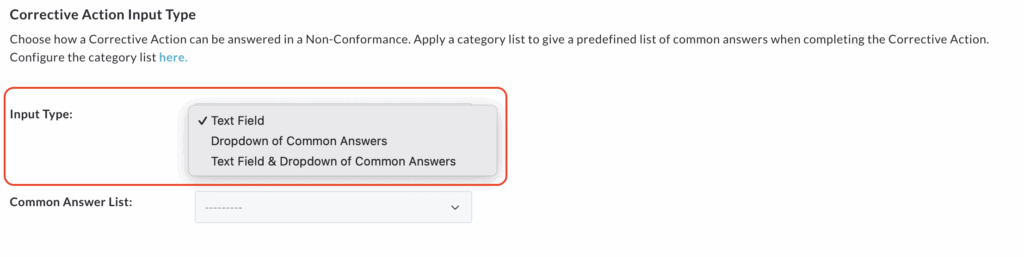
1. Text Field: This is the most flexible option. It allows the user to manually type in a detailed description of the action they’ve taken to resolve the non-conformance.
2. Dropdown of Common Answers: Choosing this option provides users with a predefined list of answers to select from when they are resolving a non-conformance.
Note: If you select this option, you must also select an answer list to populate the dropdown. Below the Input Type setting, there is the Common Answer List dropdown list. From this list you can choose the appropriate predefined list for the template.
To create a new Common Answer list, click Here within the settings.
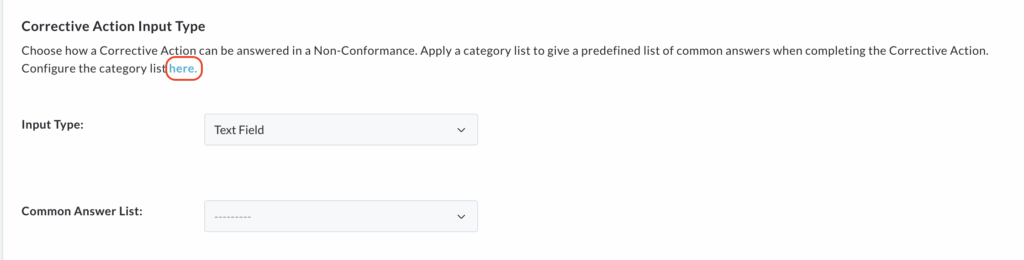
3. Text Field and Dropdown of Common Answers
This selection provides a hybrid approach, giving users the flexibility of both a free-text field and a predefined list.
When a user is providing a corrective action for a non-conformance, they will be able to:
- Provide a written answer by manually typing their action into the text field.
- Select an option from a Common Answer List dropdown menu.
This dual input method is useful for capturing both standardised information and unique details.
Once you have configured your desired corrective action type, click Update Template Settings to save and apply the changes to your template.
Number of Root Cause Inputs
This setting gives you control over how many input fields are available for users to record the root cause of a non-conformance.
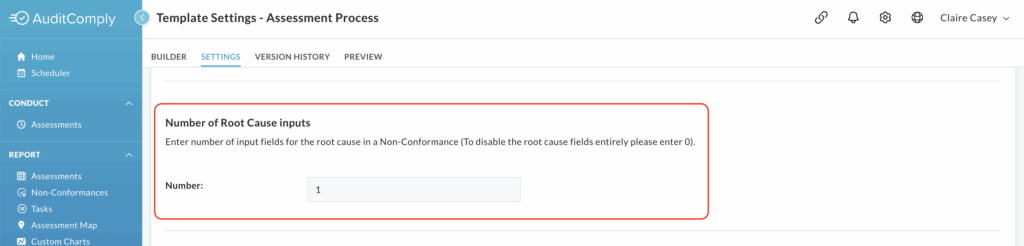
You can set the number of input fields to any value from 0 up to 21.
If you try to enter a number higher than 21, an error message will be displayed.
Enter your desired number of input fields into the text box. The input must be in numerical form.
If you wish to disable the root cause entirely, simply enter 0 into the text box.
After entering the number of fields, click Update Template Settings to save and apply the change to your template.
Root Cause Mandatory Options
This setting ensures that users are required to provide a root cause when a non-conformance is addressed.
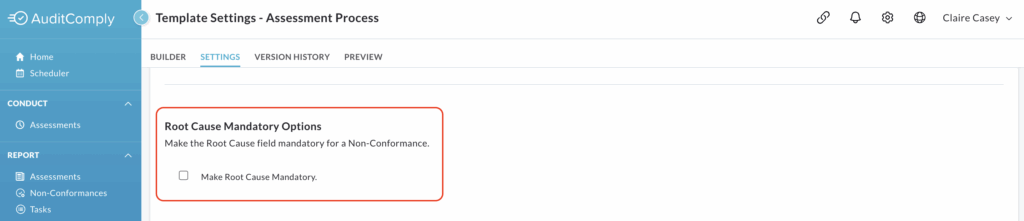
To enable, check the box next to Make Root Cause Mandatory.
When this is enabled, the root cause field will be required.
To revert this setting and make the root cause field optional, simply ensure the checkbox is clear.
Click Update Template Settings to save and apply your changes.
Preventative Action Options
This setting provides control over the completion and visibility of the preventative action field when resolving a non-conformance.
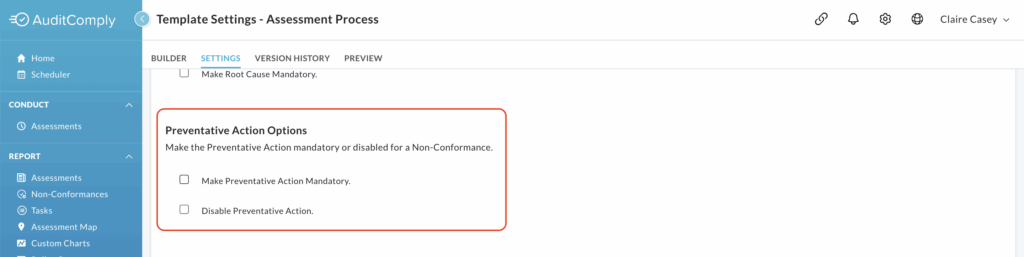
You can choose one of two options:
Make Preventative Action Mandatory: Check this box to make it a required field when resolving a non-conformance.
Disable Preventative Action: Check this box to hide the preventative action field entirely, making it unavailable to fill out.
Only one can be selected. Once one option has been checked, the other cannot be checked.
Click Update Template Settings to save and apply your changes.
Non- Conformance Approval Levels
This setting gives you control over the number of approval levels a non-conformance must pass through before it can be officially closed.
By default, the system only requires one level of approval.
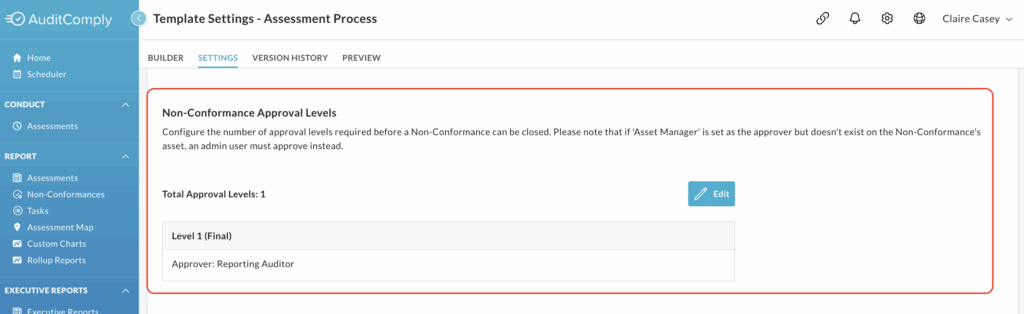
To change this setting, click Edit.
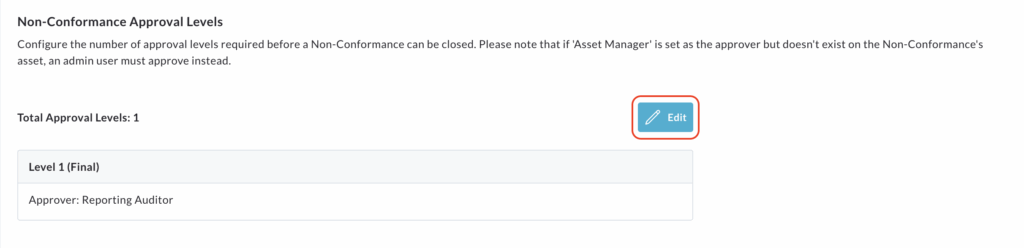
A pop up window will appear to guide you through the configuration process.
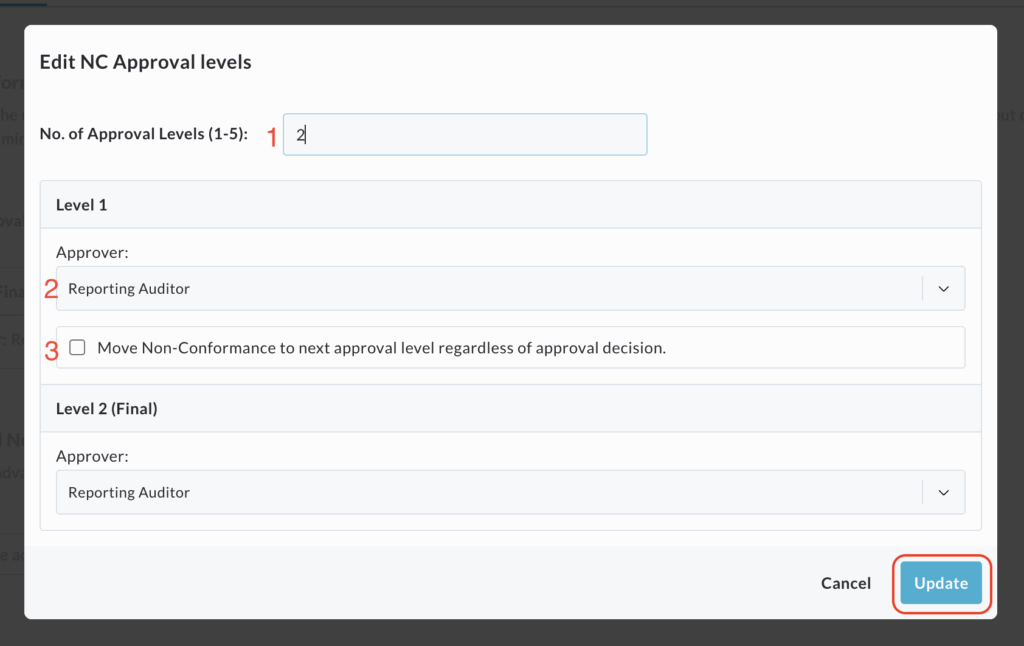
Set the number of levels: First, enter the number of levels you require, from 1 to 5, in the text box. The pop-up will automatically adjust to show the corresponding number of approval levels.
Define each approver: Starting with level 1, use the dropdown menu to select who can approve the non-conformance. Your options are:
- Reporting Auditor: The person who conducted the audit
- Asset Manager: The manager of the asset the audit was conducted on
- Custom User: If you select this, a second dropdown menu will appear. You’ll then need to select the specific user you want to set as the approver.
Enable next level escalation: If you have more than one approval level, you’ll see an option to move the non-conformance to the next level, regardless of the current approval decision. Check the box to enable this feature.
Continue this process for each additional level you have configured.
Once you have completed all levels, click Update to save and apply your settings.
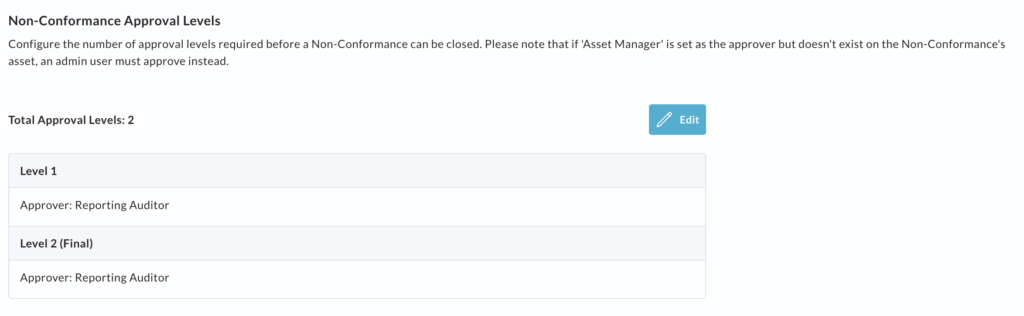
The table on the main settings page will then be updated to show the approvers and levels you have configured for this template’s non-conformances.
Advanced Non-Conformance Settings
This section allows you to enable more complex workflows for non-conformances created using this template.
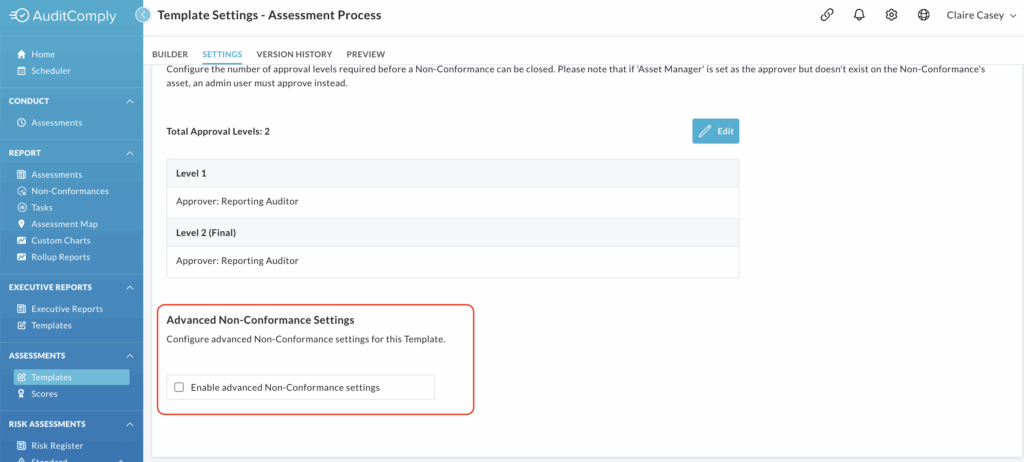
To enable these settings, check the box next to Enable Advanced Non-Conformance Settings.
This will cause a table of options to appear on the page.
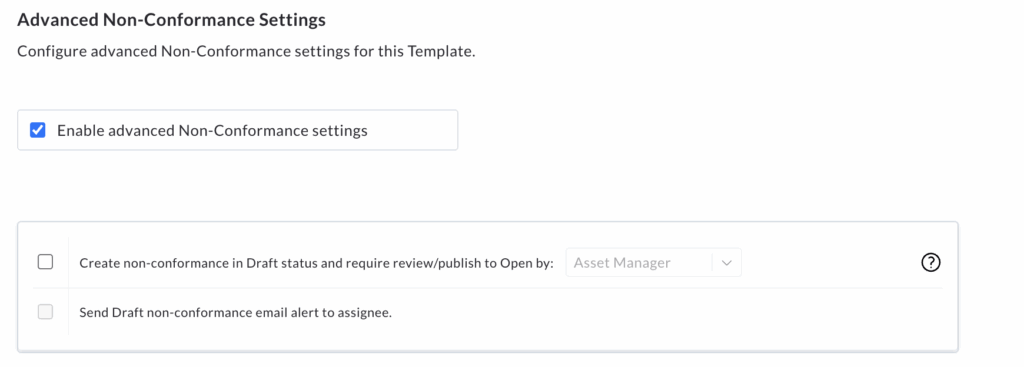
Draft Status and Publication
The first option you can configure is Create Non-Conformance in Draft Status and require review/publish to open by:’. From the dropdown menu, select the appropriate role.
When this is enabled, any non-conformance created during an audit will initially be opened in draft status. It will not be active or ready for resolution until the selected user or role reviews and publishes it. This adds an additional layer of verification before a non-conformance becomes official.
Draft NC Email Alert
Once the first option is enabled, the second option becomes available: Send Draft Non-Conformance email alert to Assignee.
Check this box to prompt the system to send an email notification to the relevant assignee(s) of the draft non-conformance.
This alert will inform them that a new draft non-conformance is awaiting their review and needs to be either published or rejected.
After configuring both of these options as desired, click Update Template Settings to apply your changes.