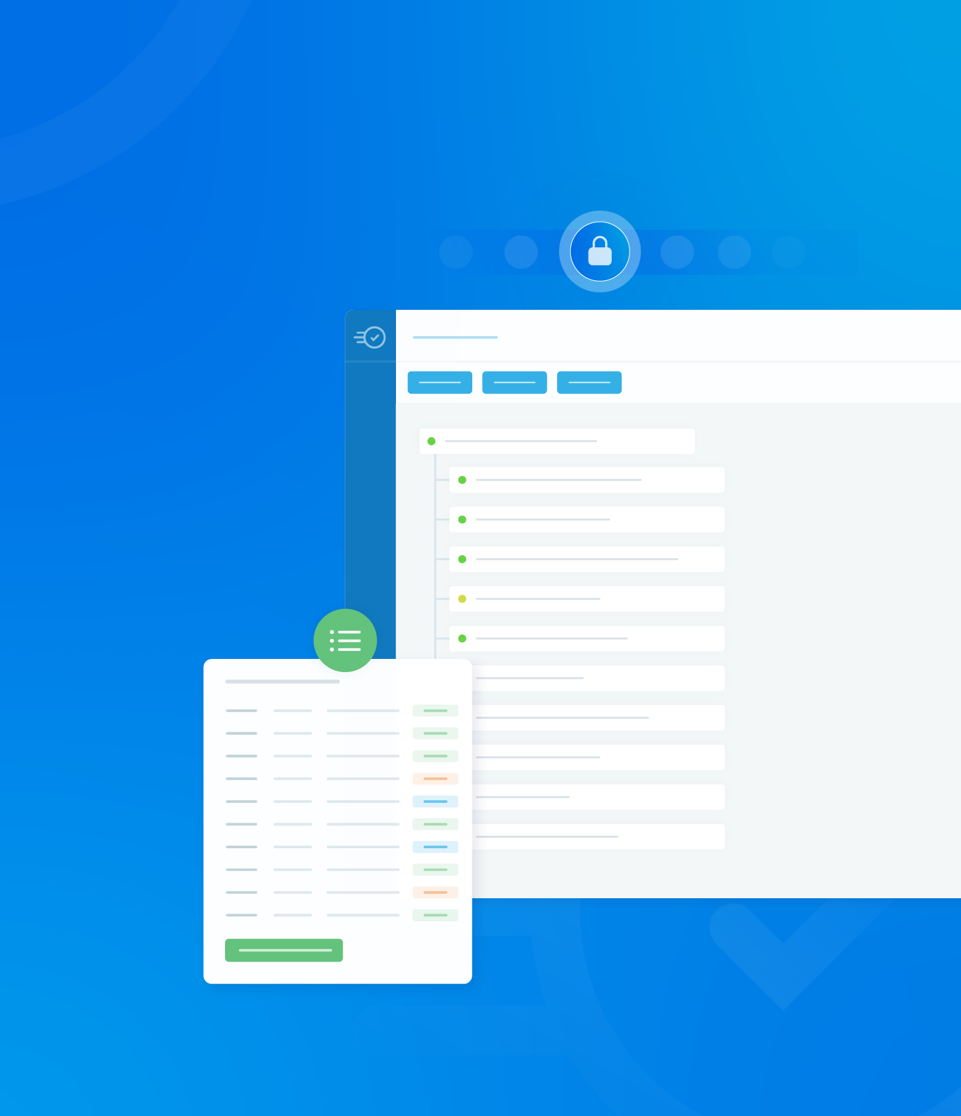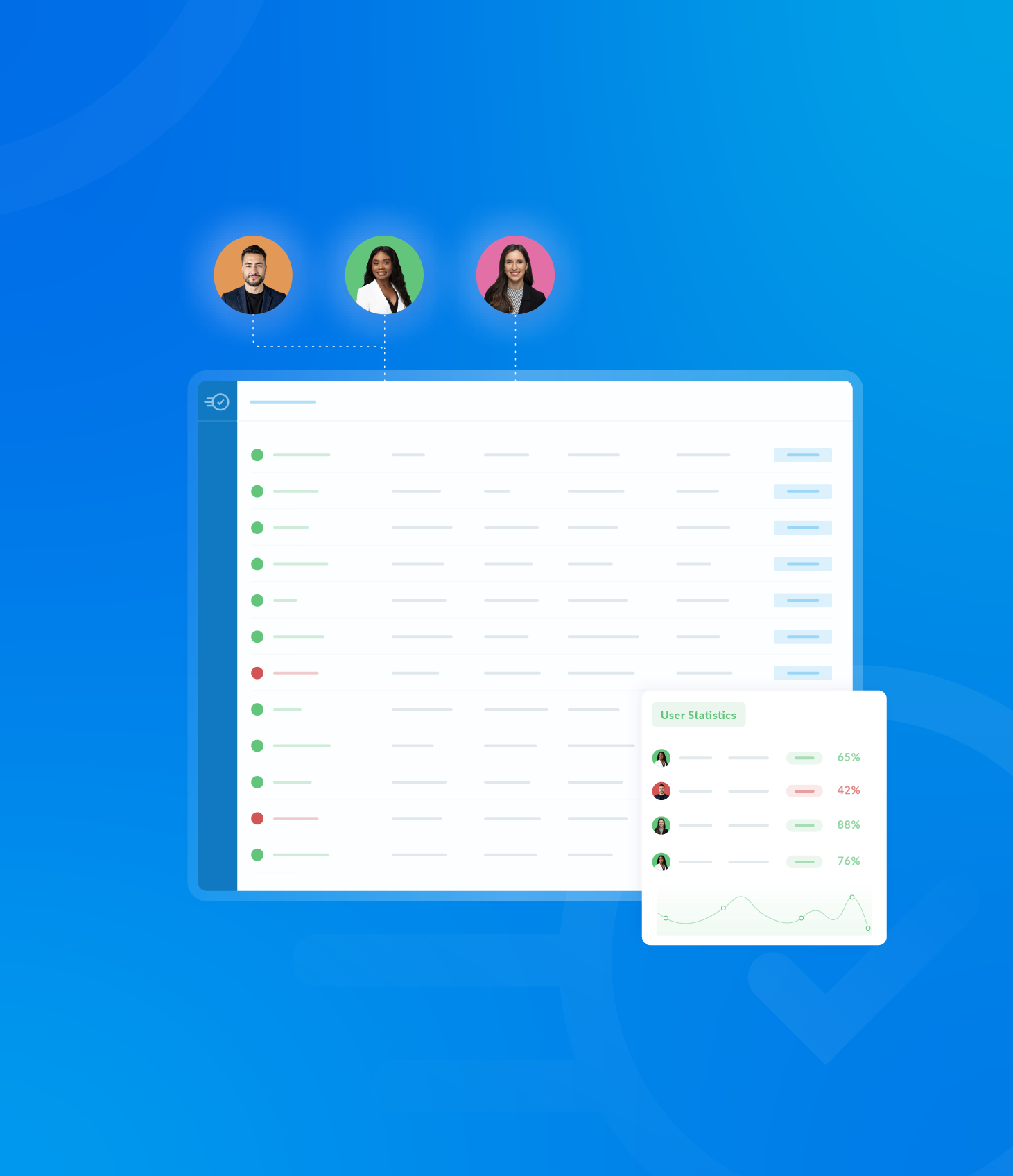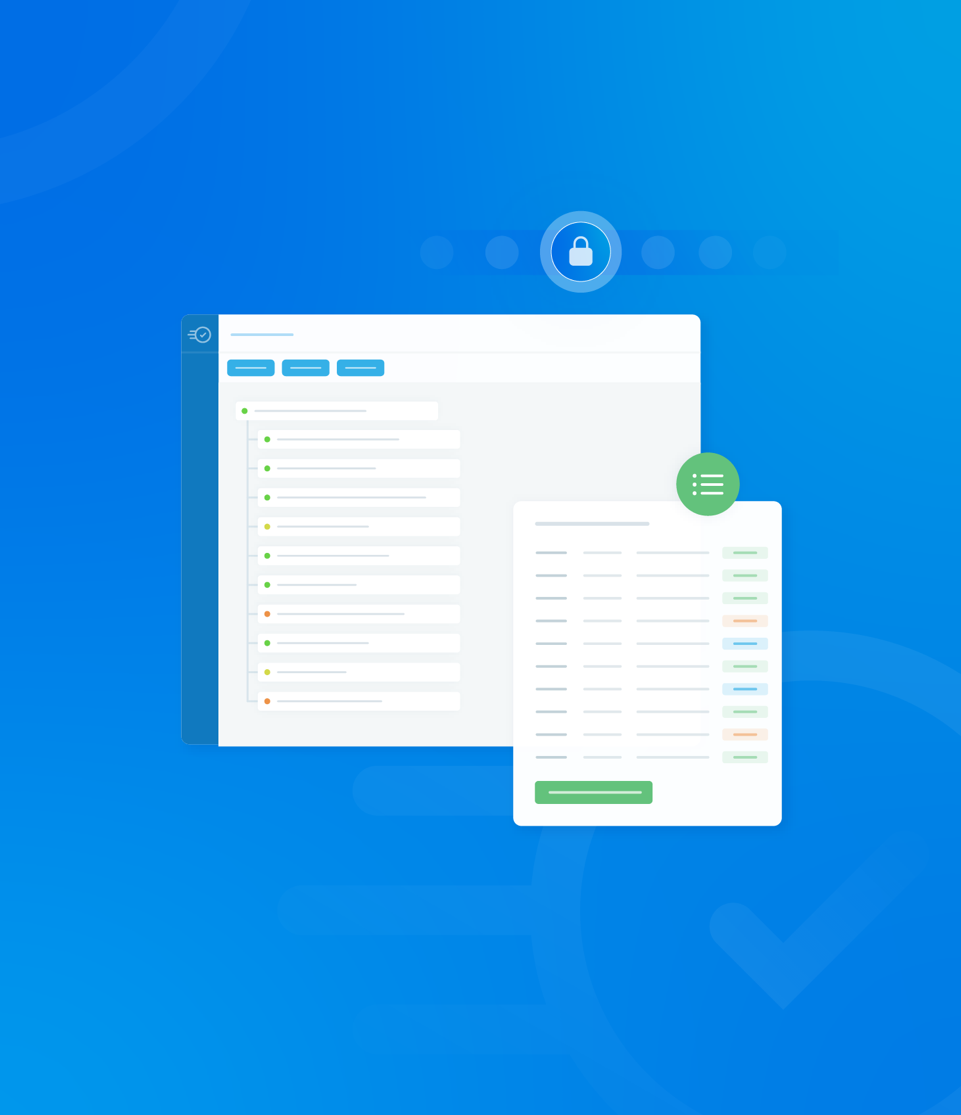This tab offers a comprehensive record of all modifications made to the template throughout its lifecycle.
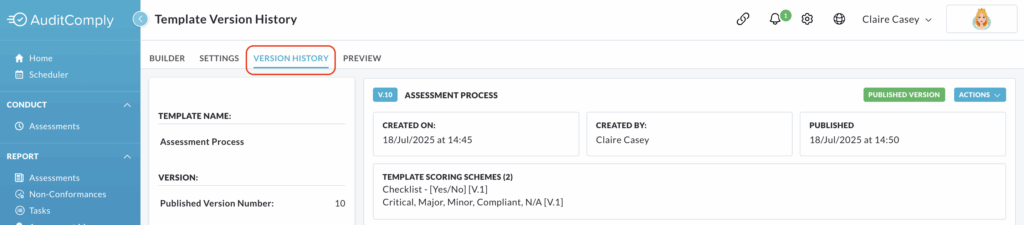
Template Overview
To the left hand side of the screen, a concise overview provides key information and statistics relating to the template’s history.
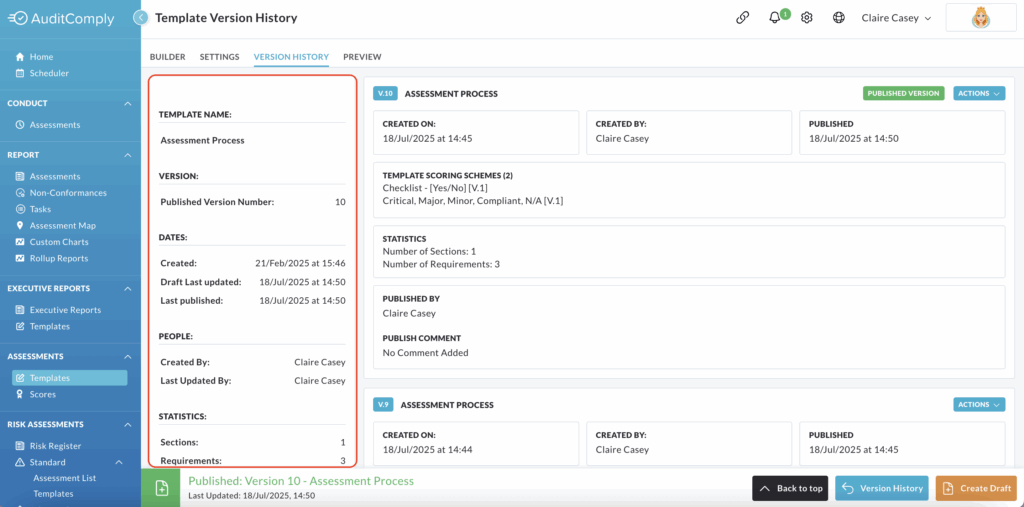
Version History – Main Page
The main part of the page delivers more in-depth information, detailing each version of the template. These versions are listed in reverse chronological order, with the most recent or current draft appearing first, followed by other versions.
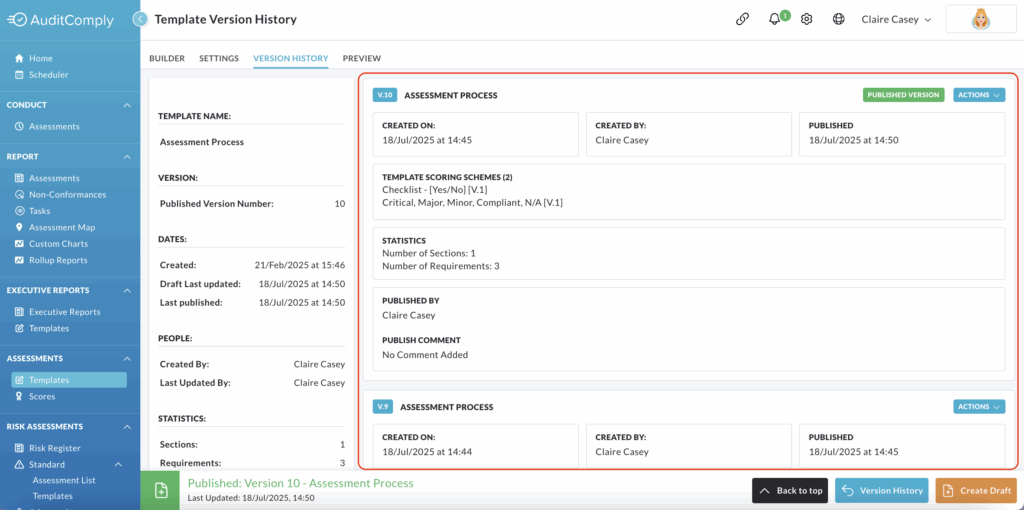
For each template version, the following information is provided:
- Version Number: A unique identifier for that specific iteration of the template
- Key Information: All essential details regarding that particular version, which includes creation date, modification dates and the details of who made the changes.
- Published Status: Indicates whether the version is a published version (meaning its live and available for use in audits). The Current Draft status is exclusively applied to the most recent version of the template if it has not yet been published.
Actions Button
The Actions button associated with each template version provides different functionalities depending on the versions status (Current Draft, Published or Older)
Current Draft Actions
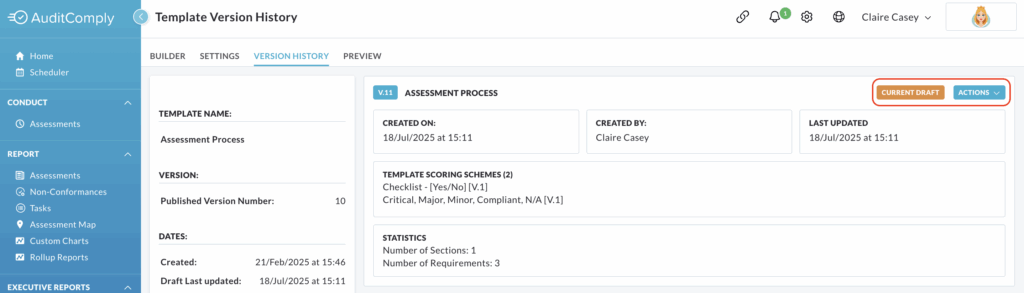
For a Current Draft version, clicking Actions will provide a dropdown menu.
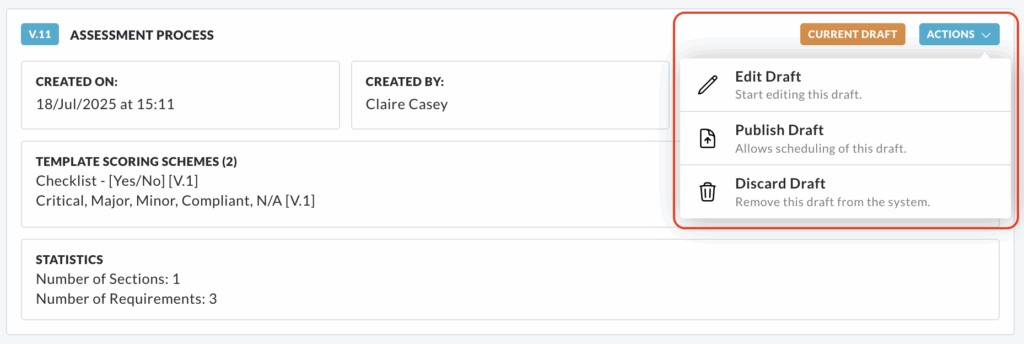
The Actions button provides the following options:
Edit Draft – Selecting this option will navigate you directly to the Template Builder tab, allowing you to continue making edits and additions to your template.
Publish Draft – This allows you to schedule the publication of this template.
Discard Draft – This option allows you to remove the current draft from the system entirely.
Clicking Discard Draft will open a pop up window, asking you to confirm that you want to discard this version of your template.
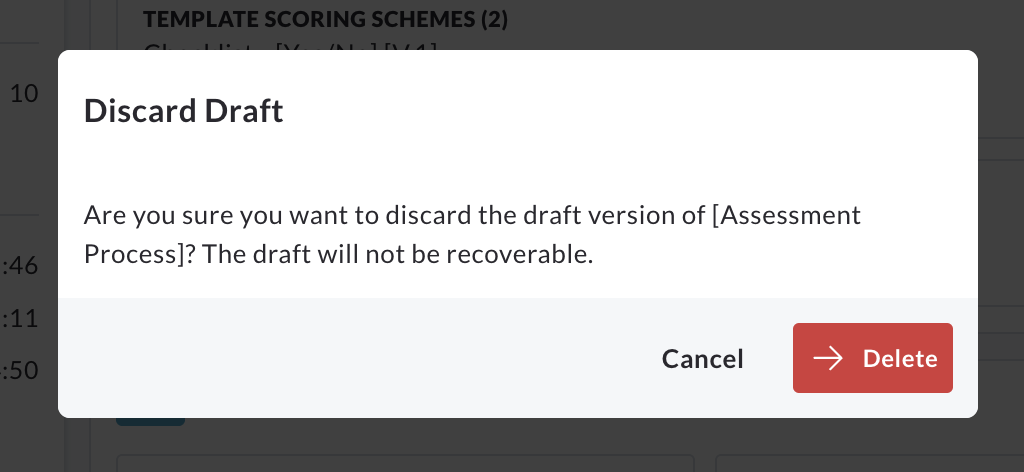
Please note: This draft will not be recoverable once deleted.
To confirm the deletion, click Delete. The draft will then be removed from the version history.
Published Version Actions
For a Published Version, clicking the Actions button provides a dropdown menu with only one option – View Template.
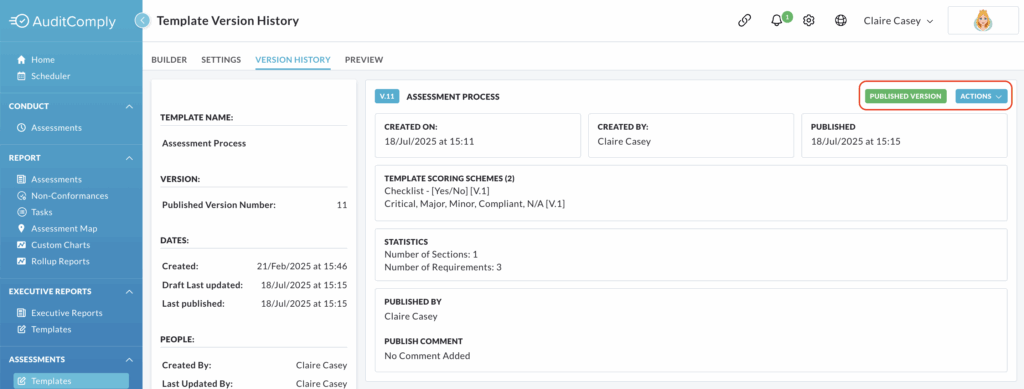
Clicking View Template will direct you to the Template Builder page.
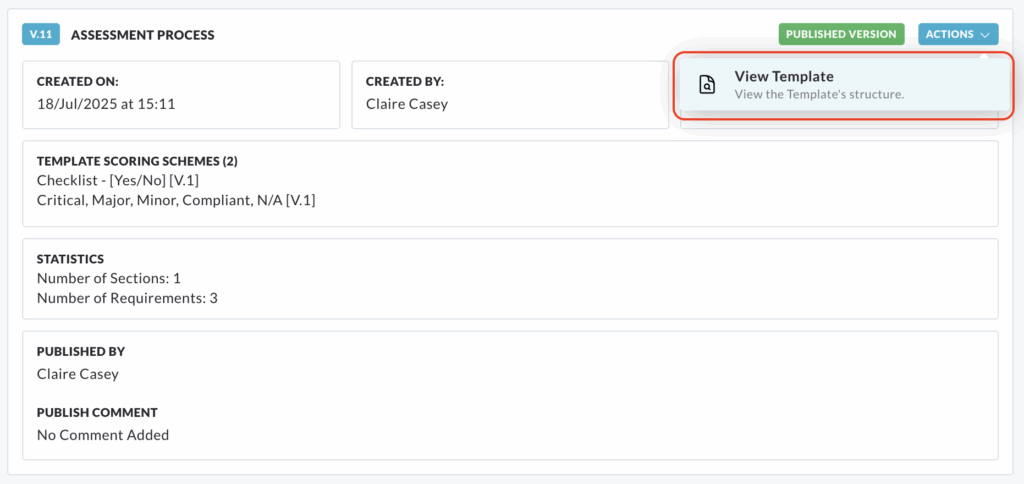
On this page, you can view the published template and its related statistics.
You cannot directly edit a published template from here; you will need to create a new draft if changes are needed.
Older Version Actions
Older Versions of the template also feature an Actions button, which offers a single option to View Template.
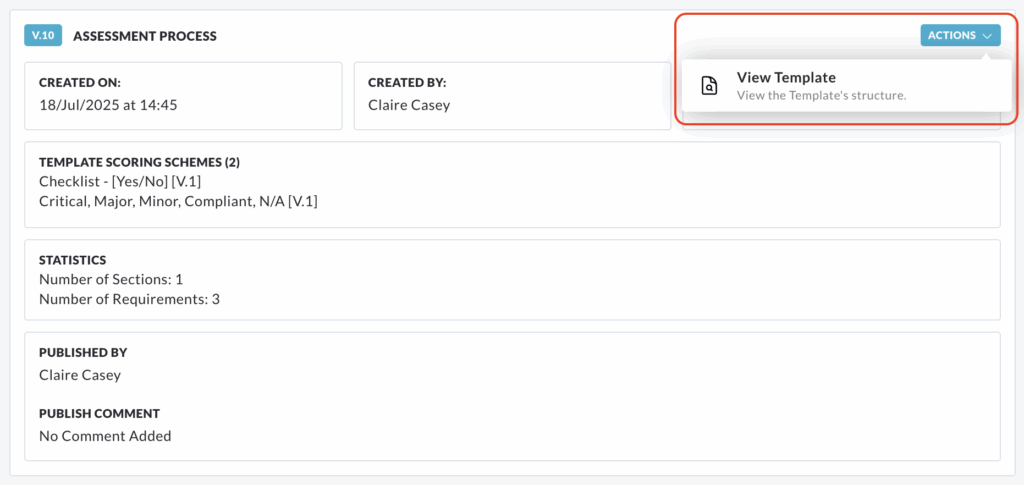
Selecting View Template will direct you to view that specific historical version of the template.
This view is purely informational; the older version cannot be amended or interacted with in any way. It serves as a historical record.
Version History Button
At the bottom of the Version History page you will find a Version History button.
Clicking this button displays a menu of all available versions of the template.
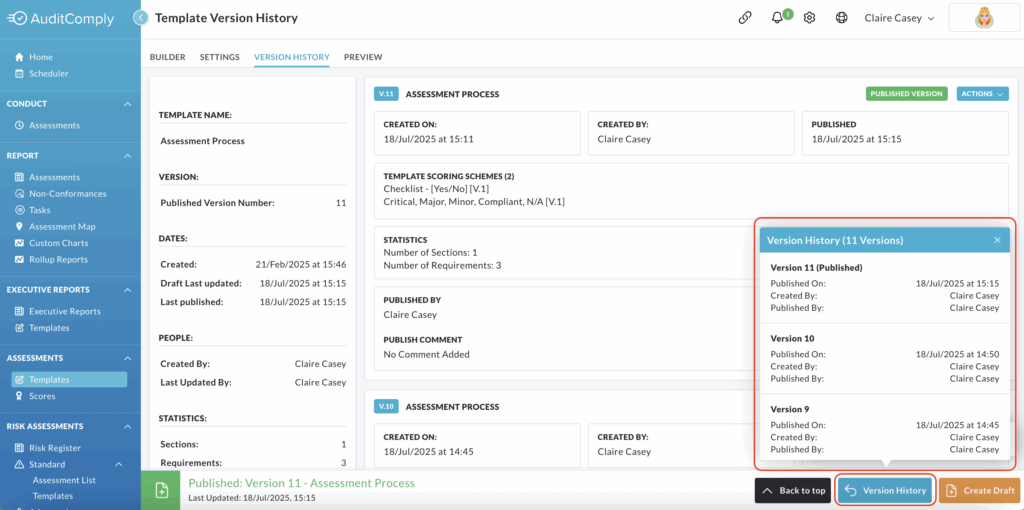
Each version is clickable and will direct you to the corresponding template, allowing you to view its content at that specific point in time.
Publish Draft / Edit Draft
The Publish / Edit Draft button at the bottom of the page changes based on the status of your most recent version.
Publish Draft
If your most recent draft is an unpublished draft (i.e. you are currently working on it), the button will read Publish Draft.
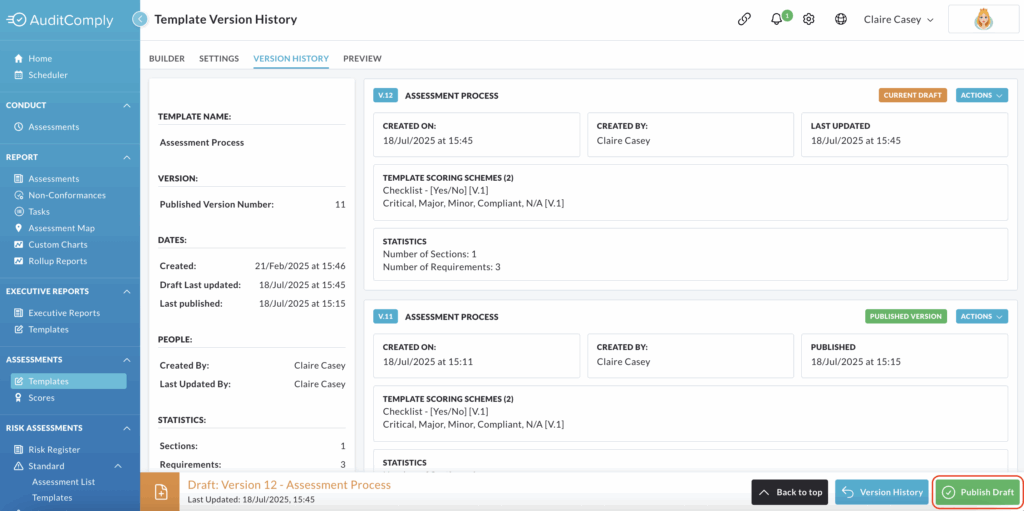
Clicking this button prompts a pop up to open within the window containing a summary of the information in the template.
To continue with publishing the template, click Publish these changes.
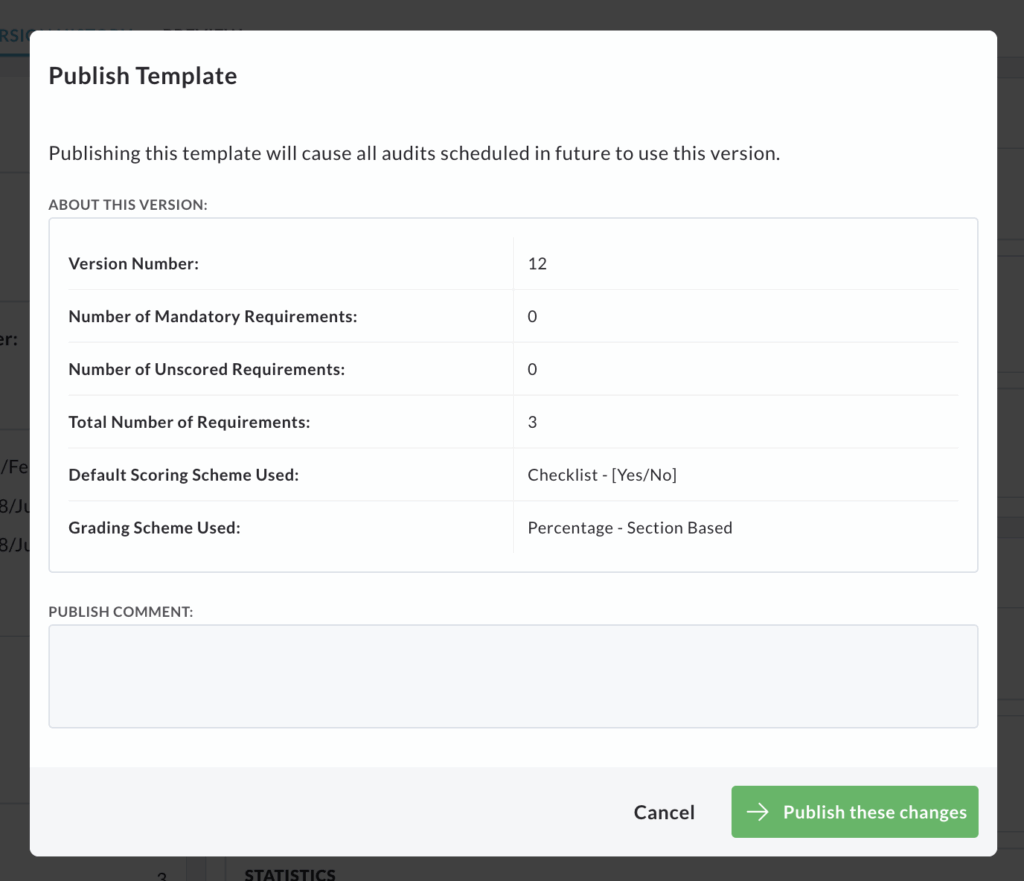
Create Draft
If your most recent template is a published version and there is no active draft, the button will read Create Draft.
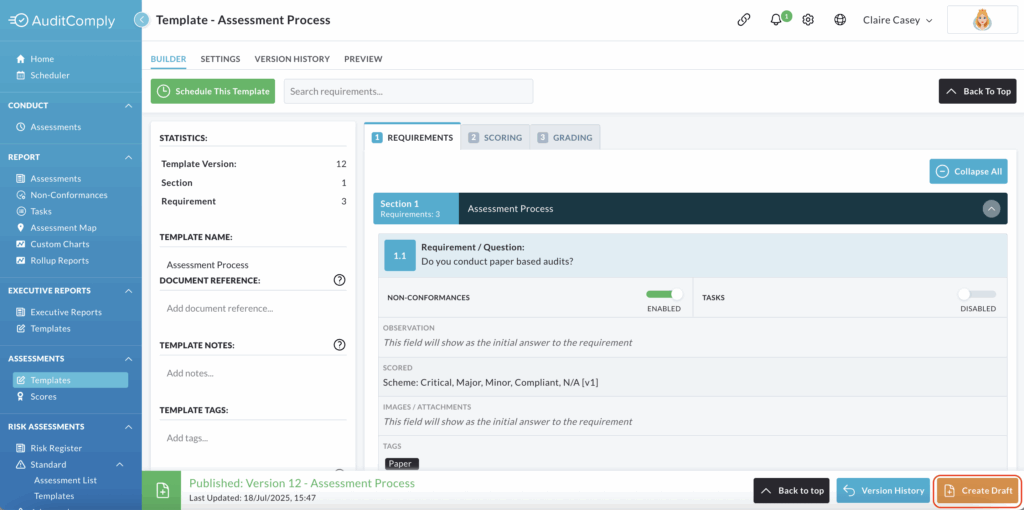
Clicking this option will open a brand new version of the template in the template builder, allowing you to begin making amendments and updates for a future version without affecting the currently published version.