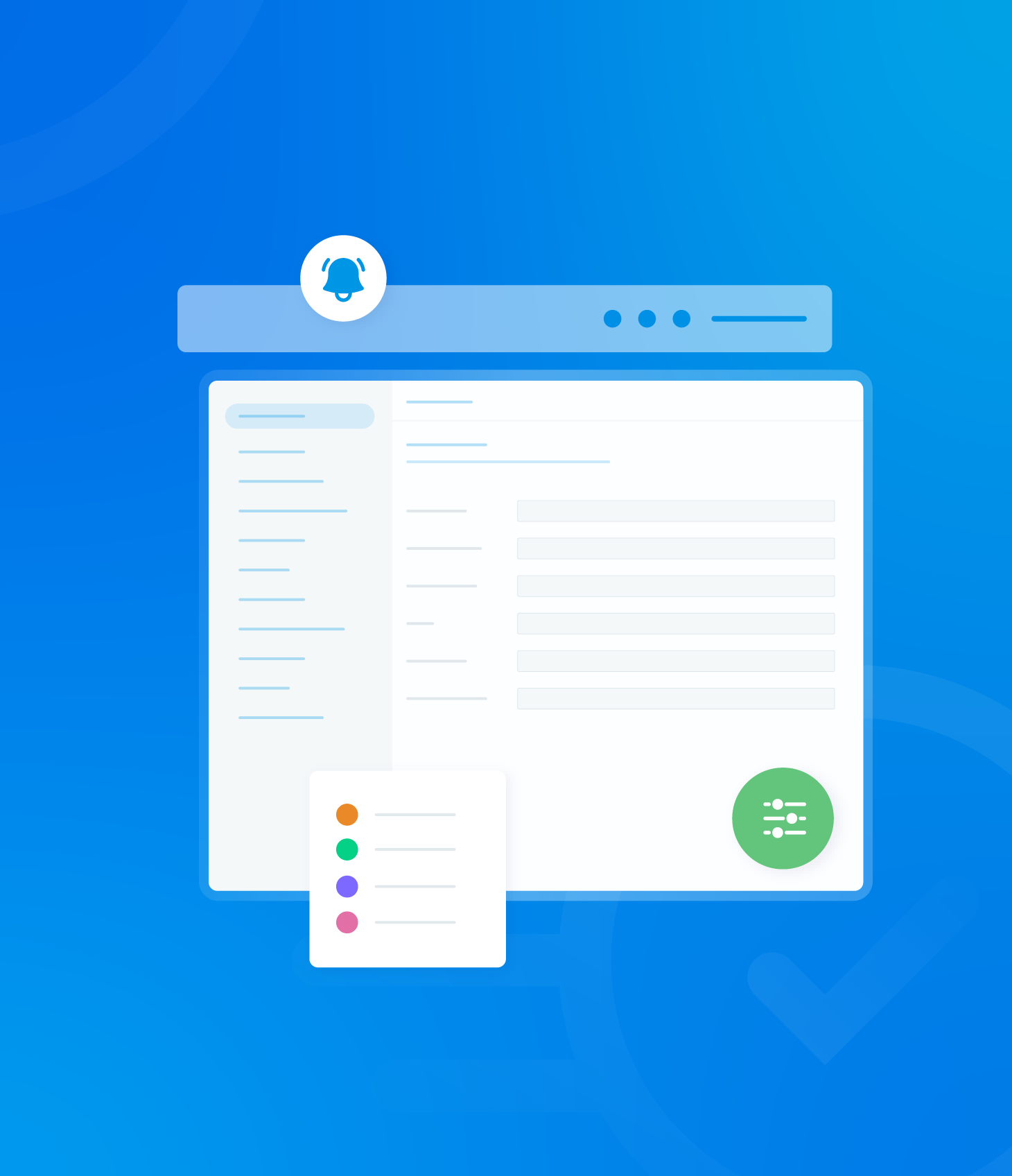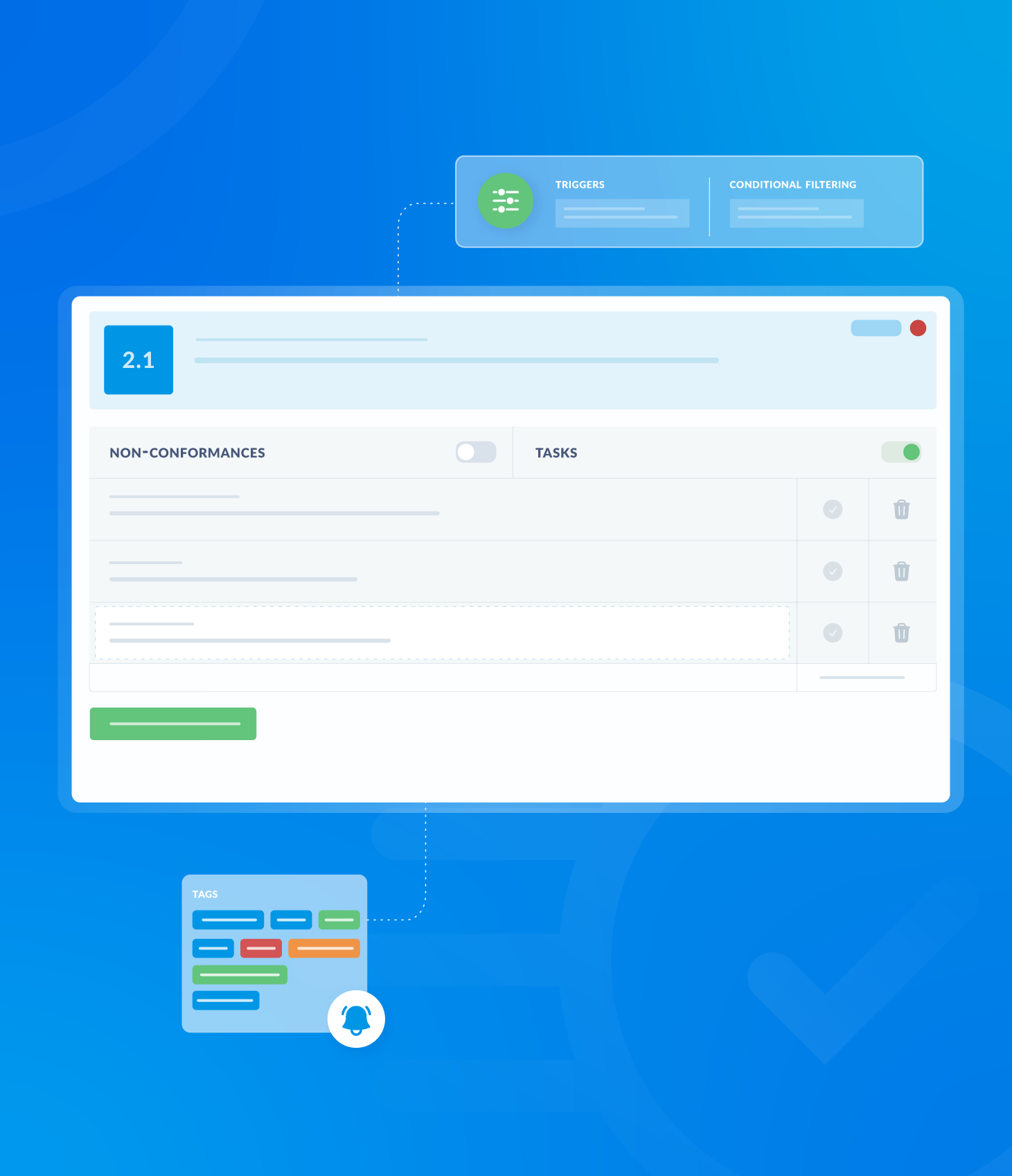The Bulk Action feature within the Schedule List allows you to perform actions on multiple schedules simultaneously, specifically reassigning them or deleting them.

Reassign Schedules
Check the boxes located at the beginning of each row corresponding to the schedules you want to reassign.
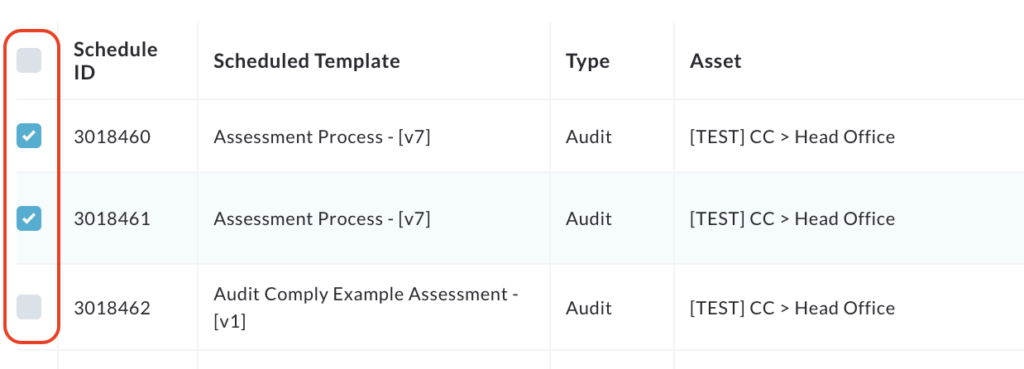
Click the Bulk Action button and select Reassign Schedule from the dropdown menu.
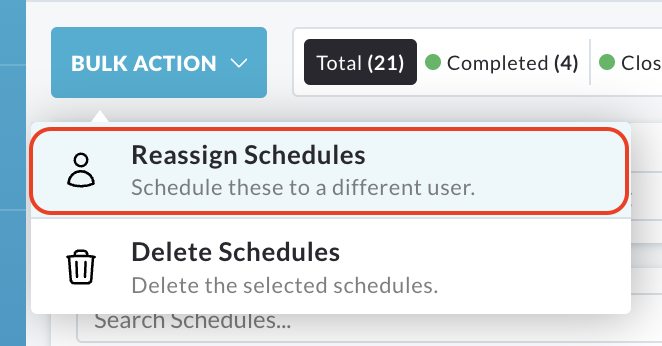
A pop up window will appear, displaying the total number of schedules selected for reassignment.
Click on the box labeled User to display a dropdown list of available users.
Choose the user whom you want to resign the schedules.
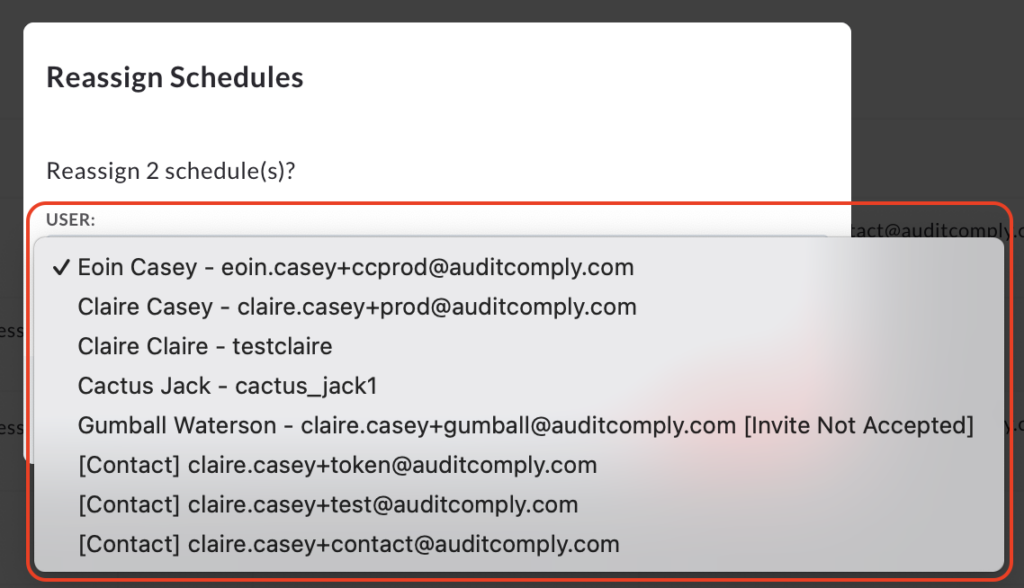
Click the Reassign button to confirm the action.
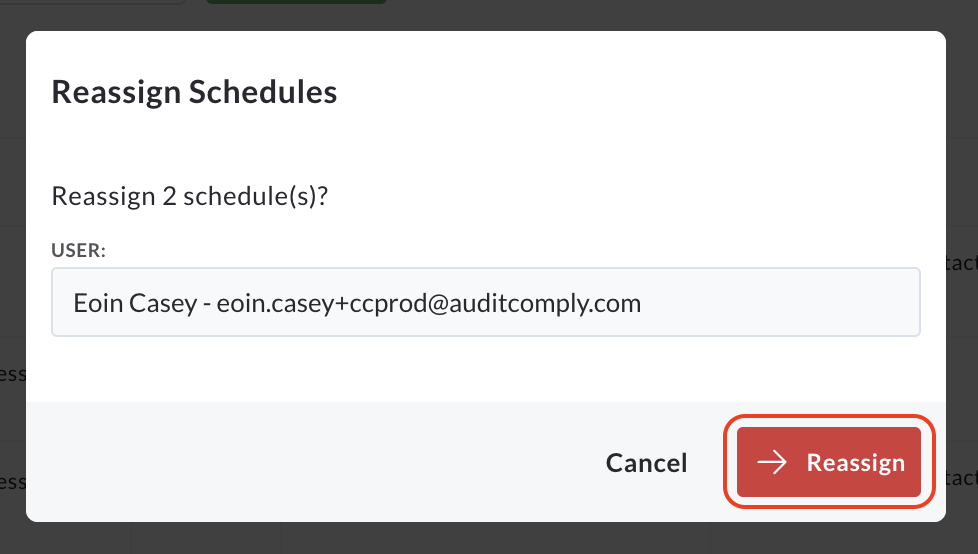
A pop up message stating Schedules Successfully Reassigned will appear, confirming that reassignment has been completed.
Delete Schedules
Check the boxes at the beginning of each row corresponding to the scheduled templates you want to delete.
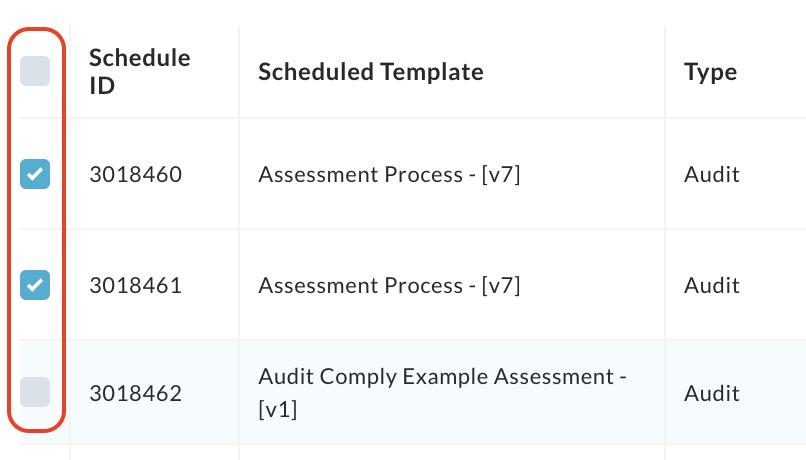
Click the Bulk Action button and select Delete Schedules from the dropdown menu.
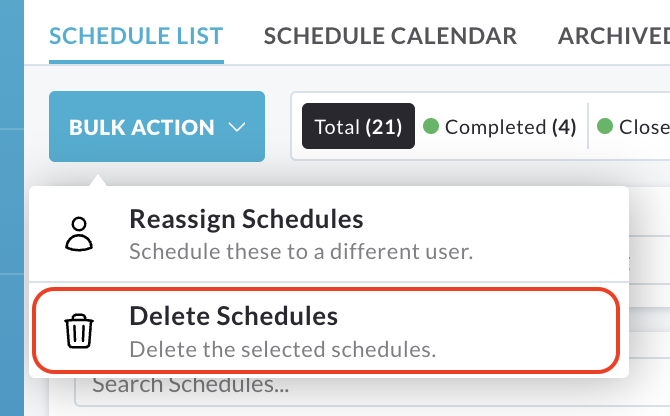
A pop up window will appear, asking you to confirm that you want to delete the selected schedules.
Click the Delete button to confirm the deletion.
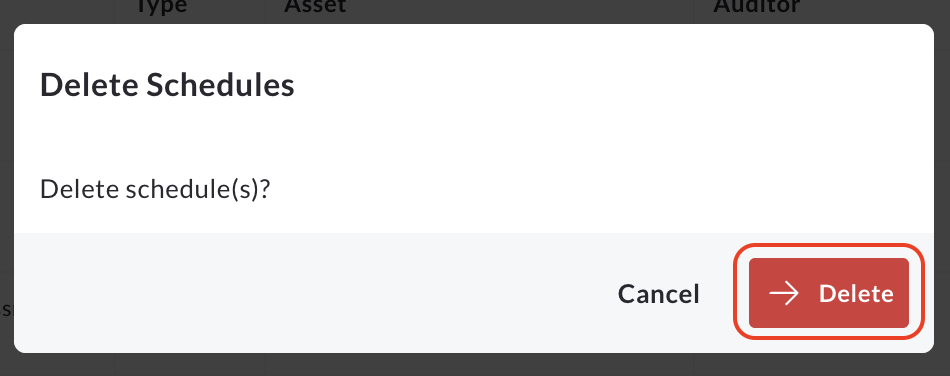
The selected scheduled templates will be permanently removed from the schedule list.