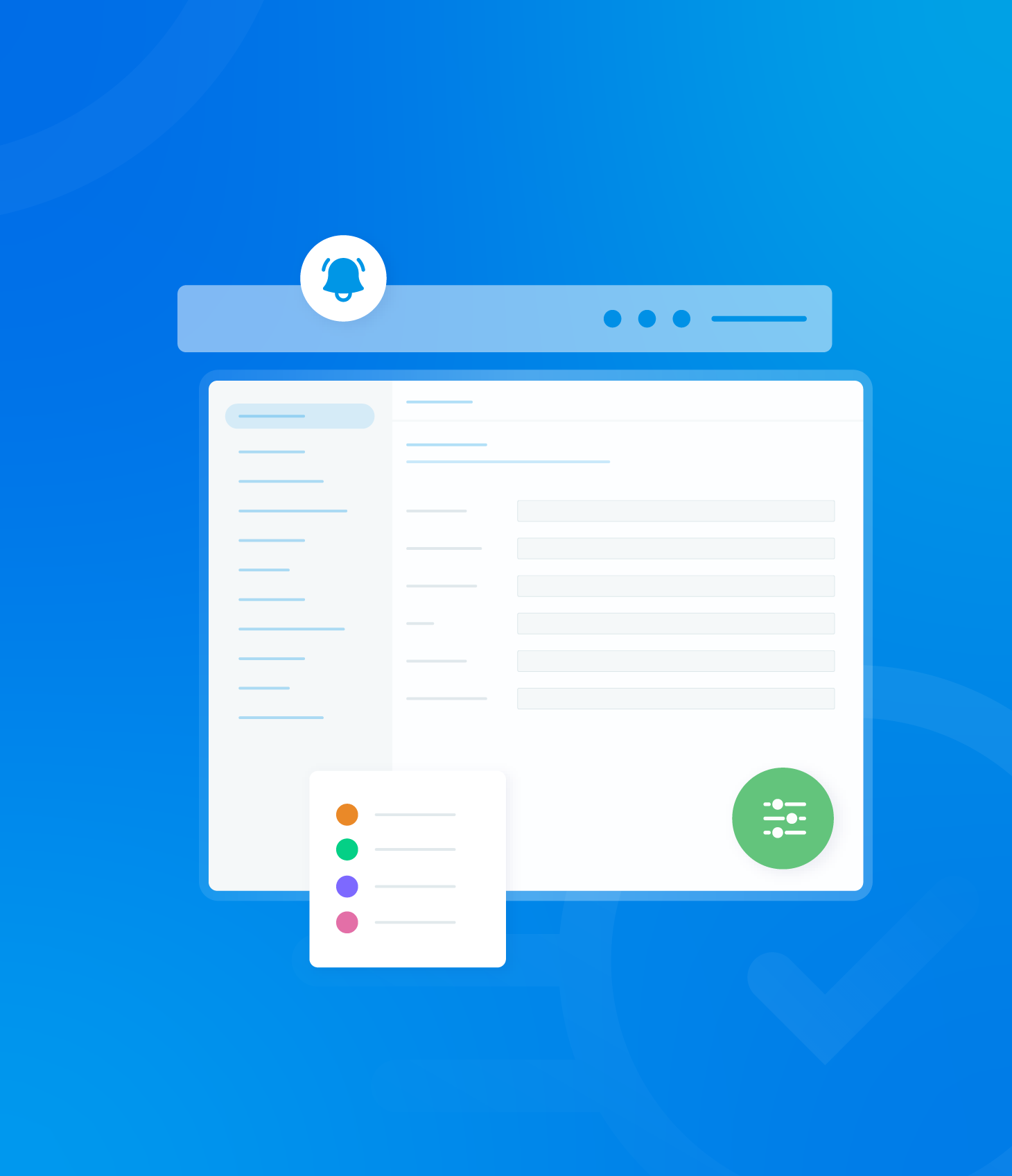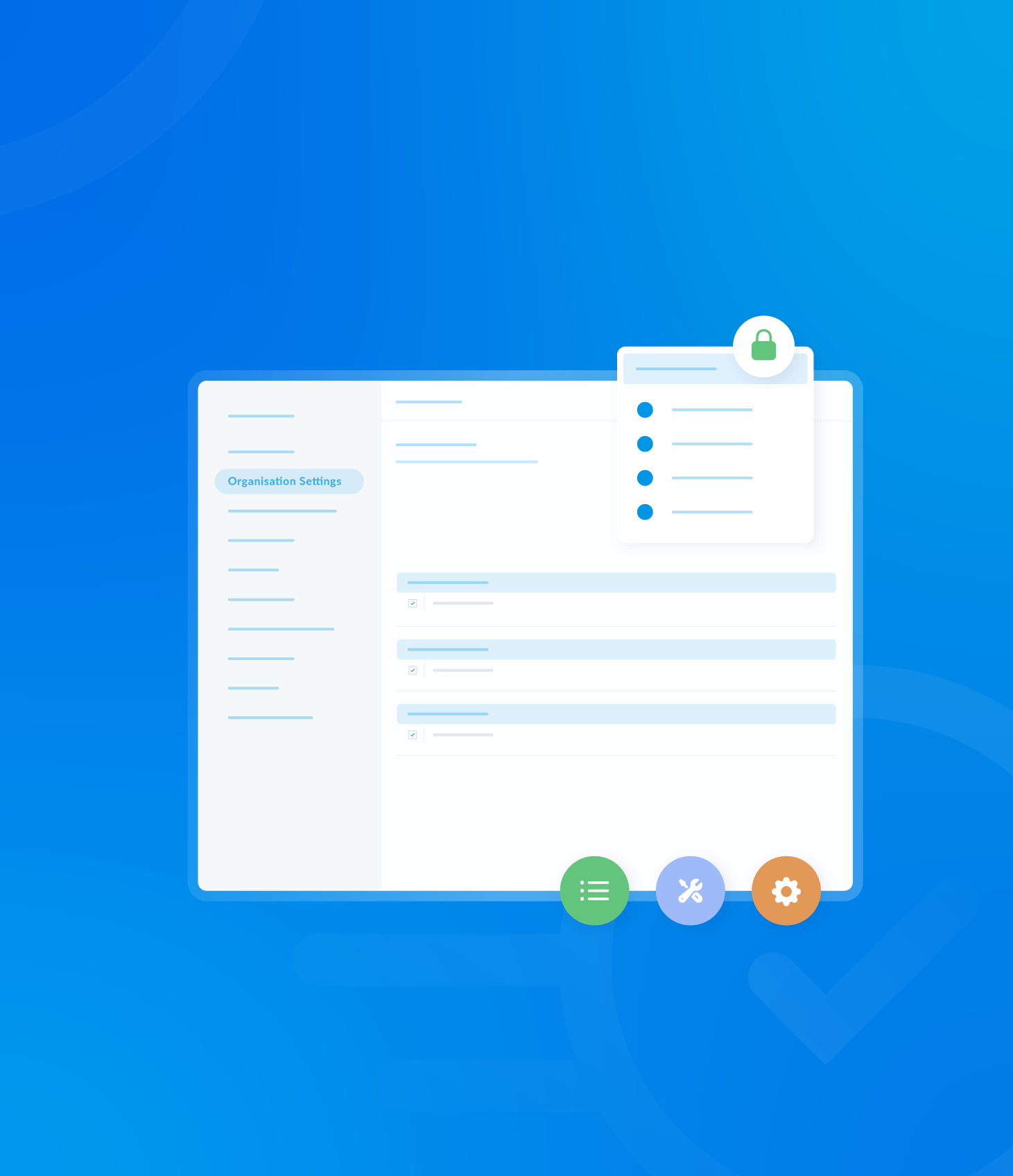The security section of your administration panel allows you to enable and manage two-factor authentication and back up tokens.
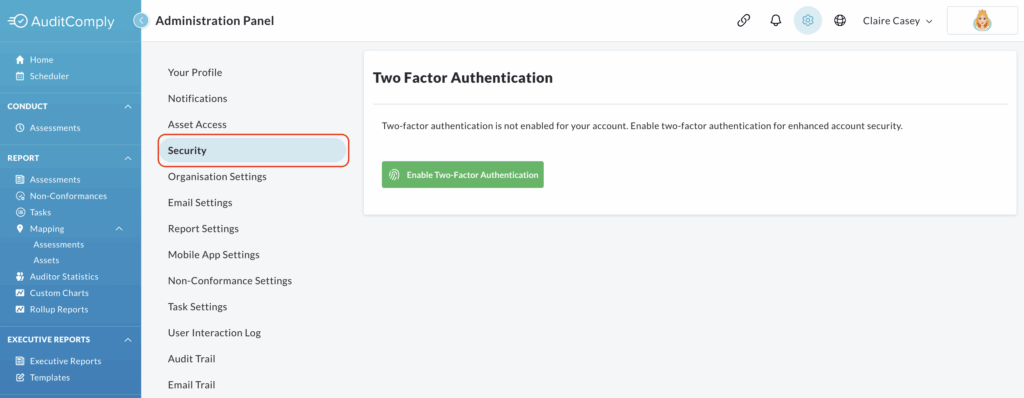
Two-Factor Authentication – What is it?
Two-Factor authentication (2FA) adds an extra layer of security to your account by requiring two forms of identification: your password and a unique code generated by an authenticator app on your mobile device. This significantly reduces the risk of unauthorized access, even if your password is compromised.
To enable this feature, click Enable Two-Factor Authentication under the Security tab.
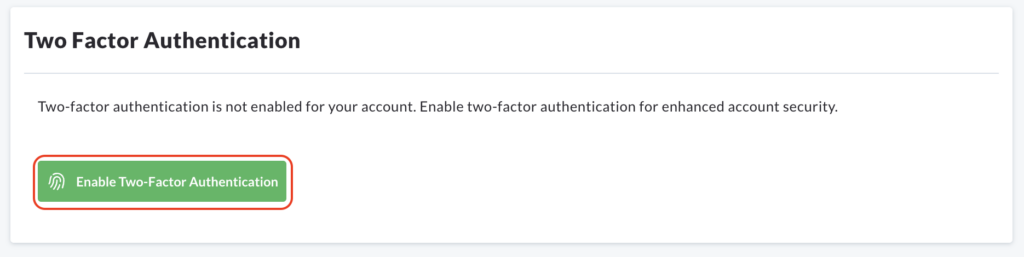
Review the confirmation message and then click Next.
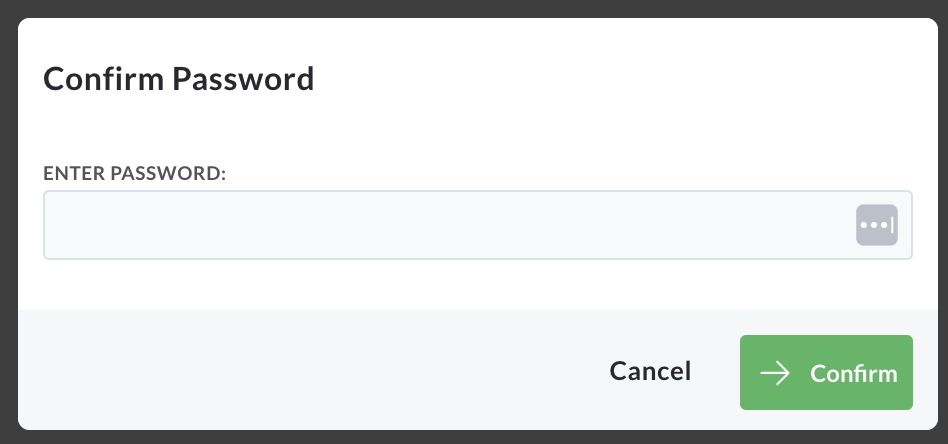
Scan the displayed QR code using the Google Authenticator App (or a similar app) on your mobile device.
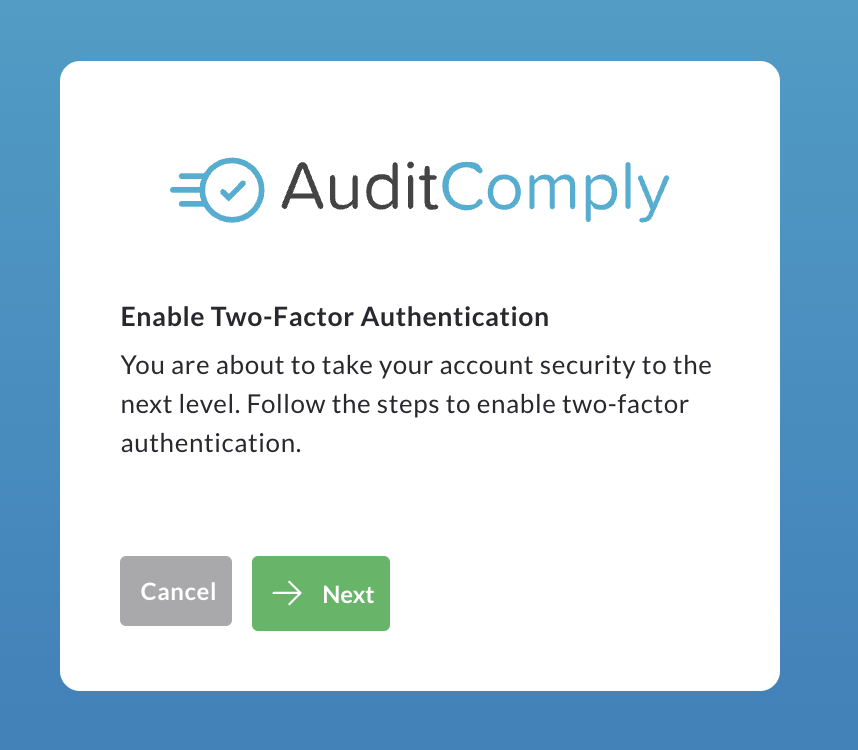
Enter the 6-digit code generated by the authenticator app into the provided field.
Click Next to confirm and enable two-factor authentication.
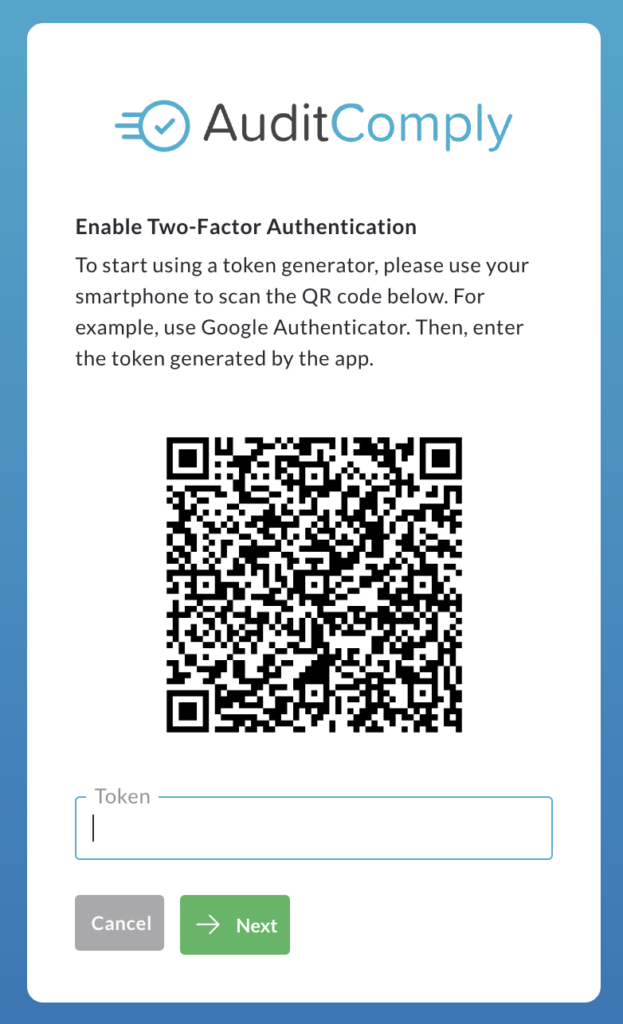
Click Back to Profile to return to your account settings.
Once two-factor authentication has been enabled, two more options become available under the security section: Backup Tokens and Disable Two-Factor Authentication.
Back Up Tokens
Backup tokens are important as you may not have access to your mobile phone (e.g. low battery, lost or stolen). Backup tokens provide a secure alternative for accessing your account.
To generate your backup tokens, click Show Codes.
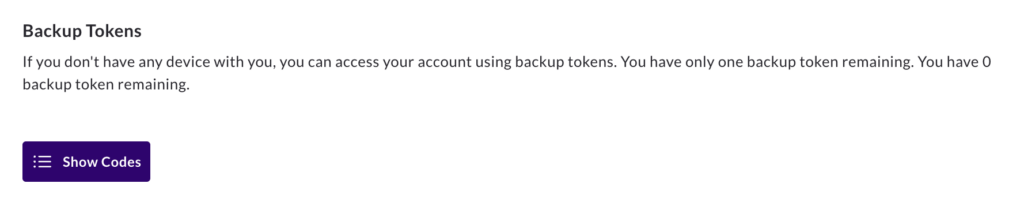
Review the explanation of backup tokens and click Generate Tokens.
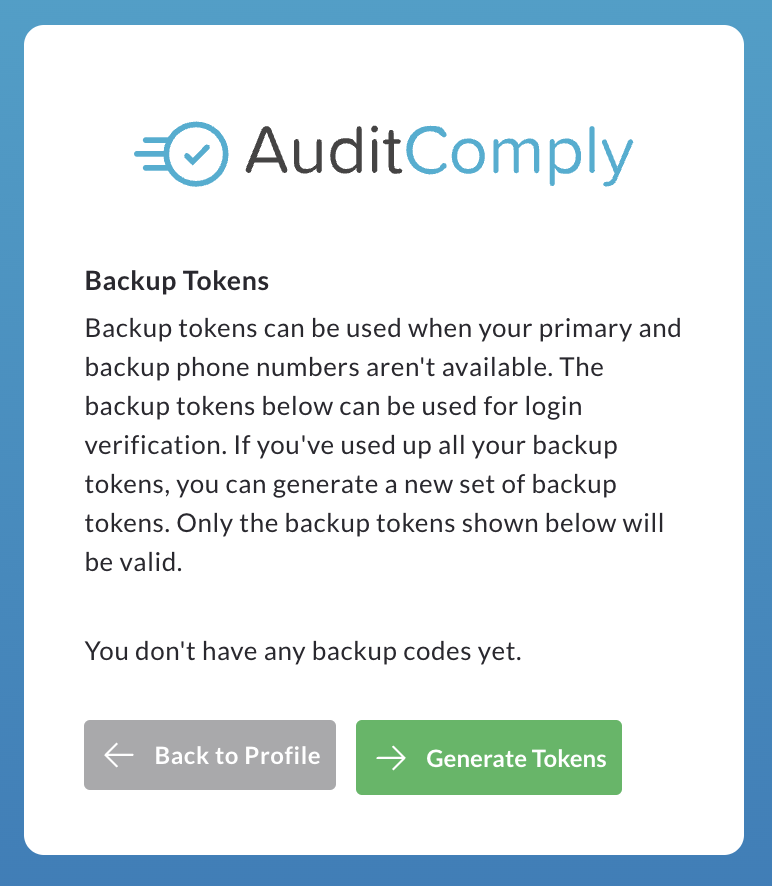
A list of 10 unique back up tokens will be displayed.
Important: print these tokens off and store them securely in a safe location.
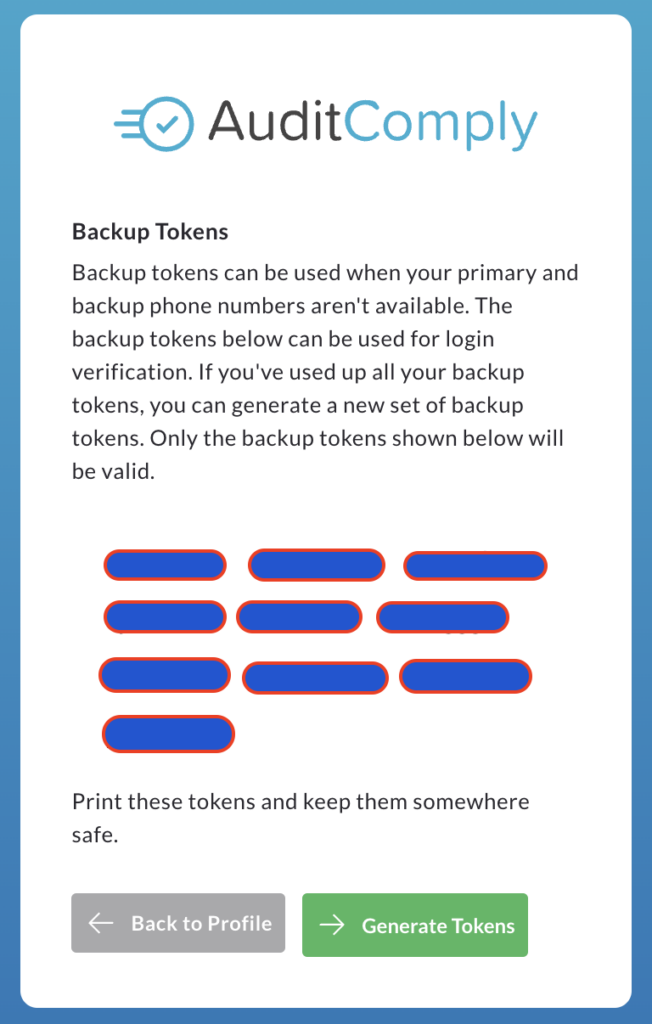
To finish, click Back to Profile.
Disable Two Factor Authentication.
Disabling two factor authentication significantly reduces your account security. We strongly advise against disabling it unless absolutely necessary.
To disable, click Disable Two-Factor Authentication.
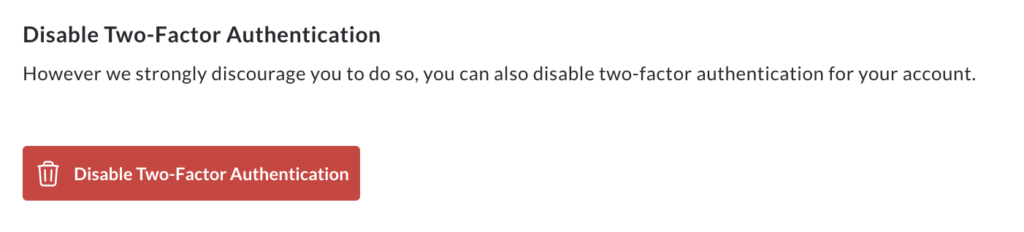
You will be asked to confirm your account password.
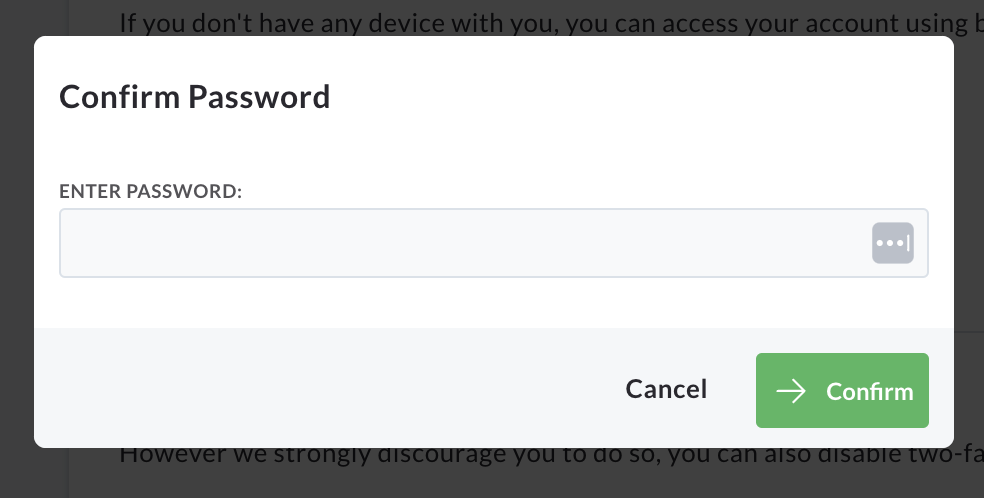
Review the warning message carefully.
If you are certain you want to disable two-factor authentication, check the box and click Disable.
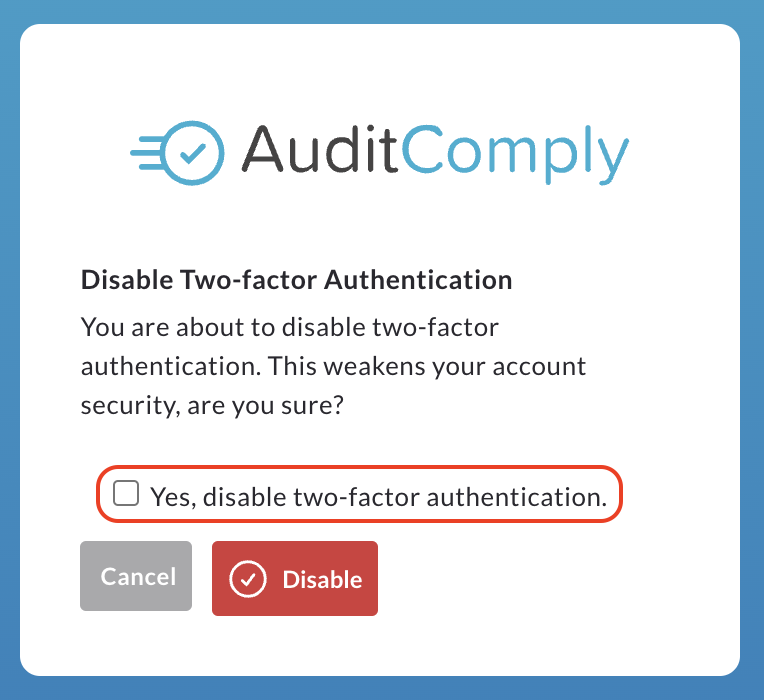
Click Cancel to return to your account setting to return to your account if you decide to keep two-factor authentication enabled.