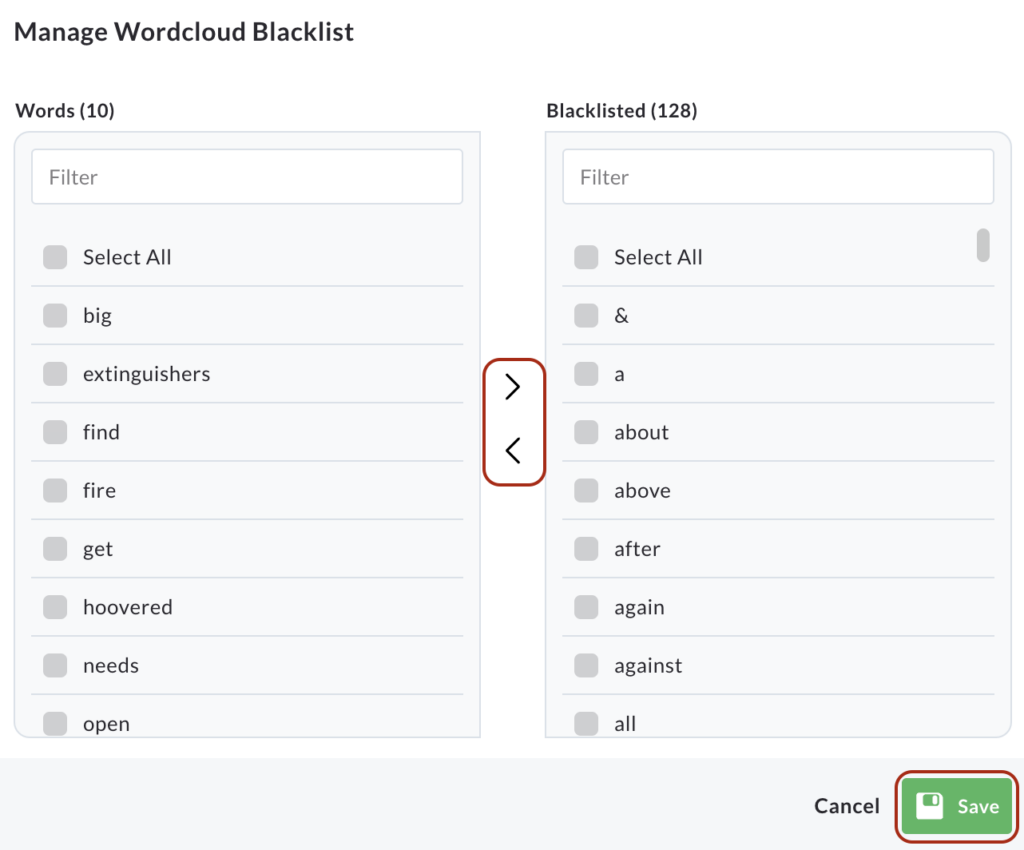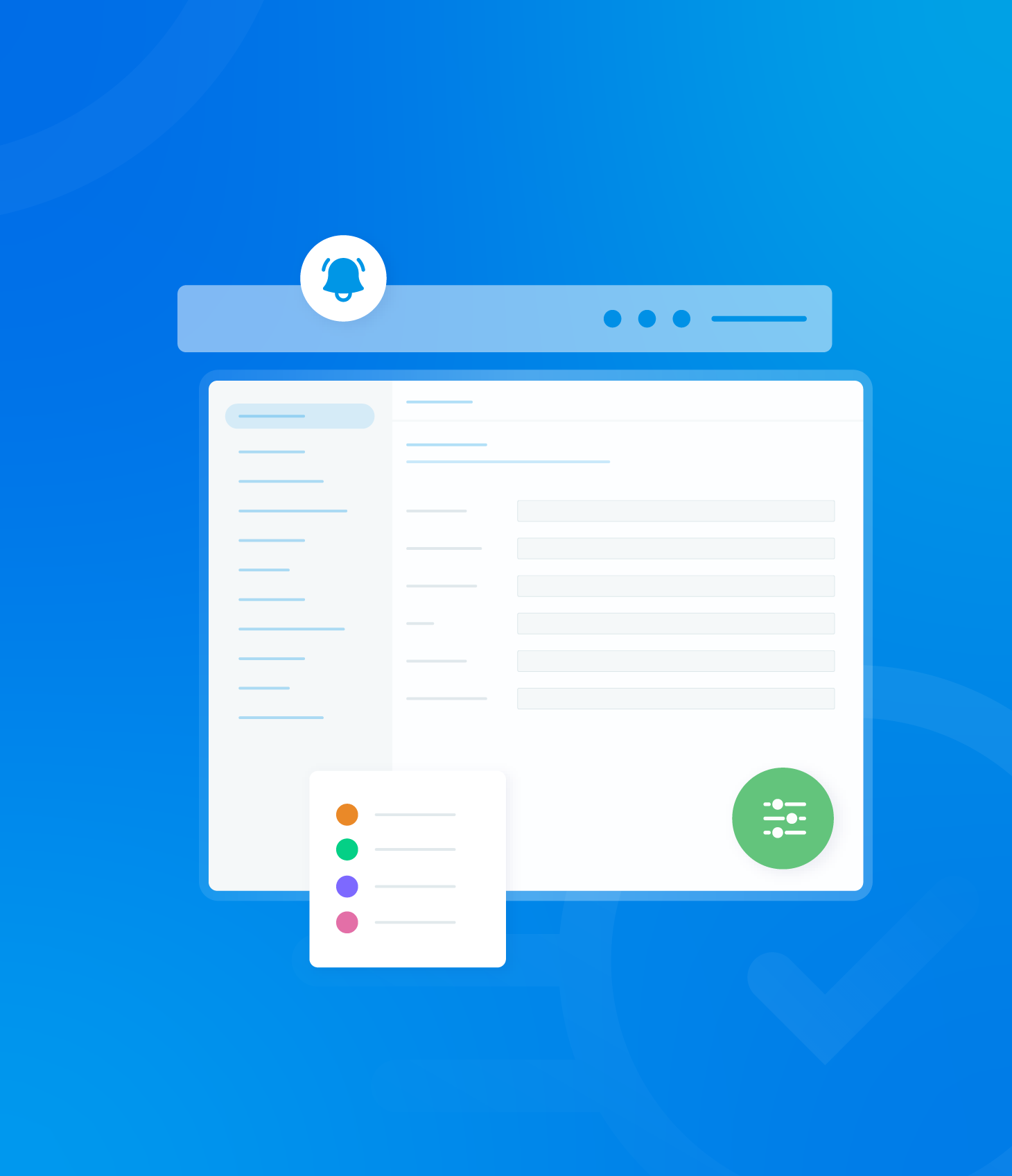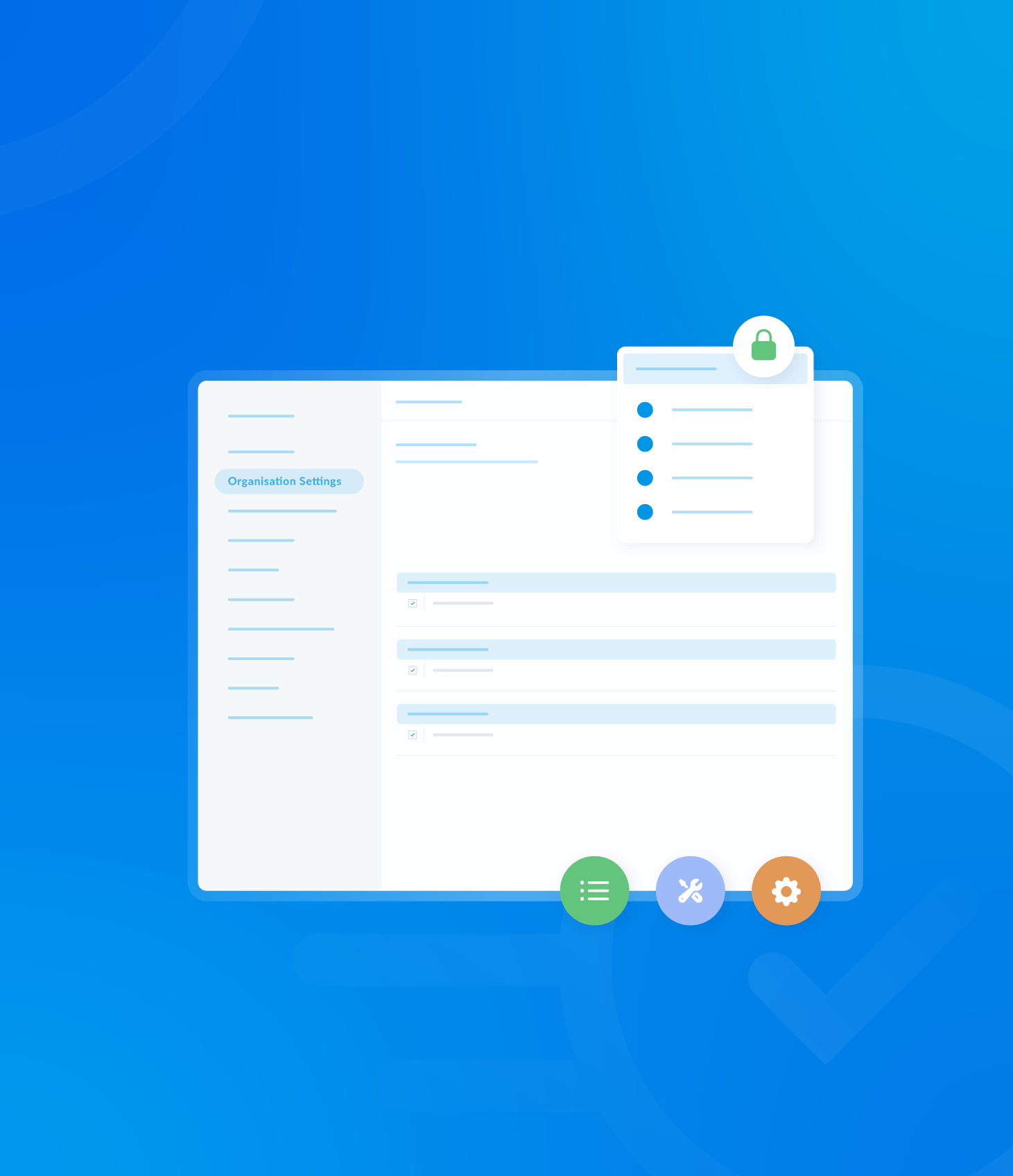This section allows you to configure various settings related to reports and assessments.
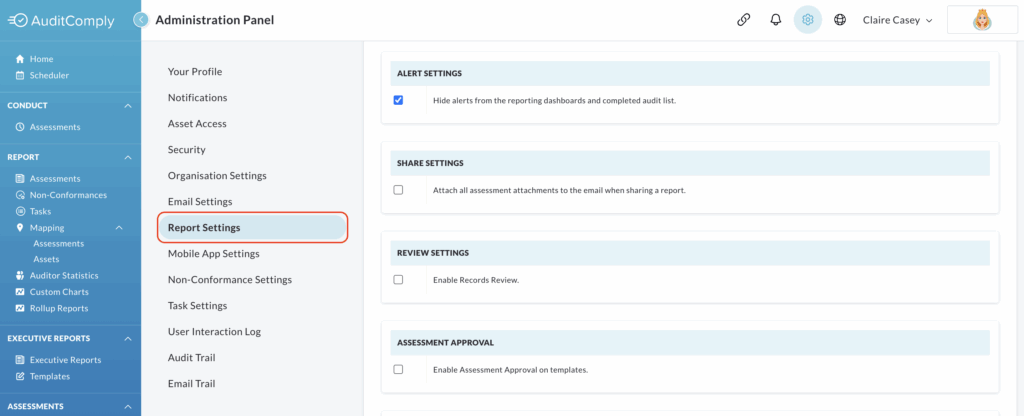
Alert Settings
These settings control alerts similar to non-conformance alerts, but related to tasks created during assessments.
This feature is deactivated by default. To enable it, uncheck the box.

Share Settings
This setting is disabled by default.
To include any photos and attachments associated with an audit in the emailed PDF, check the box to activate.
If disabled, this information will not be included in the email PDF and you will need to access the portal to view this information.

Review Settings
Enabling this option prevents an audit from being published until it has been reviewed.

Assessment Approval
When enabled, this option allows a completed template to be approved before publishing.

PDF Text Size
You can adjust the text size in PDFs to regular, large and extra large.
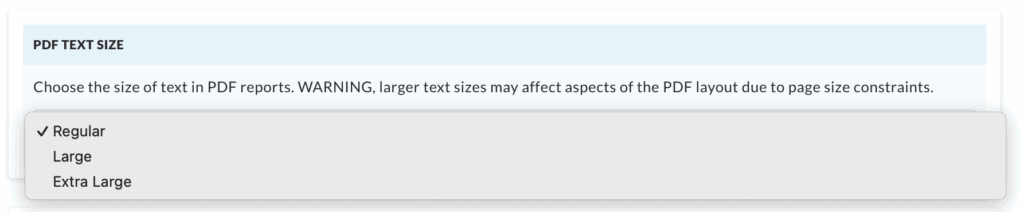
Please note that changing the text size from regular will affect the layout of your PDF.
Text Orientation
Select this option for specific languages (e.g. Arabic) to ensure text is displayed correctly.

Wordcloud Blacklist
This section allows you to manage the words included in the Wordclouds on your Dashboard.
The system automatically excludes 128 common words from the wordclouds.
To allow a word from this default exclusion list to appear in the word cloud, click the X at the end of the words row.
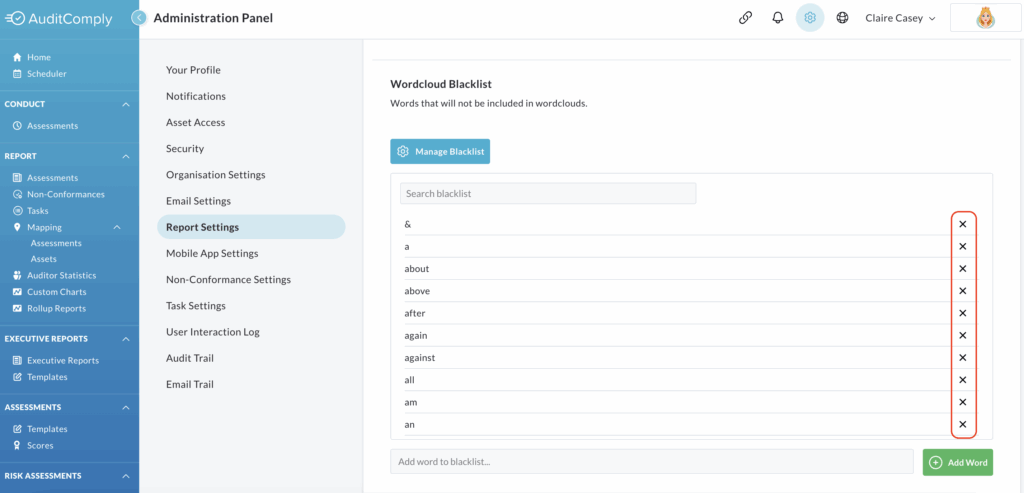
Adding words to the Word Cloud
To add a word to the blacklist, enter the word in the text box labelled Add word to Blacklist… at the bottom of the page, then click Add Word.

Managing the Blacklist
For more comprehensive management of the word lists, click Manage Blacklist.

This page displays two lists: words currently used in the word clouds and blacklisted words.
Each list has a filter box at the top allowing you to search for specific words.
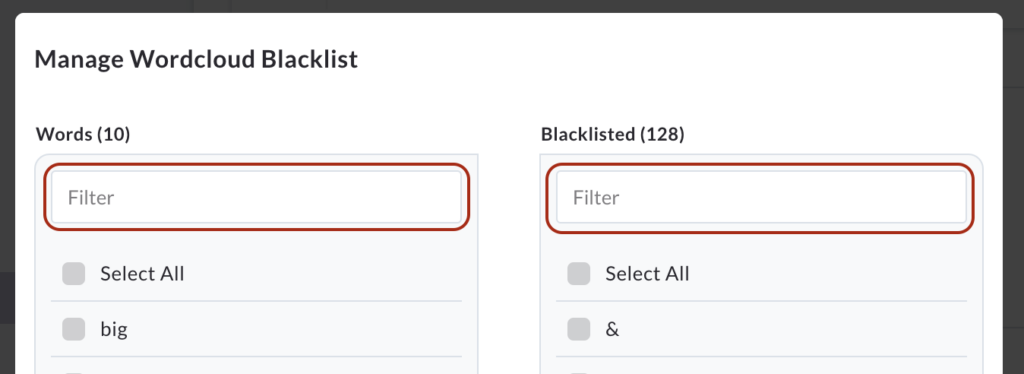
To move a word between the lists, click the word to highlight it, and then use the arrows in the centre to move it to the opposite list.
Click Save to apply your changes.