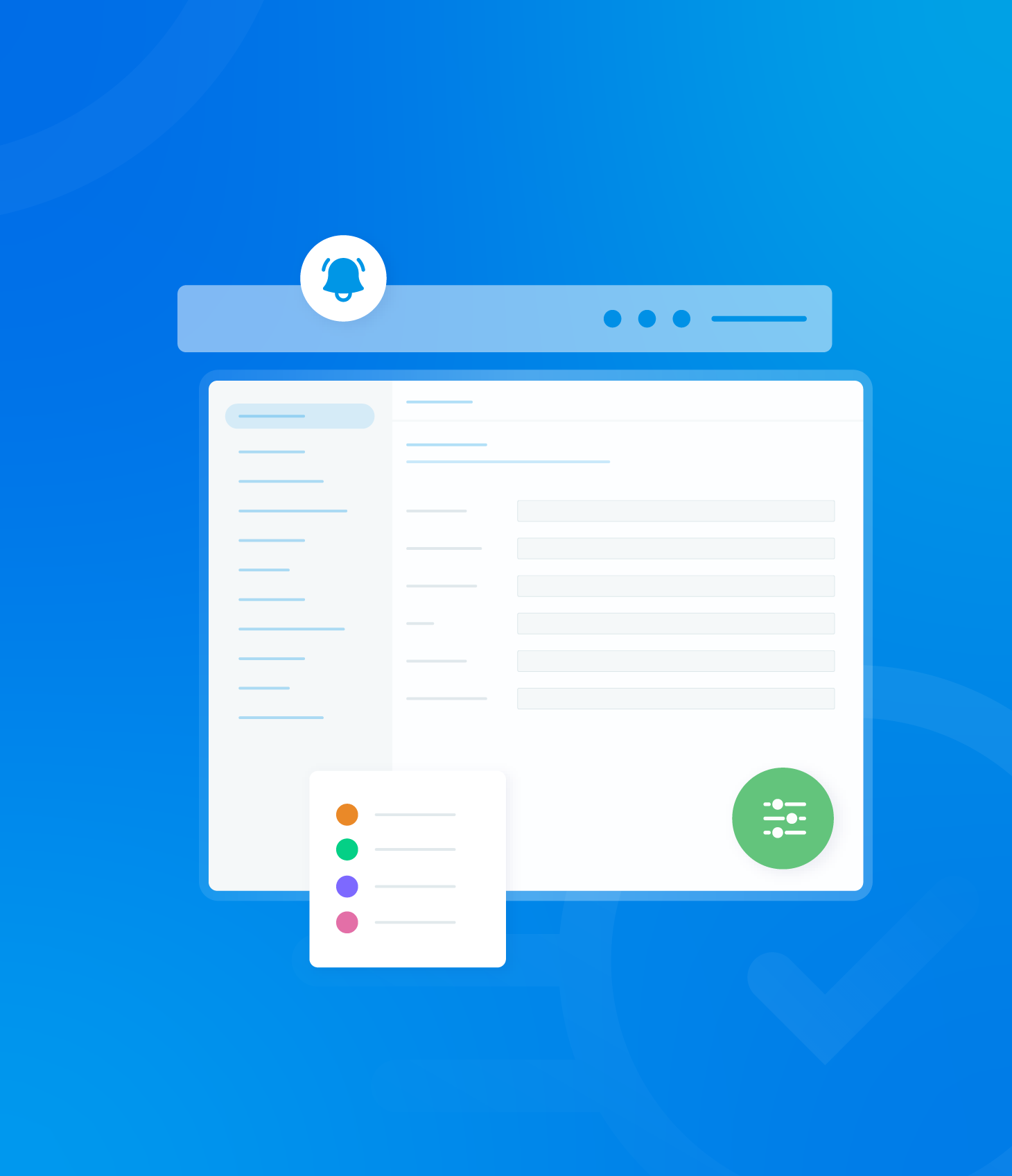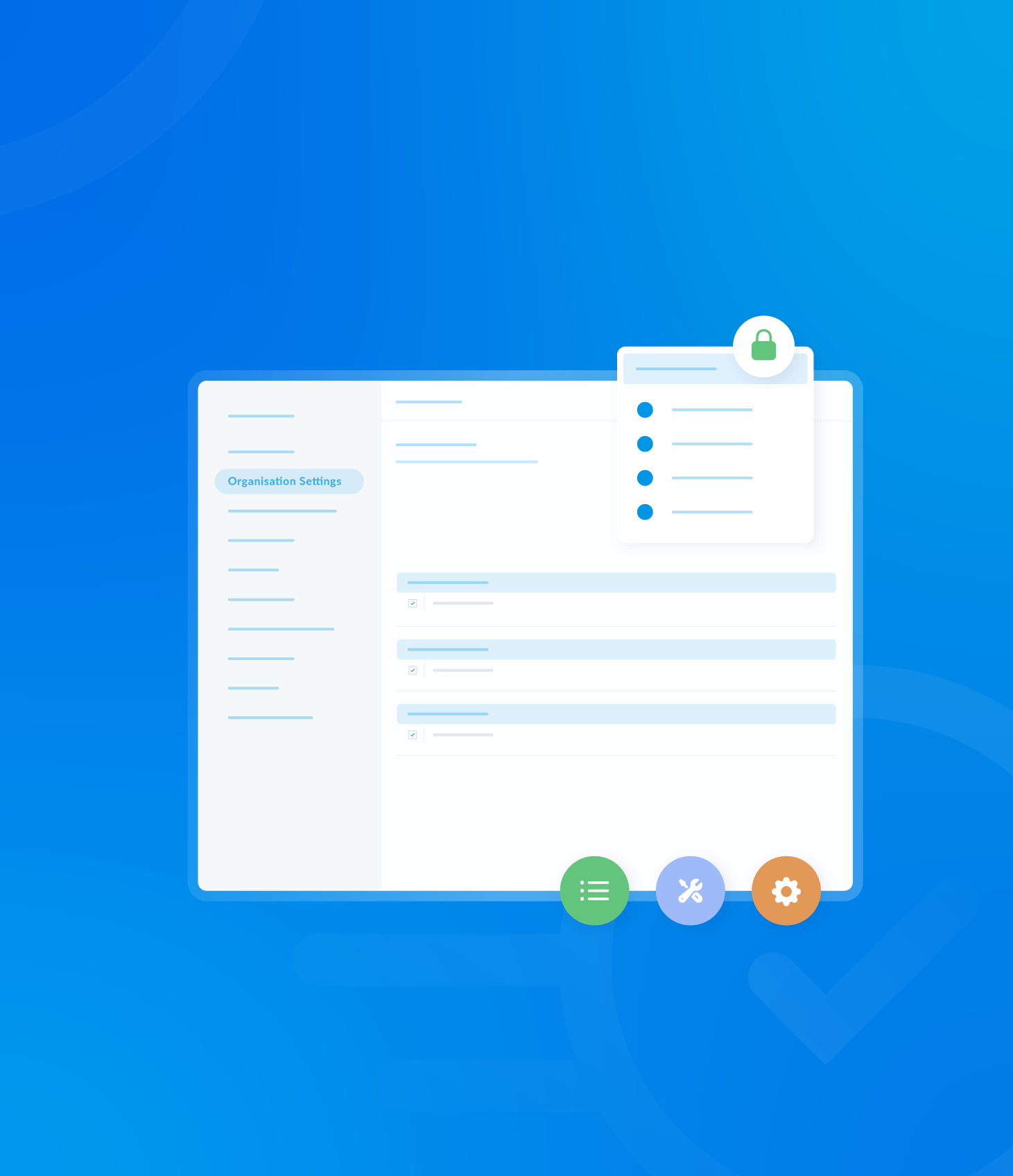This section provides a complete record of emails sent from the AuditComply system.
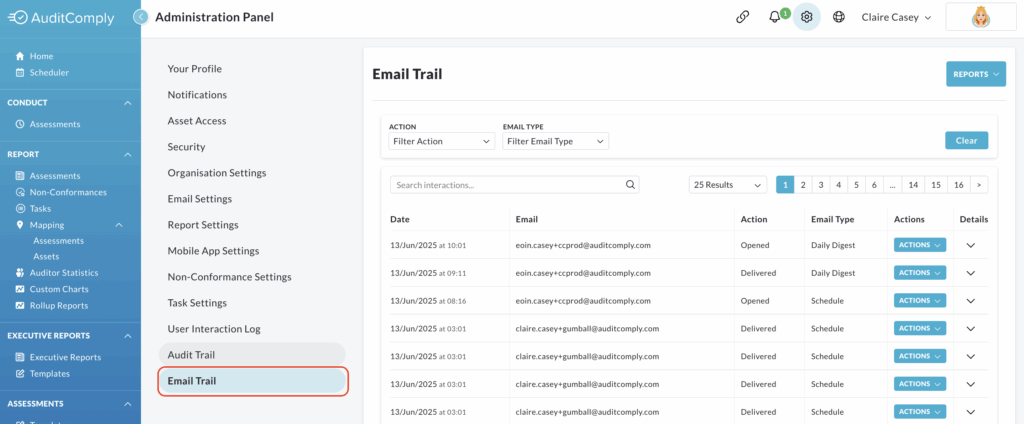
The following information is recorded for each email:
- Date and time sent
- Recipient’s email address
- Action taken (e.g. delivered, opened)
- Email Type (e.g. Daily Digest, Rollup Report)
Please note: The content of the actual emails cannot be searched here.
Filtering Emails
Two filters are available at the top of the page:
- Action: Filter records by clicked, delivered or opened status.
- Email Type: Filter records by Audit, Daily Digest, Non-Conformance, Rollup Report, Schedule, System Notifications, or Task
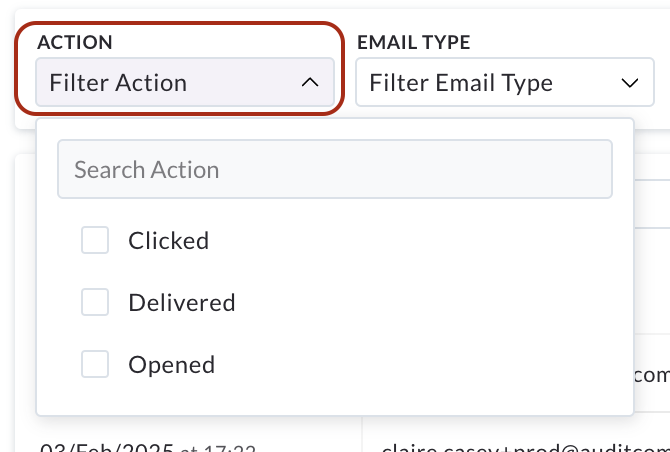
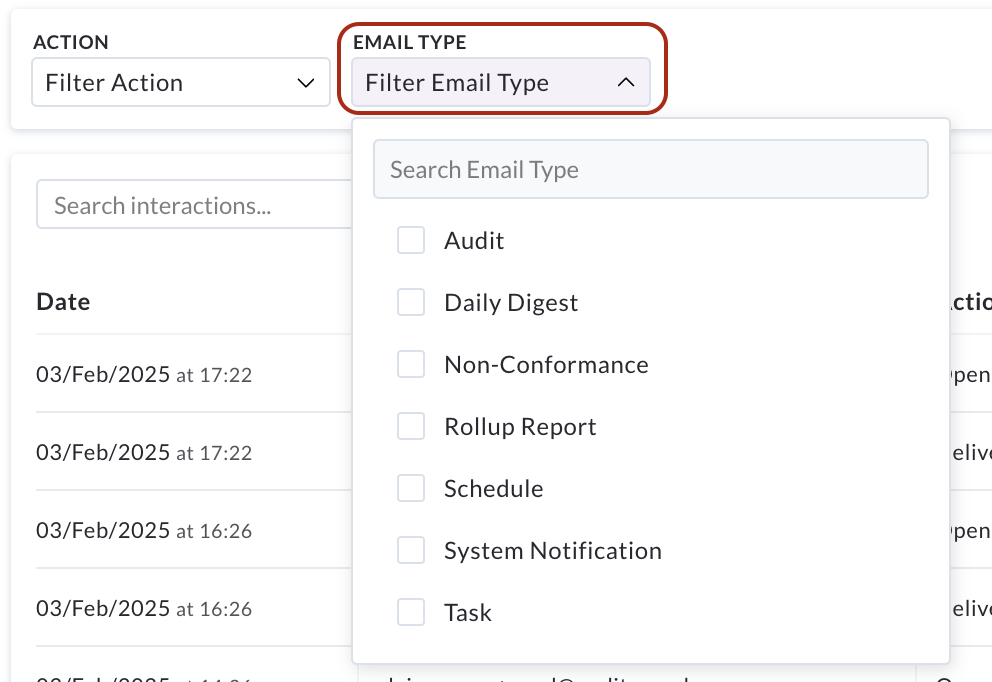
To clear the filters and return to the default settings, click Clear.

Viewing Email Events
The Action button at the end of each row provides a dropdown menu.
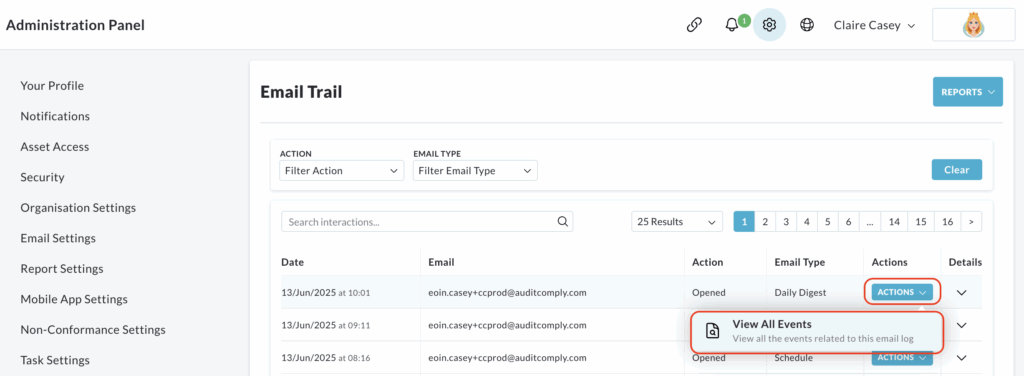
Click View all events to see all actions related to the selected email, as shown below.
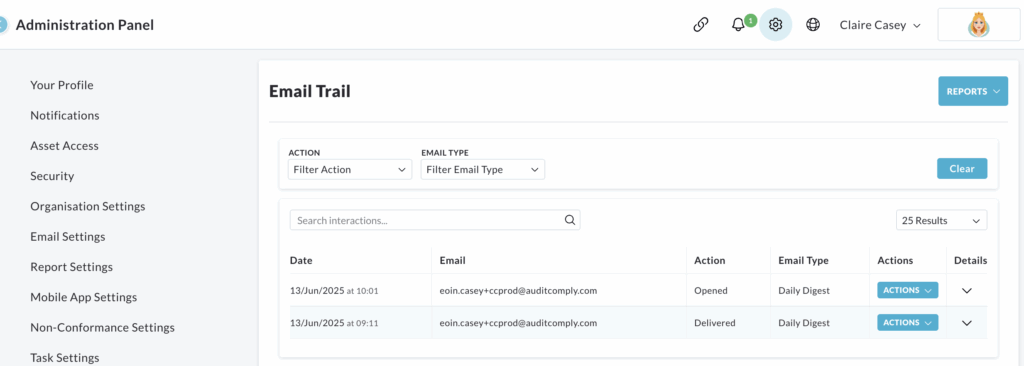
The Details tab at the end of each row provides the event ID and subject line (if applicable) for the selected email.
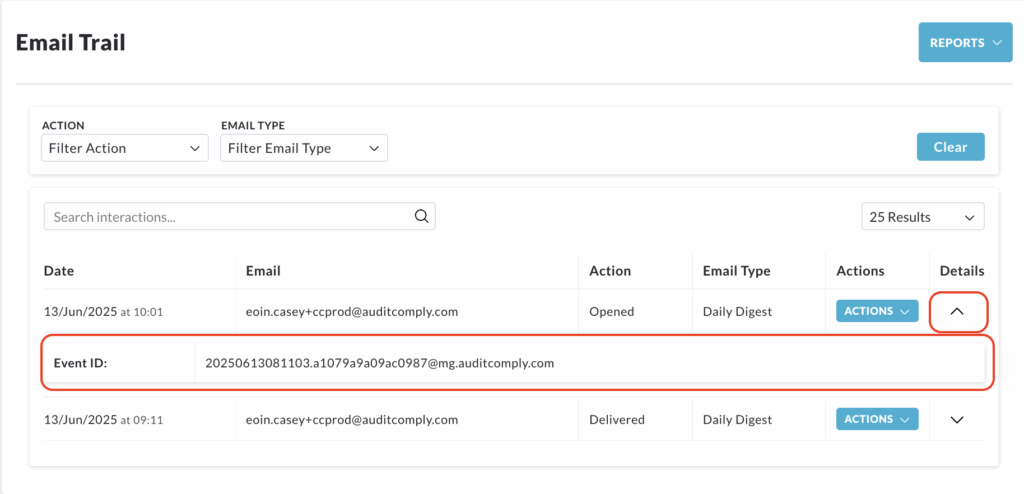
Searching Email Trail
To search for specific emails, enter a keyword in the Search Interaction text box.
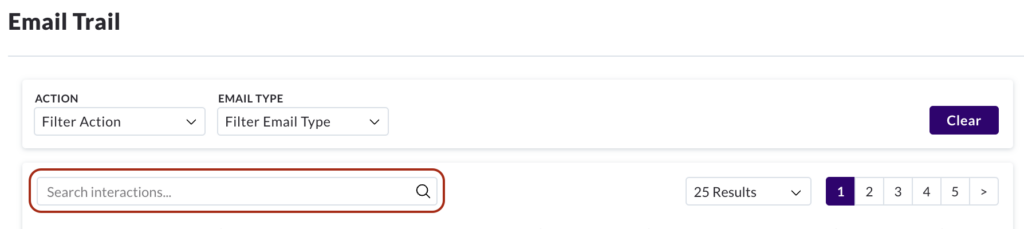
A dropdown menu will appear with matching keywords and corresponding sections to be searched.
Click the desired option to perform the search.
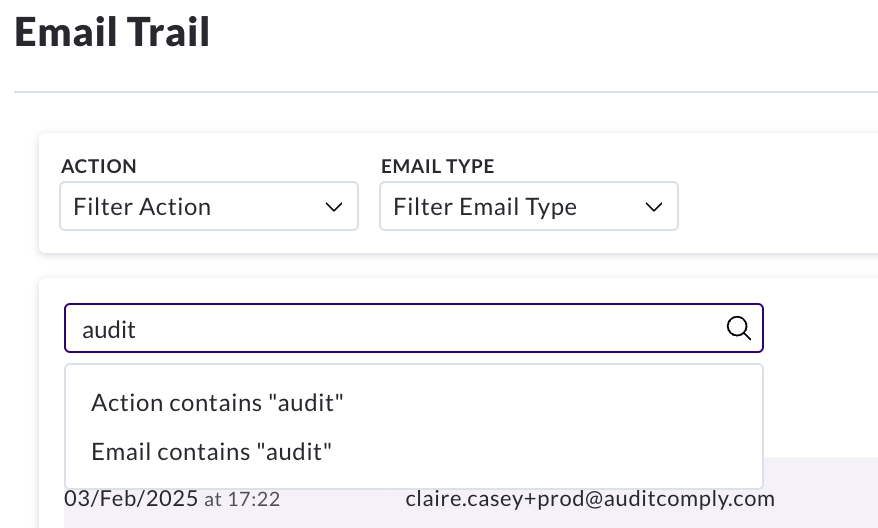
To clear the search and return to default, click Clear.
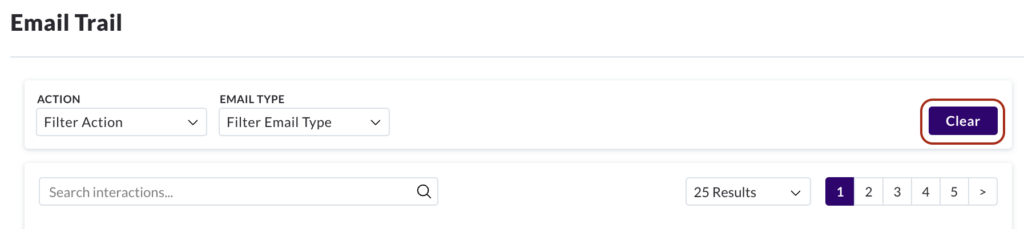
Email Trail – Reports
A variety of different report formats are available to download based on the data from your Email Trail. The content of these reports will reflect any date selections and filters you have applied; otherwise the default view will be used.

Available download options are:
- Download PDF
- Download CSV
Download PDF
Click the Reports button and then select Download PDF.
A pop up will open within the window. Click Download to continue.
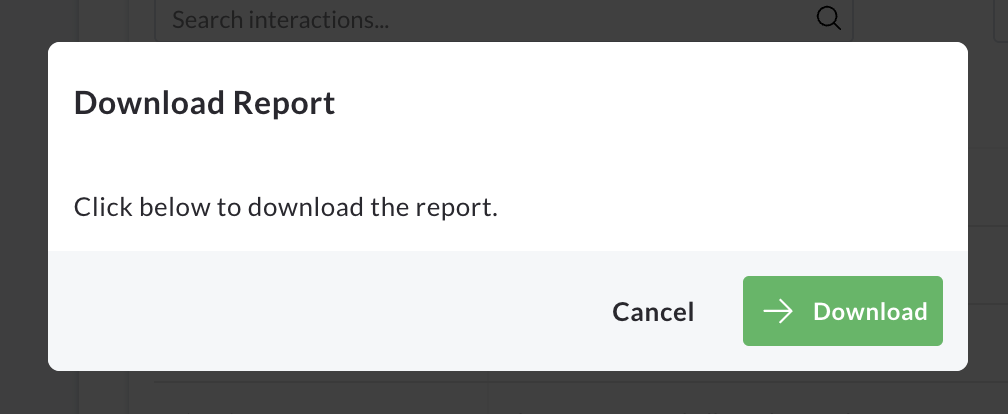
A new tab will automatically open in your browser, displaying a summary of your Email Trail in PDF form.
From here, you can save the file to your computer or print it.
Download CSV
Click the Reports button, followed by Download CSV.
A pop up window will appear.
Click the Download button within this pop up to begin generating the CSV report.
The window will update to indicate that the download is ready.
Click the Download Report button.
The CSV report will be automatically downloaded to your device, typically to your default downloads folder.
You can then open and view the file using a spreadsheet application.