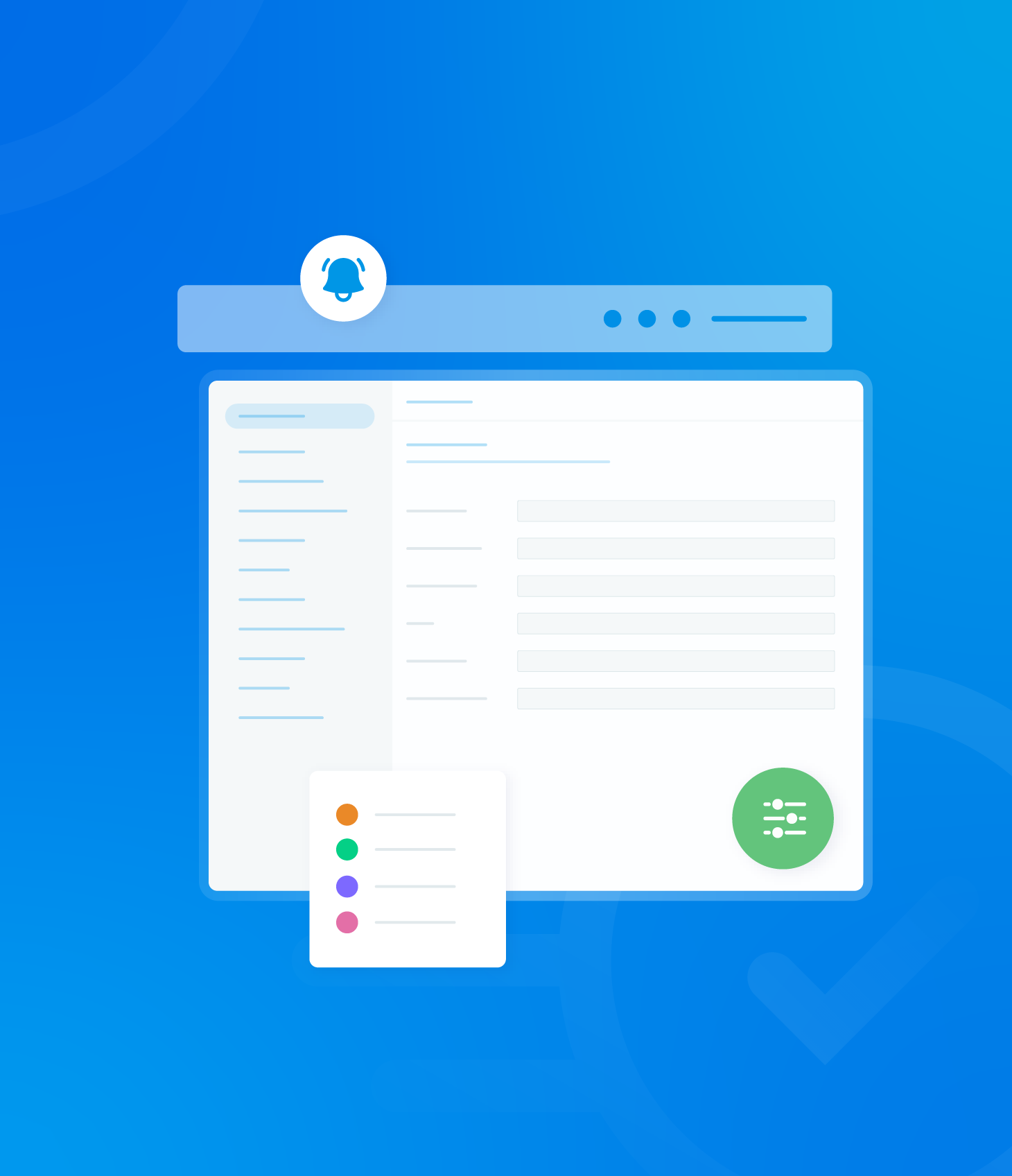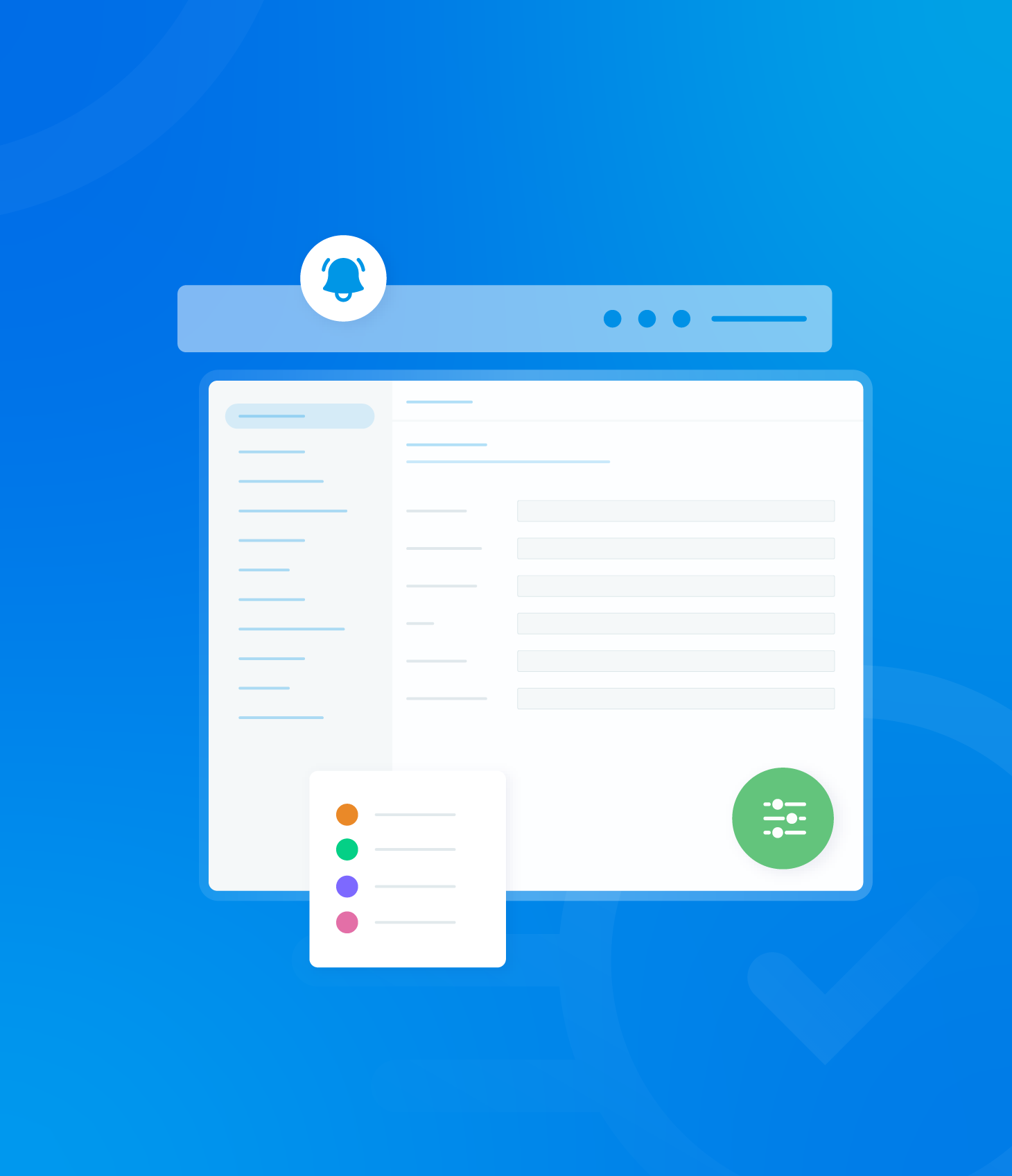There are a number of options available to export the data from your Non-Conformance List into different report formats.

Available report options include:
- PDF (summary version)
- Detailed PDF
- CSV
Download PDF (Summary Version)
Click the Reports button, followed by Download PDF.
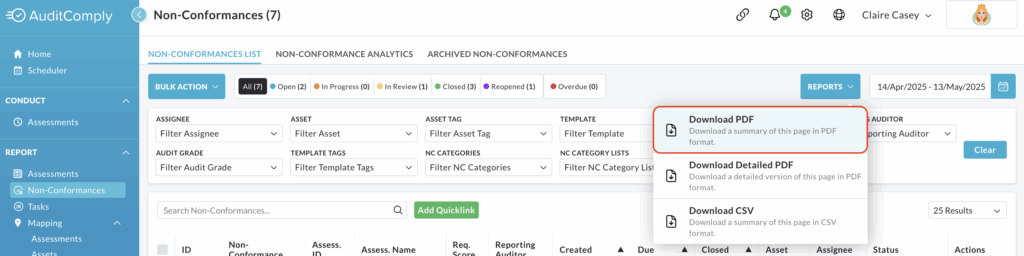
A pop up window will appear.
Click the Download button within this pop up to start the report generation.
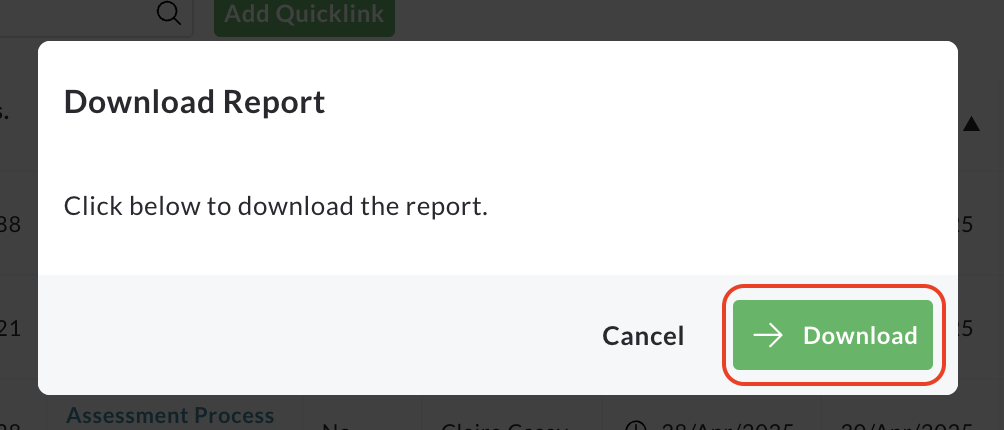
The window will update to indicate that the download is ready.
Click the Download Report button.
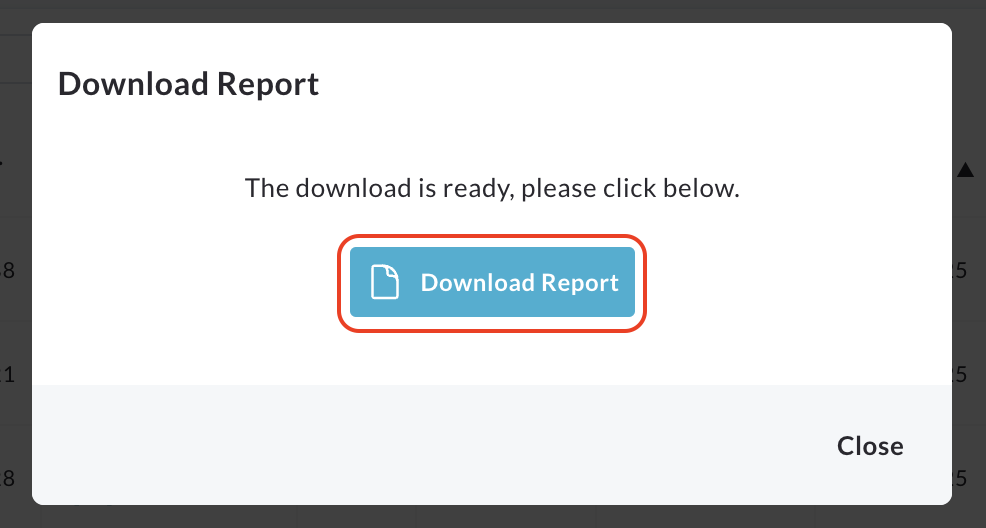
A new tab will automatically open in your browser, displaying the summary PDF report.
From here, you can view the report, print it or save it to your device.
Download Detailed PDF
Click the Reports button, followed by Download Detailed PDF.
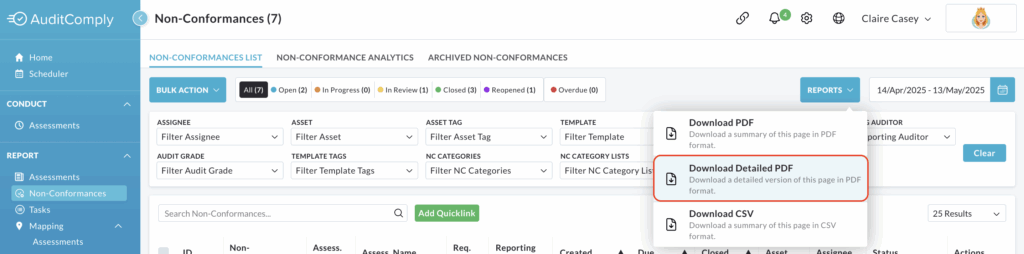
A pop up window will appear.
Click the Download button within this pop up to start the report generation.
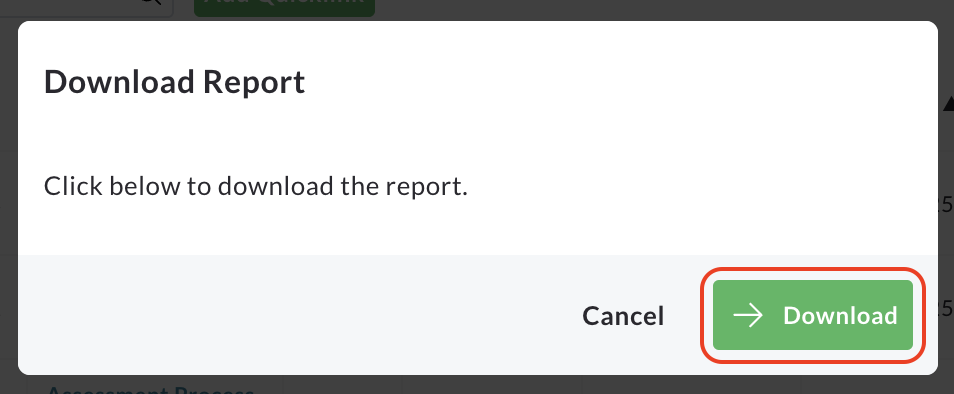
The window will update to indicate that the download is ready.
Click the Download Report button.
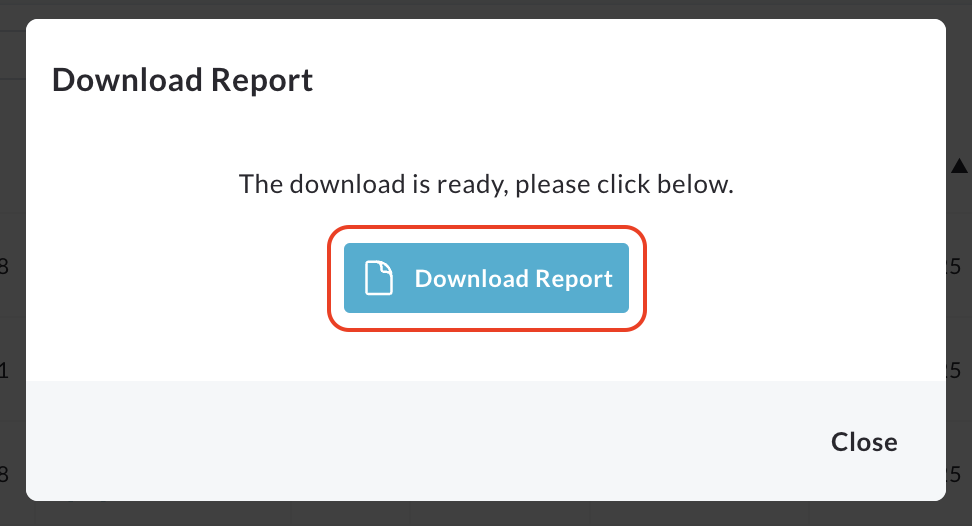
A new tab will automatically open in your browser, displaying the summary PDF report.
From here, you can view the report, print it or save it to your device.
Download CSV
Click the Reports button, followed by Download CSV.
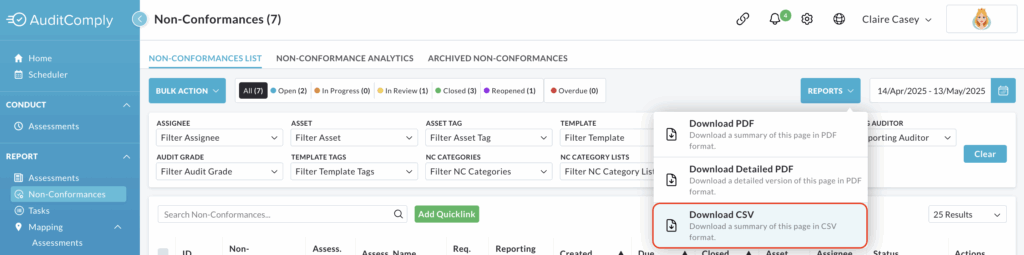
A pop up window will appear.
Click the Download button within this pop up to begin generating the CSV report.
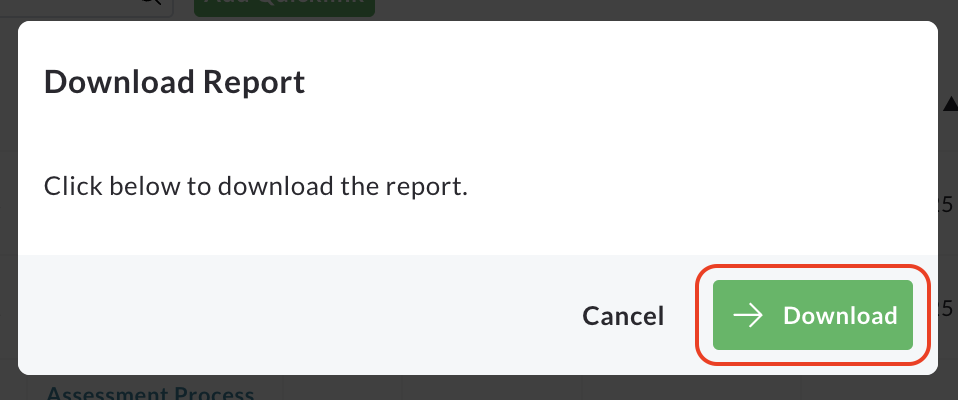
The window will update to indicate that the download is ready.
Click the Download Report button.
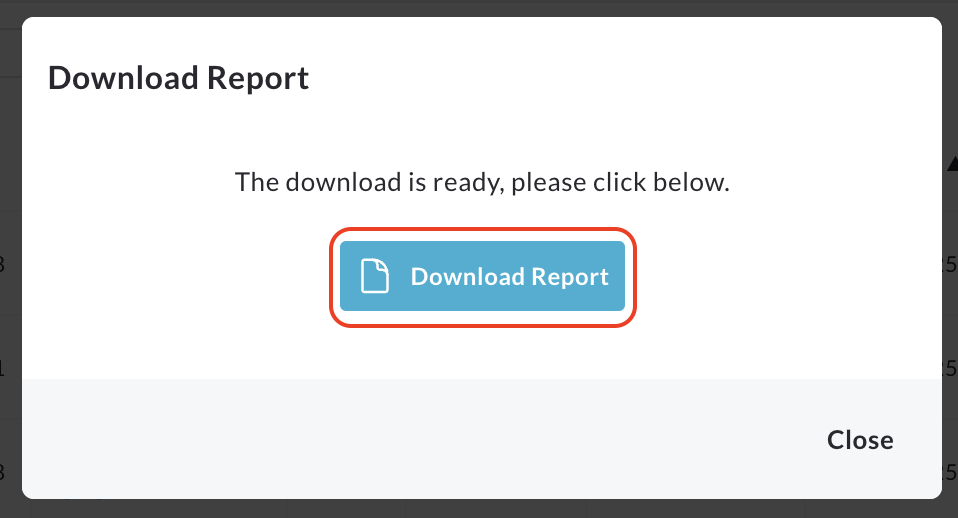
The CSV report will be automatically downloaded to your device, typically to your default downloads folder.
You can then open and view the file using a spreadsheet application.