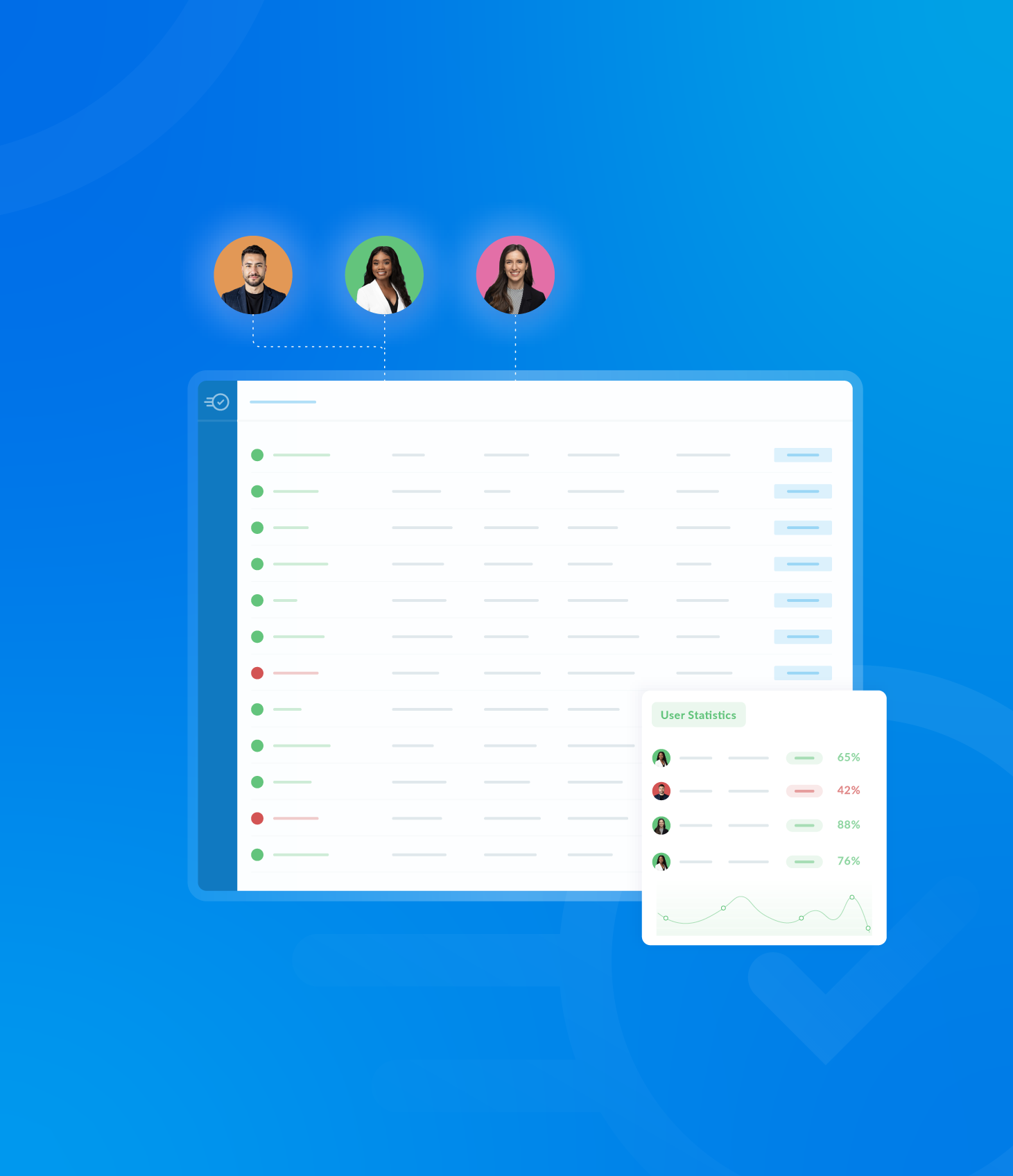To add a new user without an email address, navigate to User under the Manage section in the left hand side toolbar of the Dashboard.
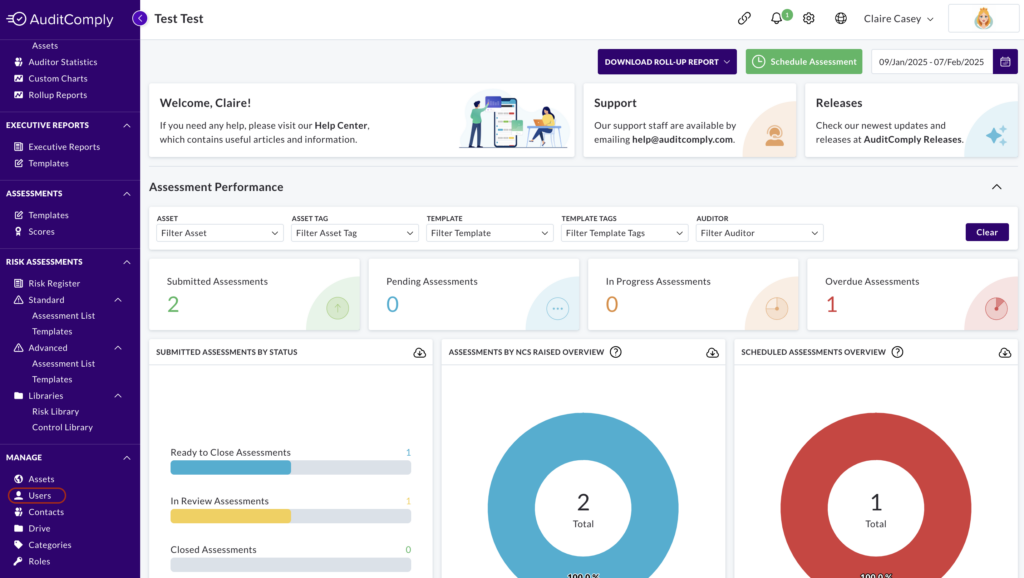
Click New User or Contact in the top right corner.

Select Add a User and click Next.
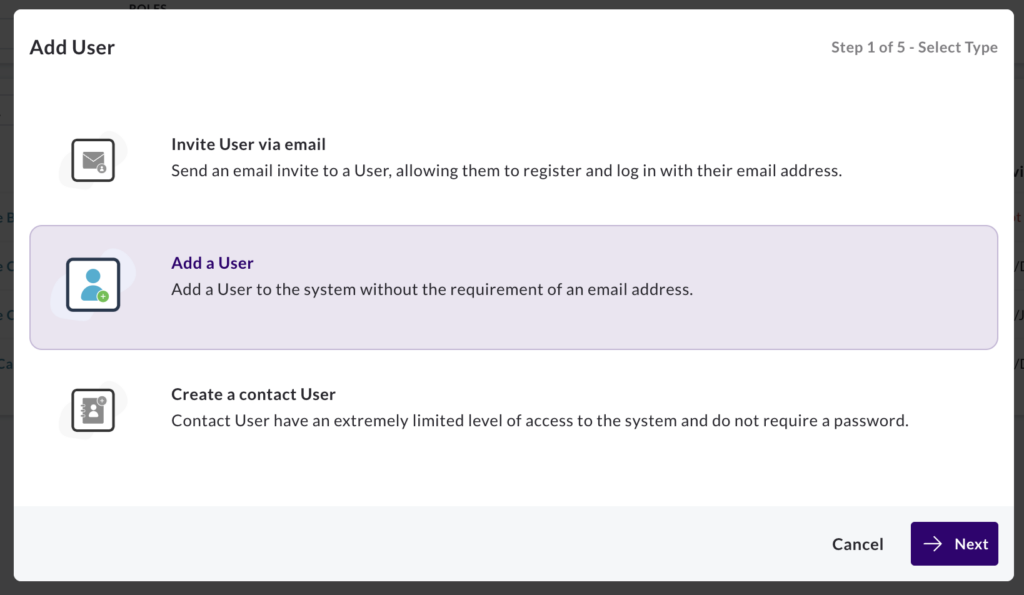
Enter the user details, ensuring correct role and timezone.
Click Next.
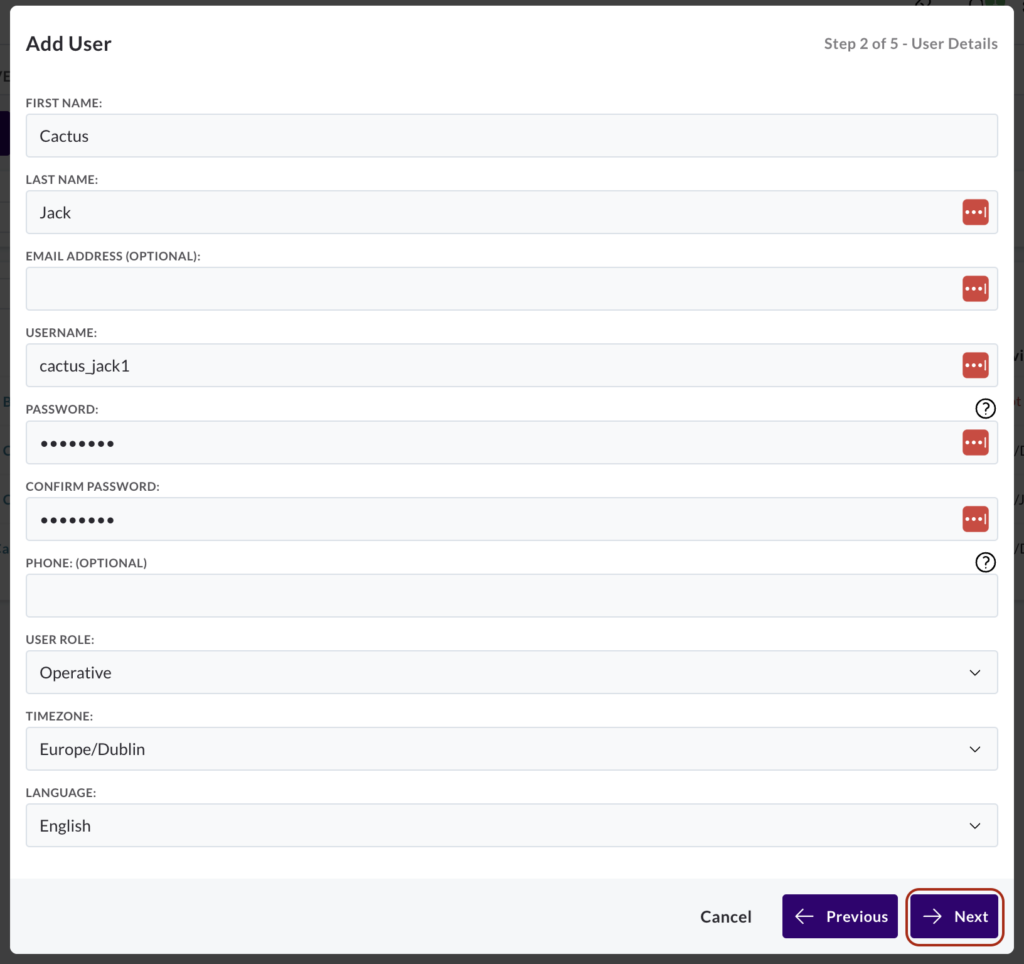
Configure the notifications for email and/or SMS.
Please note, email and SMS notifications require a phone number or email address in the user profile.
Click Next.
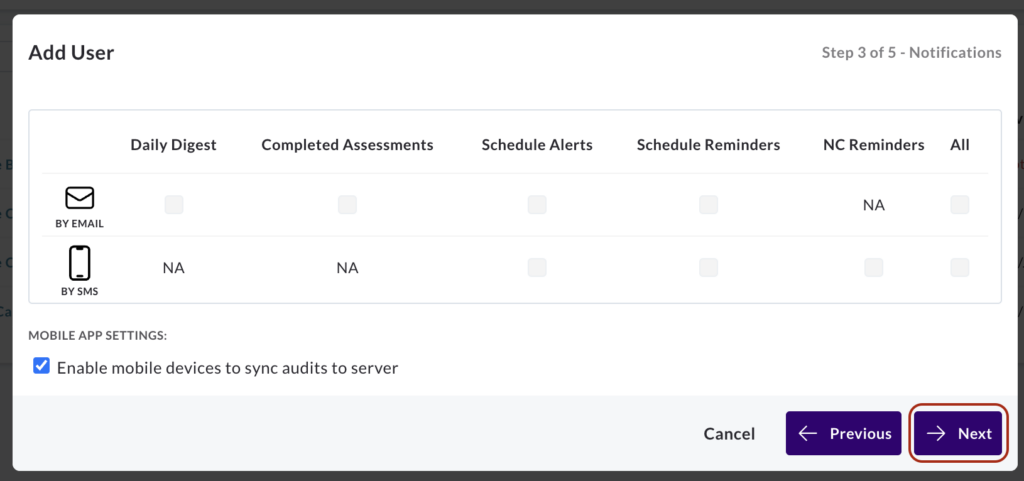
Choose the assets the user will have access to.
Click Next.
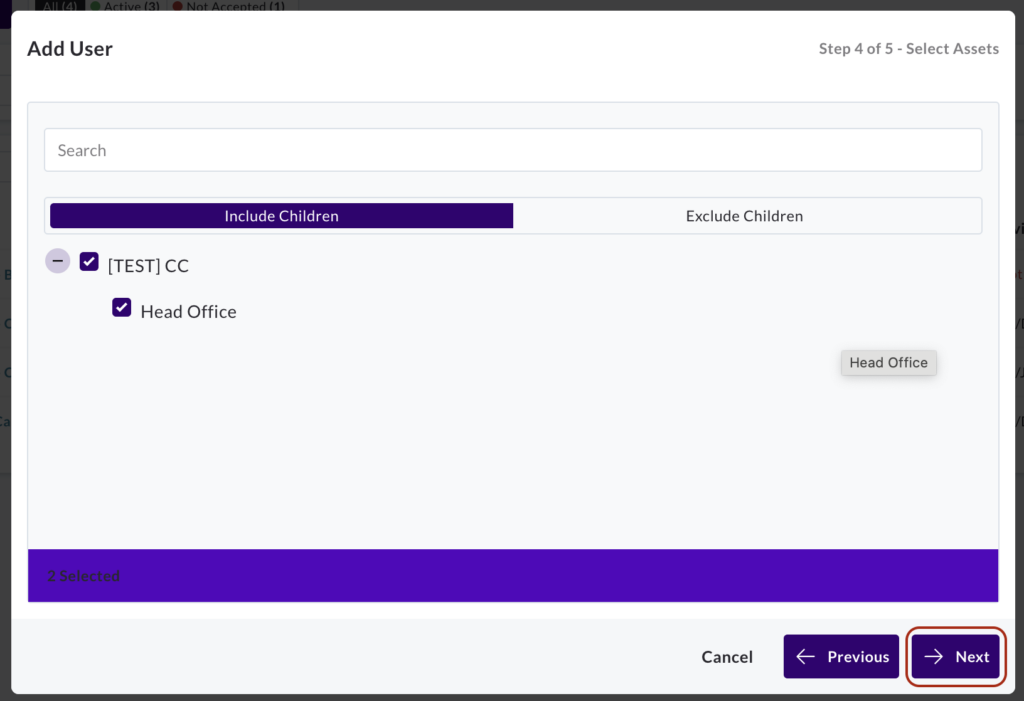
Review and confirm the user information summary.
Click Previous to edit or Finish to proceed.
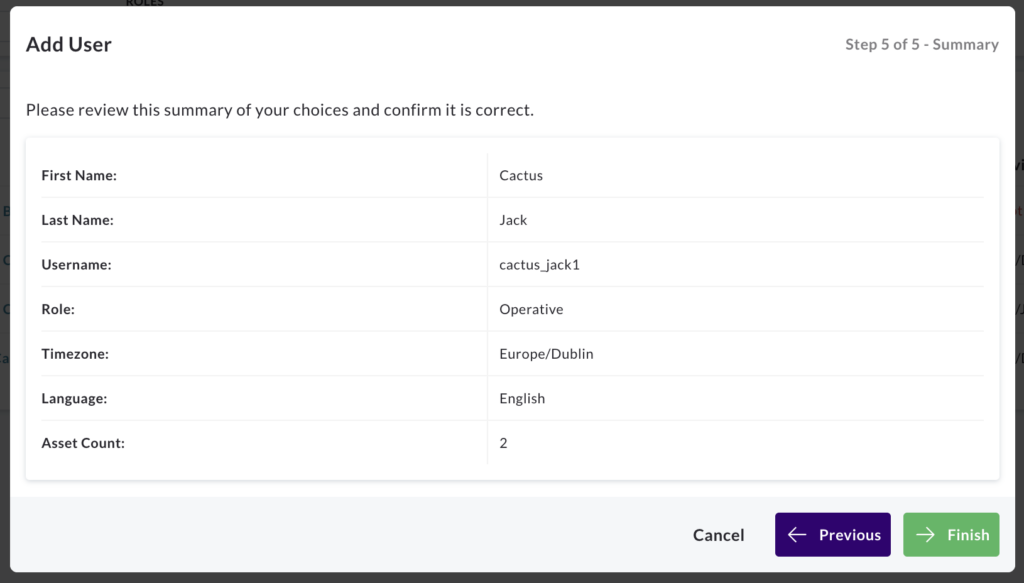
The system will confirm user creation.
Click Add Another User to continue or Done to finish.
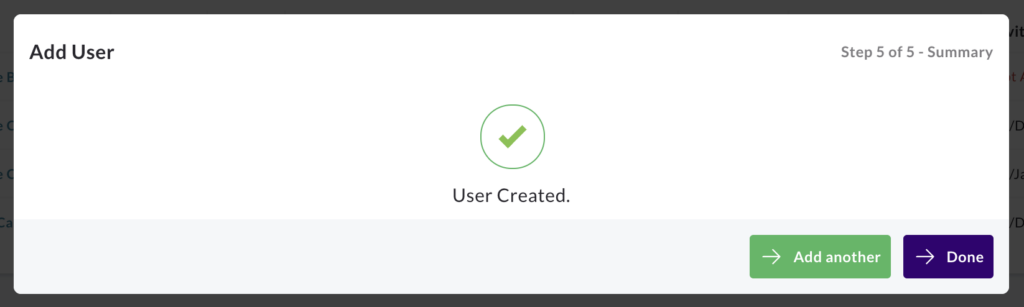
IMPORTANT: As no email address is linked to this user, they will need to be given their username and password manually.