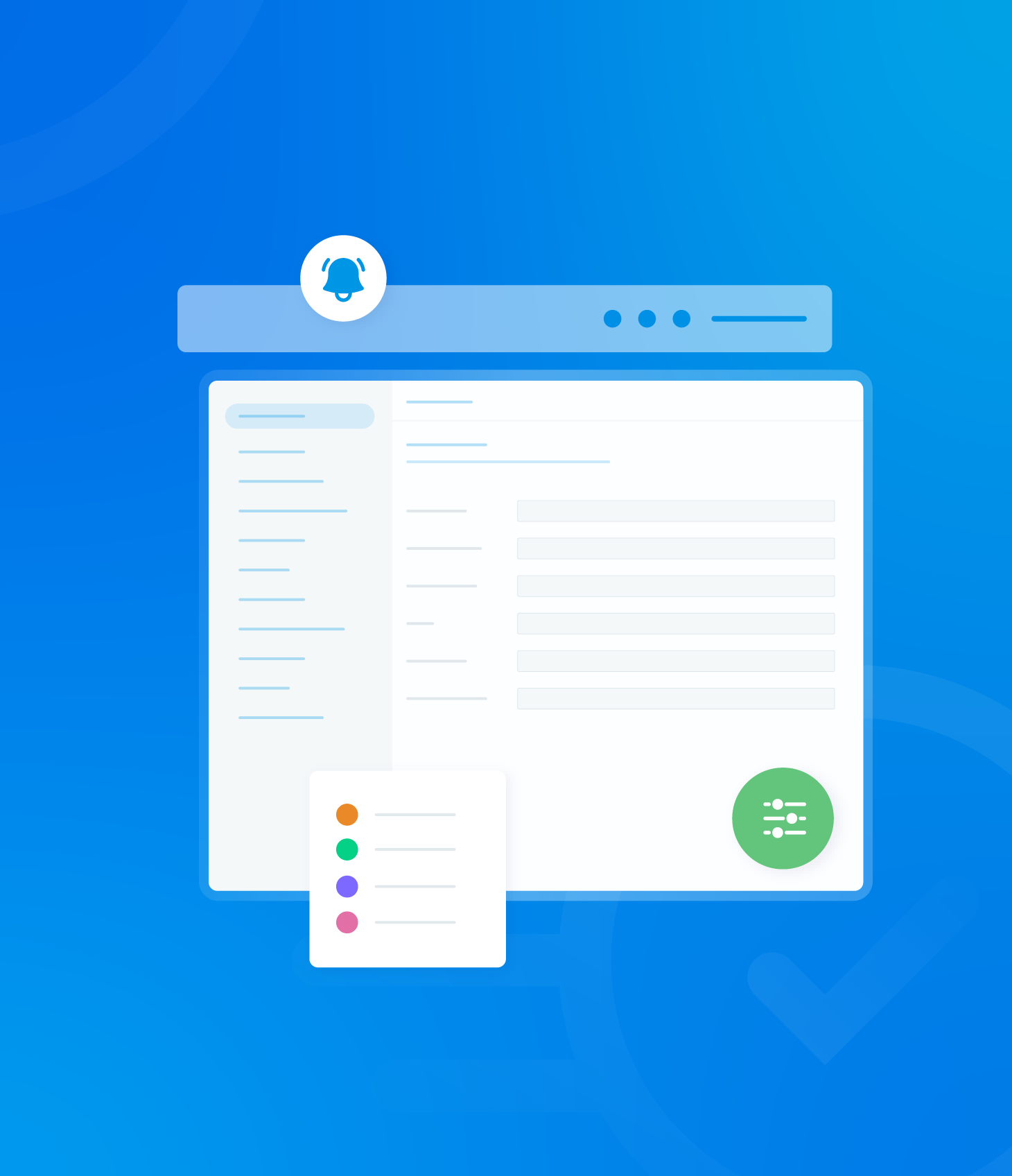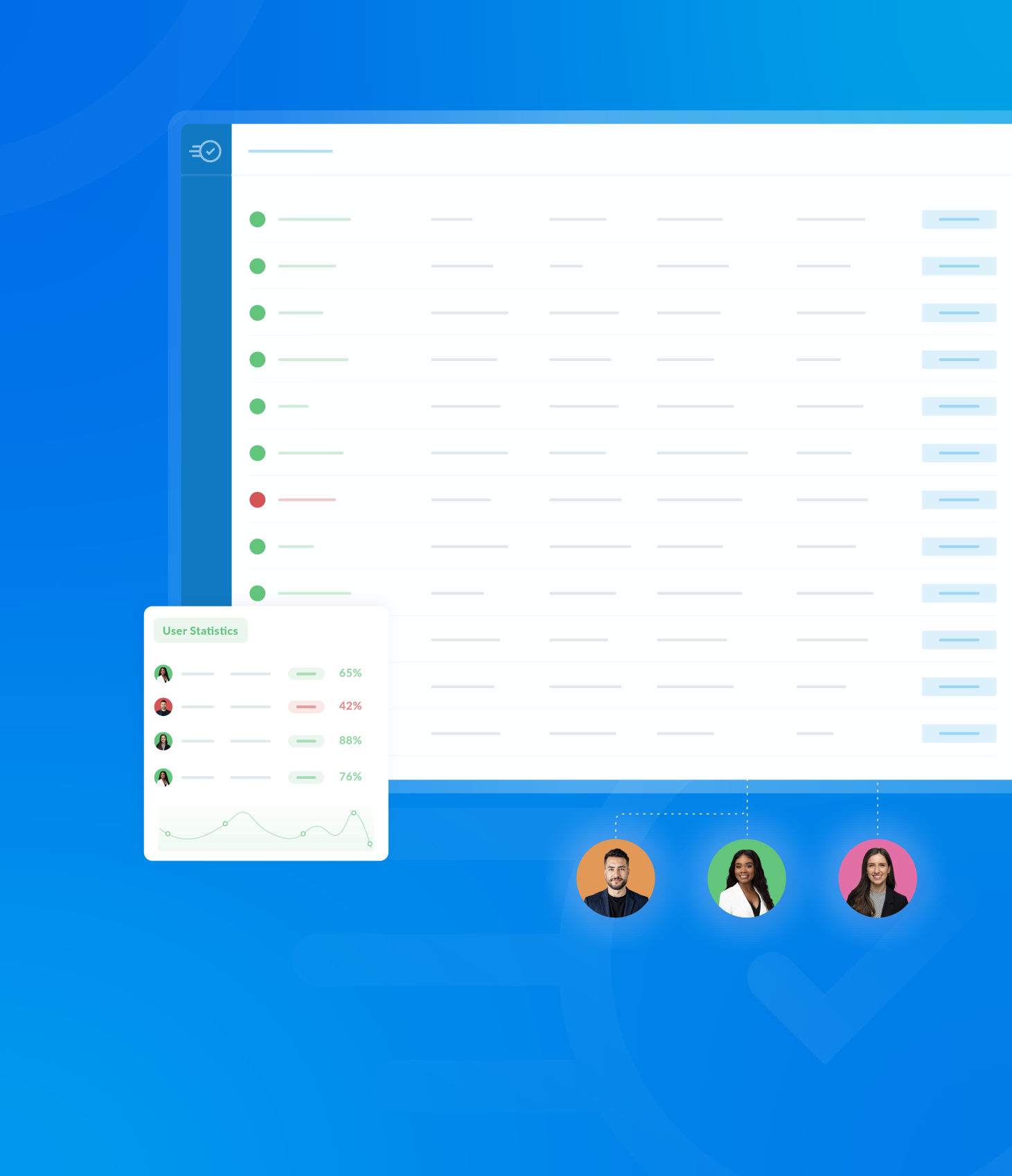The Archived Audit list can be filtered using the following criteria:
- Asset
- Asset Tag
- Template
- Auditor
- Grade
- Status
- Template Tags
- Score
Clicking on any of the listed filter options will display a dropdown menu containing a list of relevant choices.
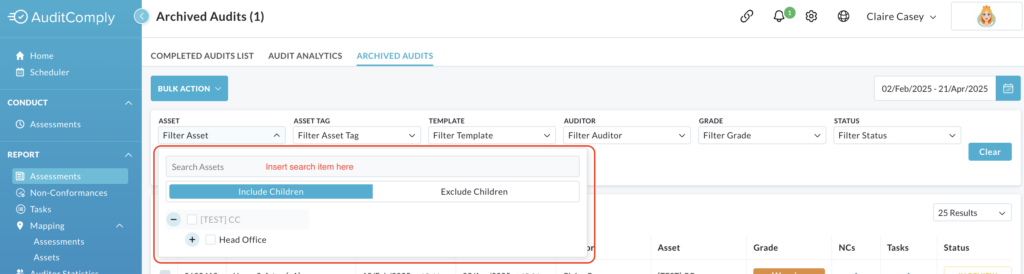
Within each dropdown menu, a text box is available.
You can type a keyword related to the filter (e.g. an asset name, an auditors name) into this text box. If a match is found within the available options, it will be displayed in the list for you to select.
Once you select a filter option, the archived audit list will automatically update to show only the audits that match your chosen criteria.
Date Range Filter
The Archived Audits page initially displays data from the previous full calendar month.
To change the date range, click the calendar icon located next to the displayed date range.

A list of predefined timeframes will be available for you to choose from.
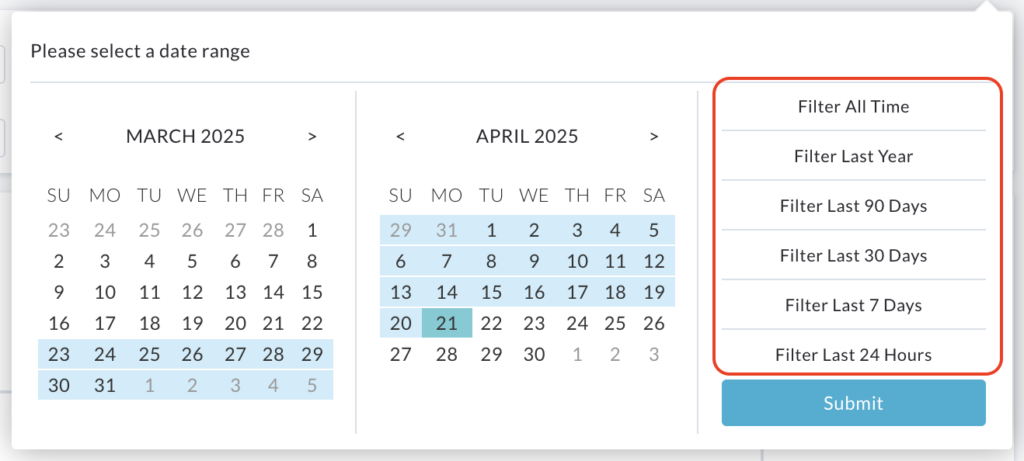
Alternatively, you can select your own specific start and end dates by using the calendars that appear after clicking the icon.
Once you have selected your desired date range, click the Submit button to apply the changes to the archived audit list displayed.
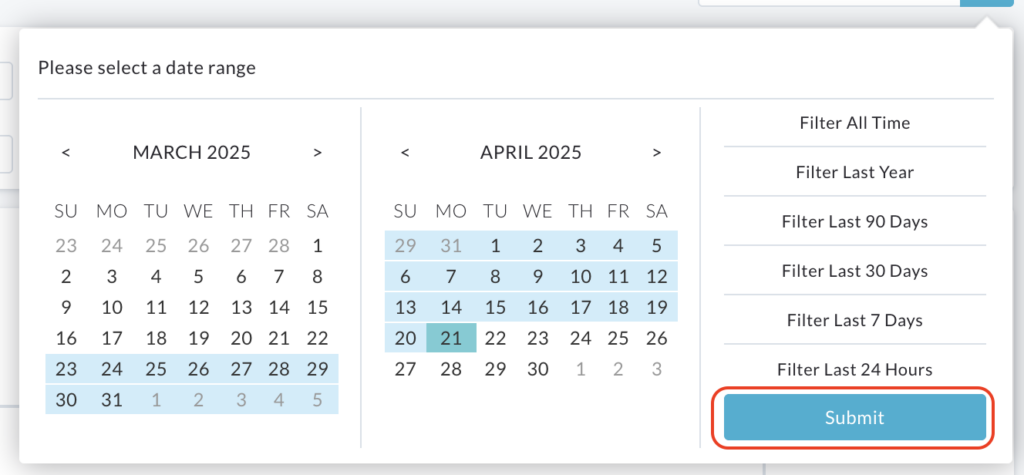
Clearing Filters
To remove all currently applied filters and revert the Archived Audits list back to its default settings, click the Clear button located at the end of the filter section.