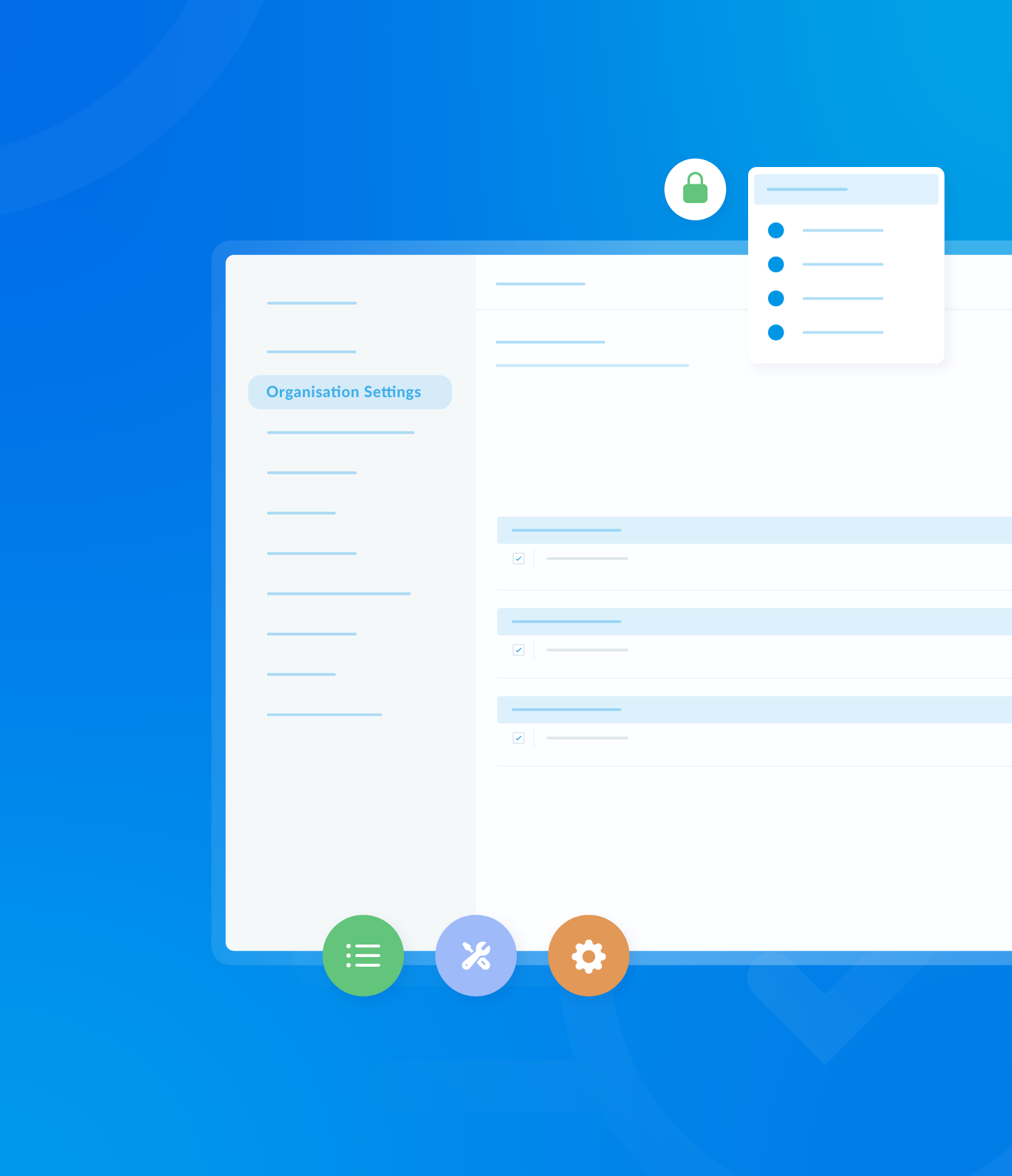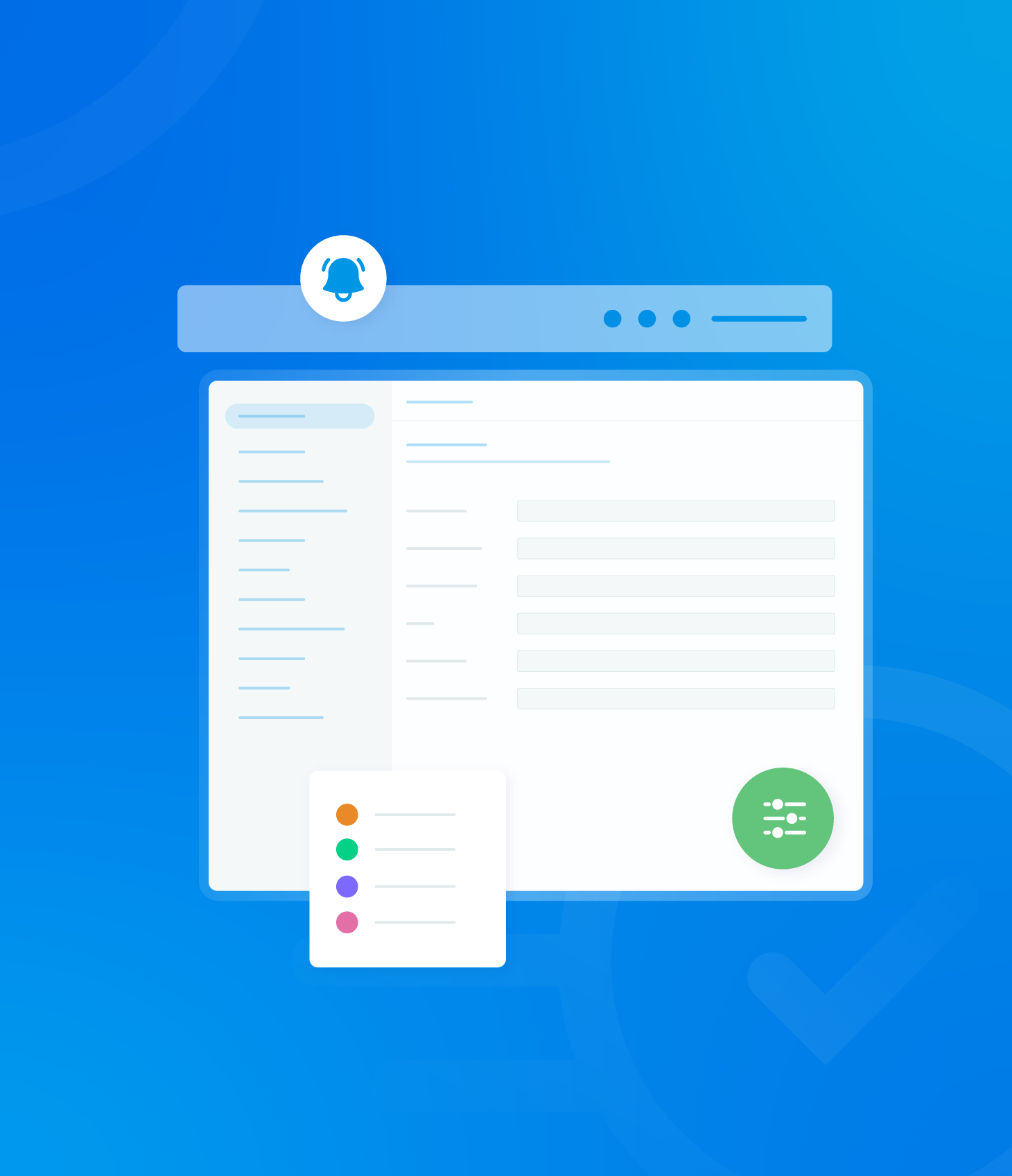This section provides an overview of all assessments associated with your profile, allowing you to identify:
- Submitted assessments
- Pending assessments
- In-progress assessments
- Overdue assessments
Filtering Assessment Performance
You can filter the displayed information in various ways.
Each filter option has a dropdown menu that dynamically updates with relevant data.
To reset all filters, click the Clear button to the right of the dropdown menus.

Assessment Performance Charts
Below the section filters you will find an at-a-glance summary of the assessment areas. For detailed information on each category, simply click on the corresponding box.

This section includes six informative charts, based on the data chosen in your filters:
- Status: displays the status of assessments e.g. Ready to close, In Review, Closed.
- NCS: Shows the non-conformity score as a percentage.
- Schedule Assessment Overview: provides an overview of scheduled assessments.
- Top Assessment Grades: Highlights the top-performing assessments.
- Completed Assessments by Status: Presents the number of completed assessments categorized by status.
- Submitted Assessments by Time vs. Late: Illustrates the number of assessments submitted on time and late.
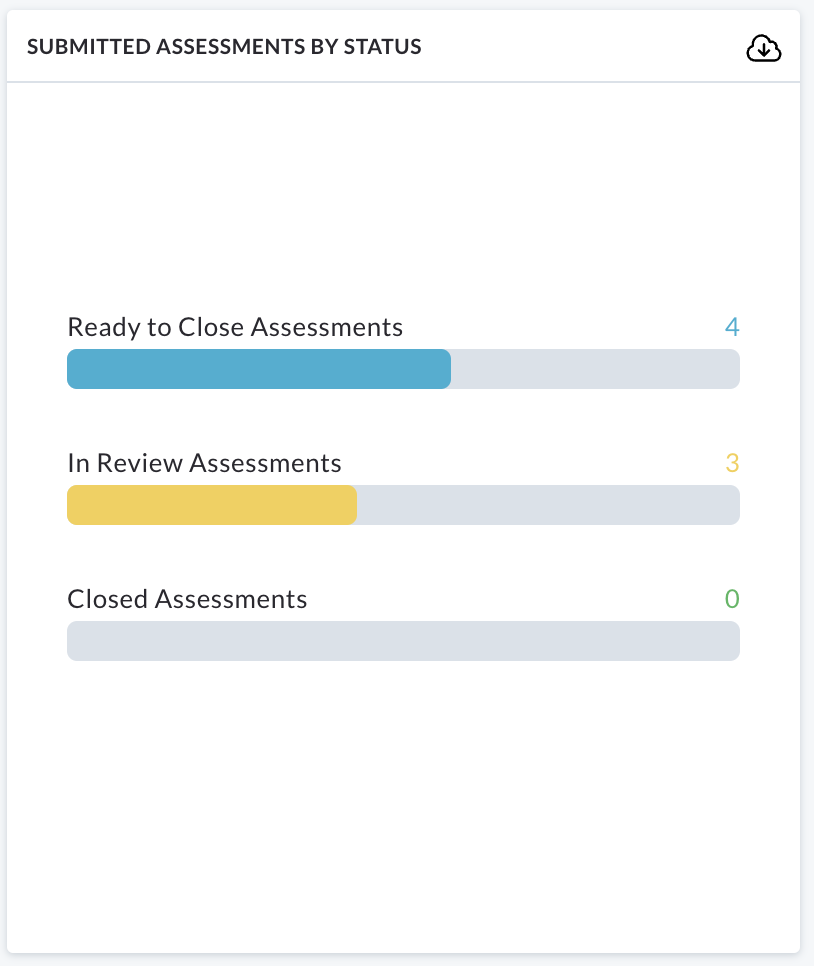
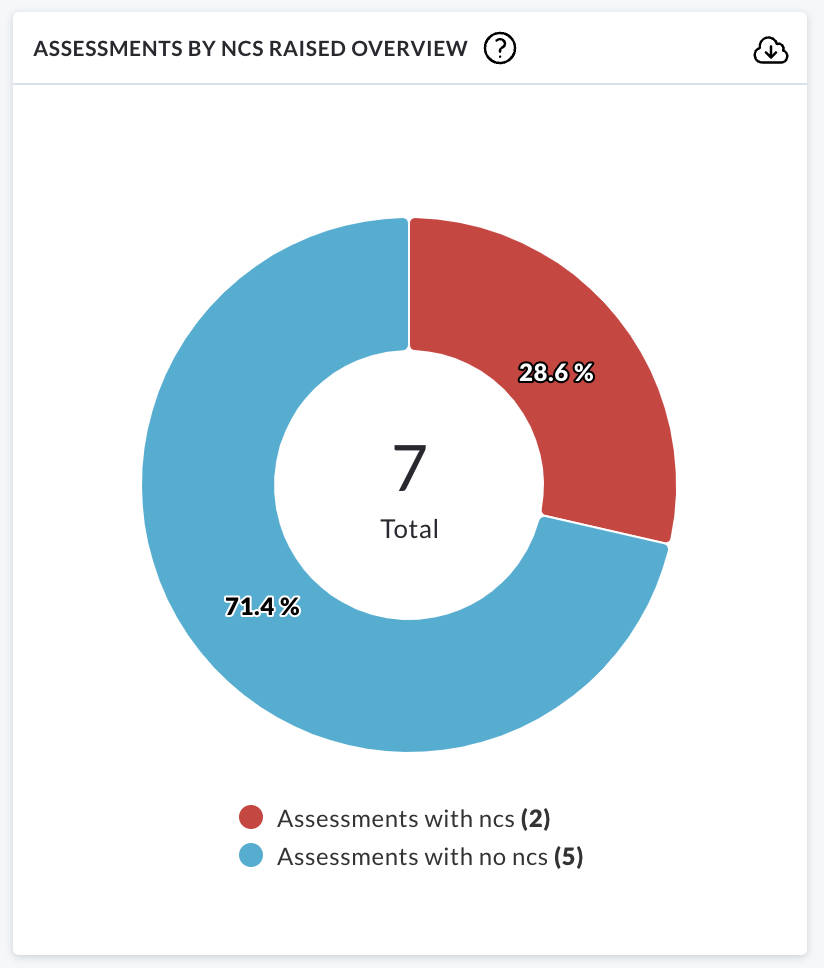
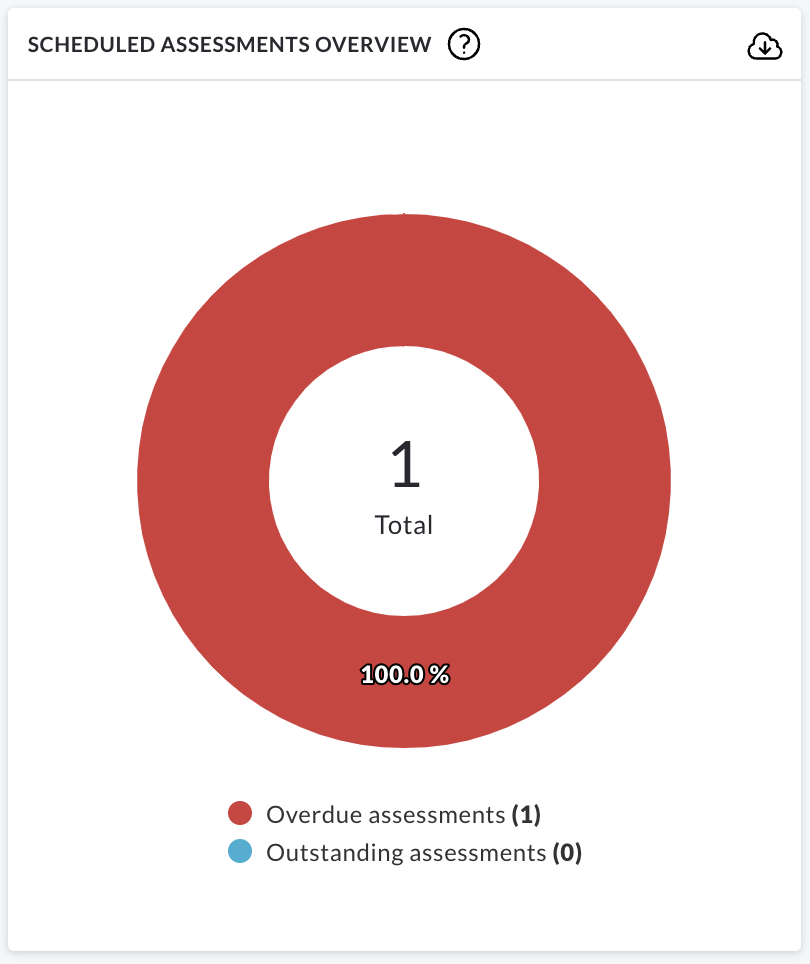
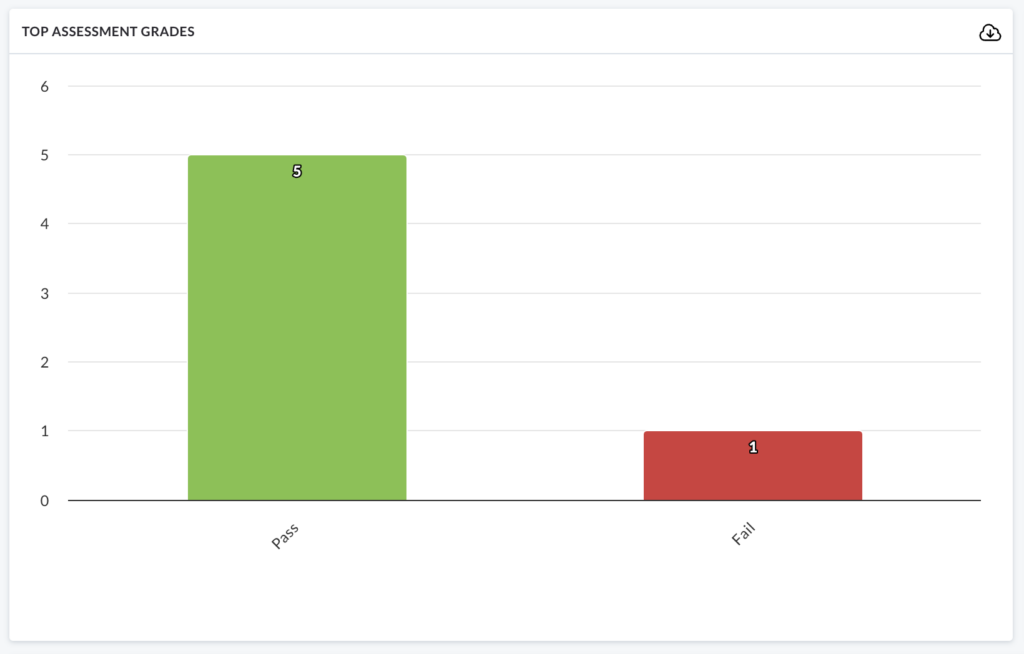
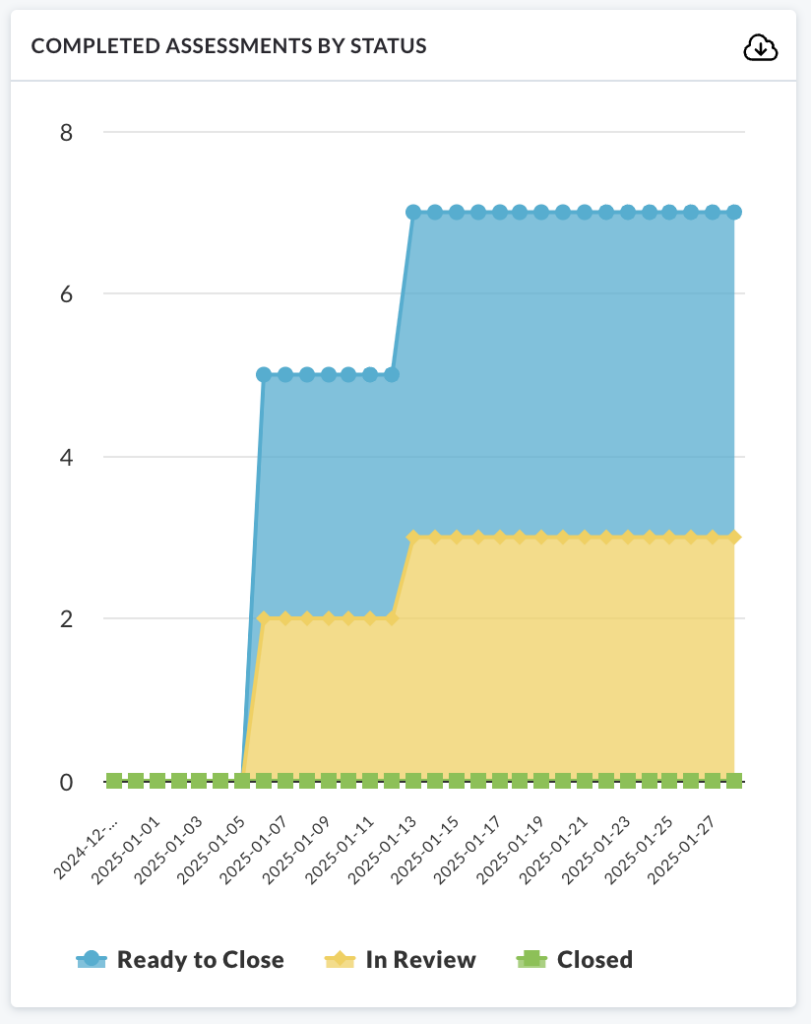

You can download individual charts by clicking the cloud icon located on the top right corner of each chart.
Exploring Charts
You can explore the charts further by hovering over specific areas.
We will use the Assessments by NCS Raised Overview chart as an example.
Hover over the red area of the NCS chart (28.6% NCS area):
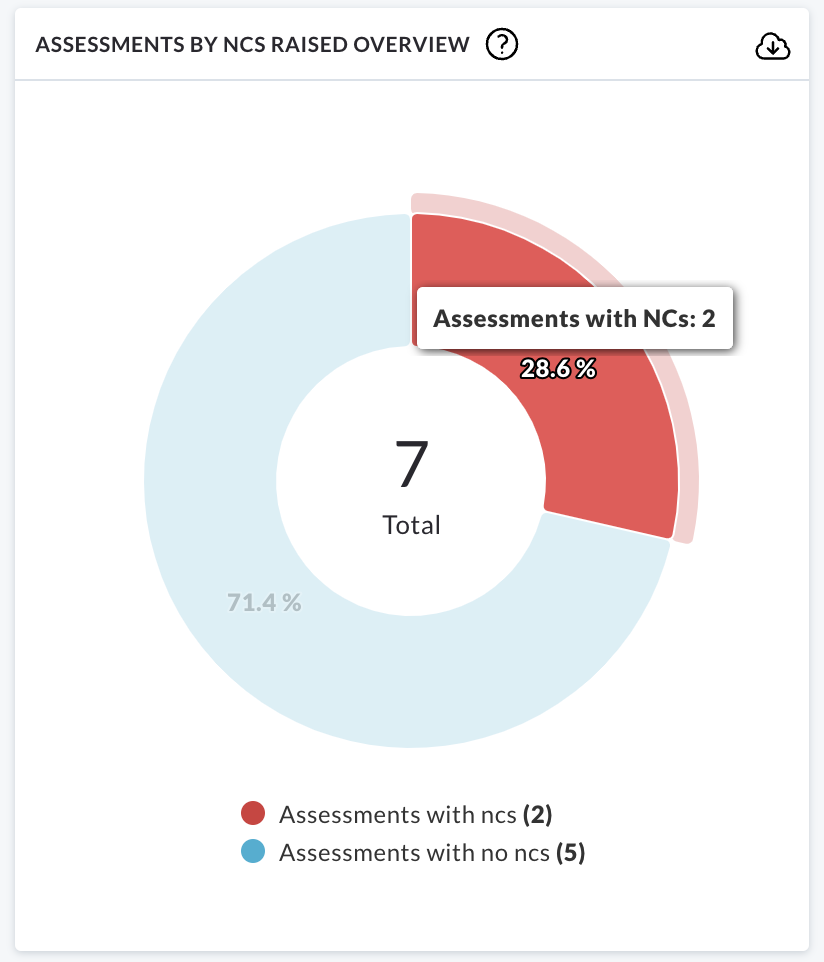
Clicking on this area will direct you to a list of audits with corresponding non-conformances:
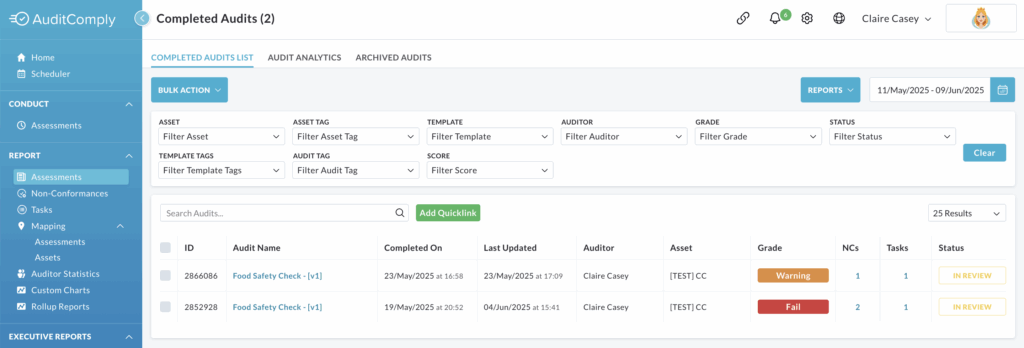
This can be applied to all charts in this section, with the exception of Completed Assessment by Status.