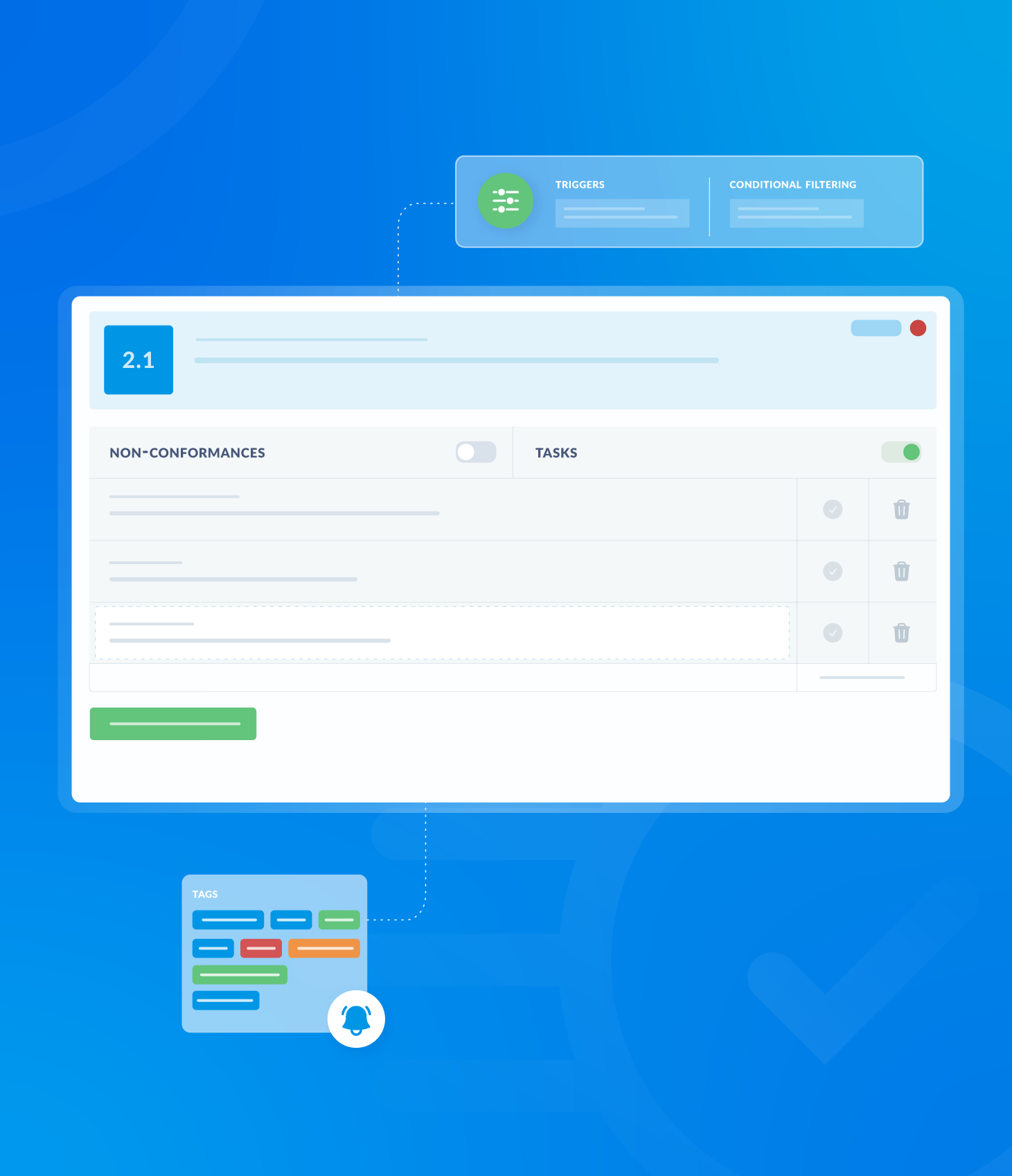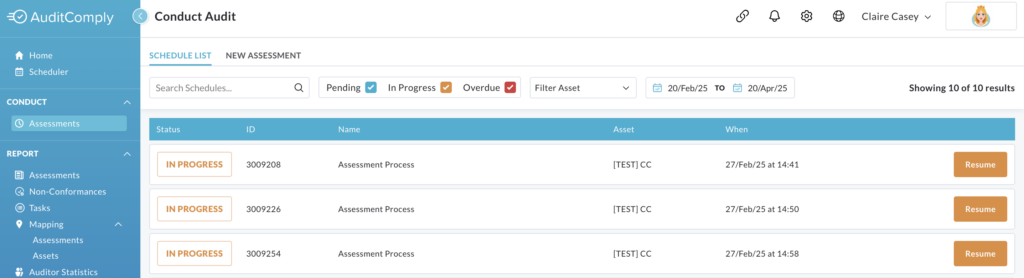
The schedule list on the Conduct Audit page provides the following details:
- Status: Indicates the current status of the assessment (Pending, In Progress or Overdue)
- ID: A unique identifier number for each audit.
- Name: The name of the template associated with the assessment.
- Asset: The asset to which the audit is linked.
- When: Display either the scheduled completion date or, if the audit is in progress, the start date and time.
At the end of each row in the schedule list, there are one of two buttons: Resume or Start.
Resume is used to continue an audit that has already been started and Start is used to begin a new audit.

Filtering the Conduct Assessment: Schedule List
Date Filtering
The schedule list initially displays audits scheduled within a two-month window, spanning one month before and one month after the current date.

To modify this range, click the first calendar to select the desired start date. Then click the second calendar to select the desired end date.
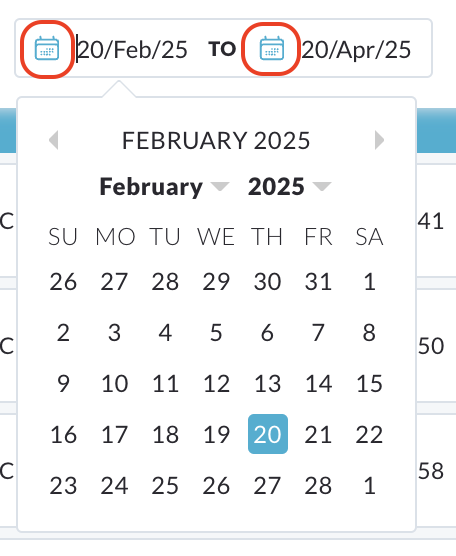
The schedule list will automatically update to reflect the new date range.
Keyword Searching
The schedule list can also be searched using keywords.

Use the textbox at the top of the page to enter the keyword and click Search.
The schedule list will update to display only audits that match the search criteria.
Asset Filtering
To filter by asset, click the Filter Asset button. A dropdown menu will appear, containing a text box and a list of available assets.

Check the boxes next to the assets you want to include in the filter.
Clicking the + symbol next to an asset will expand it to show child assets, allowing for more granular filtering.
The list will automatically update as selections are made.
Alternatively, type the asset name into the text box. If a match is found, it will appear in the list below the text box for selection.