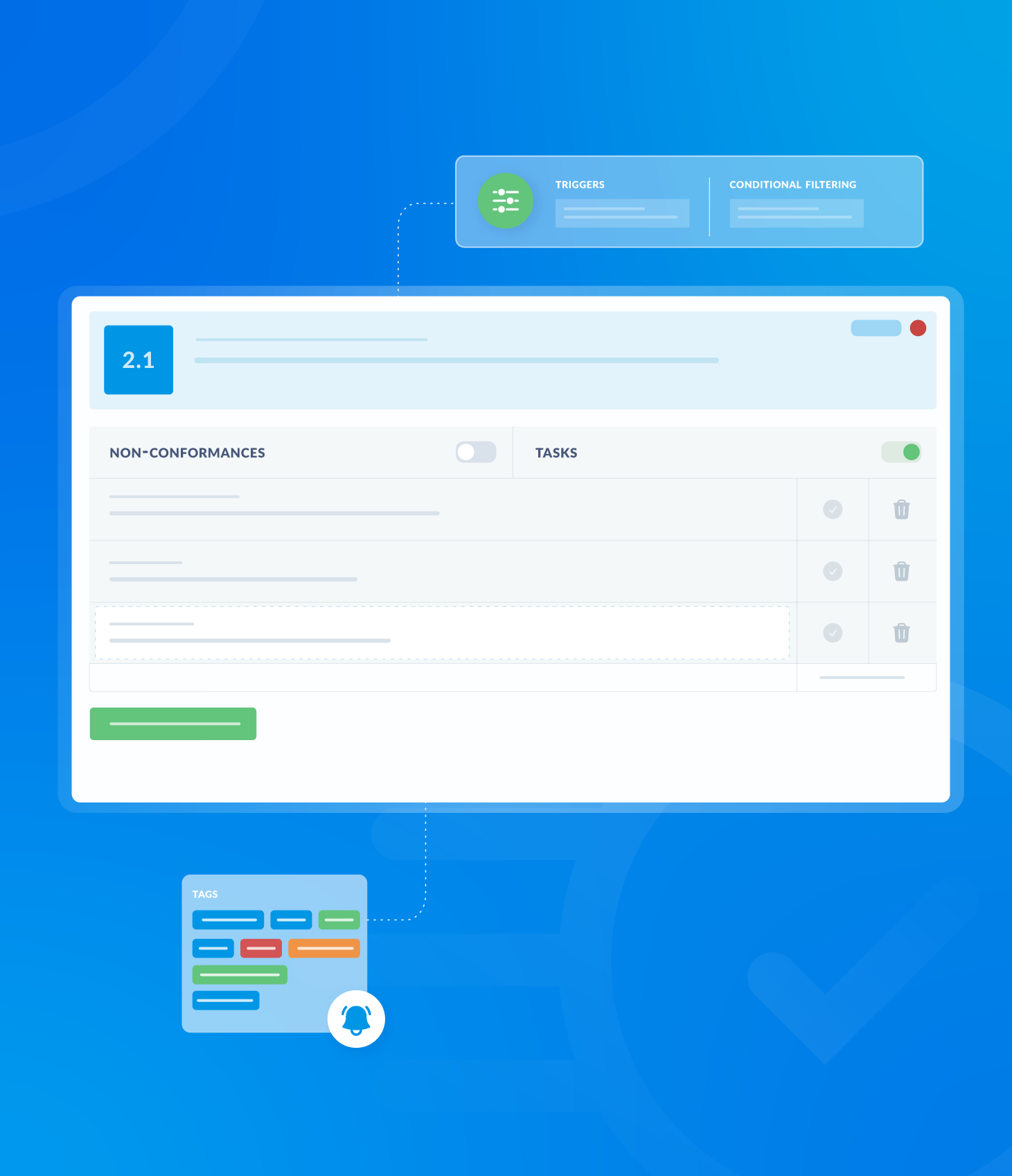This section displays a list of all audit templates available to your profile. These templates have not been scheduled.
To access this list, click the New Assessment tab at the top of the Conduct Audit page.

The assessment list provides the following information for each template:
- Type: The type of assessment (e.g. Audit)
- Name: The name of the audit template.
- Version: The version number, indicating the number of times changes have been made to the template.
- Last Updated: The date and time of the template’s most recent update.
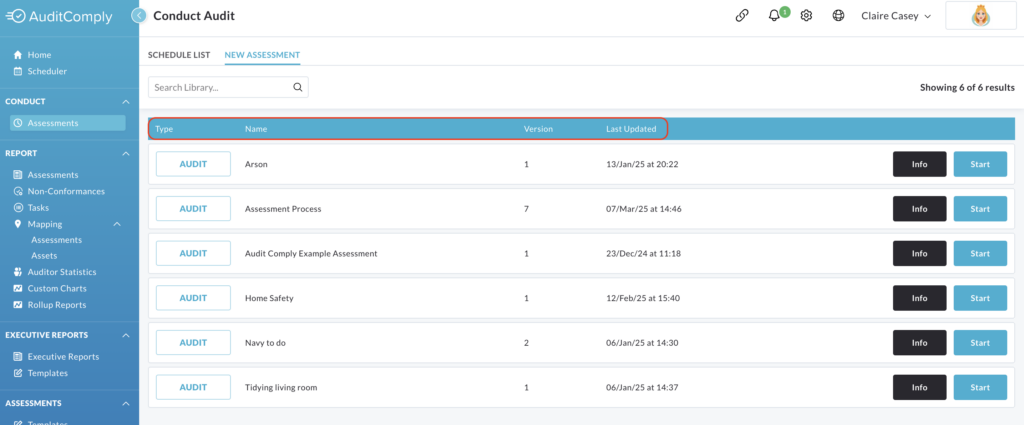
Each row in the assessment list contains two buttons: Info and Start.
Info

Clicking the Info button displays a pop up window containing detailed information about the template including:
- Versions
- Number of sections
- Number of requirements
- Creation date
- Last updated date and time
- Creator
- Last Updater
This information is for viewing only and cannot be edited.
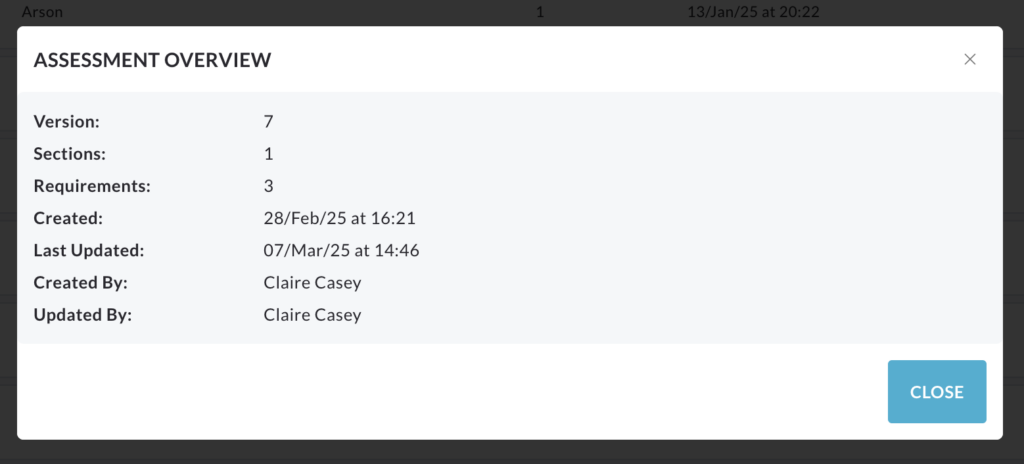
Click Close to exit the information pop up.
Start

Clicking the Start button opens up a pop up window to initiate the assessment.
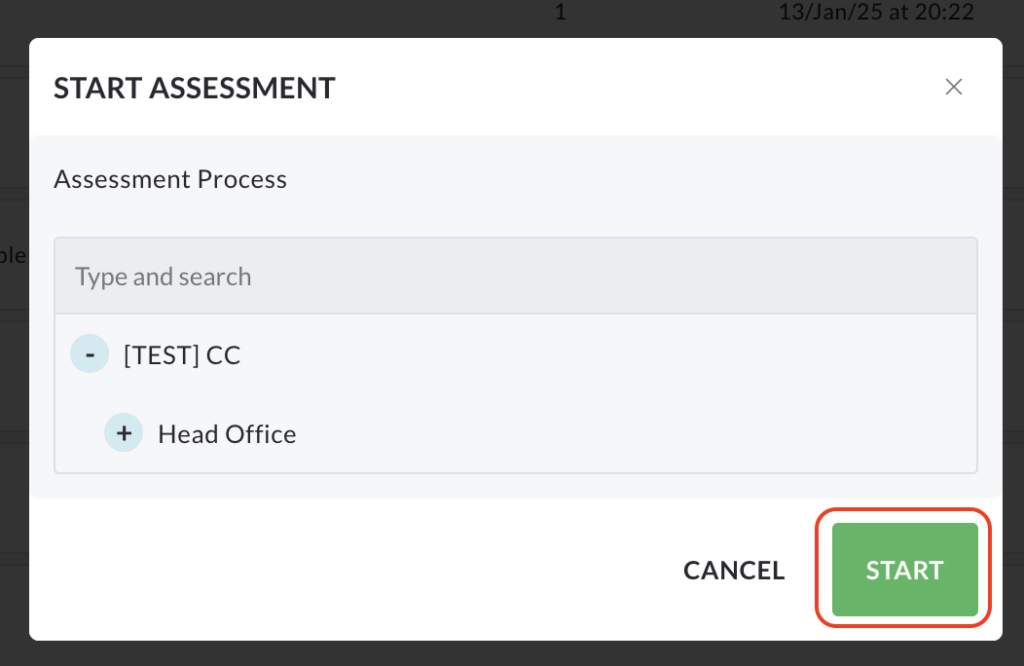
Select the appropriate asset for the assessment.
Click Start to begin the audit.
Searching your assessment list

Use the text box located at the top of the page to search for specific assessment templates.
Enter the key word and click Search.
The assessment list will update to display only the templates that match the search criteria.