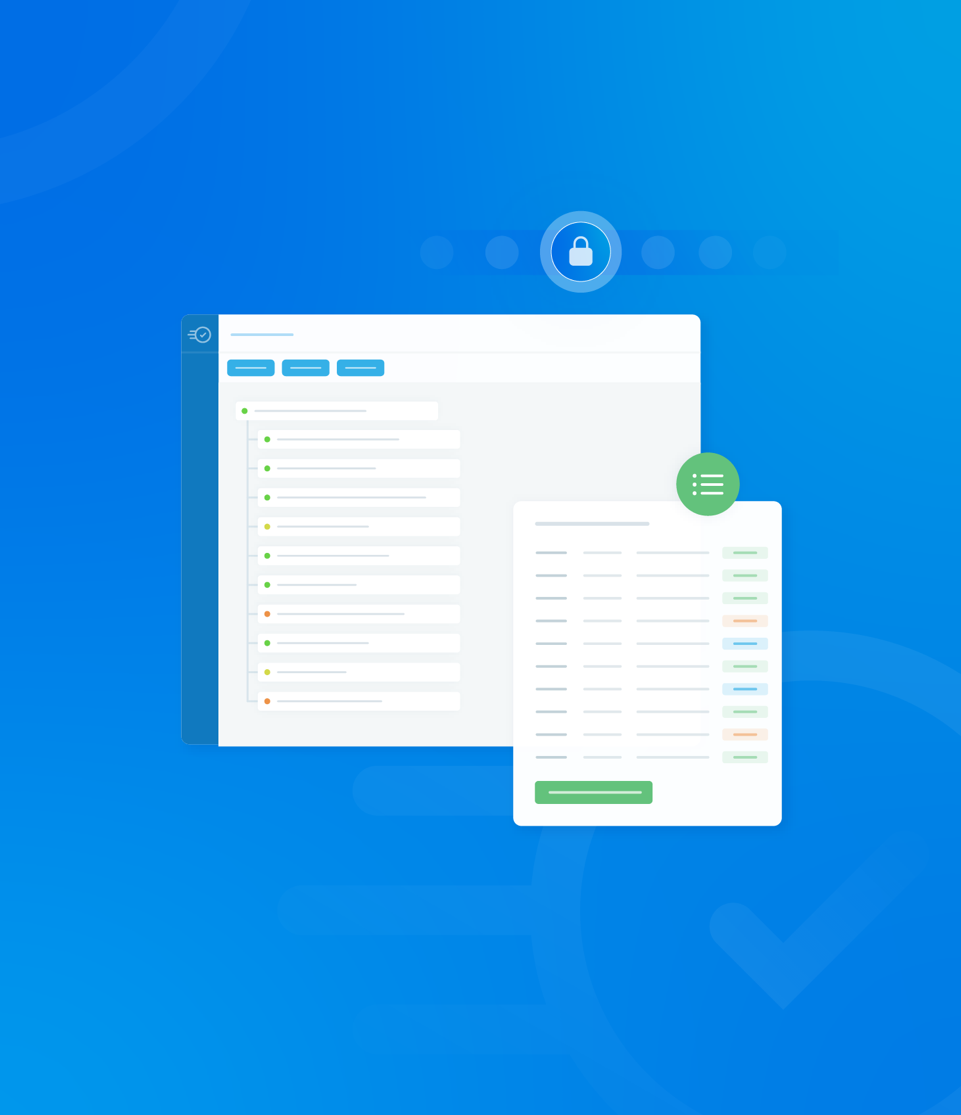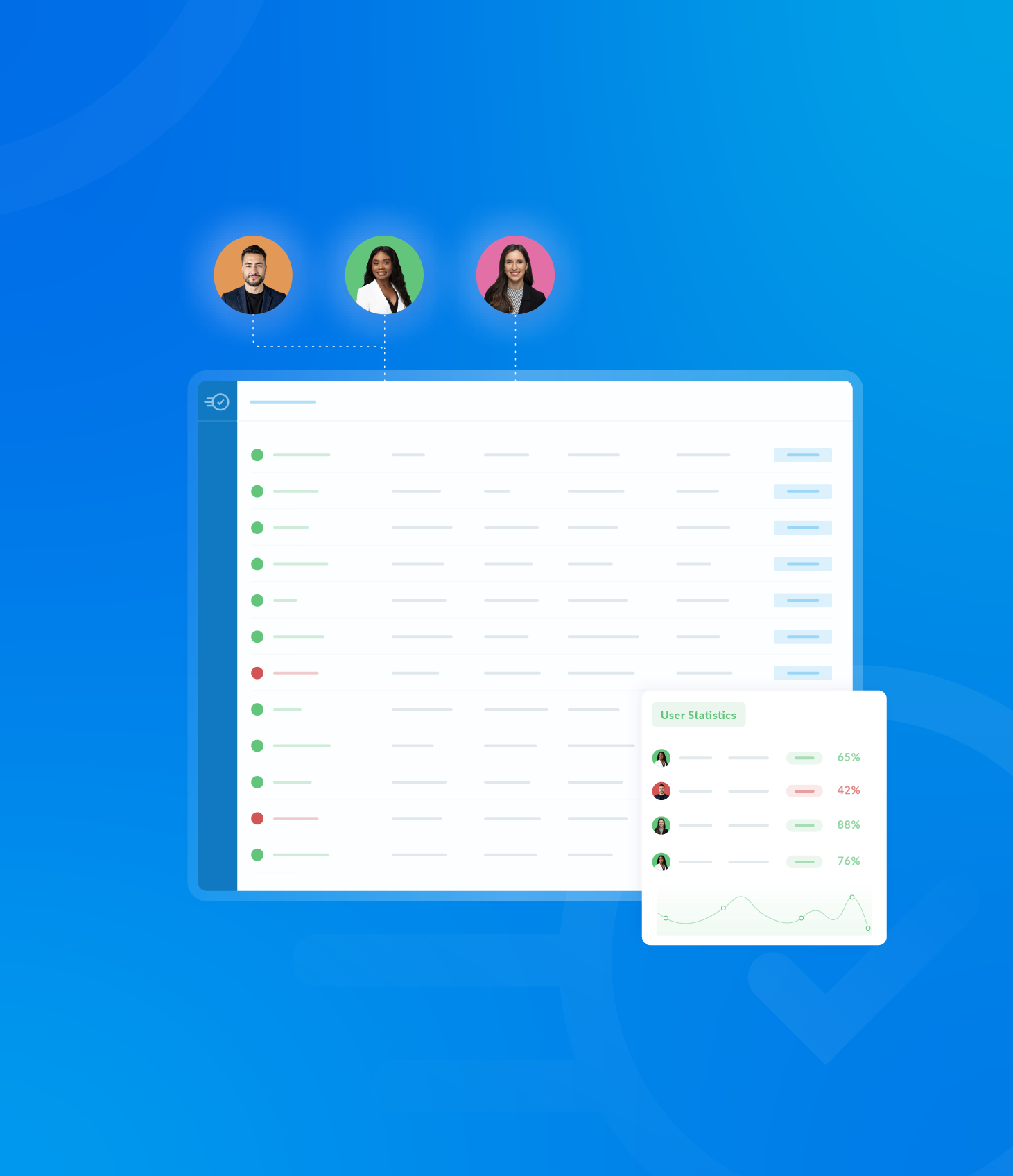The Categories section organises all predefined answer sets into two subsections: Custom Lists and System Lists.
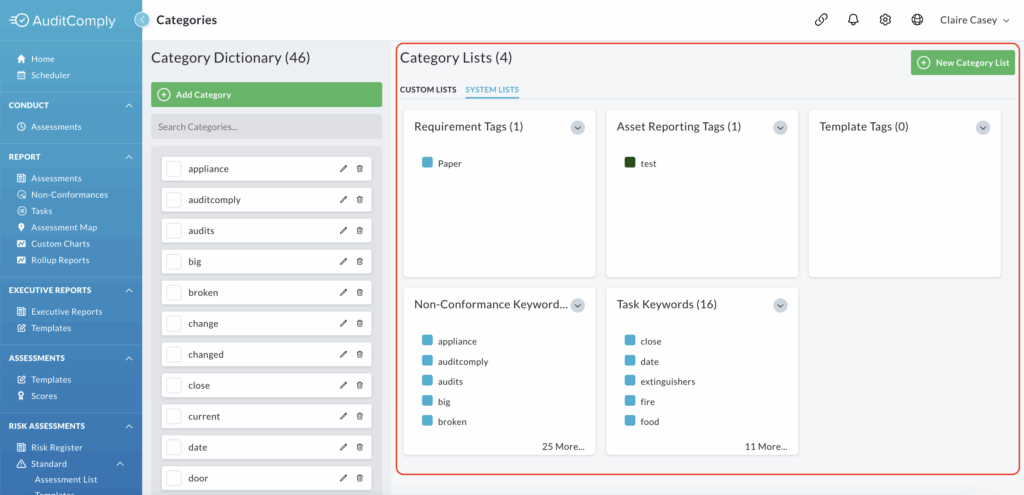
Important Note: Category Lists cannot be removed from the system once they are created, but they can be amended.
Custom Lists
Custom Lists are those that have been manually created by a user within the system.
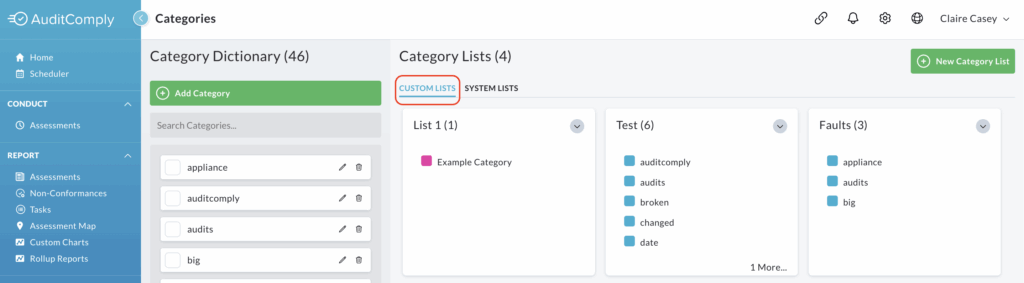
To amend a category list, click on the dropdown menu button located in the right-hand corner of the desired list.
From the dropdown menu, select the option Edit Category List.
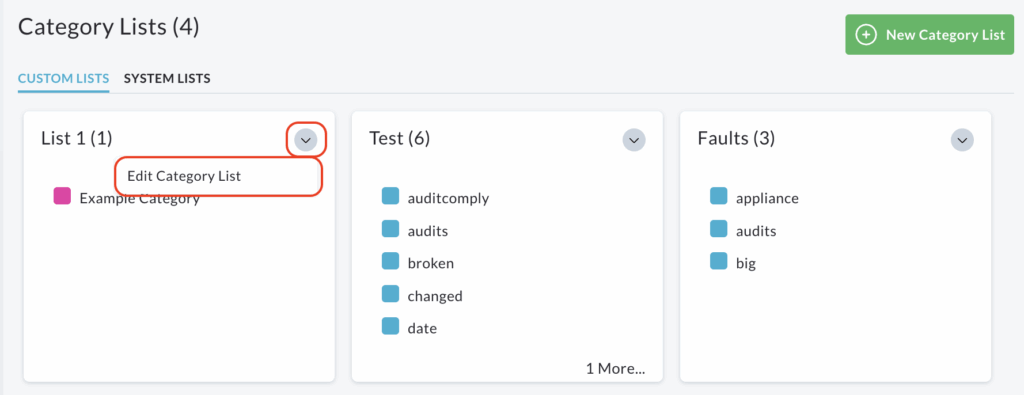
A pop up window will open, allowing you to make changes.
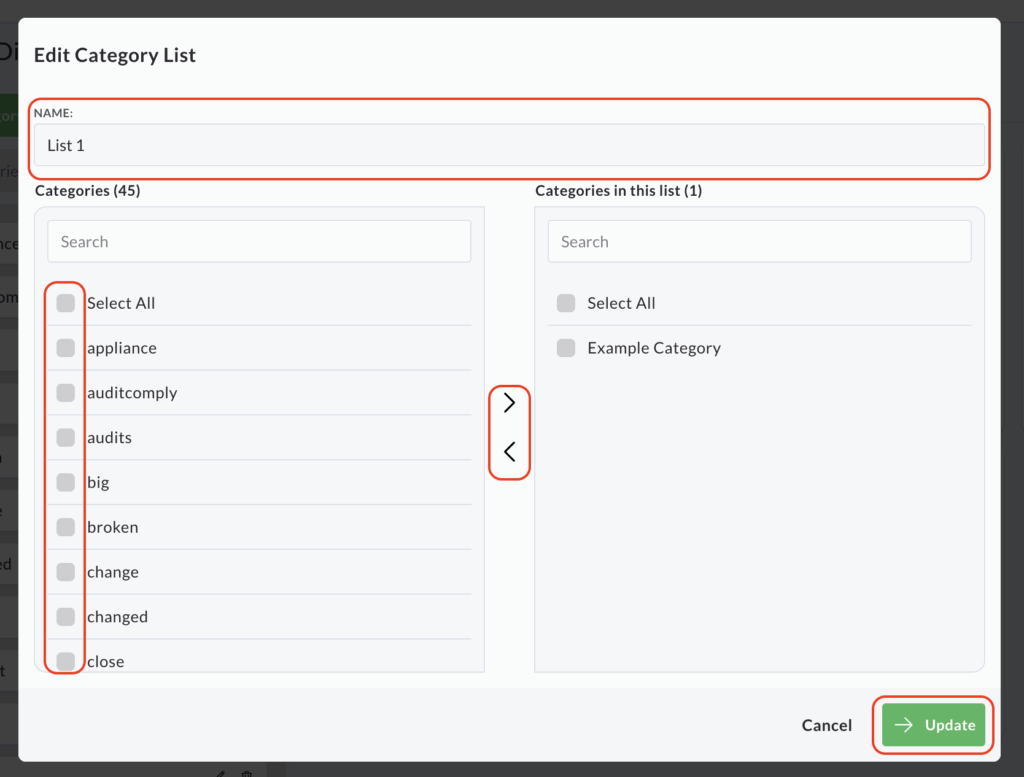
List Name: The list’s name can be edited within the text box provided.
Categories: Categories can be moved between the two columns available, using the directional buttons in between them, to either add them or remove them from the category list.
Once you are satisfied with your amendments, click Update.
Your newly amended list will be available to view on the main Categories page.
Adding a New Category List
To create a new category list for use in templates, click New Category List, which is located at the top right-hand side of the page.
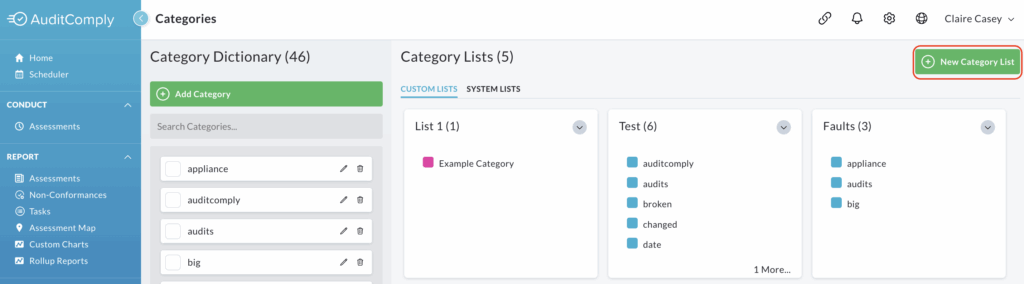
A pop up window will appear for list creation.
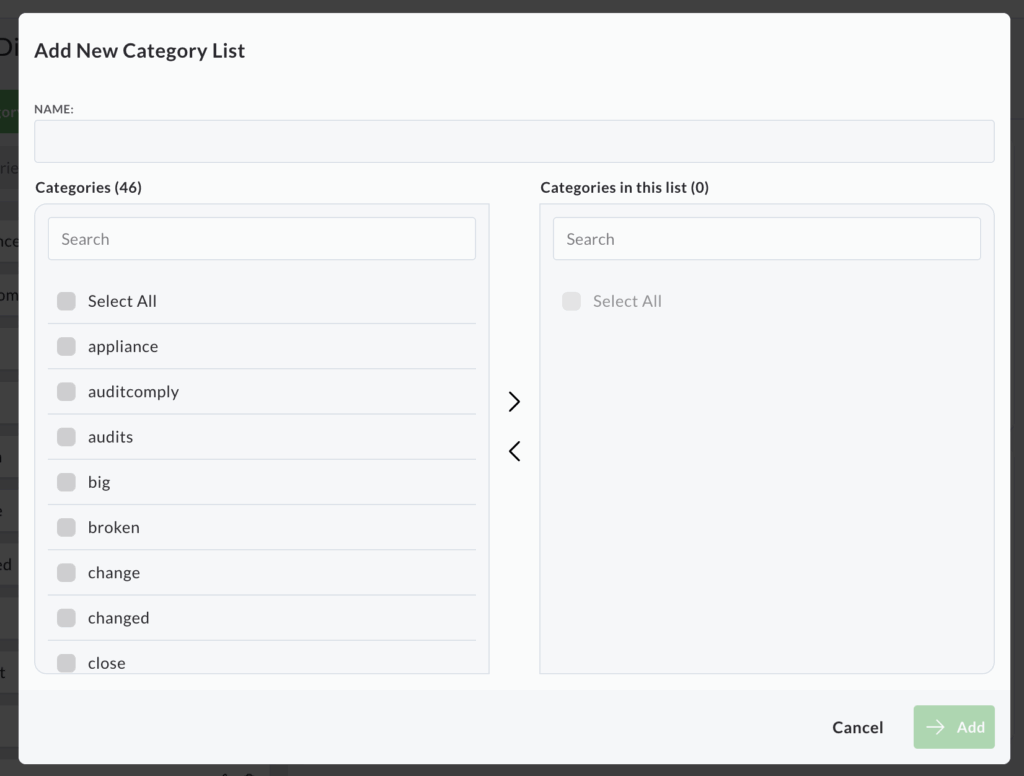
Start by giving your category list a unique name.
Note: this name cannot duplicate any existing category lists.

On the left hand side column, select the individual categories from the Category Dictionary that you wish to include in your new list.
Once all the required categories are selected, click the central arrow pointing to the right to move them to the opposite column.
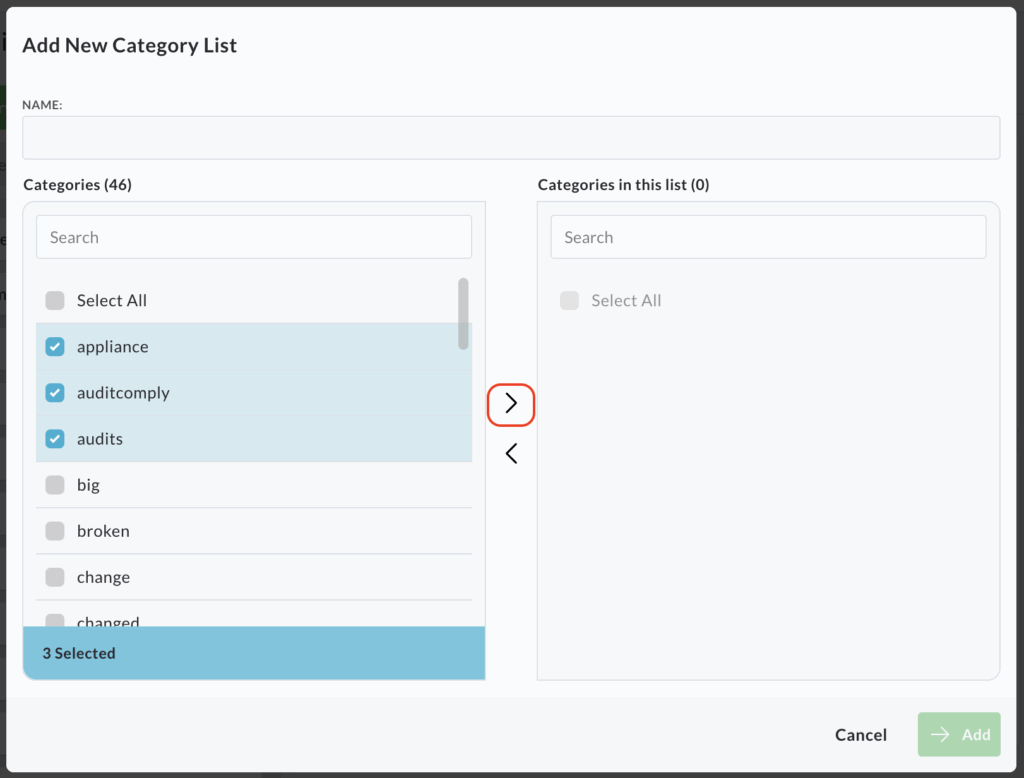
After naming your list and adding the relevant categories, click Add.
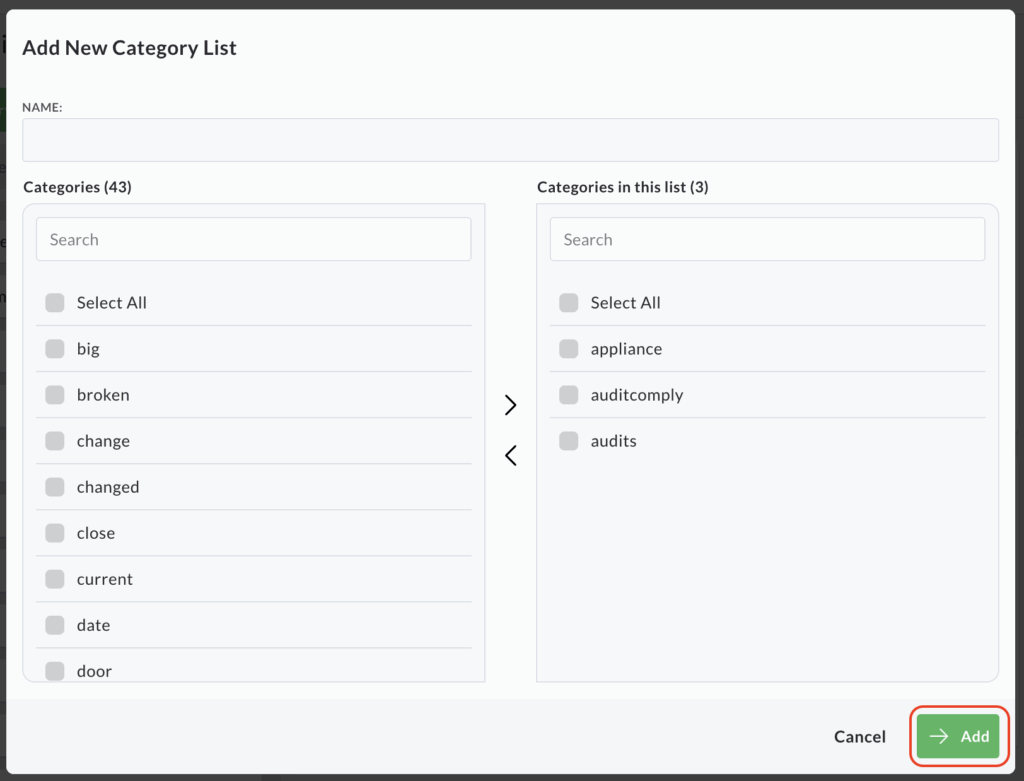
Location Note: Although the New Category List button is visible on both the Custom Lists and System Lists tabs, all new lists created by users will be added only to the Custom Lists page.
System Lists
System Lists are lists that have been created by the system itself.
These lists comprise of various tags and keywords that have been used during the completion of an audit.
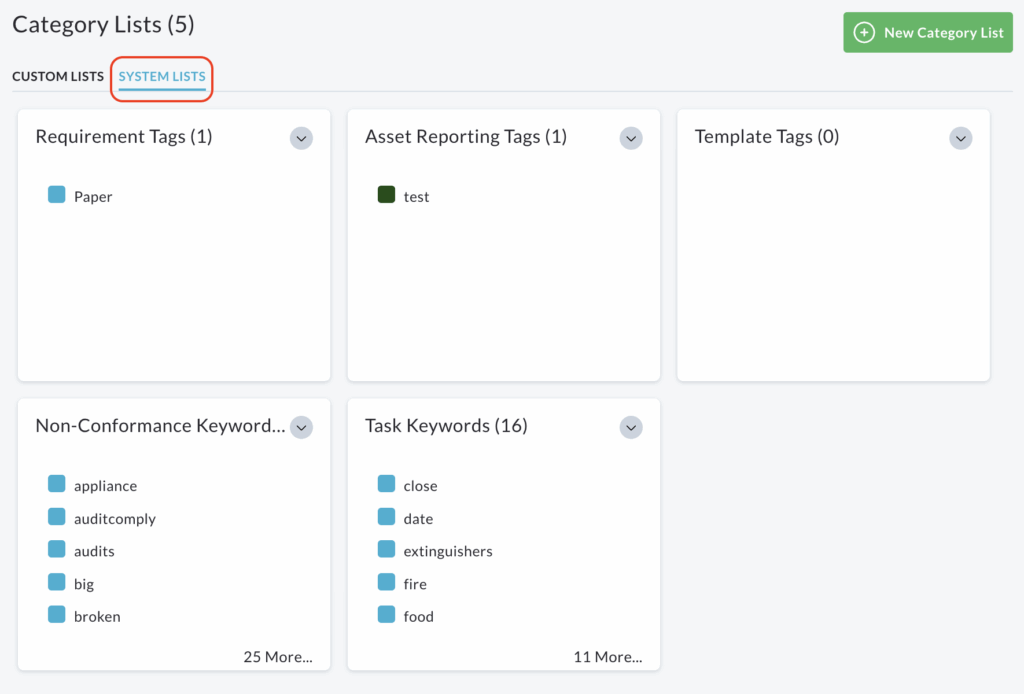
To amend a System List, click on the dropdown menu button located in the right-hand corner of the desired list.
From the dropdown menu, select the option Edit Category List.
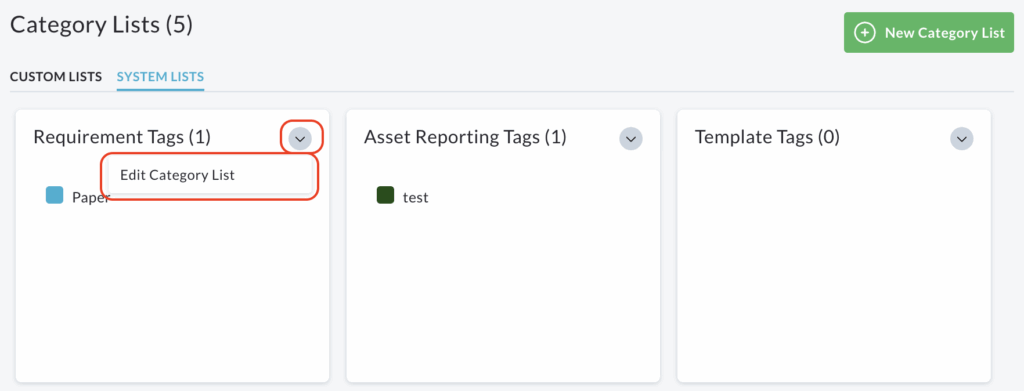
A pop up window will open, allowing you to make changes.
The name of a System List cannot be changed.
Categories can be moved between the two columns available, using the directional buttons in between them, to either add them or remove them from the category list.
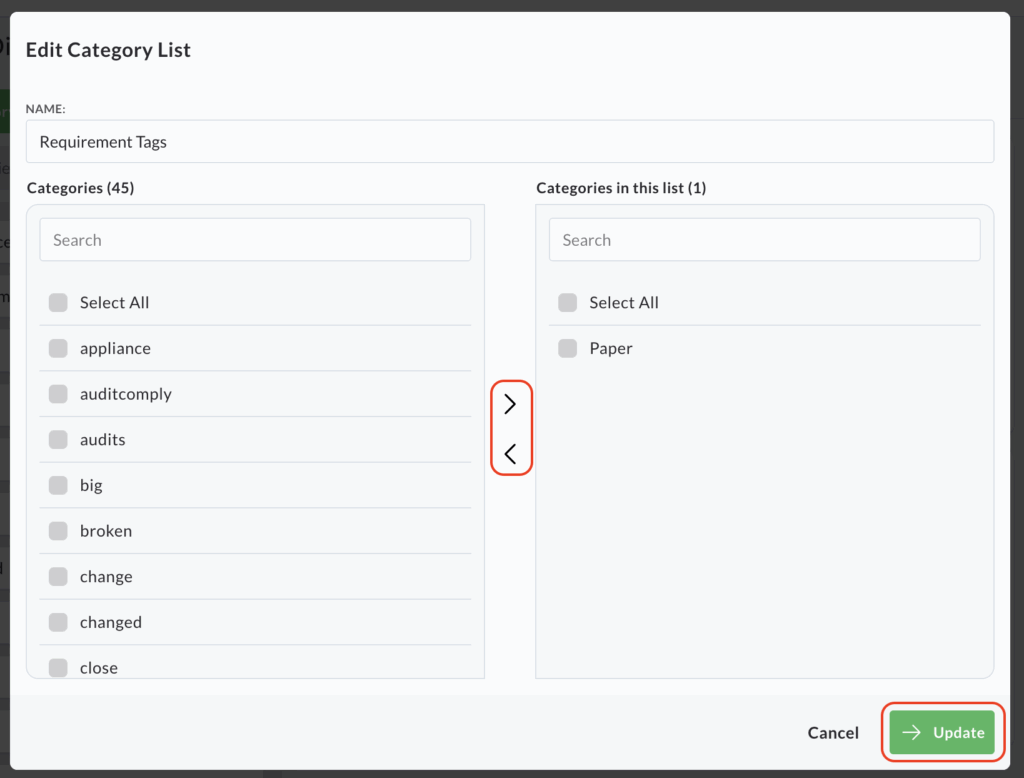
Once you are satisfied with your amendments, click Update.