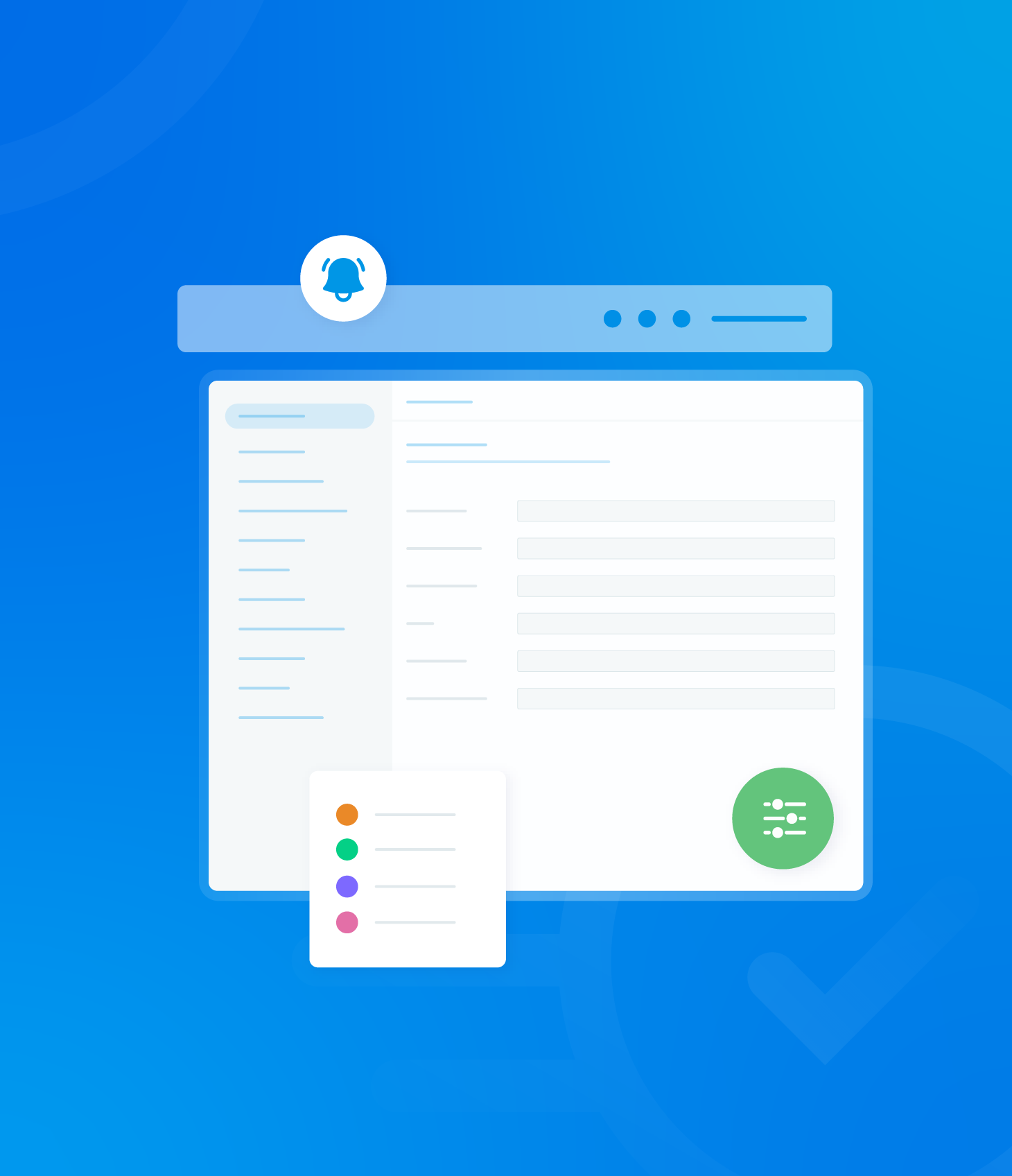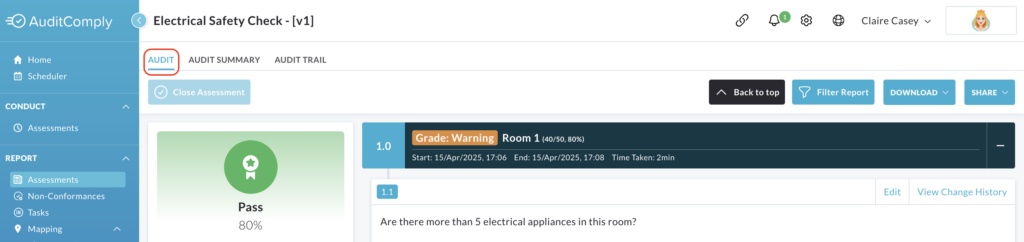
This page displays all the information that was recorded during the completion of the audit.
This includes details about the assessor, asset, template used, the overall grade and the responses to each individual requirement within the audit.
The following contains information on:
- Editing requirements
- Change history
- Report Filtering
Further details are available on the Audit Guide 2page.
Requirement Options
Within each individual requirement displayed on the Audit page, there are two interactive options: Edit and View Change History.

Edit

Clicking the Edit button associated with a specific requirement will reveal icons that allow you to add supplementary information or actions related to that requirement.
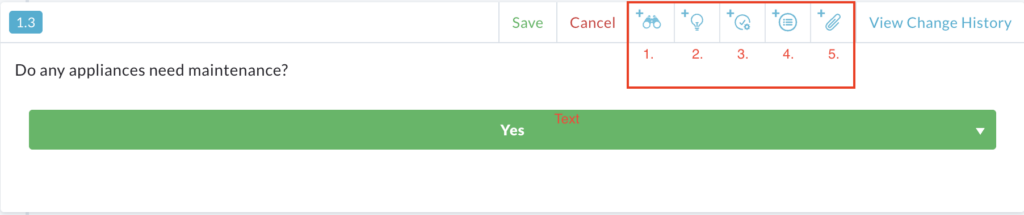
The following aspects can be added:
- Add an Observation (1)
- Add a Recommendation (2)
- Add a Non-Conformance (3)
- Add Task (4)
- Add Image/Attachment (5)
Depending on what has been added to the requirement, either a labeled text box will be added or a pop-up window will be displayed.
Pop Up example:
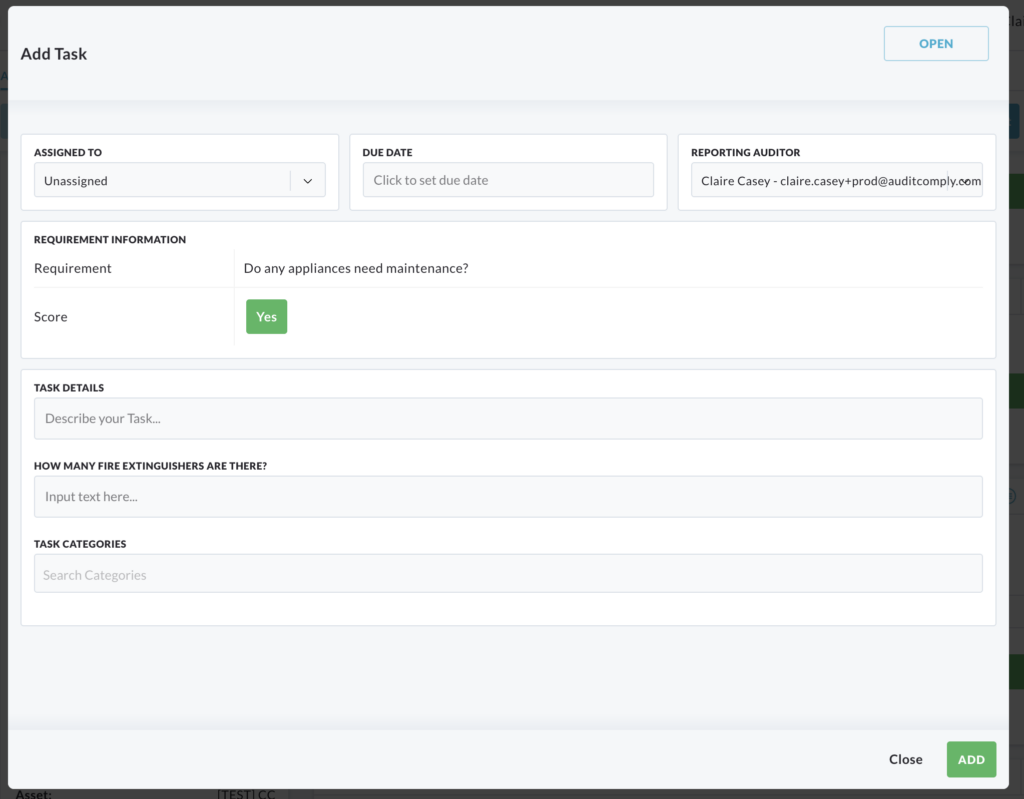
Label example:
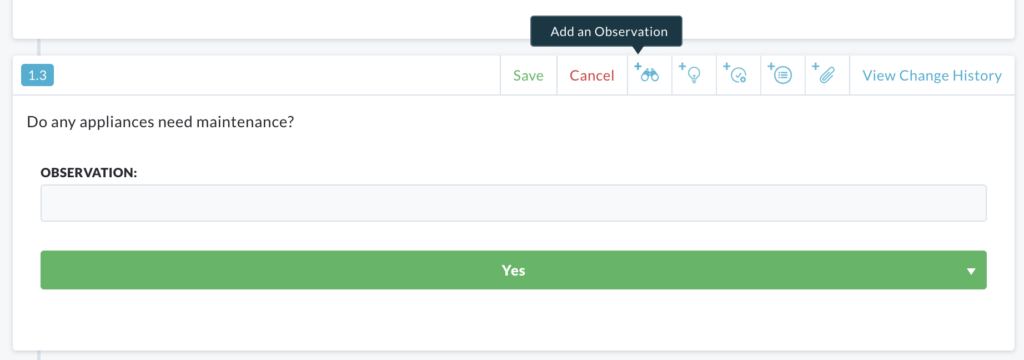
After completing any text boxes or following the instructions within the pop up, then click the Save button to apply the added information to the requirement.
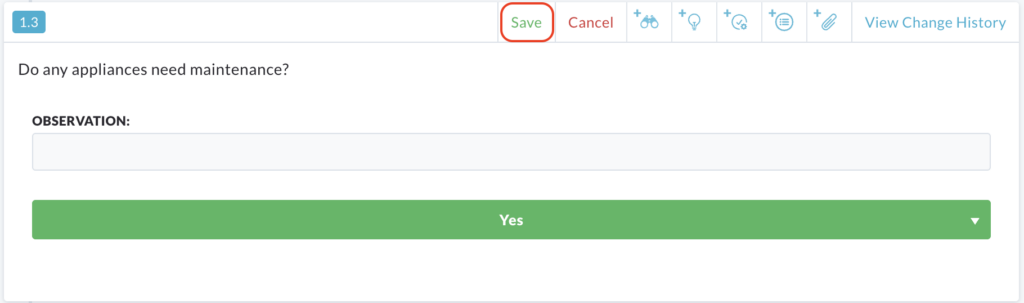
View Change History
Clicking the View Change History button associated with a specific requirement will display an informational box directly within that requirement section.

This will contain a log of any changes that have been made to that requirement since the audit was completed, including who made the change and when.
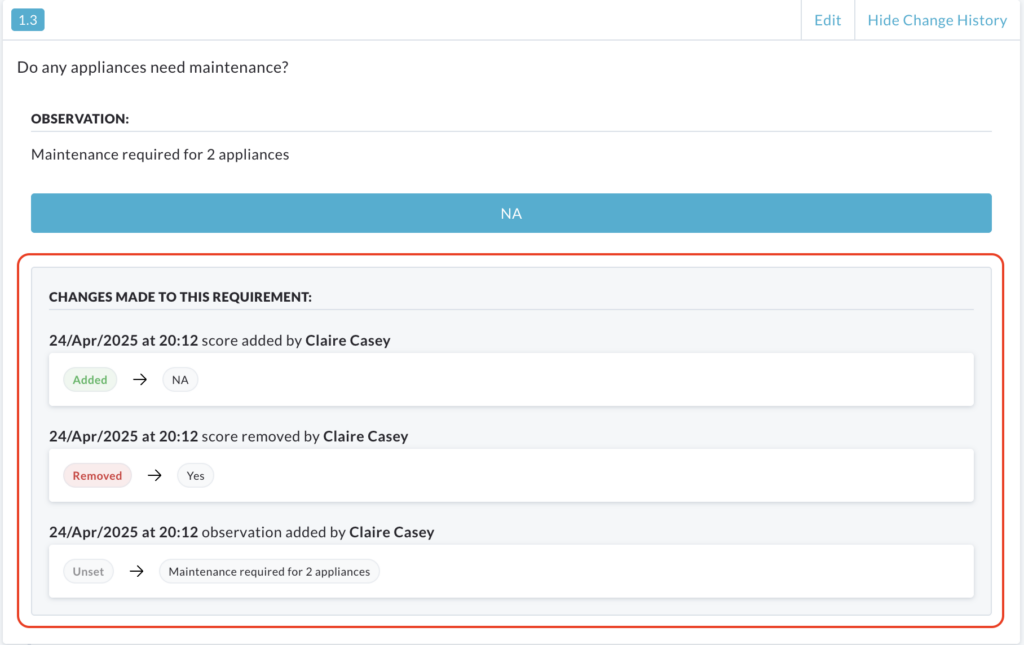
Filtering Report
Clicking the Filter Report button within the selected completed audit will reveal a menu on the left hand side of the report. This menu contains various filtering options to refine the displayed audit information.

The following filters are available:
- Search Keywords
- Filter by Item
- Filter by Score
- Filter by Section
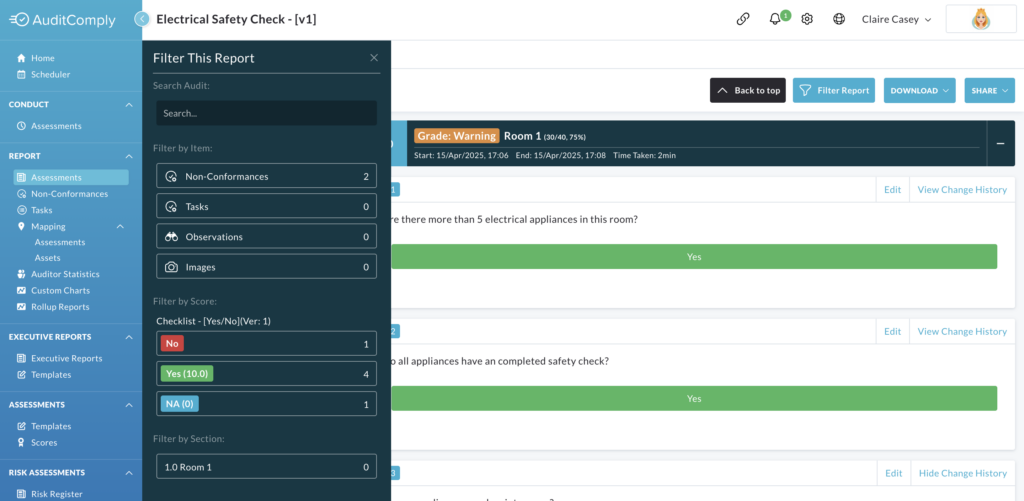
When you select and apply any of these filters, the information displayed within the audit will automatically update to show only the content that matches your filter criteria.