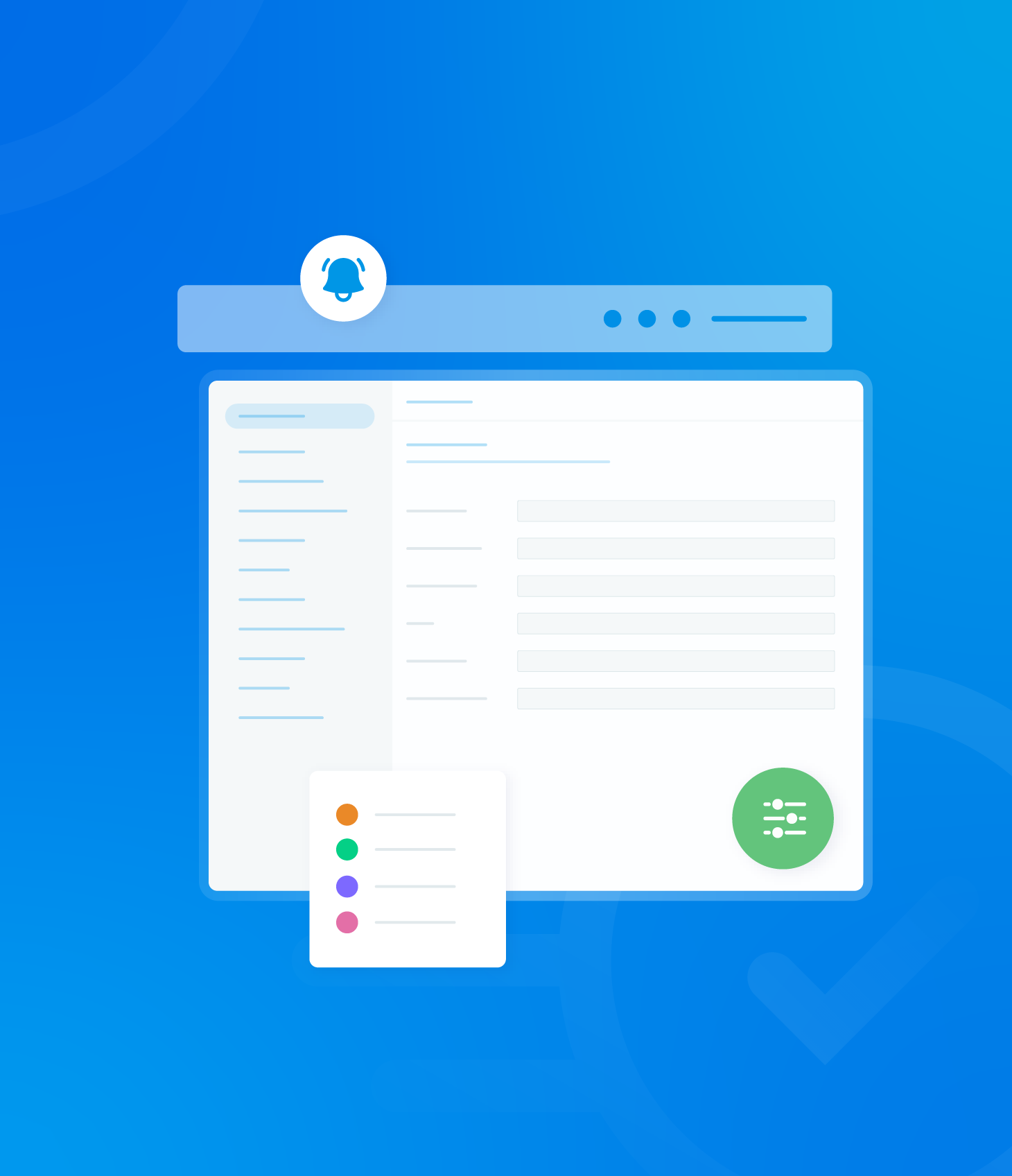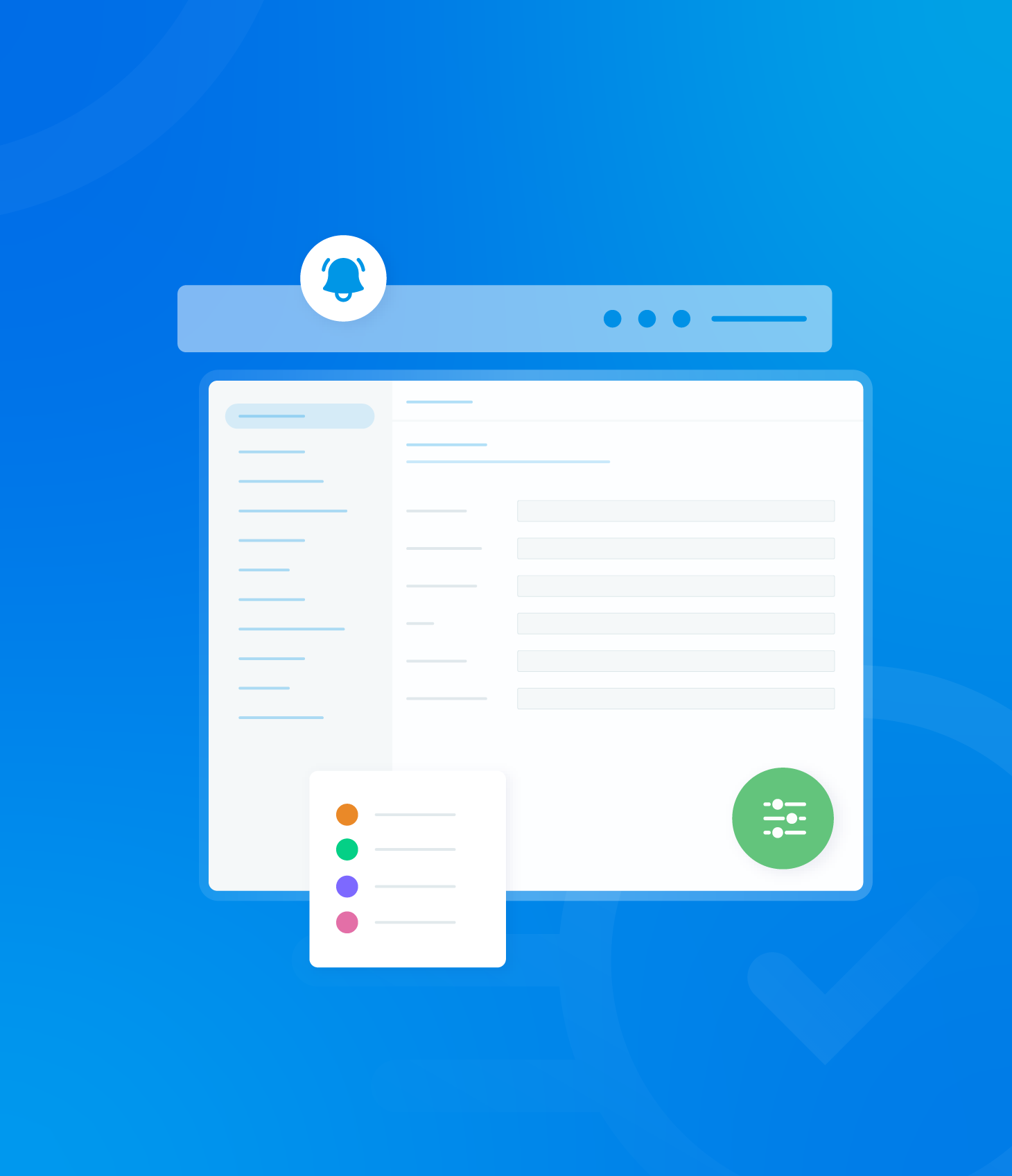The Archived Non-Conformance tab, located within the Non-Conformance section of Reports, serves as a repository for all non-conformances that have been moved from the main Non-Conformance List.

This page provides an informational overview of each archived non-conformance. The data is read only and cannot be interacted with directly on this page.

The following details are displayed:
- ID: Unique identifier for the non-conformance.
- Non-Conformance: Description of the non-conformance.
- Assess. ID: Identifier of the audit where the non-conformance was found.
- Assess. Name: Name of the audit.
- Req. Score: Score associated with the audit
- Auditor: The auditor who reported the non-conformance.
- Asset: The asset linked to the audit.
- Created: The date the non-conformance was created.
- Due: The date the non-conformance is due to be completed.
- Closed: The date the non-conformance was closed.
- Assignee: Person responsible for the non-conformance.
- Status: Current status of the archived non-conformance.
Date Range
By default, the Archived Non-Conformance page shows results for the past calendar month.
This timeframe can be adjusted by clicking the calendar icon next to the displayed date range.

A list of predefined date ranges will appear for quick selection.
Alternatively, use the calendars displayed to select your own custom start and finish dates.
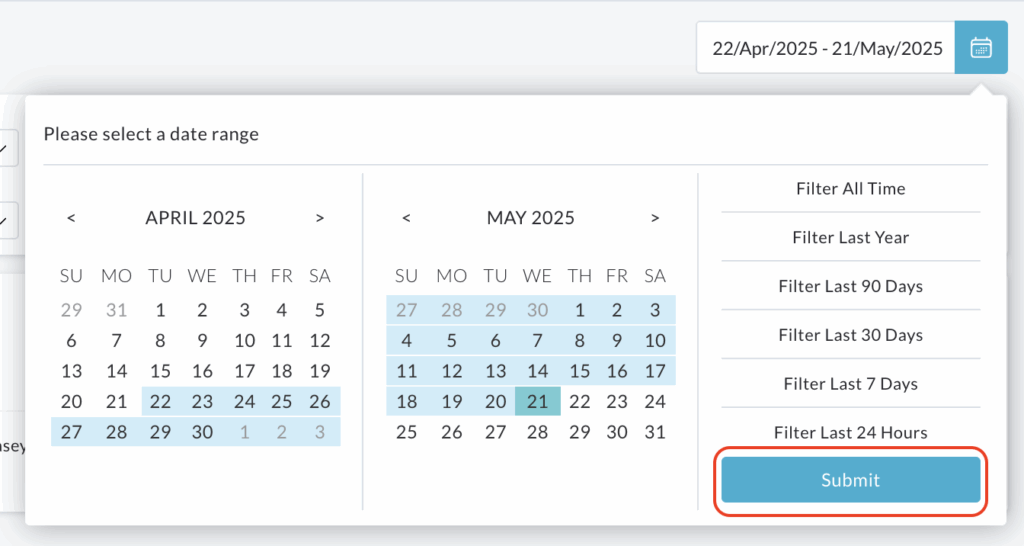
After making your selection, click Submit to update the Archived Non-Conformance List to reflect the chosen date range.
Actions
At the end of each row in the Archived Non-Conformance list, an Actions button is available. This button allows you to restore a previously archived non-conformance.
Click the Actions button corresponding to the non-conformance you wish to restore.

A menu will appear, select Restore Non-Conformance.
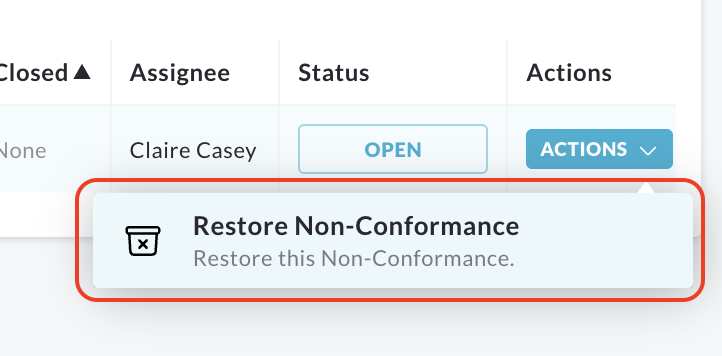
A pop up window will be displayed, asking you to confirm that you want to restore the selected non-conformance.
To proceed, click Restore Non-Conformance.
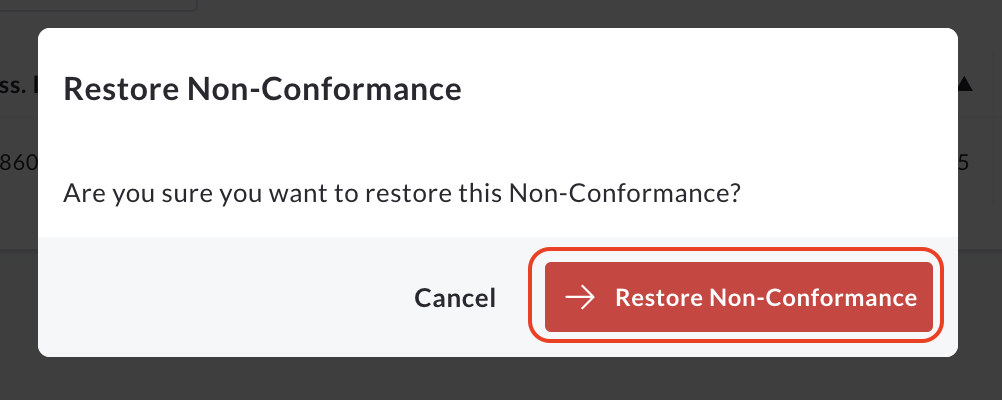
To cancel the action and return to the Archived Non-Conformance page, click Cancel.