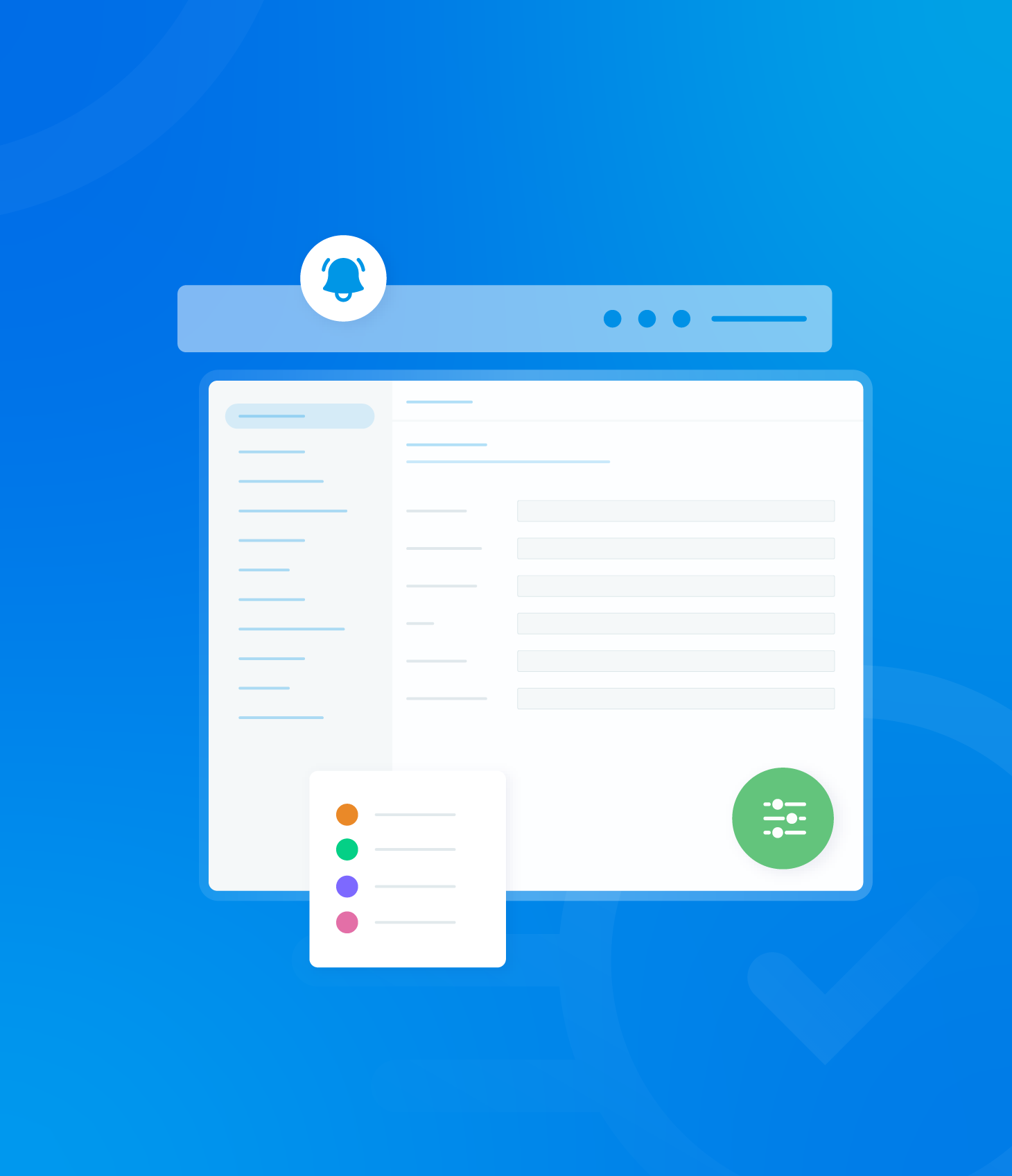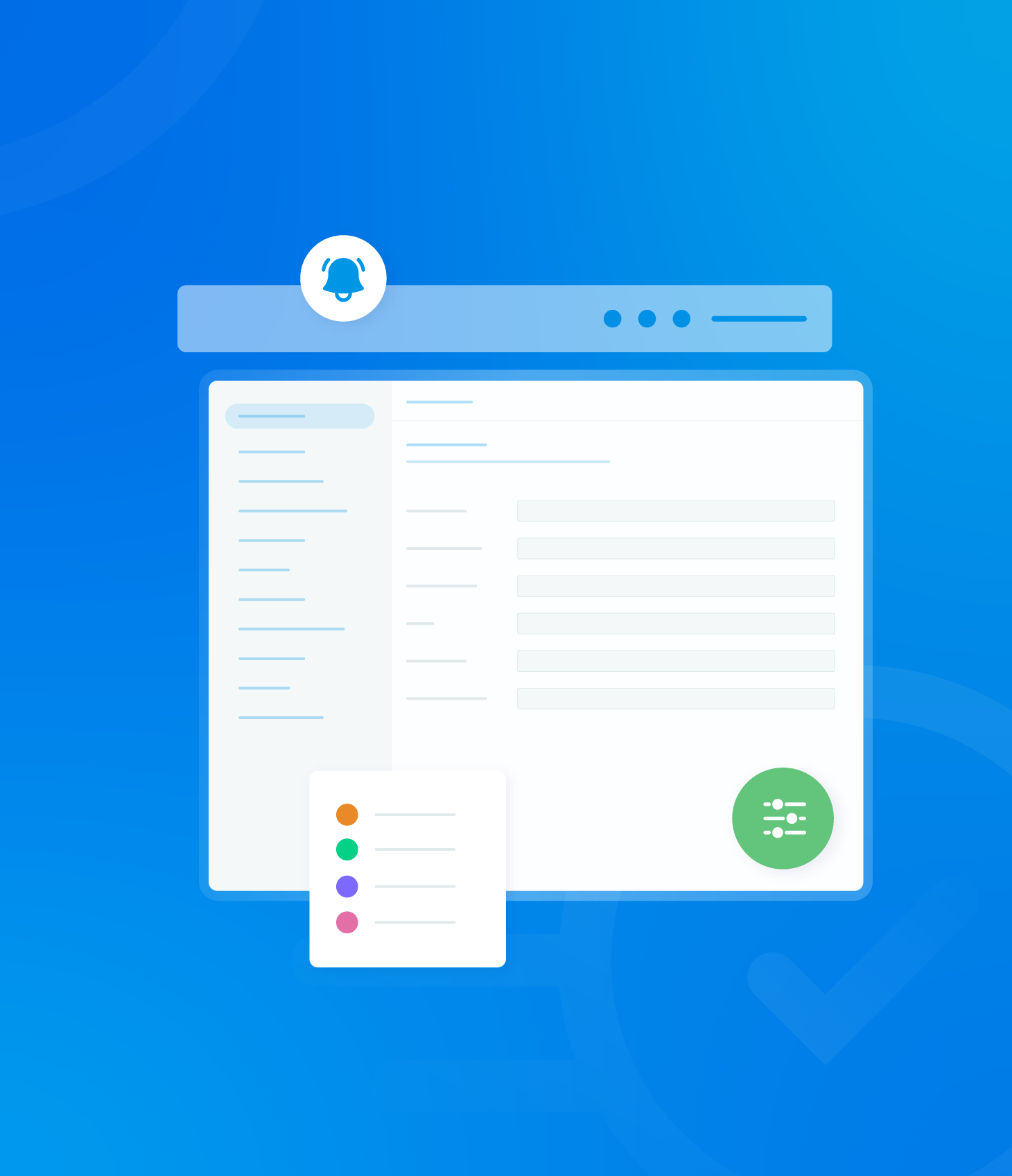A variety of different report formats are available to download based on the data from your Task List. The content of these reports will reflect any date selections and filters you have applied; otherwise the default view will be used.

Available download options are:
- Download PDF
- Detailed PDF
- Download CSV
Download PDF
Click the Reports button and then select Download PDF.
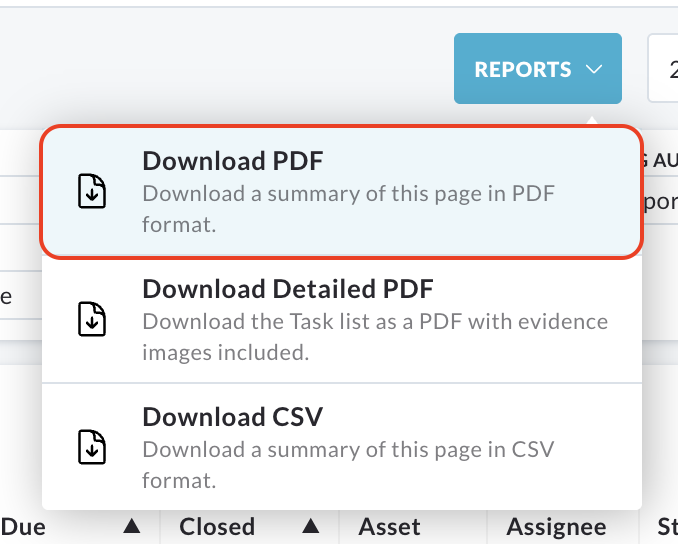
A pop up window will appear.
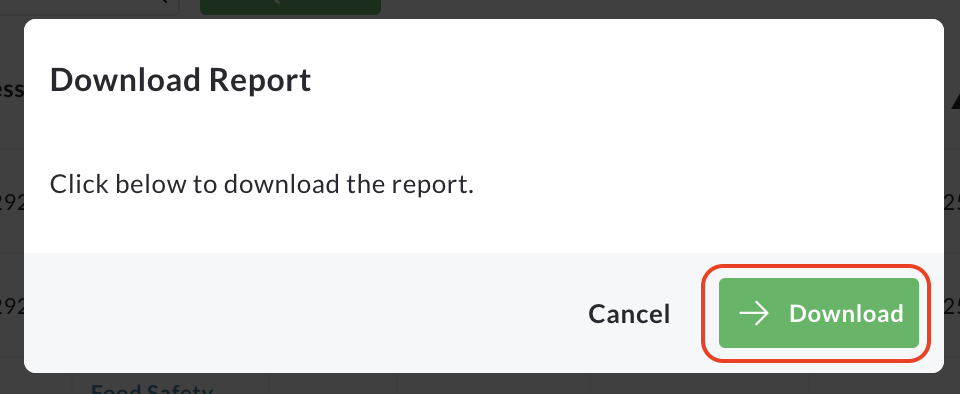
Click the Download button within this pop up to start the report generation.
The window will update to indicate that the download is ready.
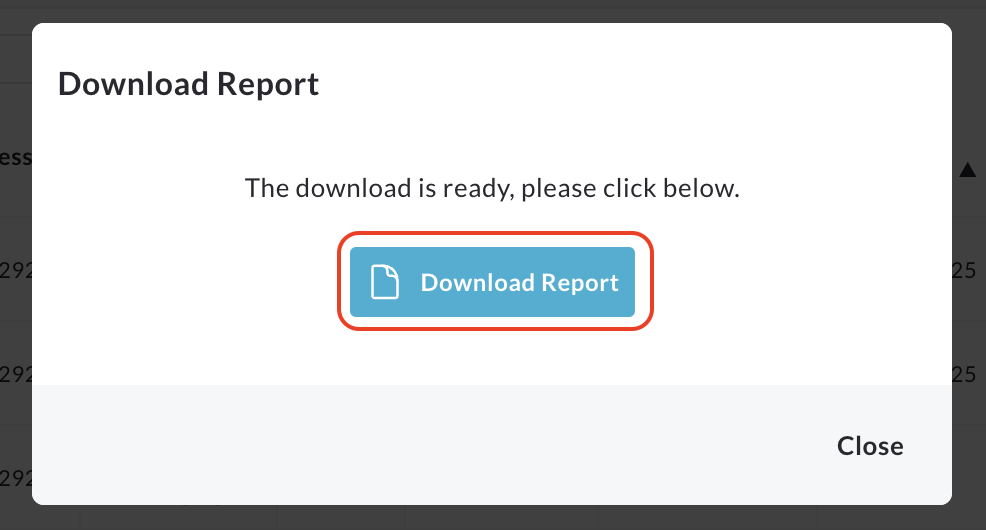
Click the Download Report button.
A new tab will automatically open in your browser, displaying a summary of your Task List in PDF form. From here, you can save the file to your computer or print it.
Download Detailed PDF
Click the Reports button, followed by Download Detailed PDF.
A pop up window will appear.
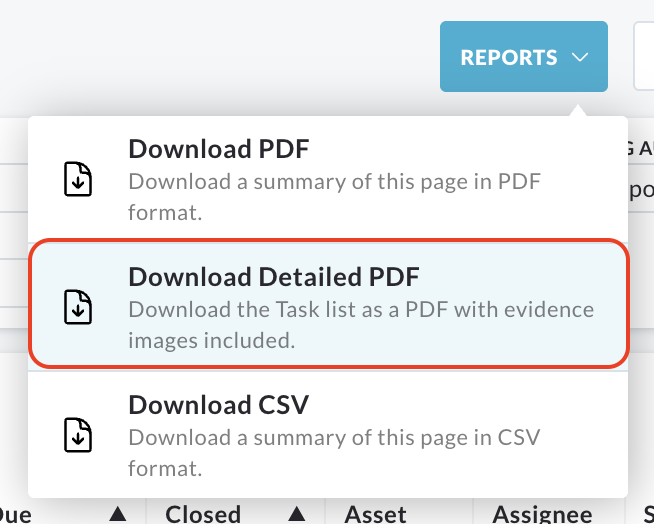
Click the Download button within this pop up to start the report generation.
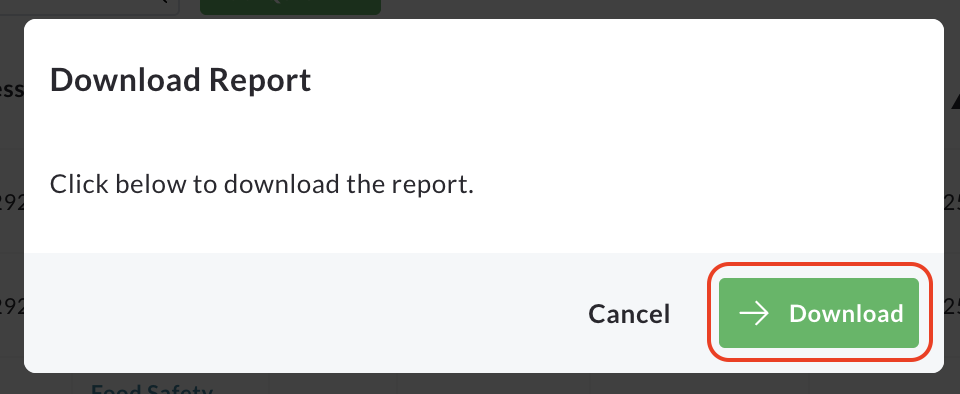
The window will update to indicate that the download is ready.
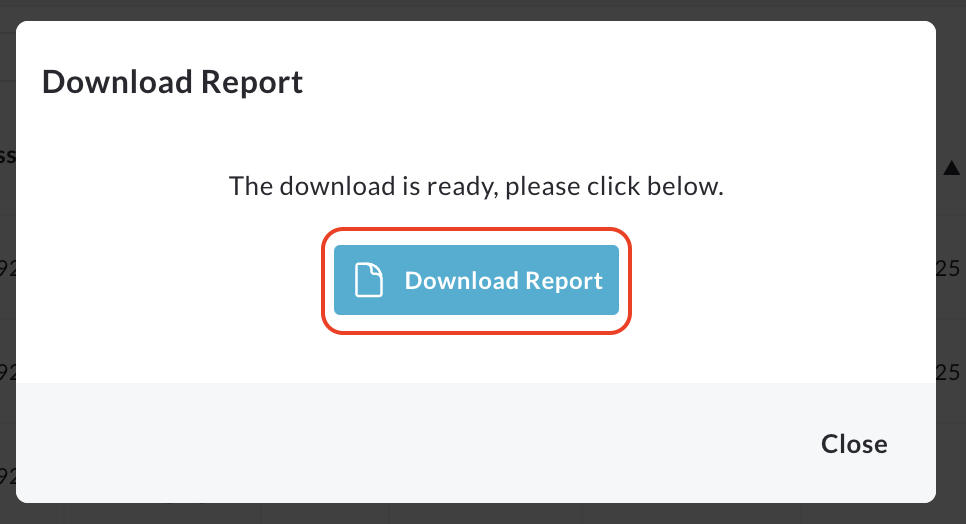
Click the Download Report button.
A new tab will automatically open in your browser, displaying the summary PDF report.
From here, you can view the report, print it or save it to your device.
Download CSV
Click the Reports button, followed by Download CSV.
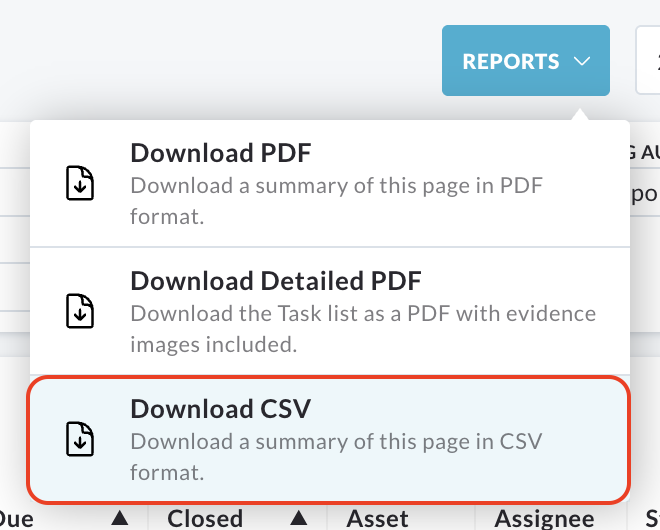
A pop up window will appear.
Click the Download button within this pop up to begin generating the CSV report.

The window will update to indicate that the download is ready.
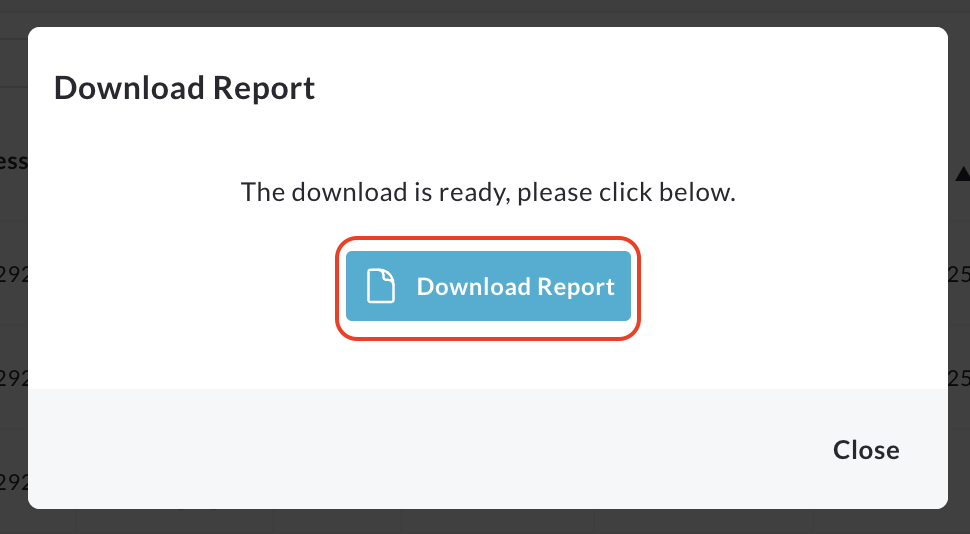
Click the Download Report button.
The CSV report will be automatically downloaded to your device, typically to your default downloads folder.
You can then open and view the file using a spreadsheet application.