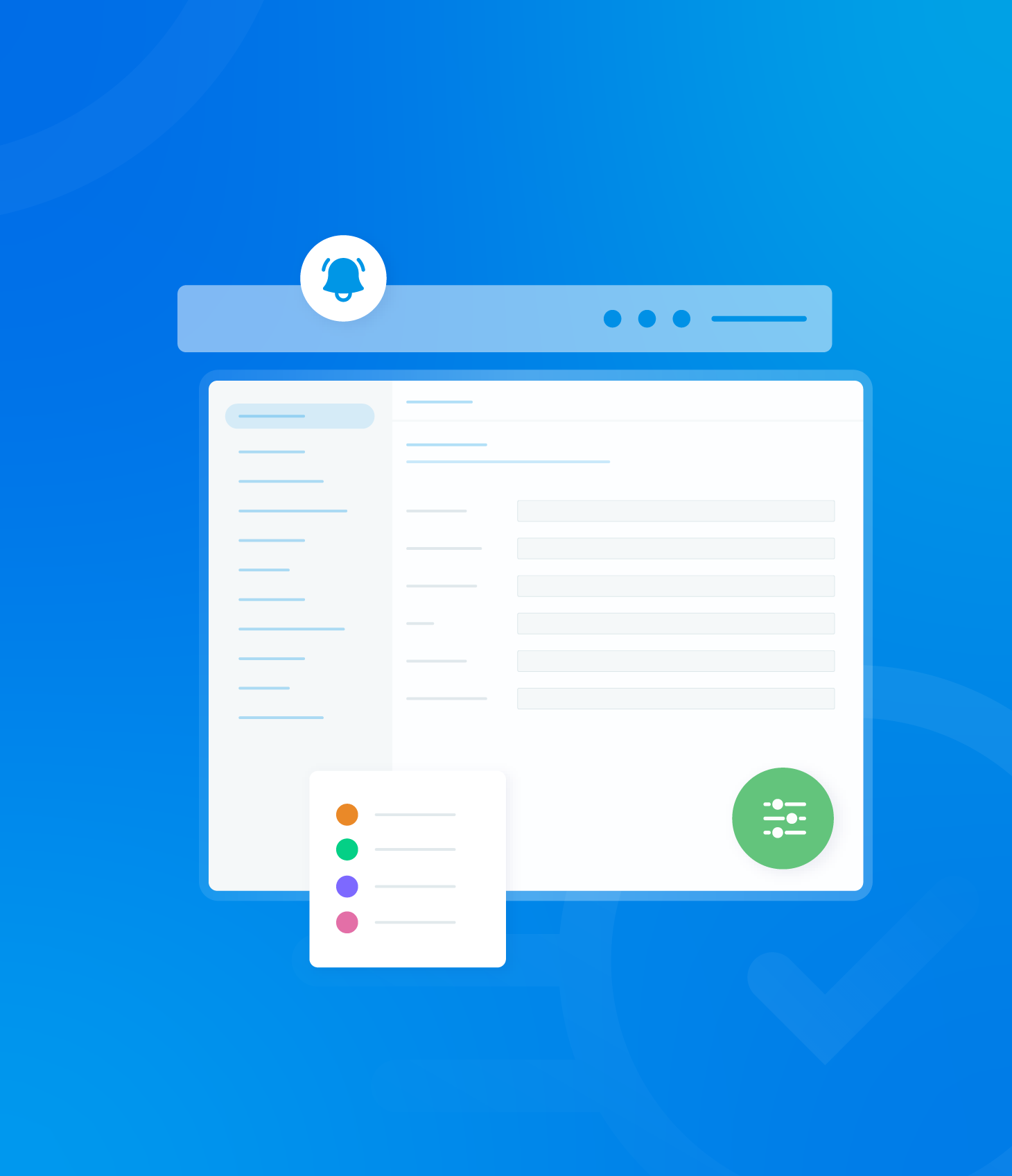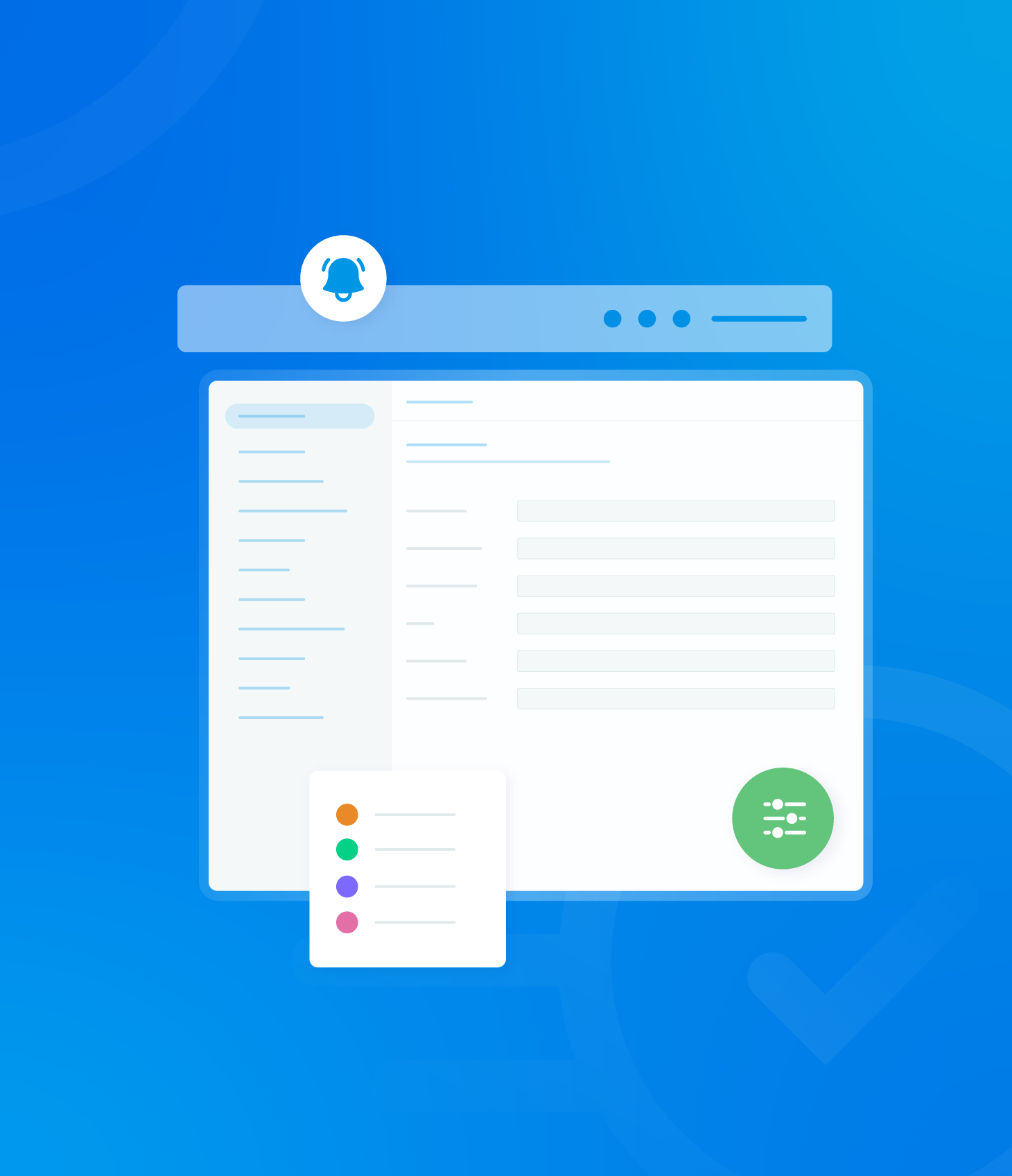Clicking on a task within the Task List opens the Manage Task window directly on the page, allowing you to update its progress and status.

Recording Actions and Submitting for Review
Within the Manage Task window you can document the actions taken to address the specific task and attach any additional evidence related to the task’s completion.
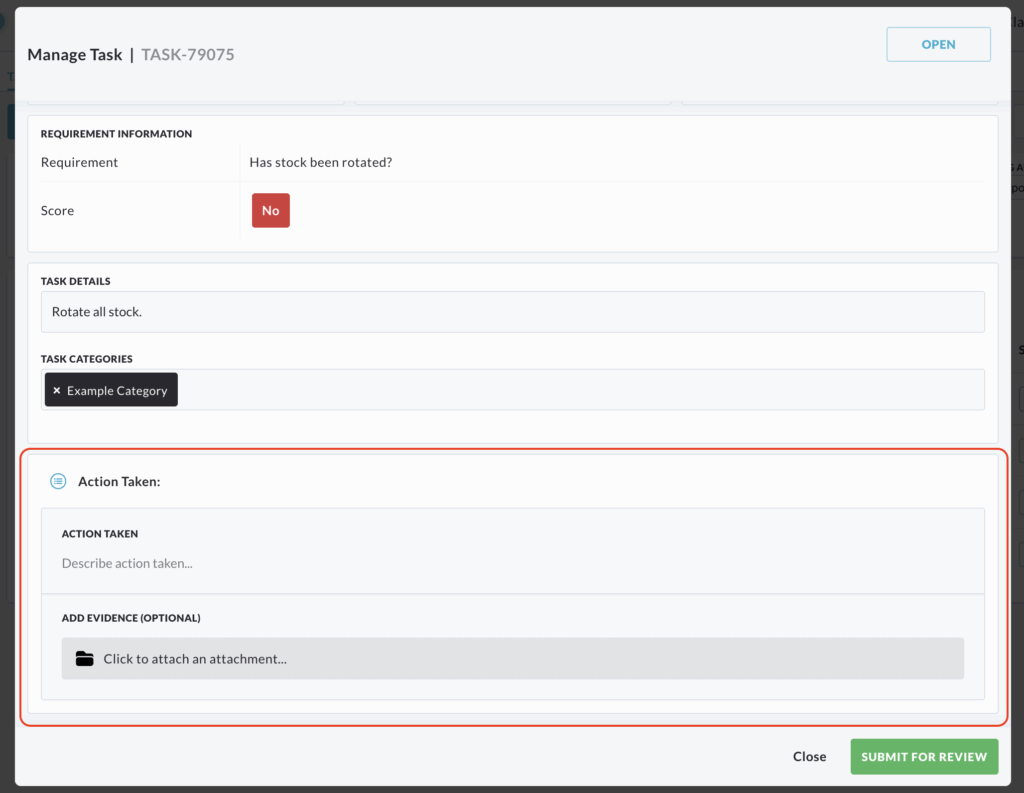
Once all the necessary information has been entered, click Submit for Review.
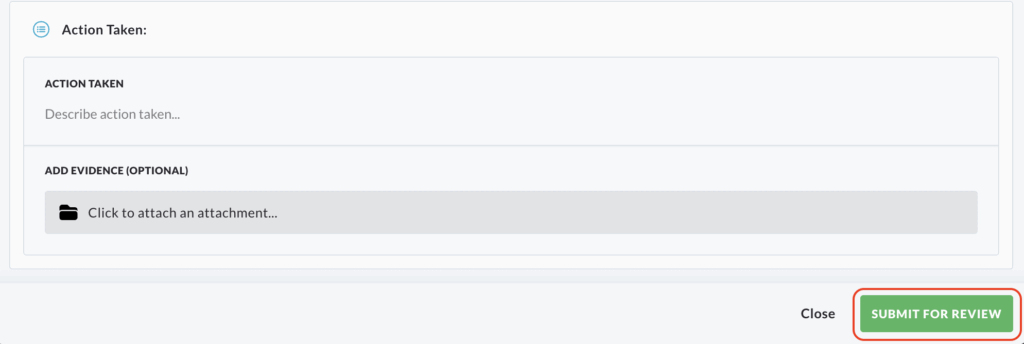
This action will change the tasks status to In Review within the Task List.

Approving or Rejecting a Task (for Authorised Users)
Depending on your user profile permissions, you may also have the ability to to approve or reject the actions taken to complete the task.
To review a task, click on it again under the Task section in the Task List.
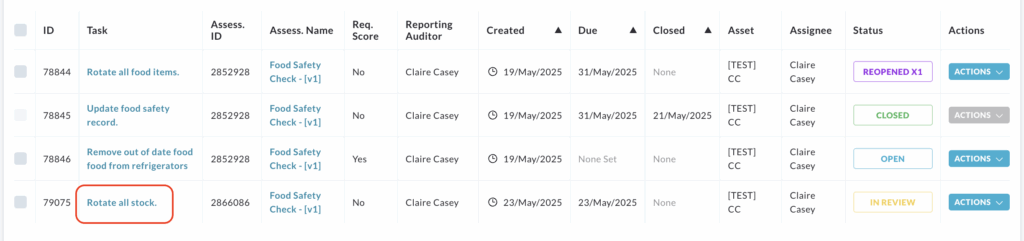
The submitted information will now be available for your review.
If the task has been completed adequately and no further action is required, click Approve.
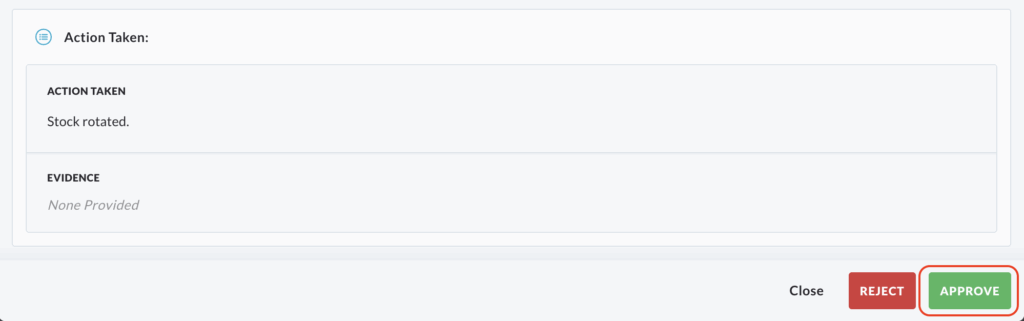
This will change the status of the task to Closed in the main list.

If the task has not been completed to the required standard, click Reject.
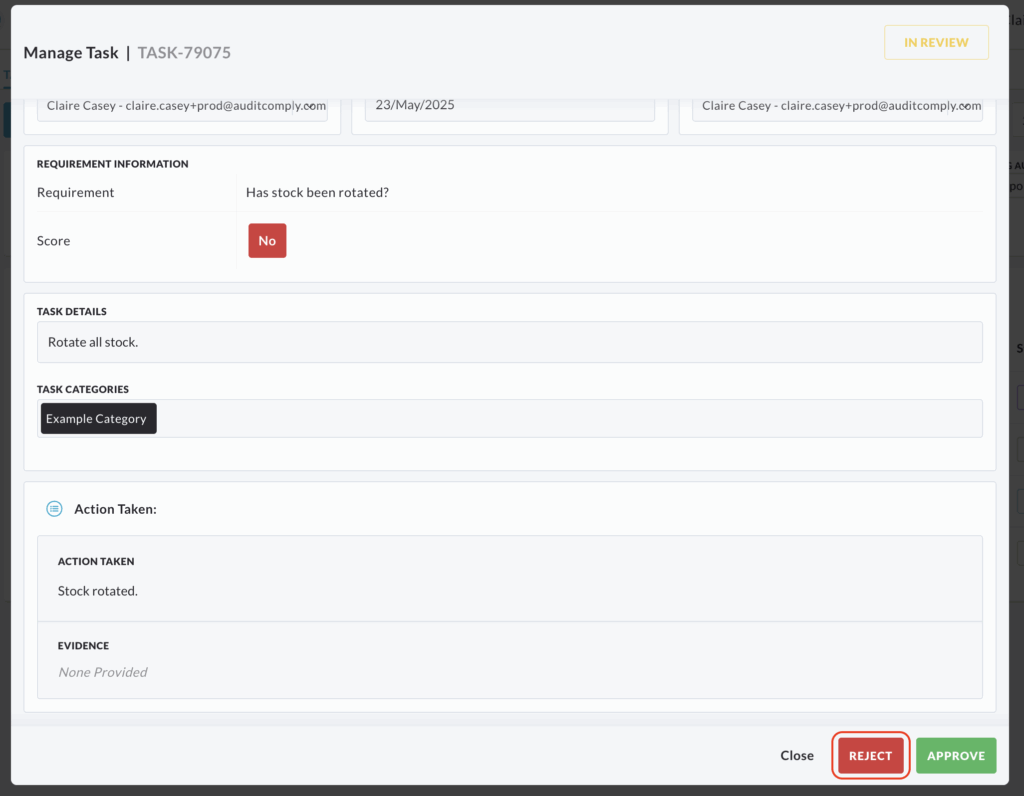
A text box will appear. You must add a comment here to explain the reason for the rejection.
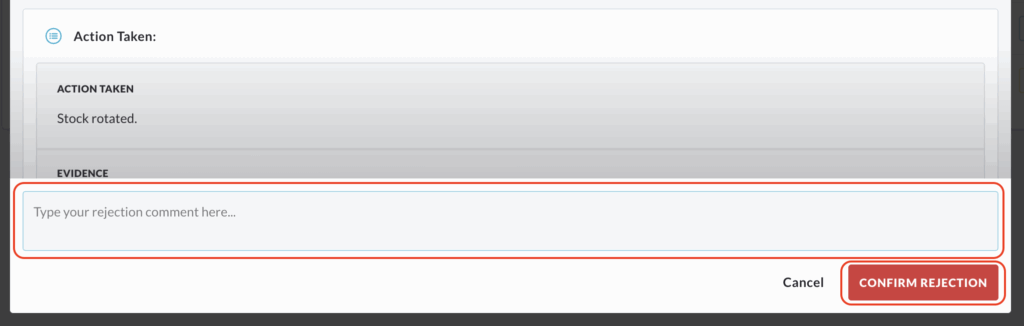
Complete the comment and then click Confirm Rejection.
Rejecting a task will change its status to Reopened and return it to the main Task List for further action.