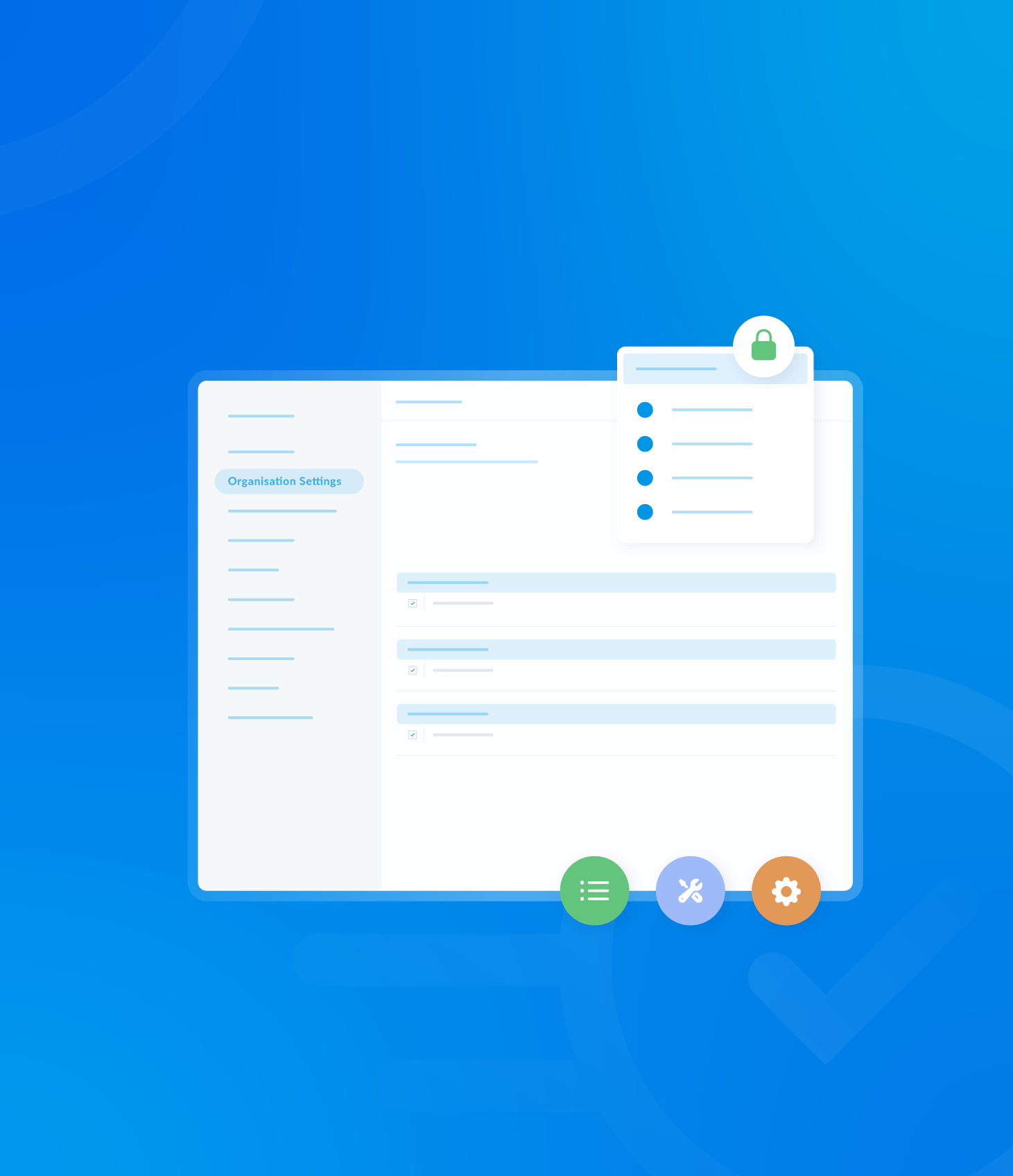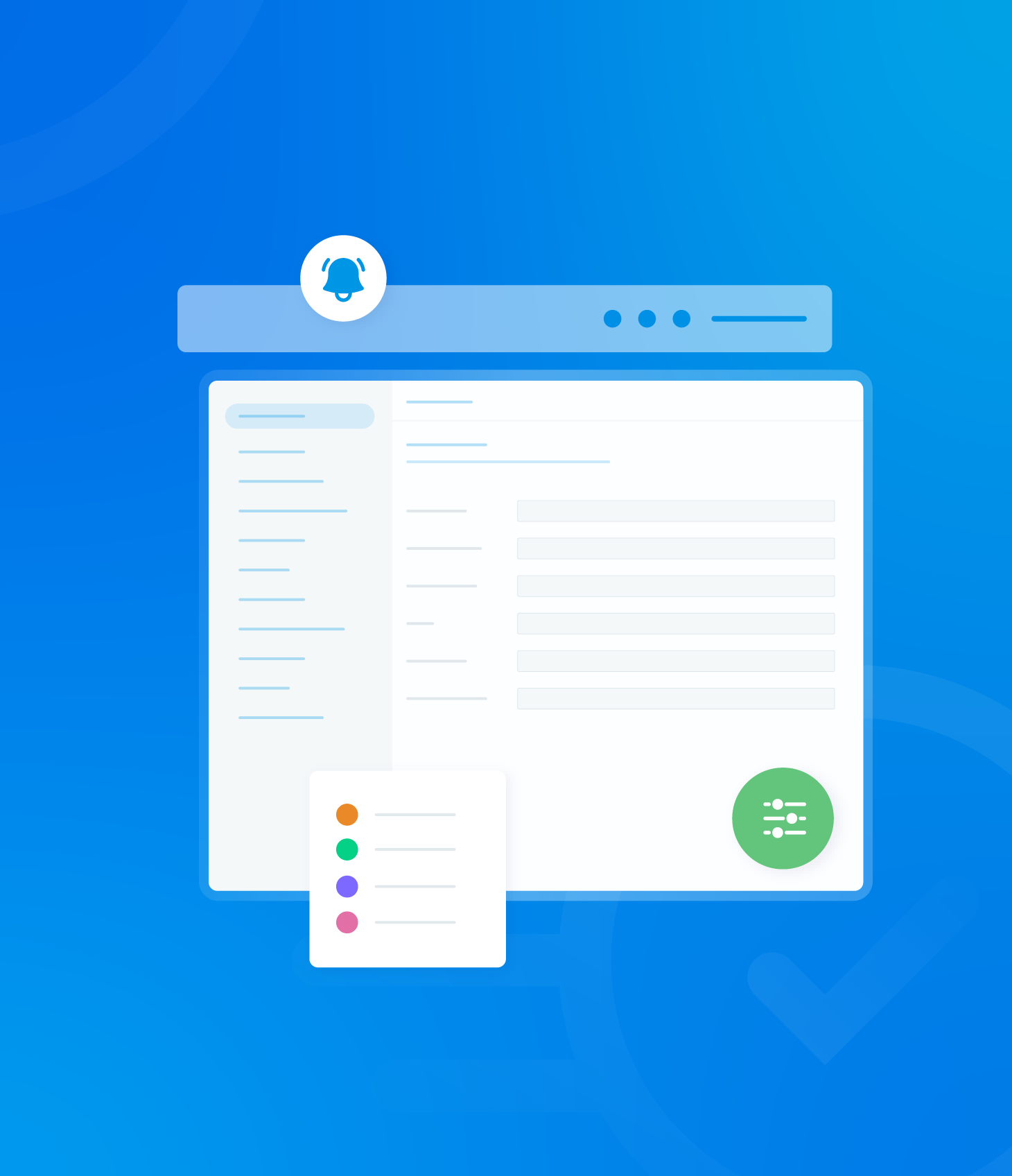A variety of different report formats are available to download based on the data from your Completed Audit List. The content of these reports will reflect any date selections and filters you have applied; otherwise the default view will be used.
Available download options are:
- Download PDF
- Download CSV
- Download Per-Requirement Report
- Download Per-Audit Report
Download PDF
Click the Reports button and then select Download PDF.
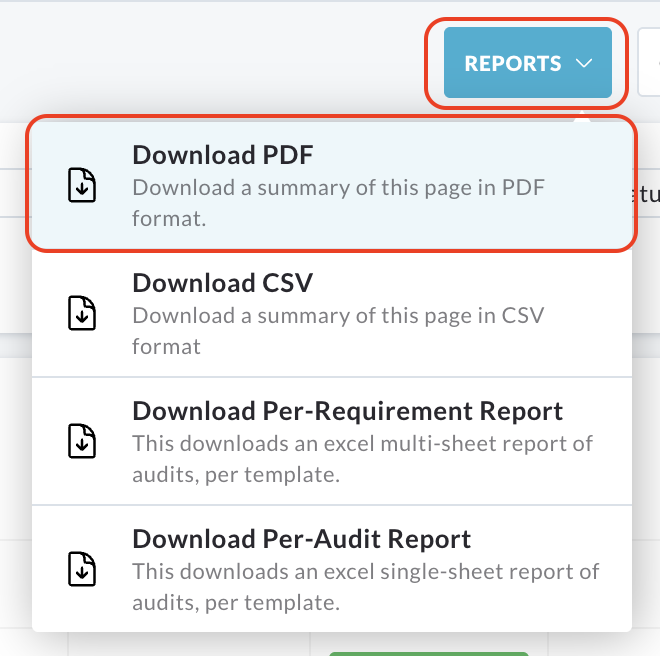
A new tab will automatically open in your browser, displaying a summary of your Completed Audit List in PDF form.
From here, you can save the file to your computer or print it.
Download CSV
Click the Reports button and then select Download CSV.
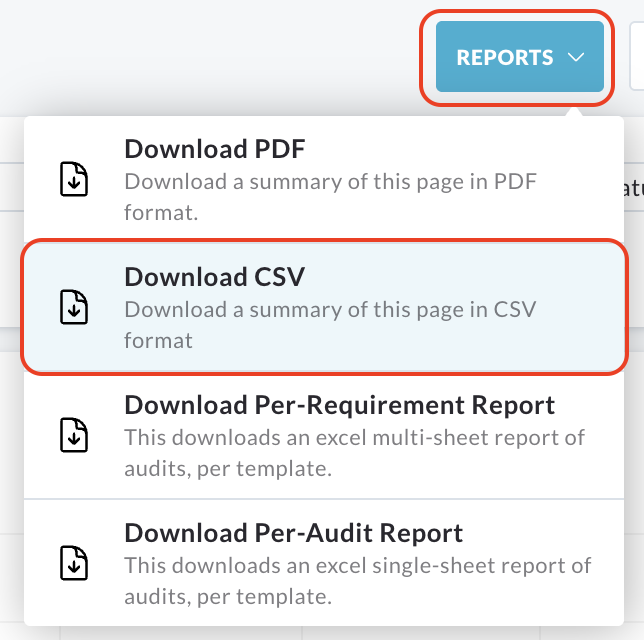
The system will automatically download a summary of your Completed Audit List in CSV format to your computers default downloads location.
You can then open and view the file using a spreadsheet application.
Download Per-Requirement Report
Click the Reports button and then select Download Pre-Requirement Report.
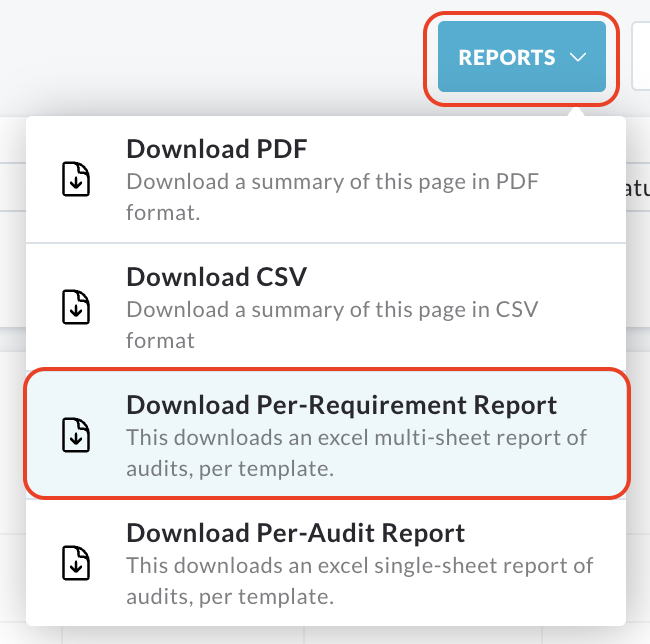
A pop up window title Requirement Breakdown Report will appear.
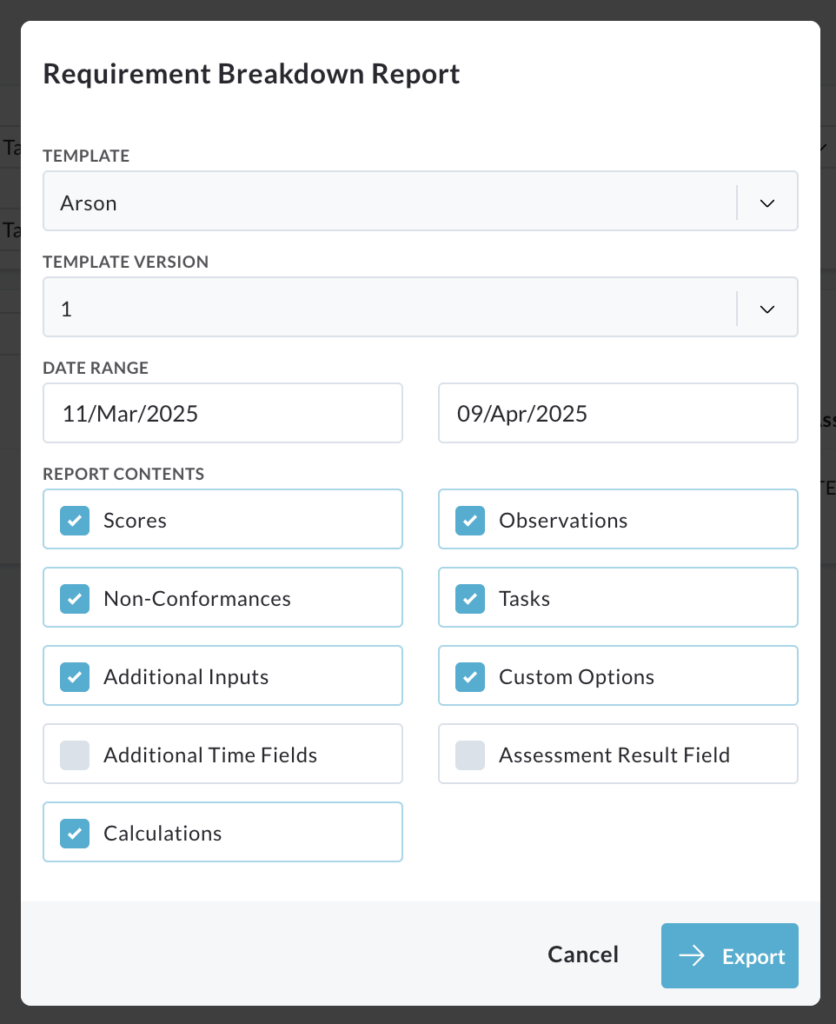
Confirm or select the necessary details for the report, including:
- Template and Version
- Date Range
- Report Contents
Click Export.
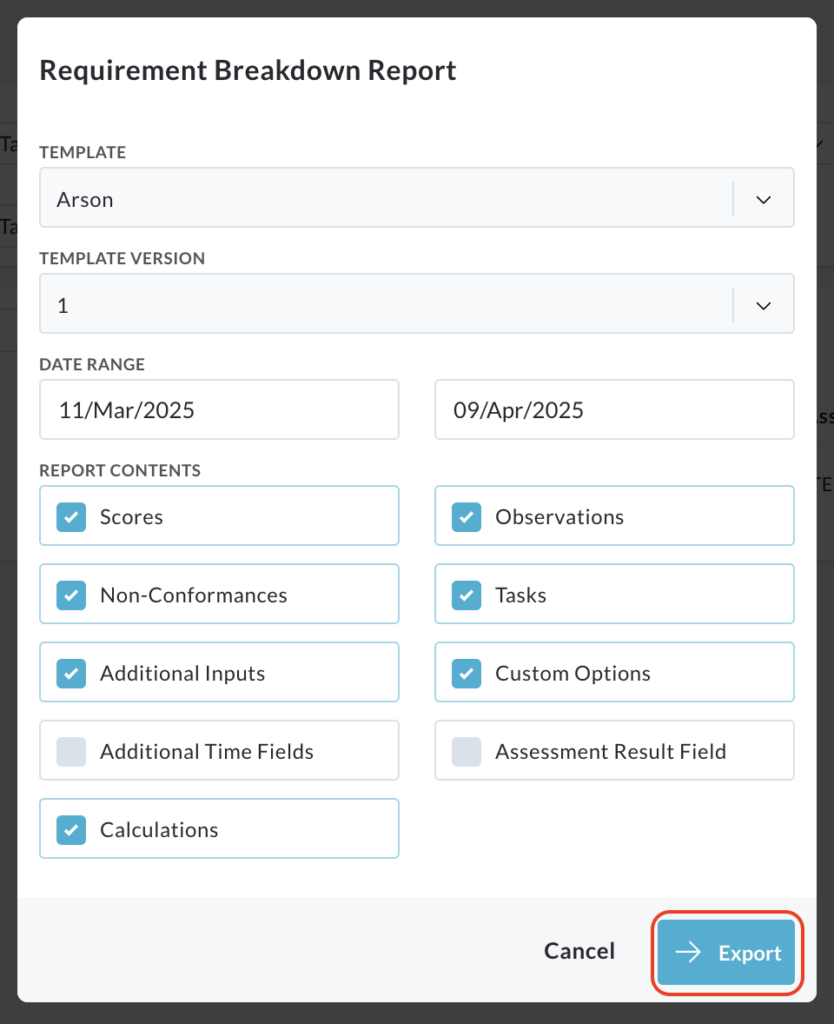
This will download an excel file containing a multi-sheet report of audits, organised by template and detailing information per requirement.
Download Per-Audit Report
Click the Reports button and then select Download Per-Audit Report.
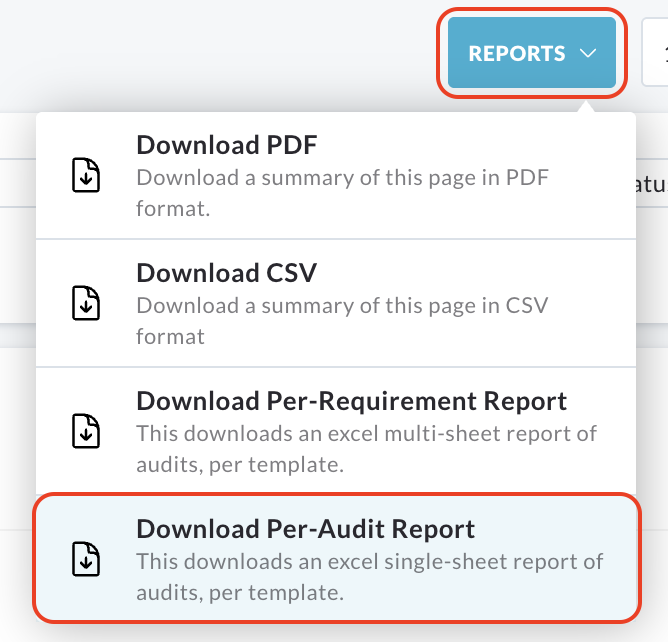
A pop up window titled Audit Single Sheet Report will be displayed.
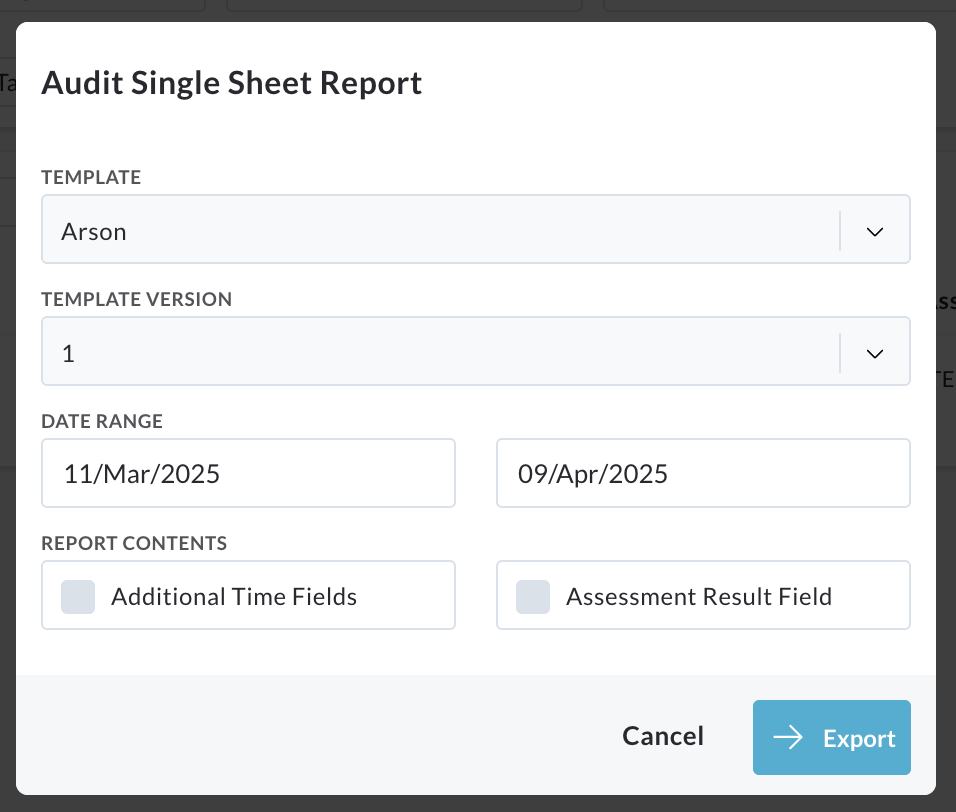
Confirm or select the necessary details for the report, including:
- Template and Version
- Date Range
- Report Contents
Click Export.
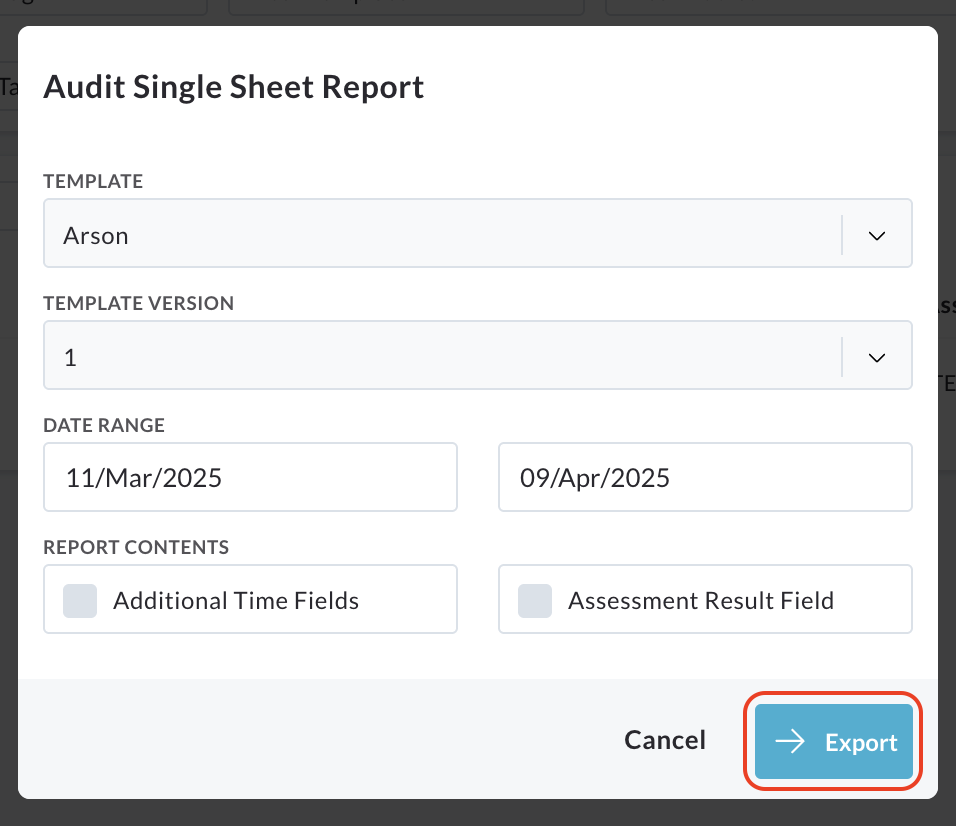
This will download an excel file containing a single-sheet report of audits, organised by template and providing an overview of each audit.