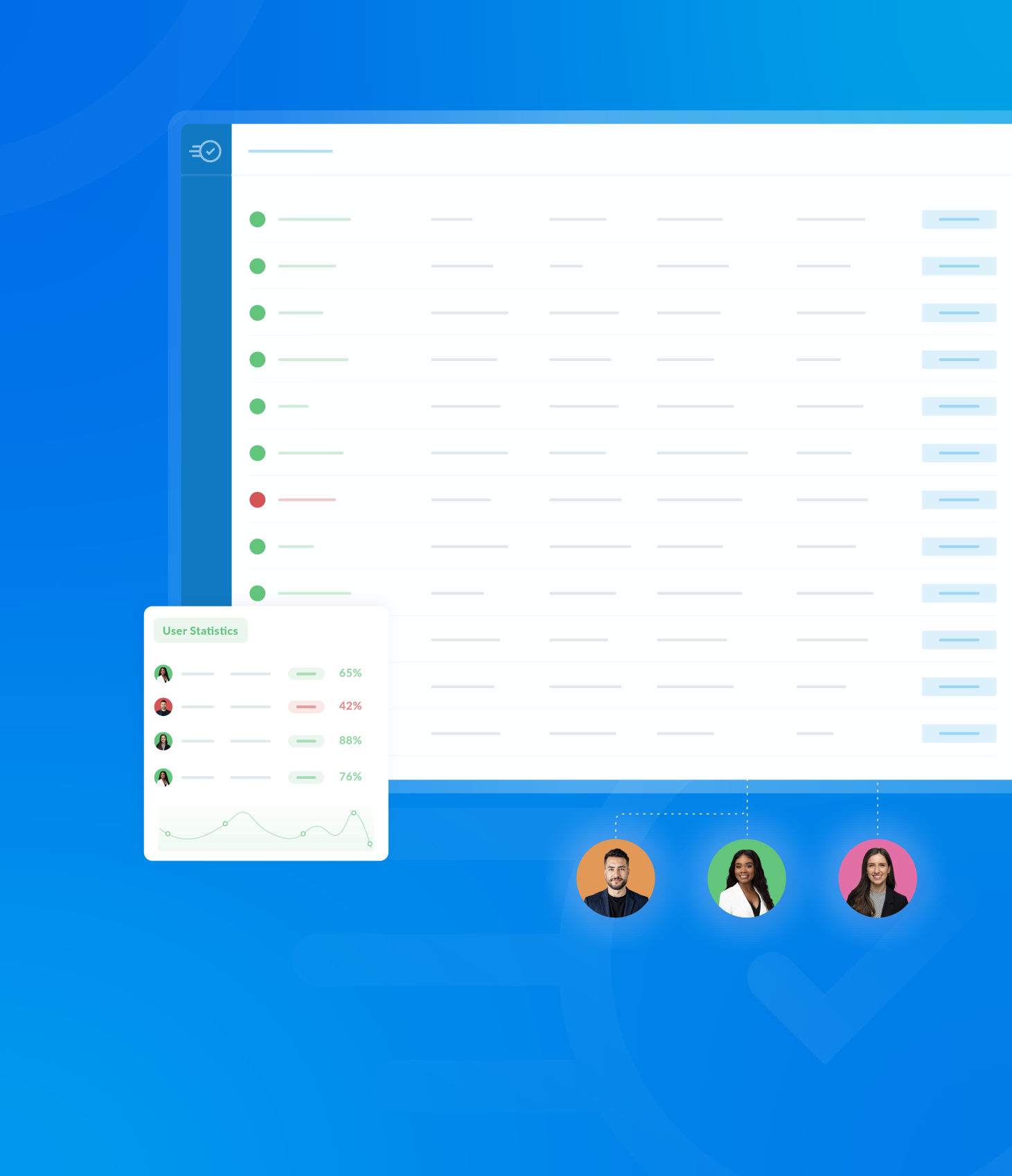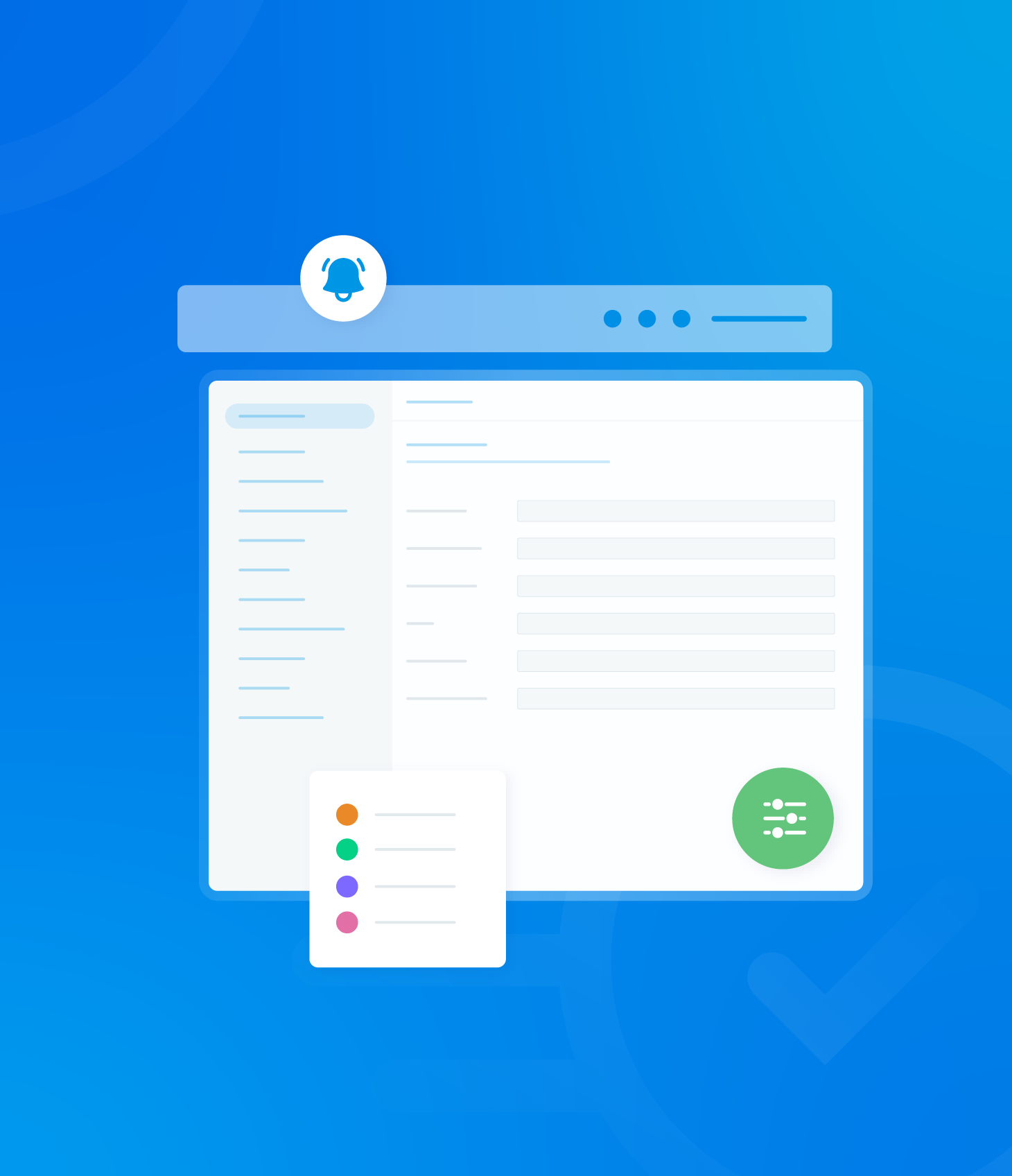The Completed Audit List has a variety of bulk actions that can be performed on multiple completed audits simultaneously.
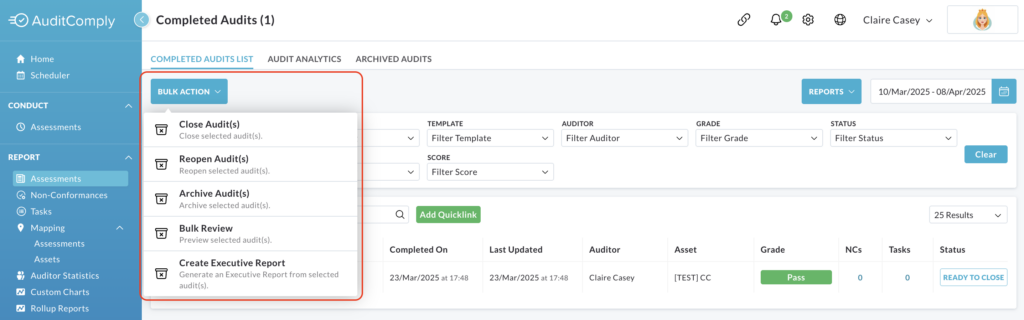
Click the Bulk Action button located at the top of the Completed Audit List page. This will display a dropdown menu with the following options:
- Close Audit(s)
- Reopen Audit(s)
- Archive Audit(s)
- Bulk Review
- Create Executive Report
Close Audits
Check the boxes next to the audits you want to close.
Click Bulk Action and select Close Audit(s).
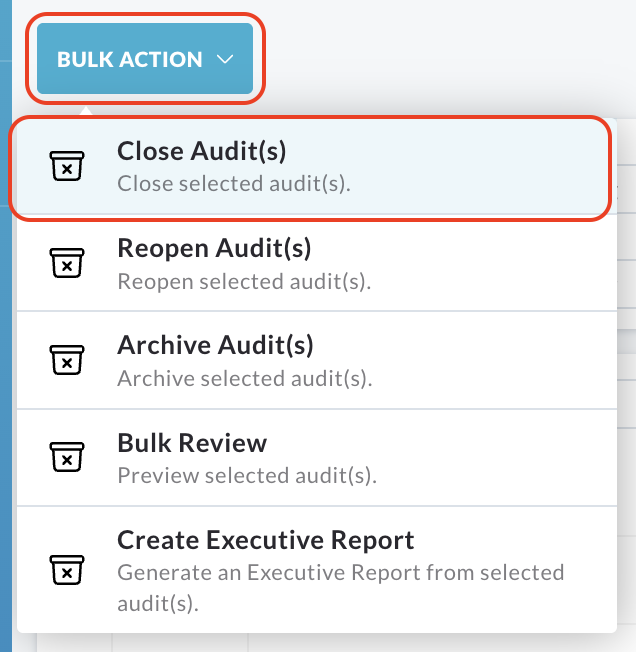
A pop up window will appear, confirming that the selected audits will be closed.
A text box will be provided to add closing comments.
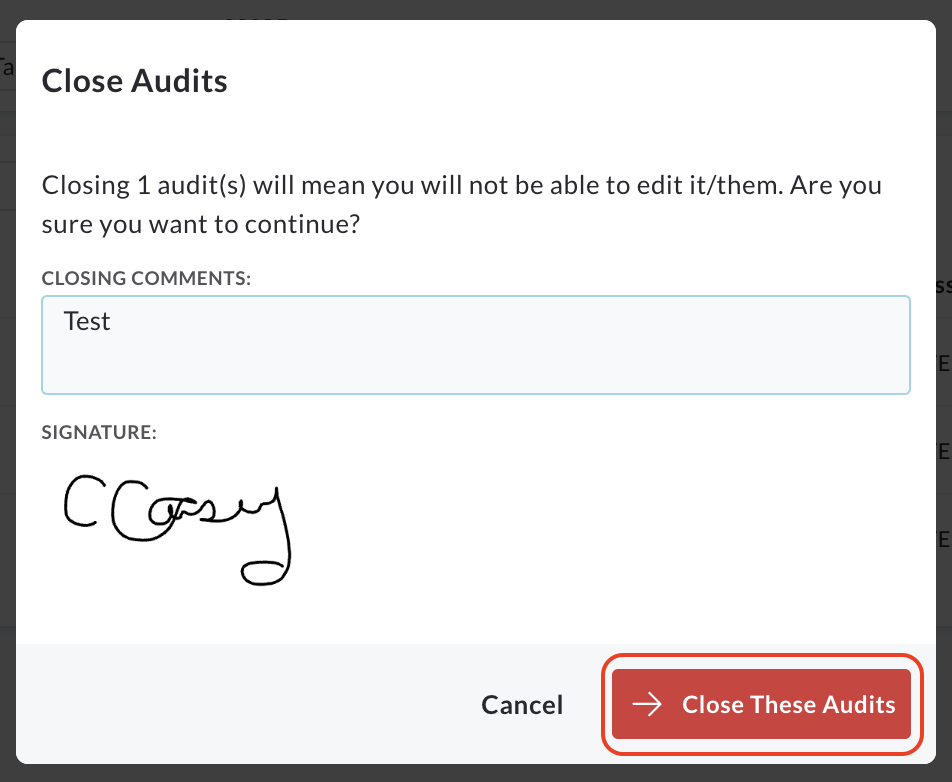
Click Cancel to return to the audit list without closing the audits.
Click Close These Audits to confirm and close the selected audits.
Reopen Audits
Check the boxes next to the audits you want to reopen.
Click Bulk Action and select Reopen Audit(s)
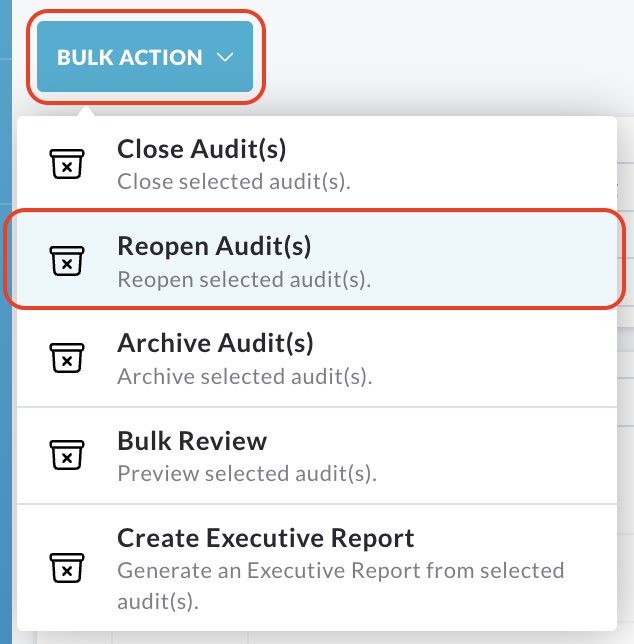
A pop up window will appear, indicating that the selected audits will be editable again.
A text box will be provided to add reopening comments.
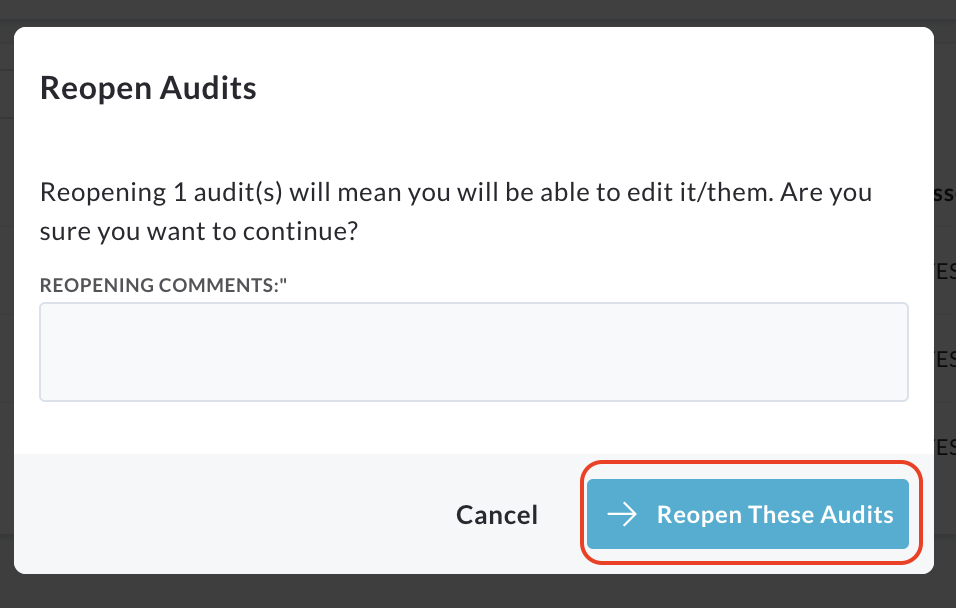
Click Cancel to return to the audit list without reopening the audits.
Click Reopen These Audits to confirm and reopen the selected audits.
Archive Audits
Check the boxes next to the audits you want to archive.
Click Bulk Action and then select Archive Audit(s).
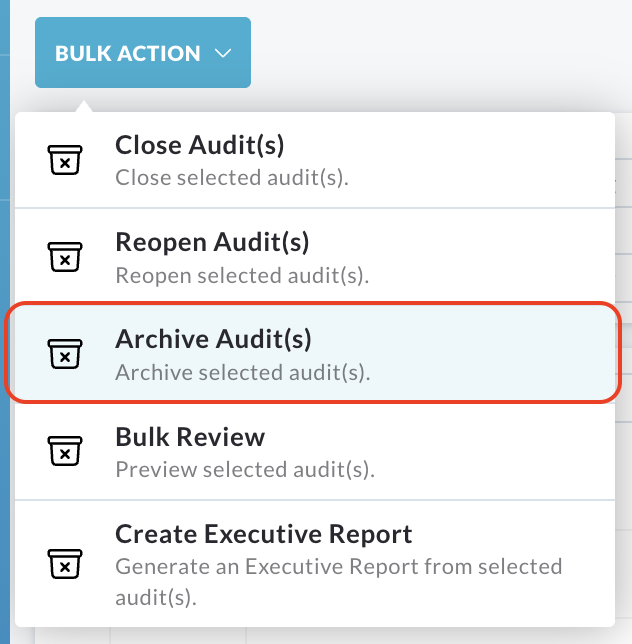
An informational pop up window will appear, providing details about archiving the audits.
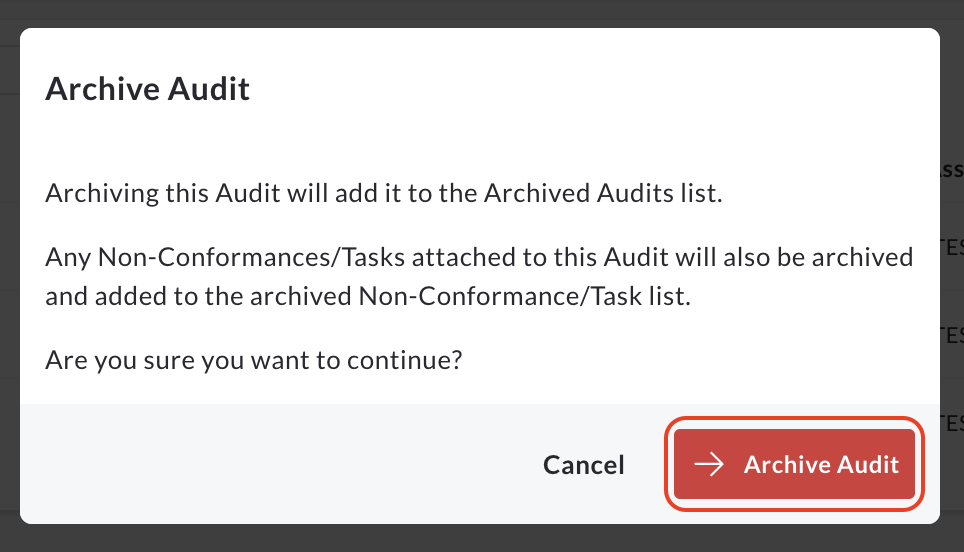
Click Cancel to return to the audit list without archiving the audits.
Click Archive Audits to confirm and archive the selected audits.
Archived audits will be removed from the main completed audit list and moved to the Archived Audits section.
Bulk Review
The Bulk Review feature allows users to preview and review multiple closed audits simultaneously, and optionally close them.
Check the boxes next to the audits you want to review.
Click Bulk Action and select Bulk Review.
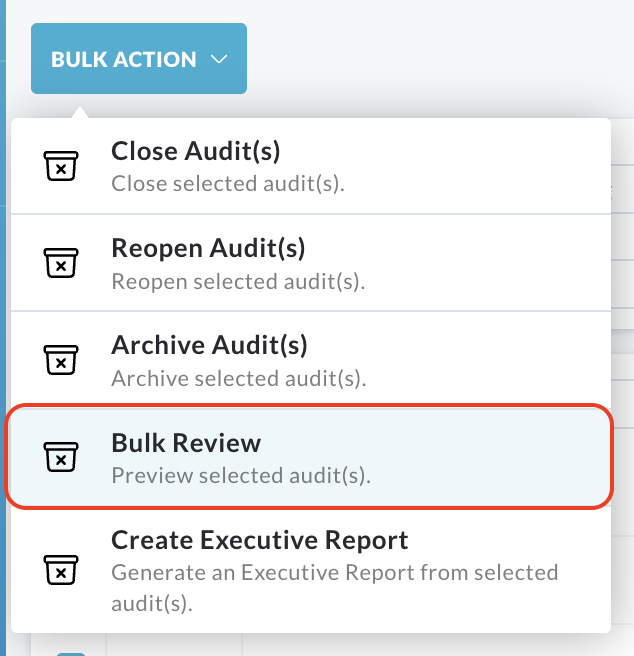
The selected audits are listed on the left-hand side.
An overview of the first audit is displayed.
Select any assessment from the left hand side to view the overview.
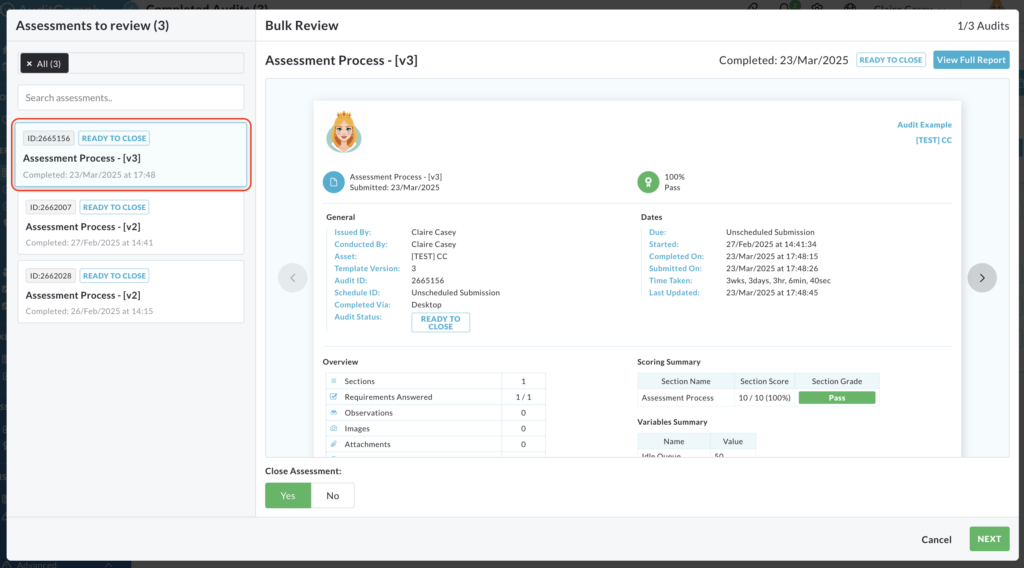
Click View Full Report to open the report in a new tab.

Below each displayed report, there is a Close Assessment option.
Click Yes to close the assessment or No to leave it as it is.
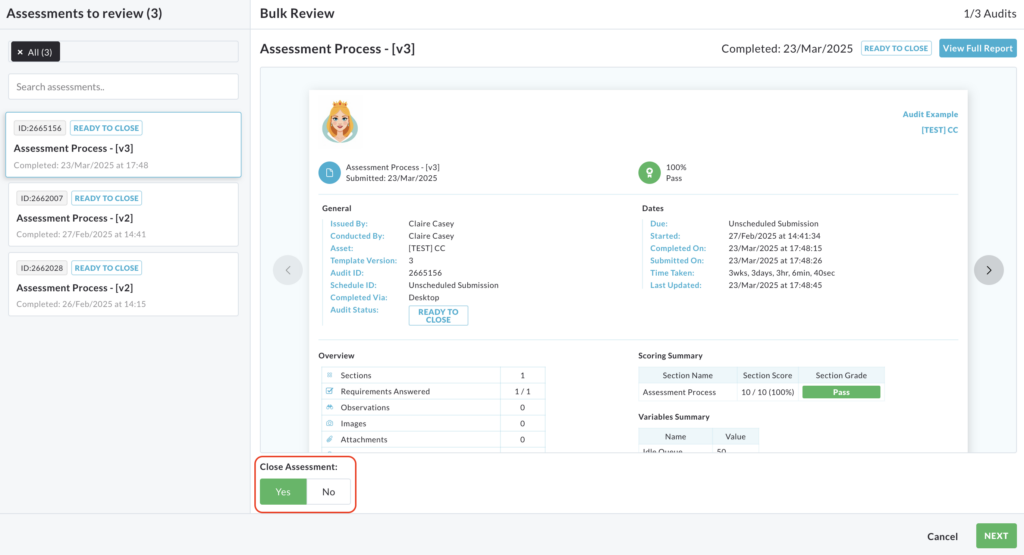
Review each report and take necessary actions (e.g. view full report, close assessment).
If there have been audits marked for closing, or need to be reviewed further, click Next.
If you do not have audits to close or review, click Cancel.
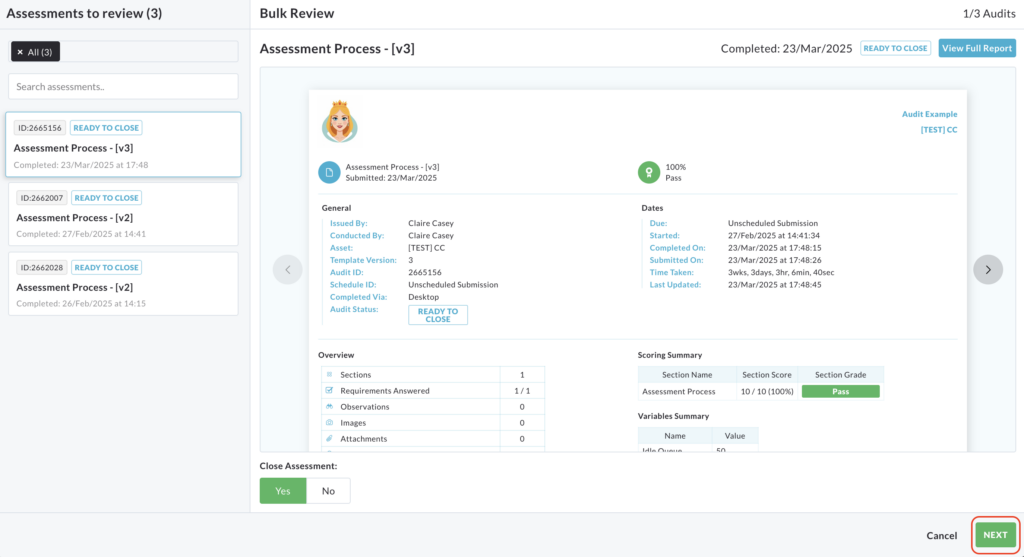
If you clicked Next, audits marked for closing are listed.
A text box is available to add further closing details.
If you need to make changes, click Previous to return to the review interface.
Otherwise, click Finish to complete the bulk review and close the selected audits.
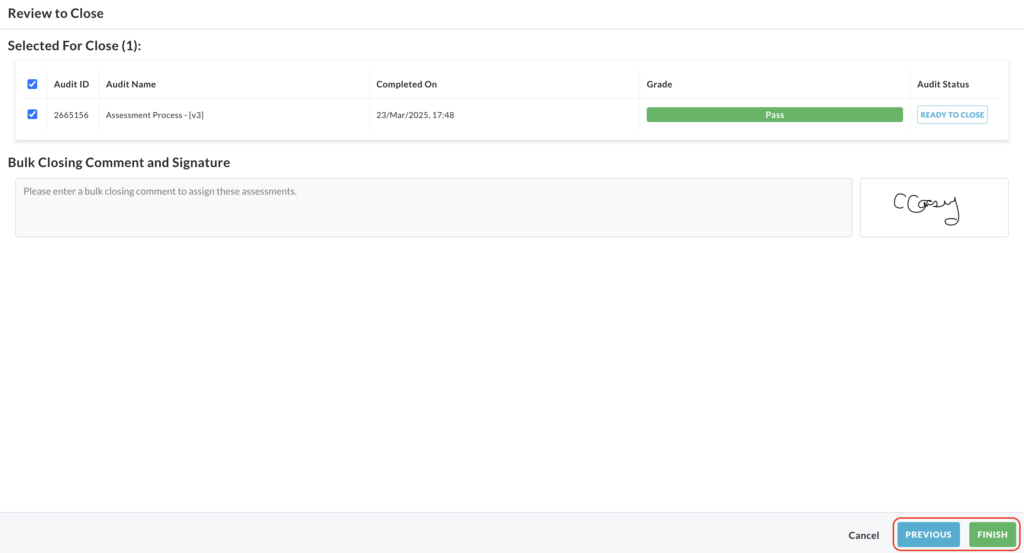
Create Executive Report
The Create Executive Report bulk action allows you to create a consolidated executive report from multiple selected audits.
Check the boxes next to the audits you want to include in the executive report. Click Bulk Action and select Create Executive Report.
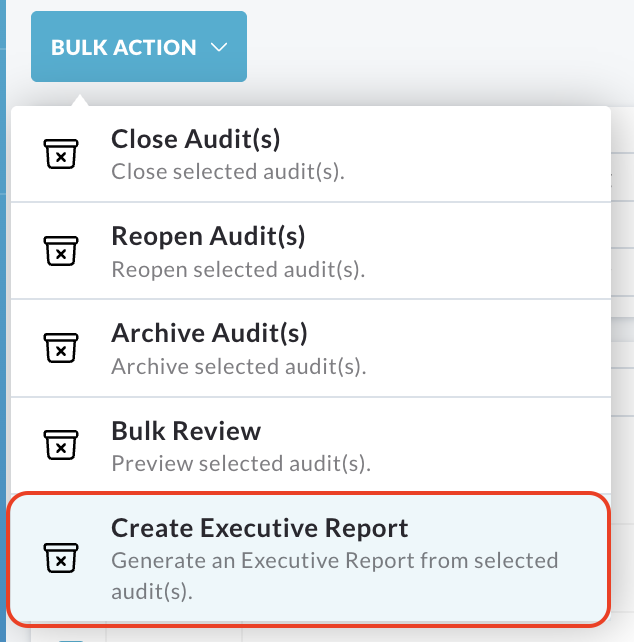
A pop up window entitles New Executive Report will appear.
Complete the required fields, including:
- Report
- Select or remove items to be included in the report.
- Additional settings
- PDF settings
Click Next.
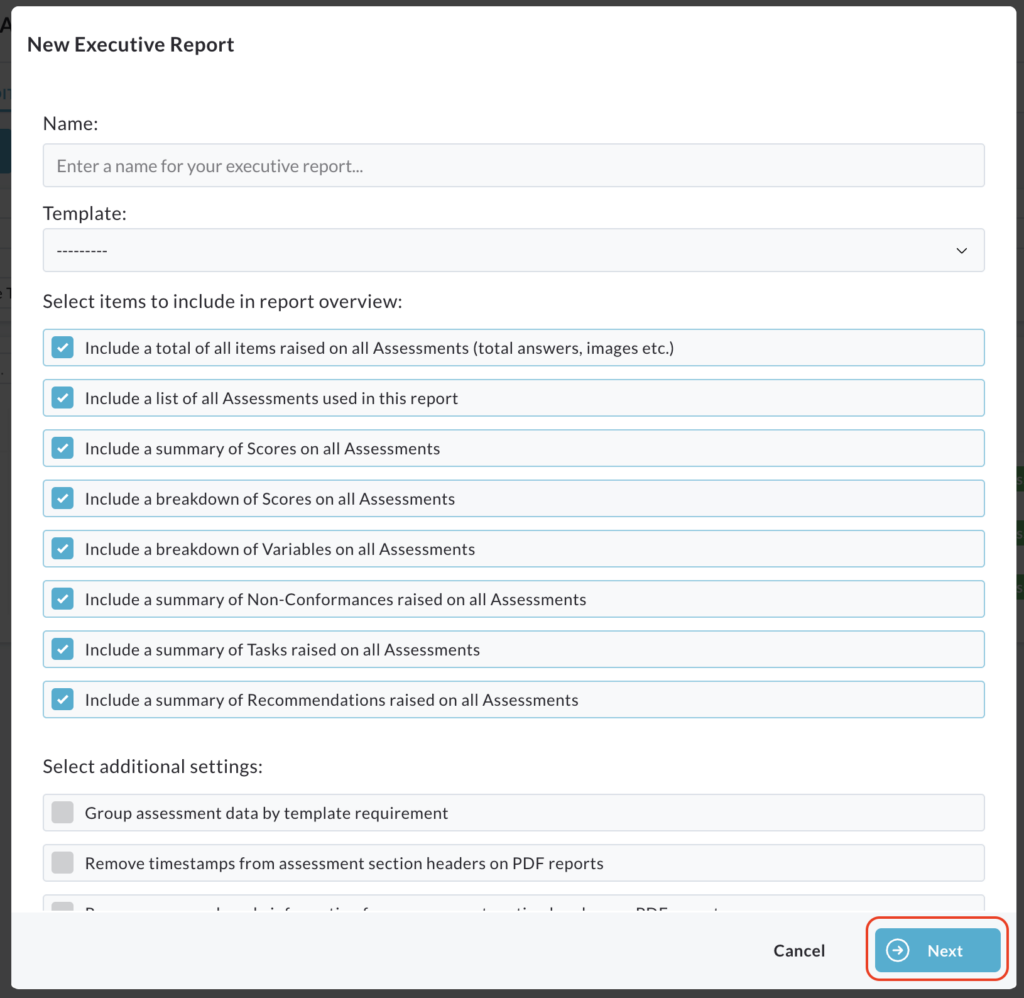
Now you can select any labels you want to customise.
Select the label you want to customise.
The corresponding text box will become active, allowing you to enter new labels. If you choose not to customise, the default labels will be used.
Click Finish.
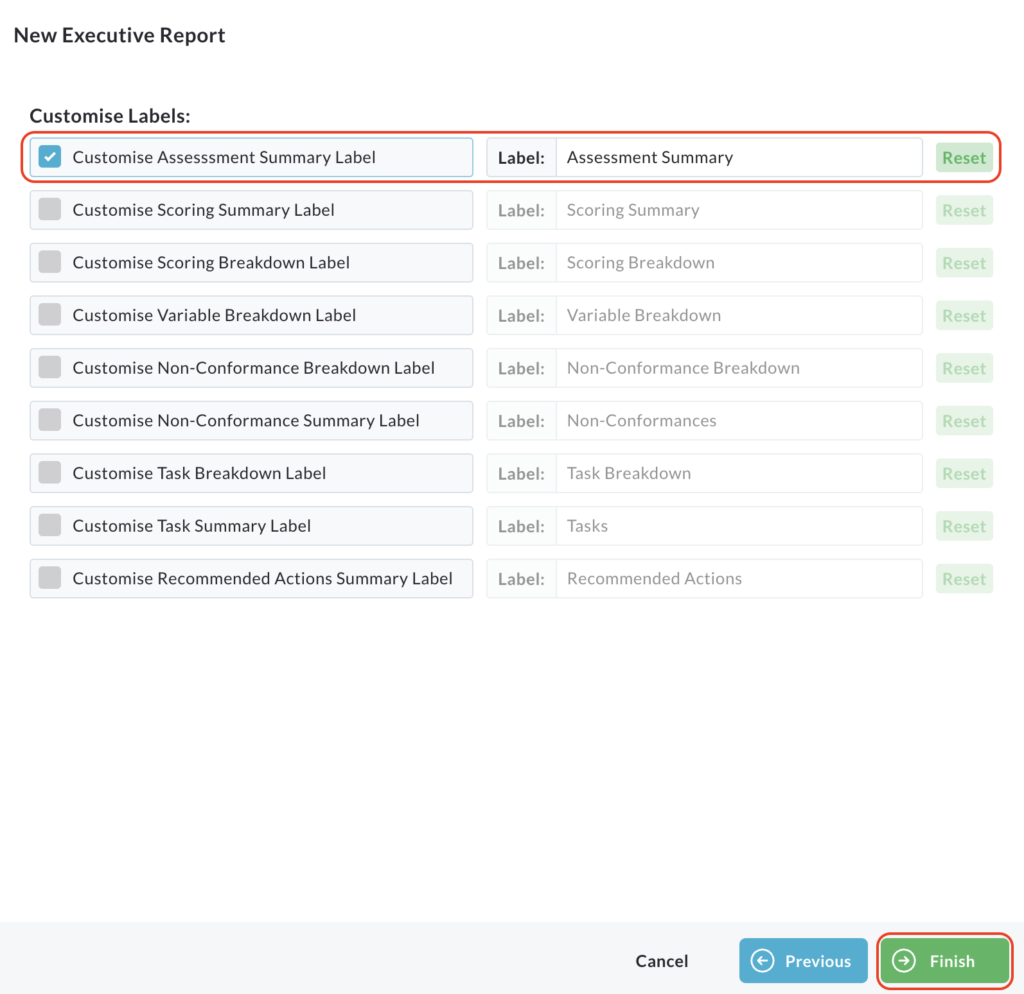
The completed executive report will be displayed.