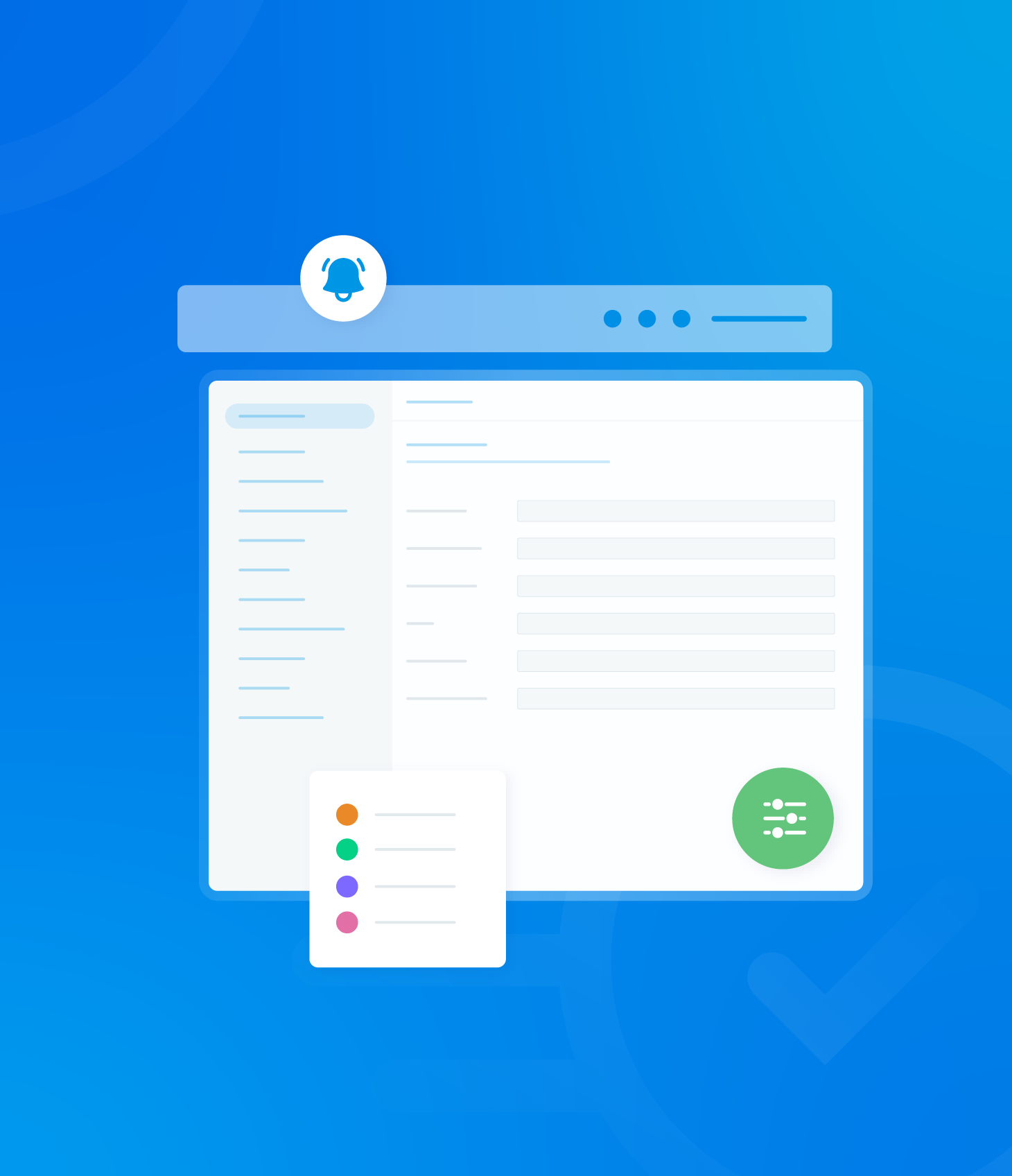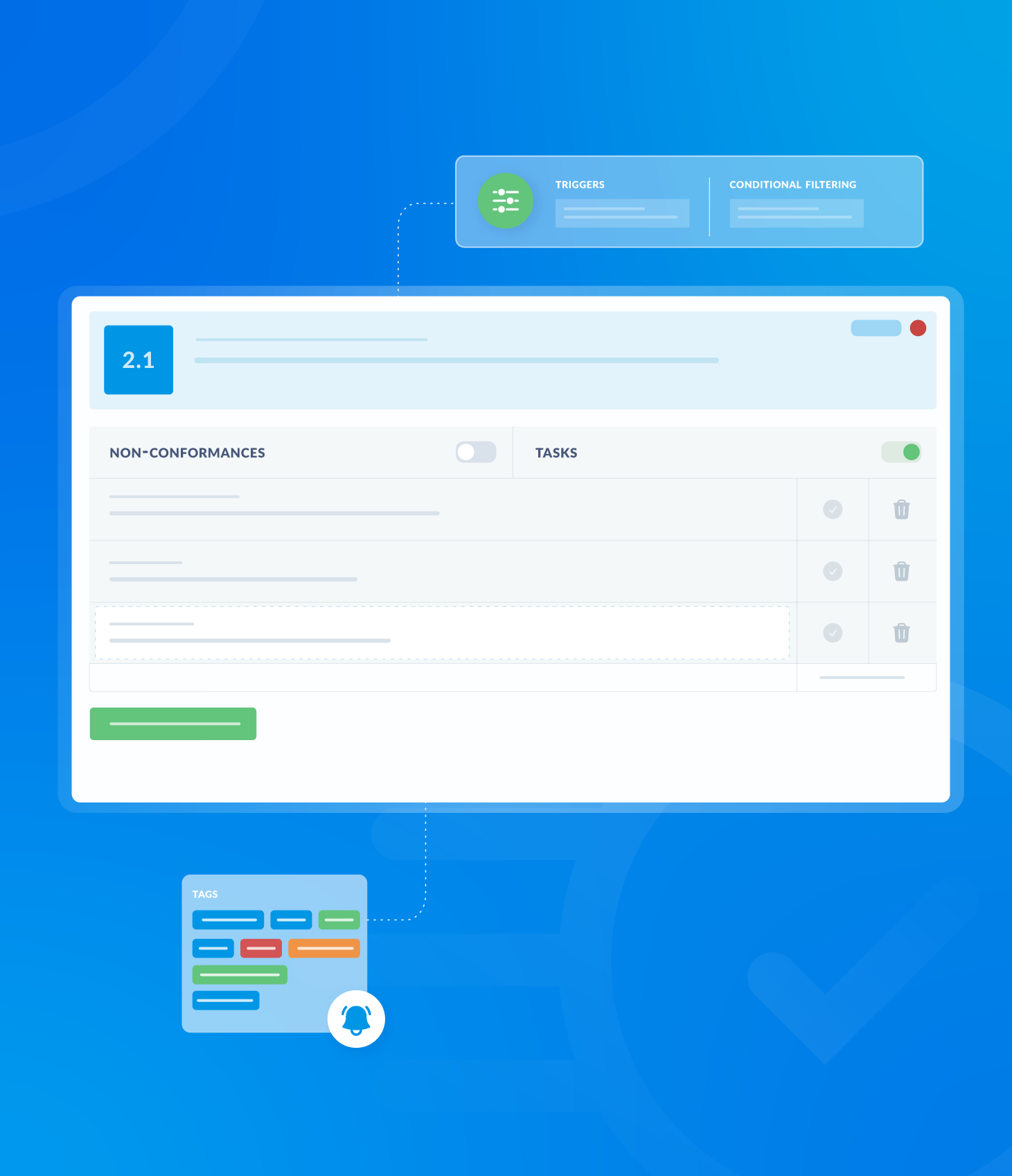The Actions feature on each individual schedule row provides options to edit or delete specific schedules.
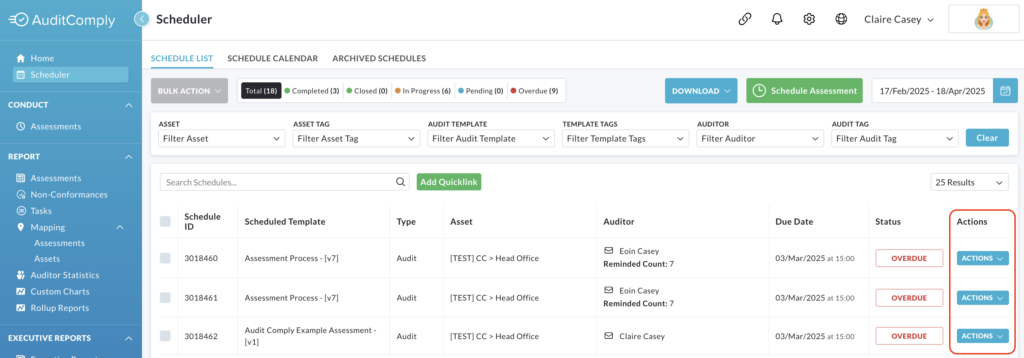
Edit Schedule
To edit a schedule, click on the Actions button at the end of the desired schedule row and select Edit Schedule.

A pop up window will appear, allowing you to modify various aspects of the schedule, including:
- Asset
- Template
- User
- Date and time
- Custom email message (optional).
Click Update to save and apply the changes.
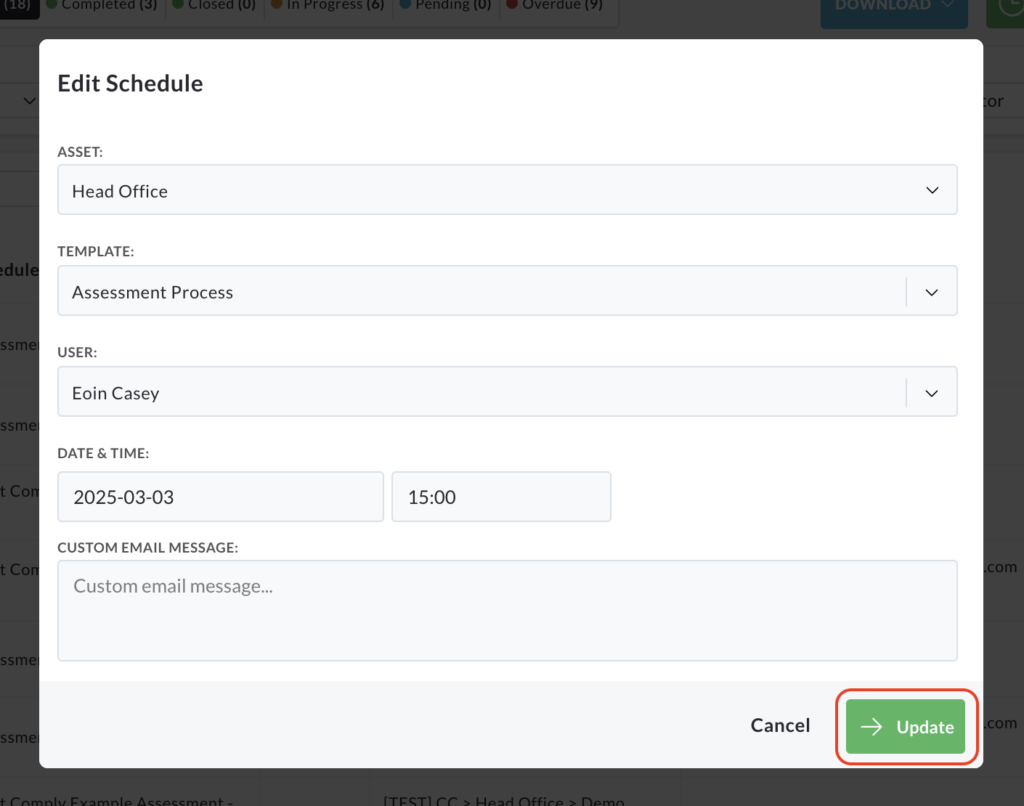
Delete Schedule
To delete a schedule, click the Actions button at the end of the desired row and select Delete Schedule.
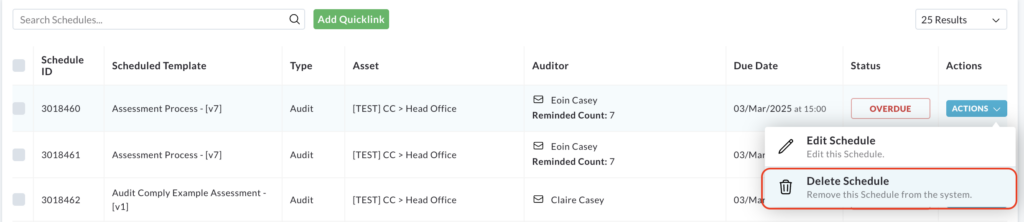
A pop up window will appear, asking you to confirm that you want to delete the schedule.
Click Delete to confirm.
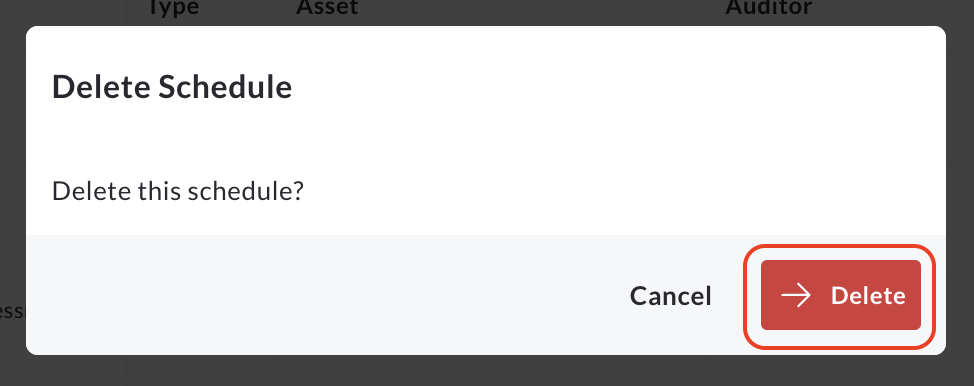
The schedule will be permanently removed from the schedule list.